I have problems sending and receiving picture messages on my Sony Xperia XZ3
If you can't send and receive picture messages, there may be several causes of the problem.
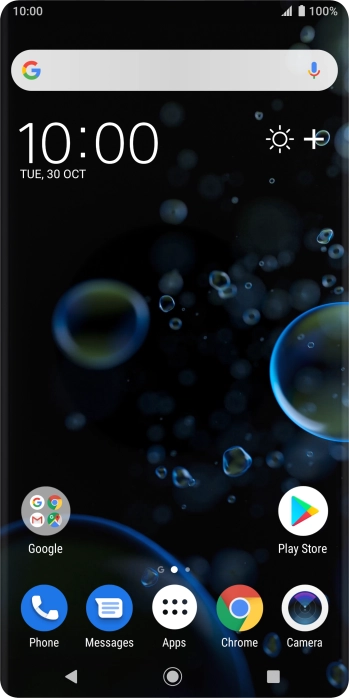
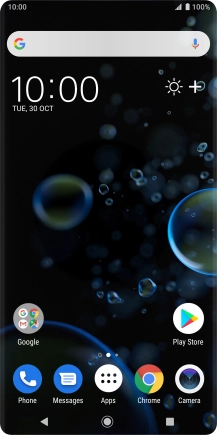
Slide two fingers downwards starting from the top of the screen.
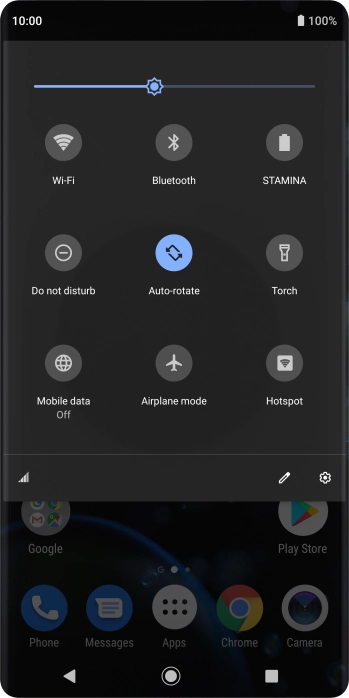
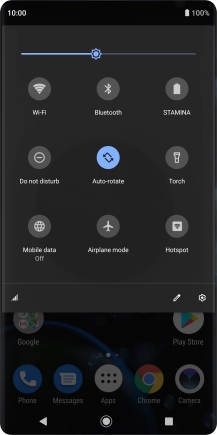
Press the settings icon.
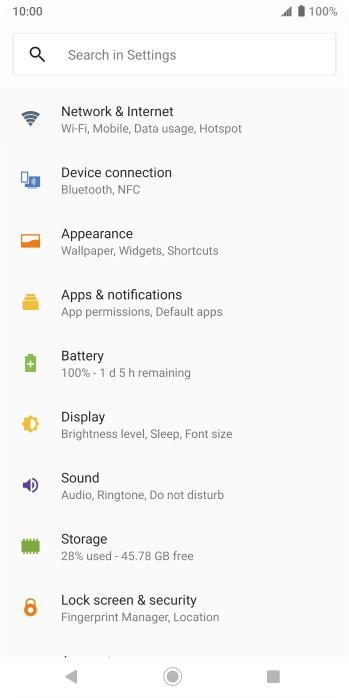
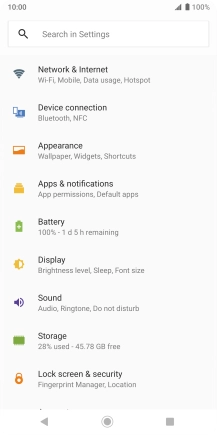
Press Network & Internet.
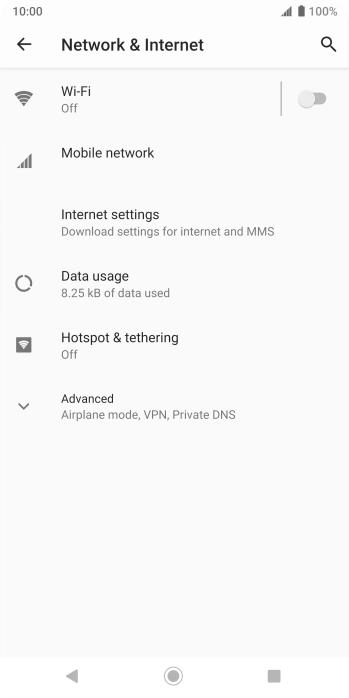
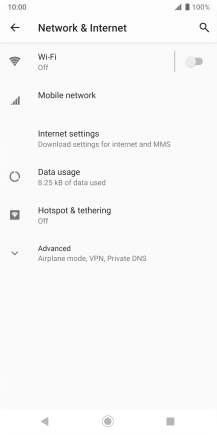
Press Mobile network.
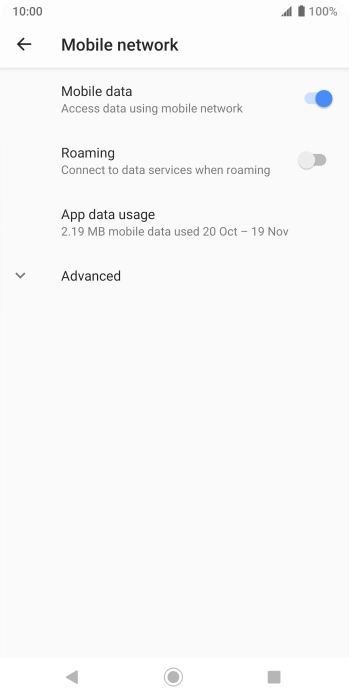
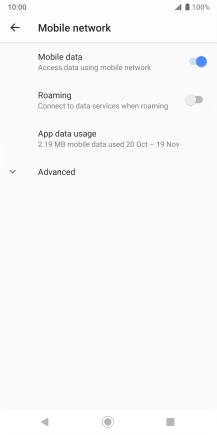
Press Advanced.
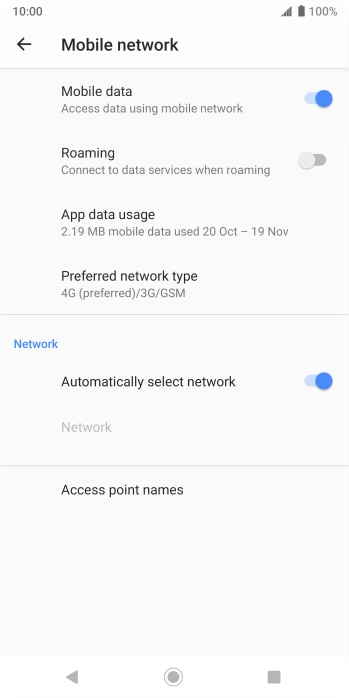
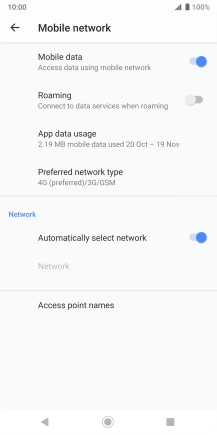
Press Access point names.
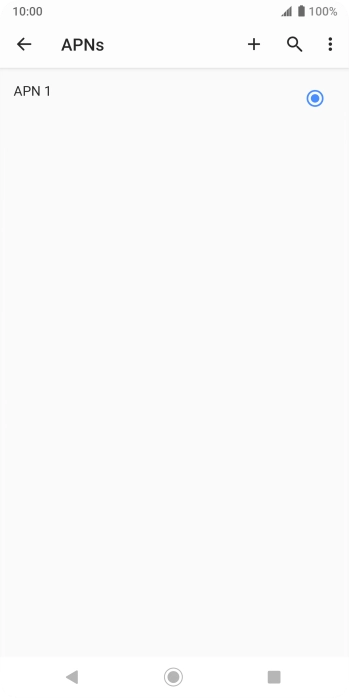
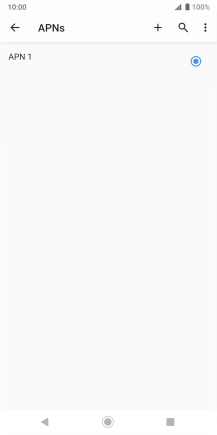
Press the new data connection icon.
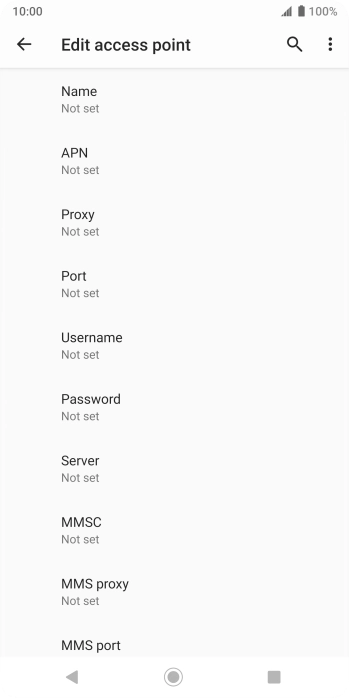
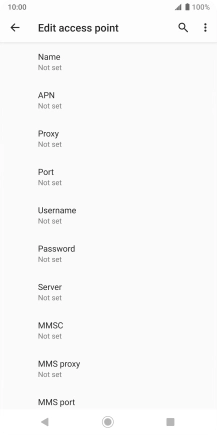
Press Name.
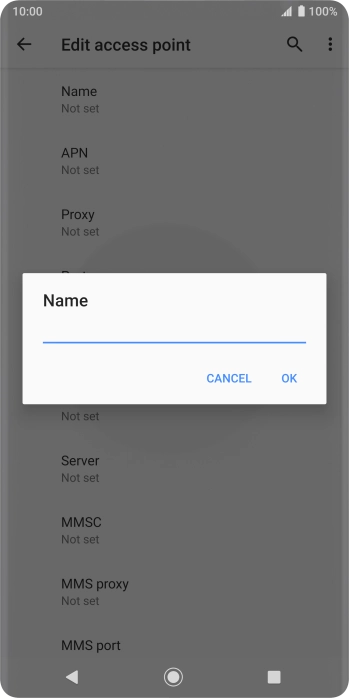
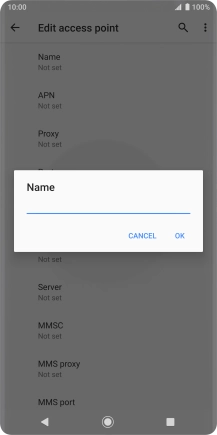
Key in O2 UK MMS and press OK.
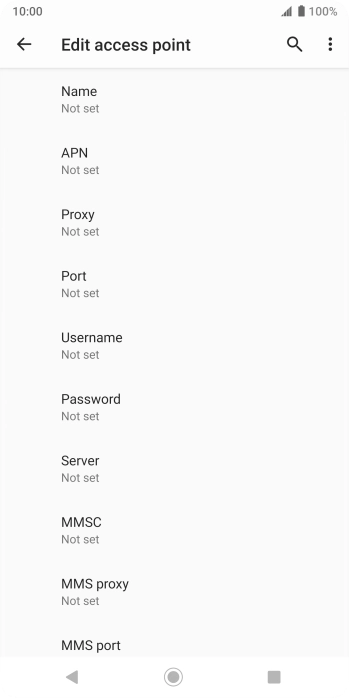
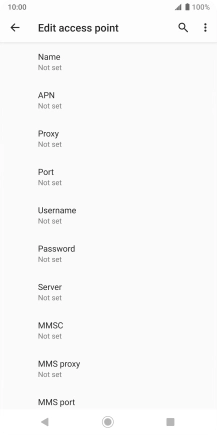
Press APN.
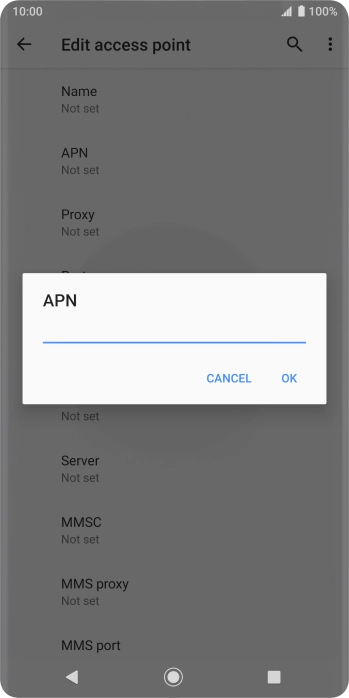
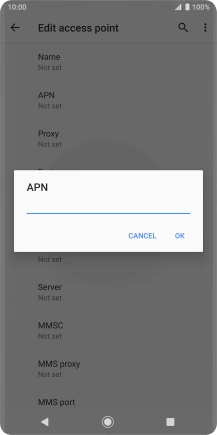
Key in wap.o2.co.uk and press OK.
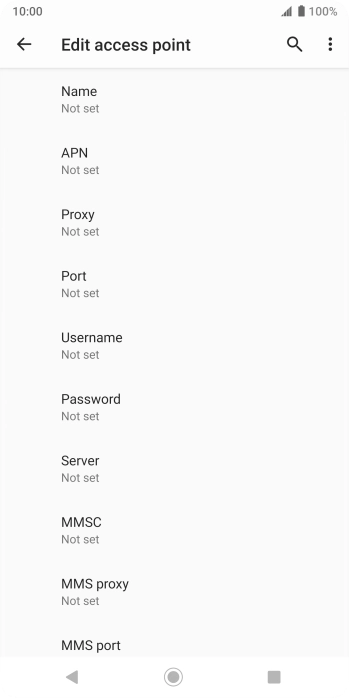
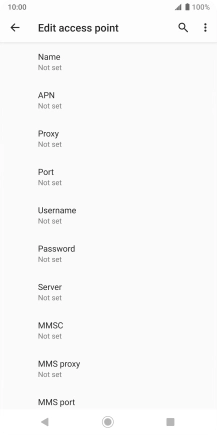
Press Username.
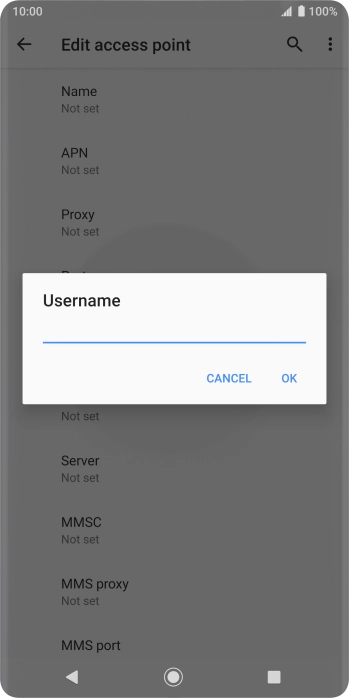
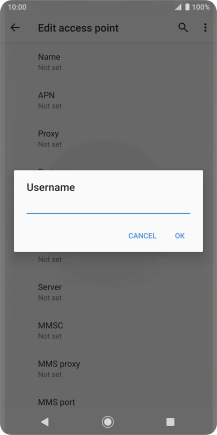
Key in o2wap and press OK.
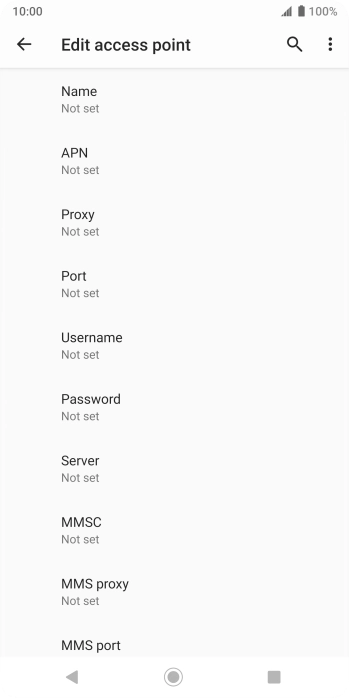
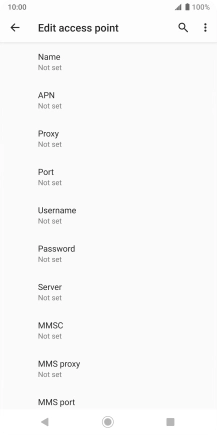
Press Password.
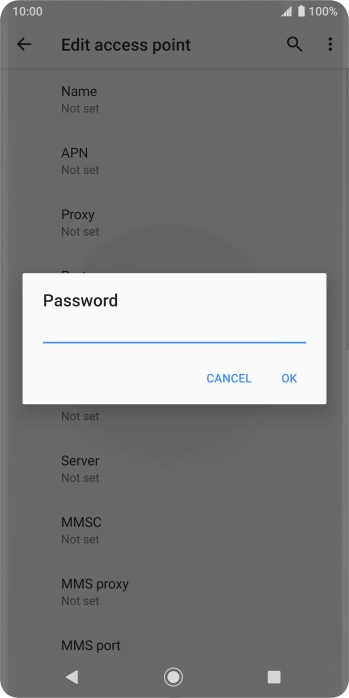
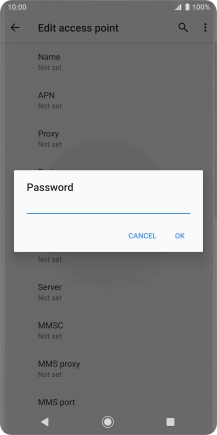
Key in password and press OK.
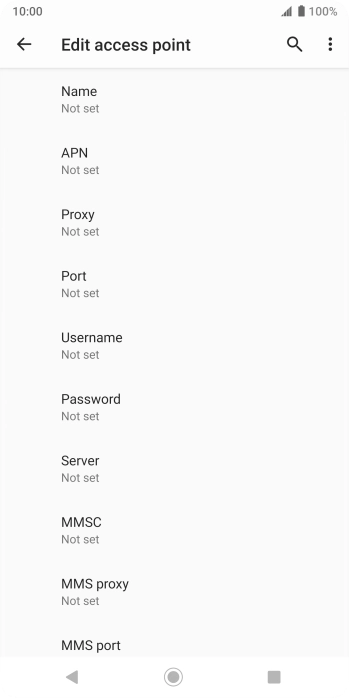
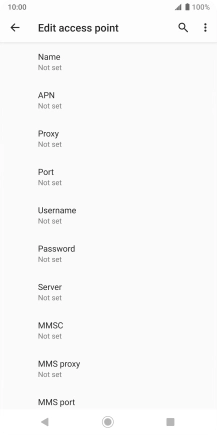
Press MMSC.
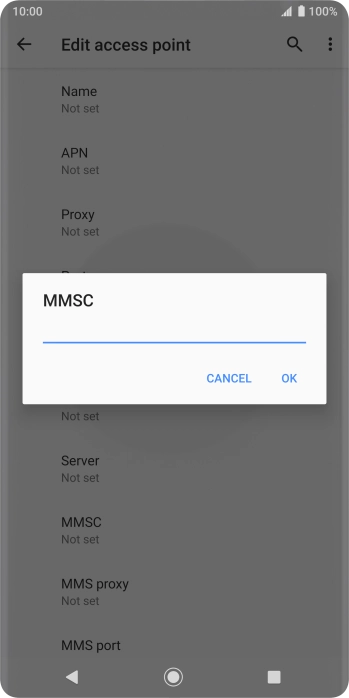
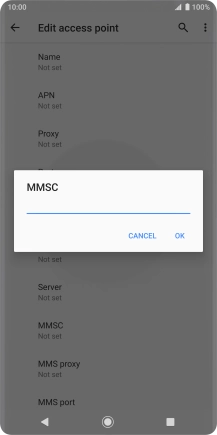
Key in http://mmsc.mms.o2.co.uk:8002 and press OK.
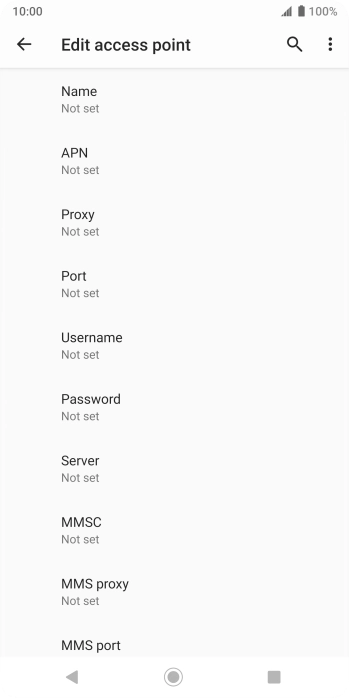
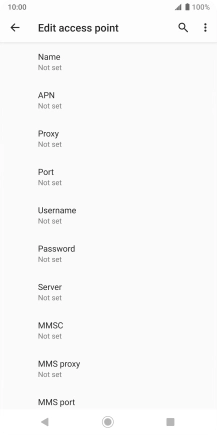
Press MMS proxy.
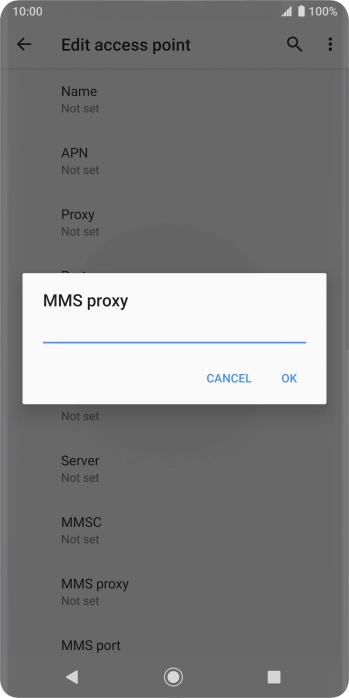
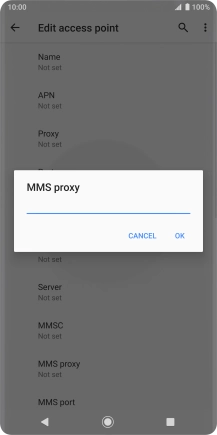
Key in 82.132.254.1 and press OK.
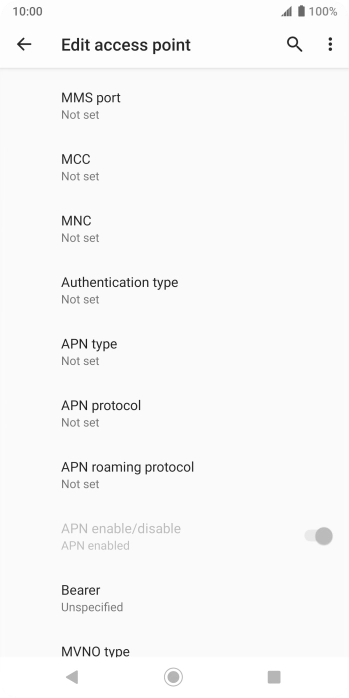

Press MMS port.
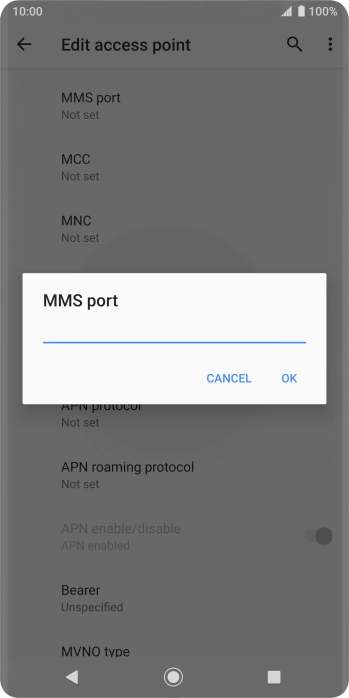
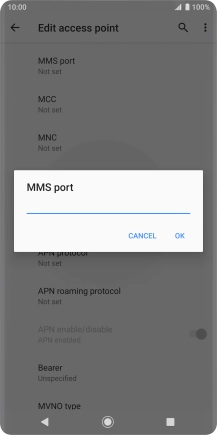
Key in 8080 and press OK.
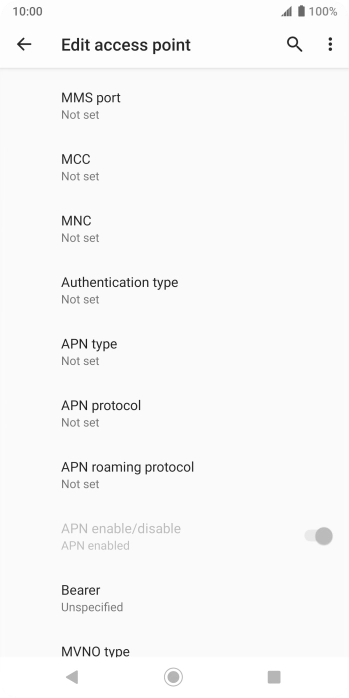

Press MCC.
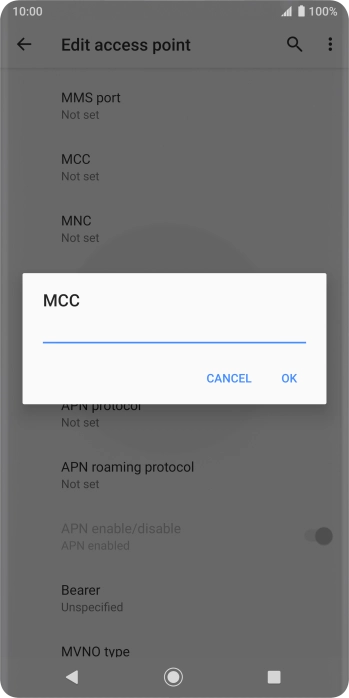
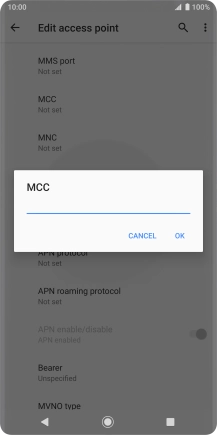
Key in 234 and press OK.
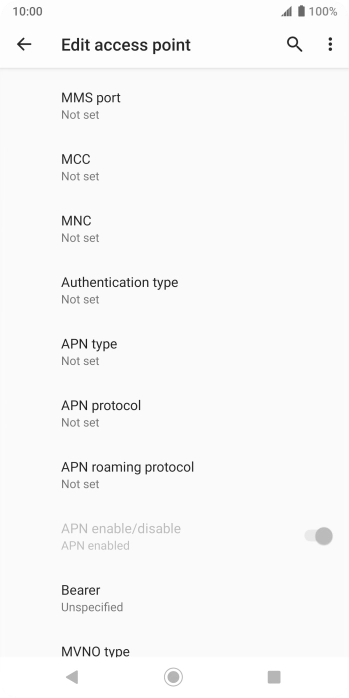

Press MNC.
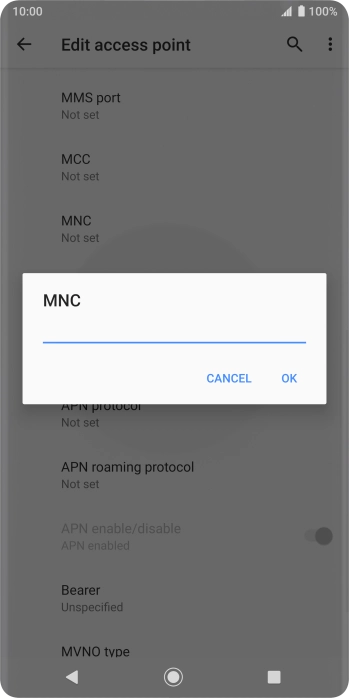
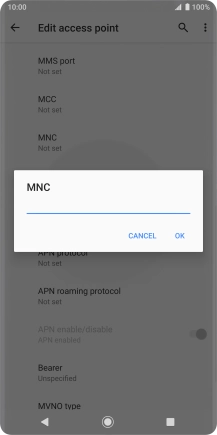
Key in 10 and press OK.
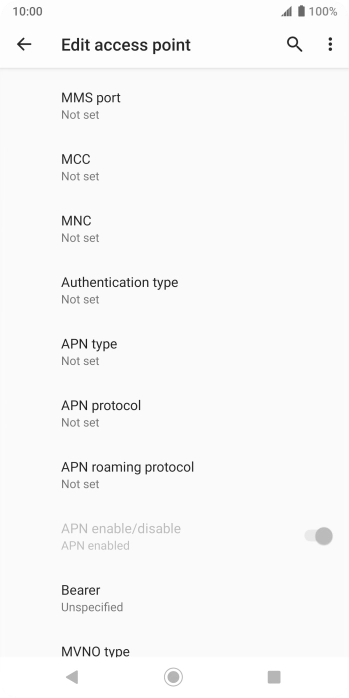

Press Authentication type.
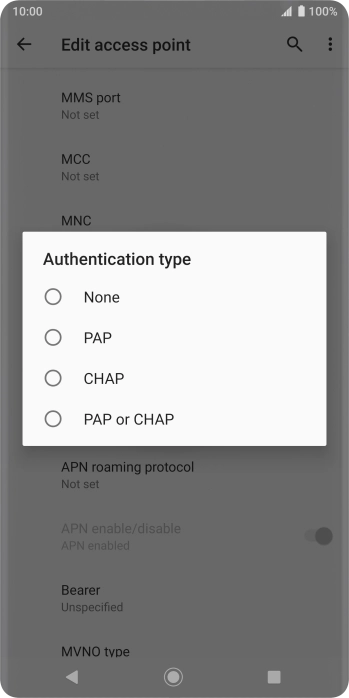

Press PAP.
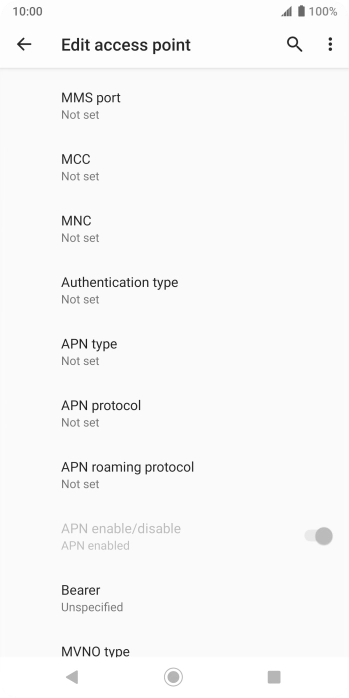

Press APN type.
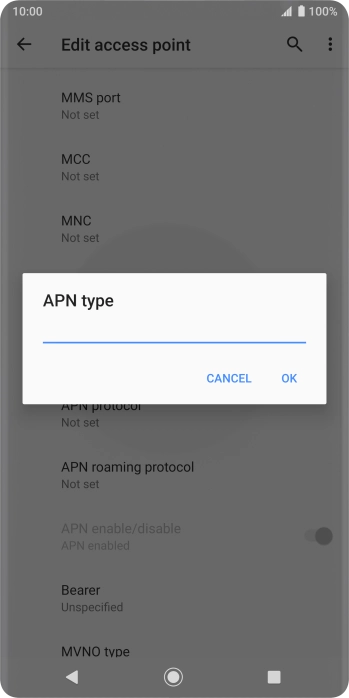

Key in mms and press OK.
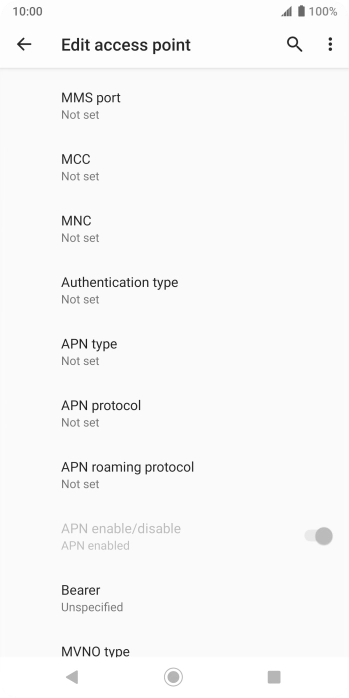

Press the menu icon.
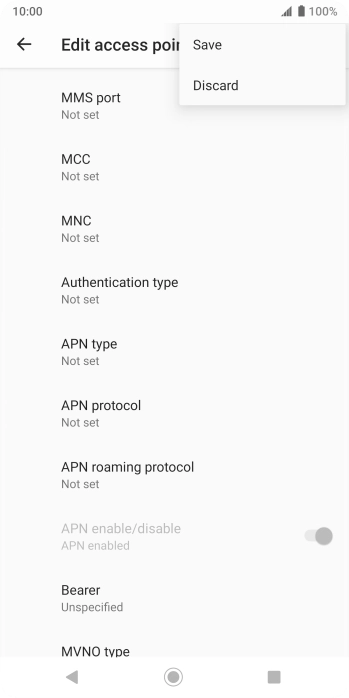
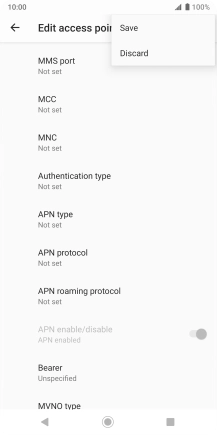
Press Save.
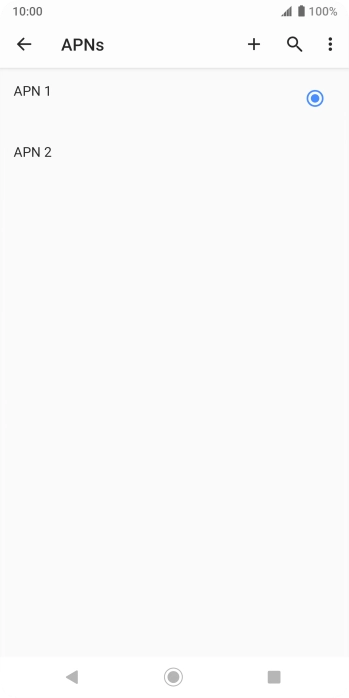
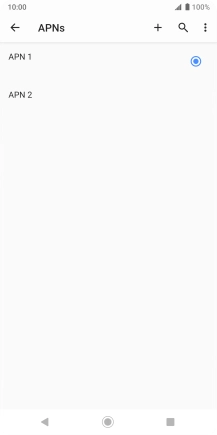
Press the Home key to return to the home screen.
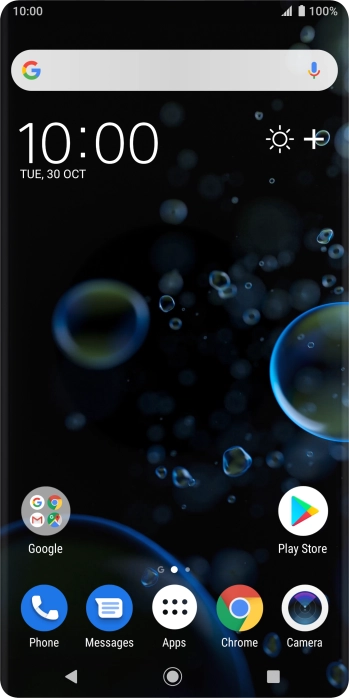
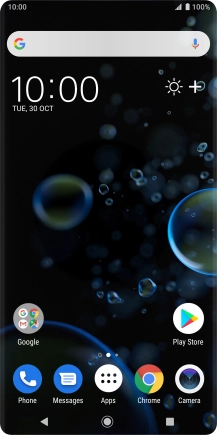
Press Messages.
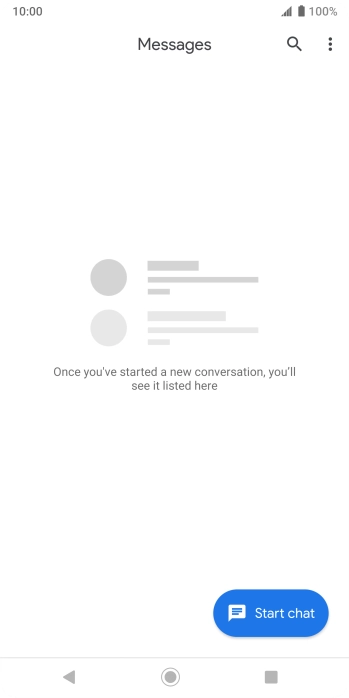
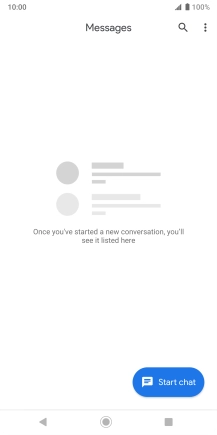
Press Start chat.
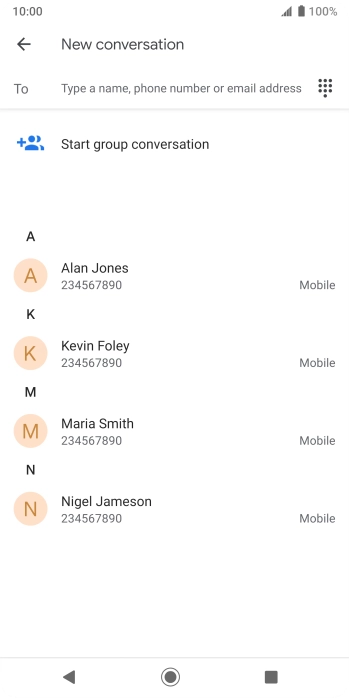
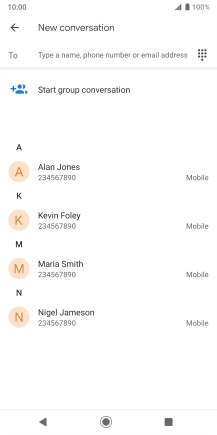
Press the field next to 'To' and key in the first letters of the recipient's name.
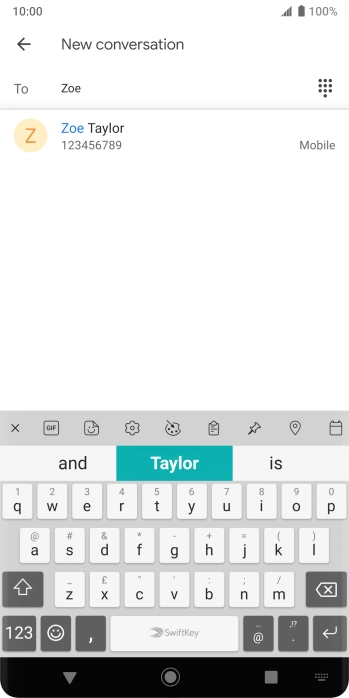
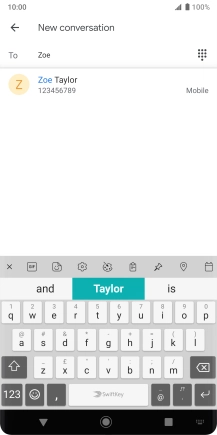
Press the required contact.
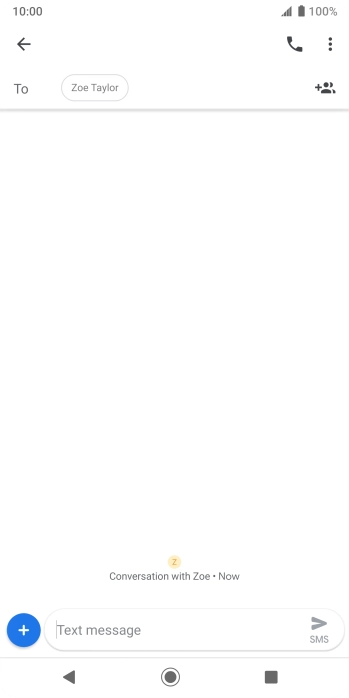
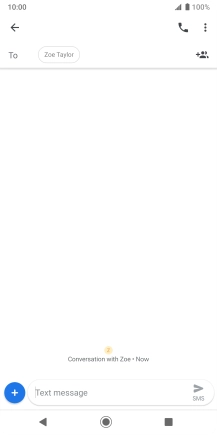
Press the text input field and write the text for your picture message.
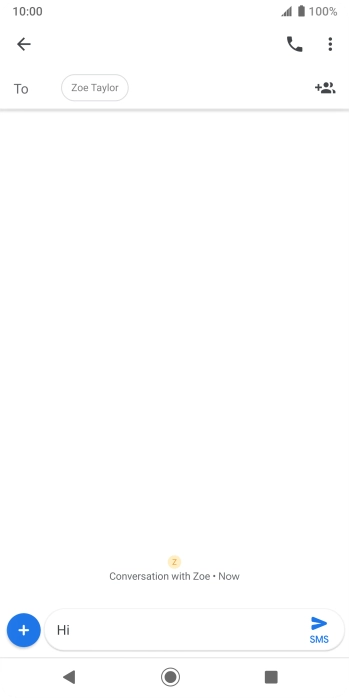
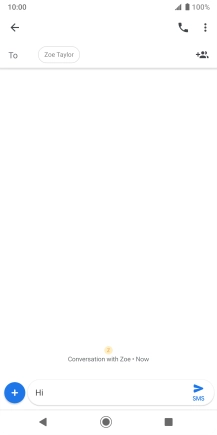
Press the attachment icon.
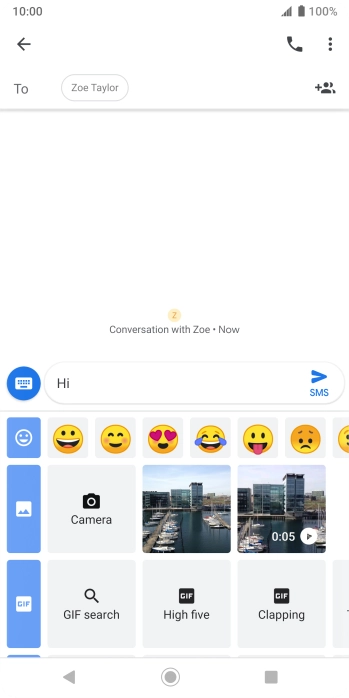
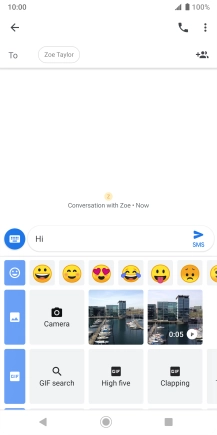
Press the picture icon and go to the required folder.
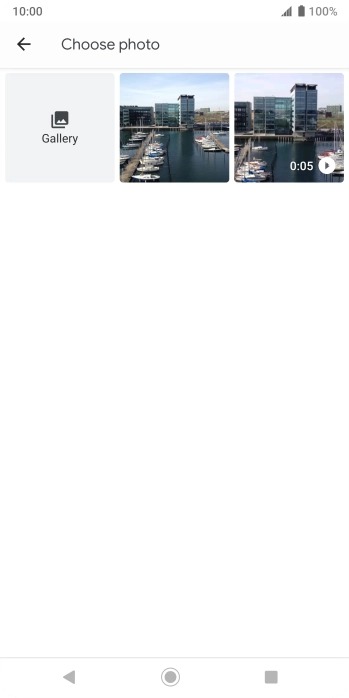
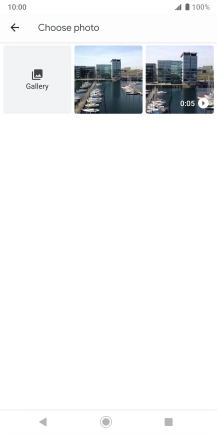
Press the required picture.
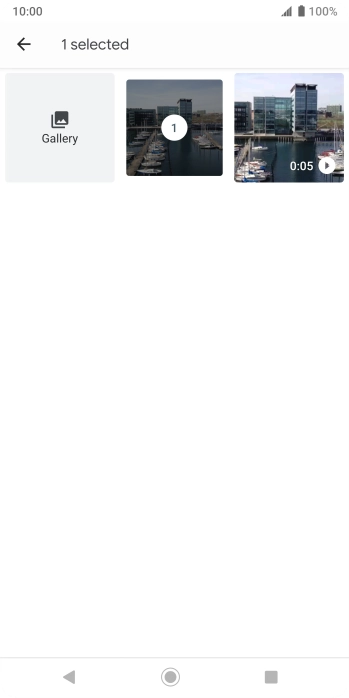
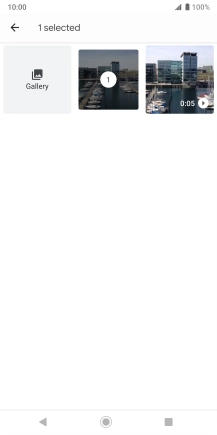
Press arrow left.
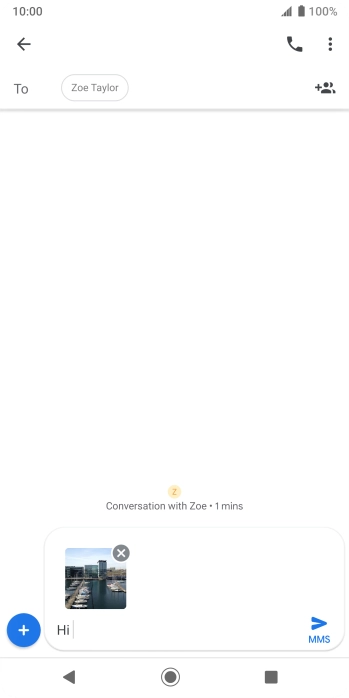
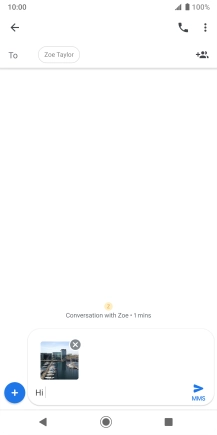
Press the send icon when you've finished your picture message.
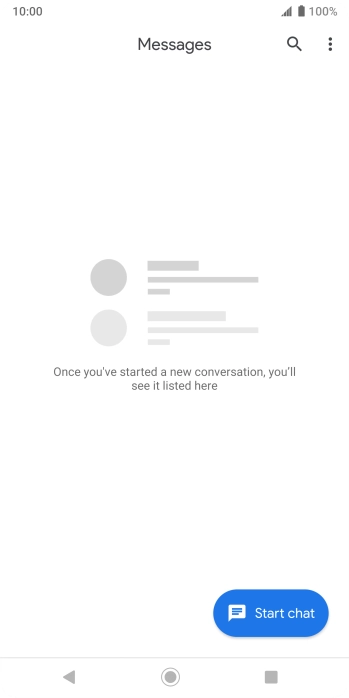
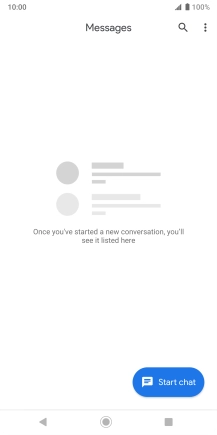
Press the Home key to return to the home screen.
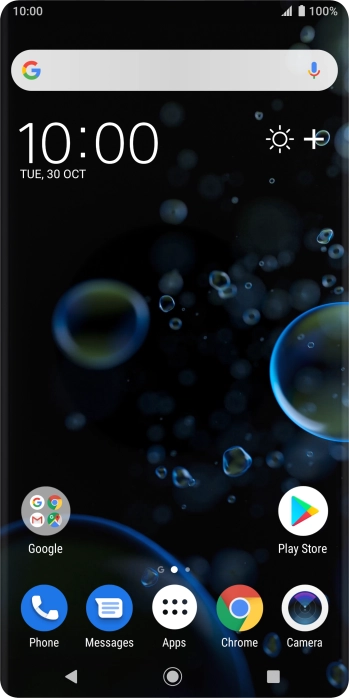
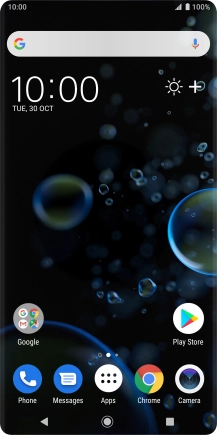
Slide two fingers downwards starting from the top of the screen.
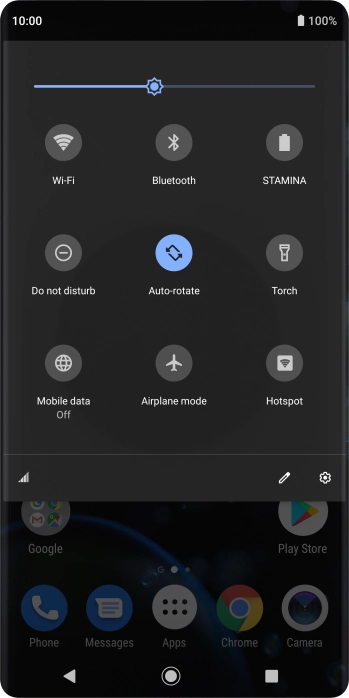
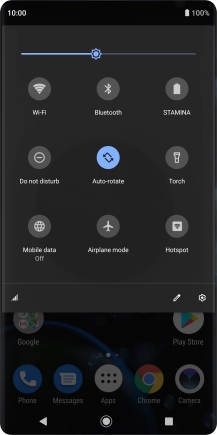
Press the mobile data icon to turn the function on or off.
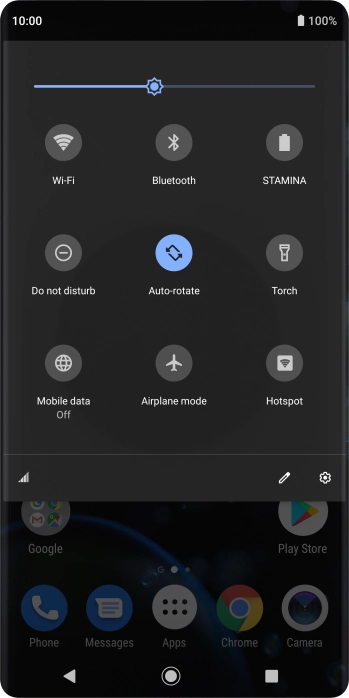
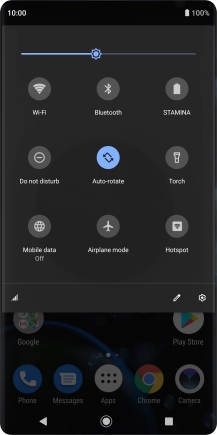
Press the Home key to return to the home screen.
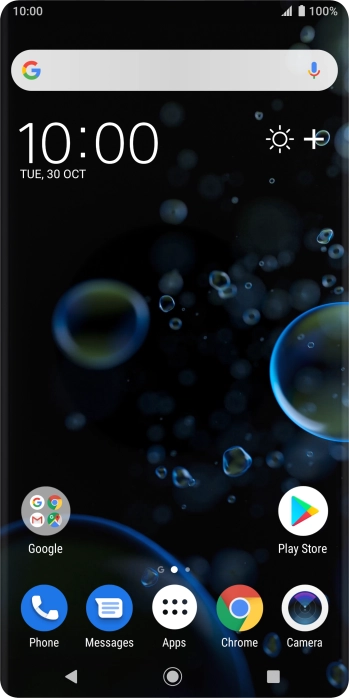
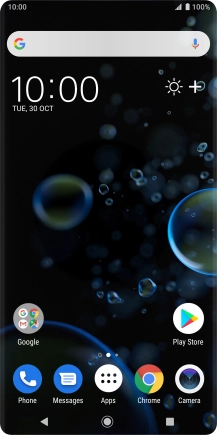
Slide two fingers downwards starting from the top of the screen.
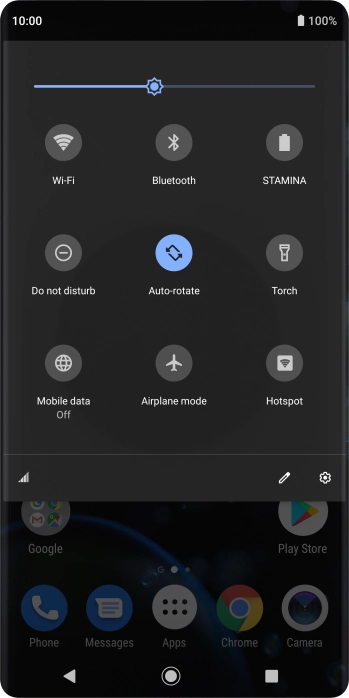
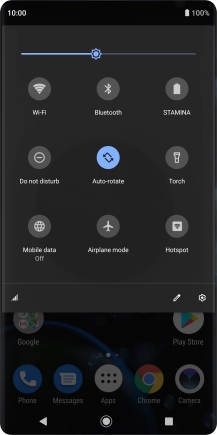
Press the settings icon.
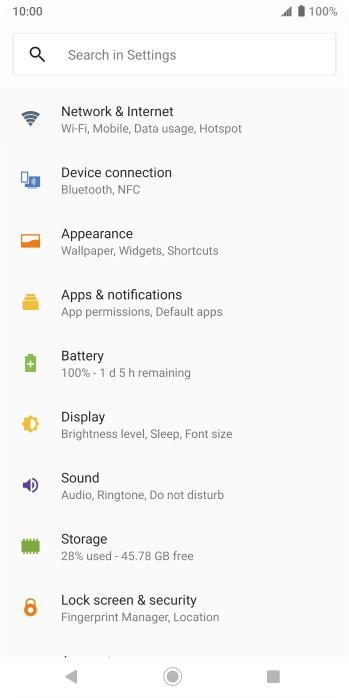
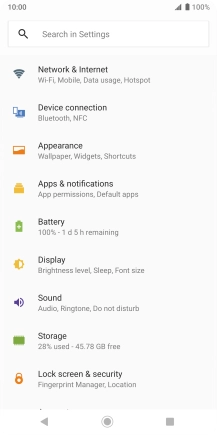
Press Network & Internet.
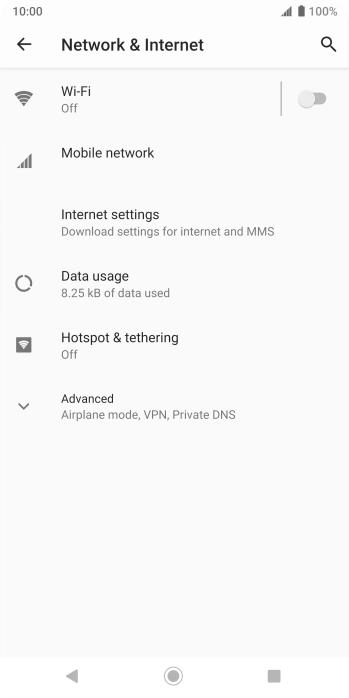
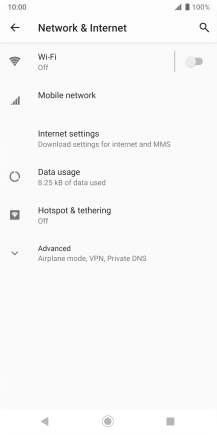
Press Mobile network.
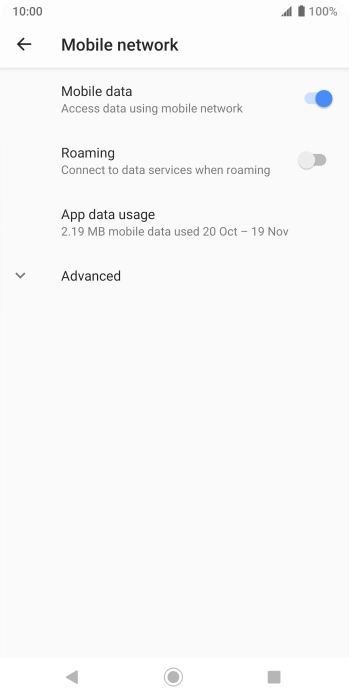
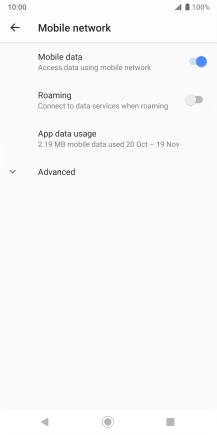
Press the indicator next to 'Roaming' to turn the function on or off.
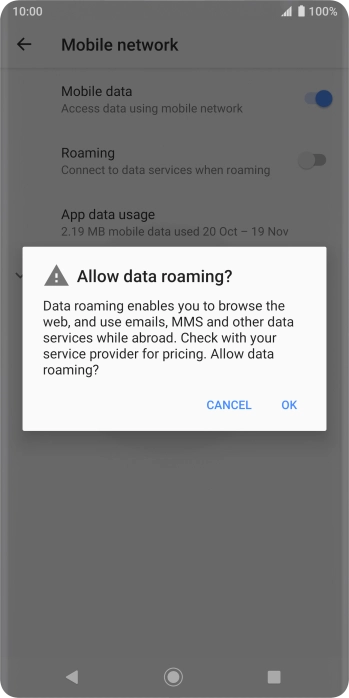
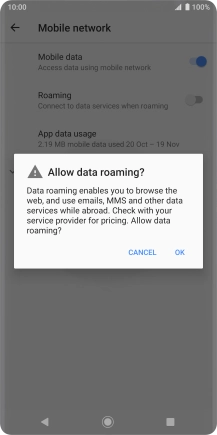
If you turn on data roaming, press OK.
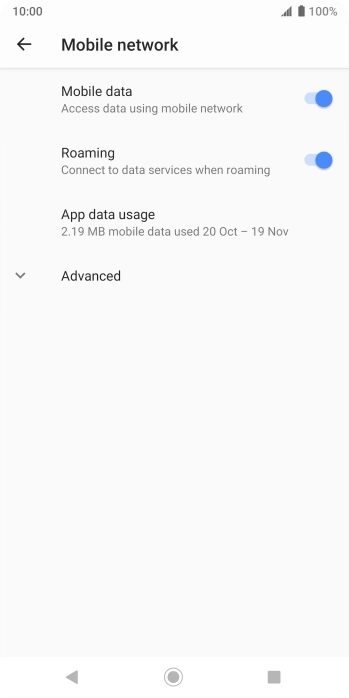
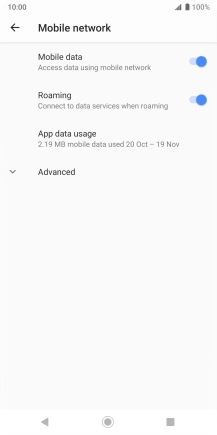
Press the Home key to return to the home screen.
Try sending a picture message to another number.
