Set up IMAP email
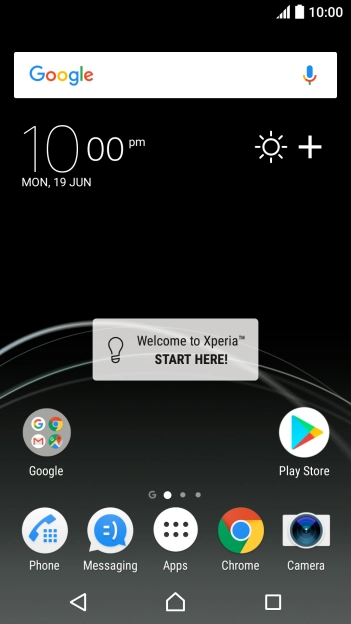
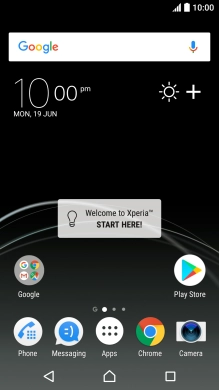
Slide your finger downwards starting from the top of the screen.
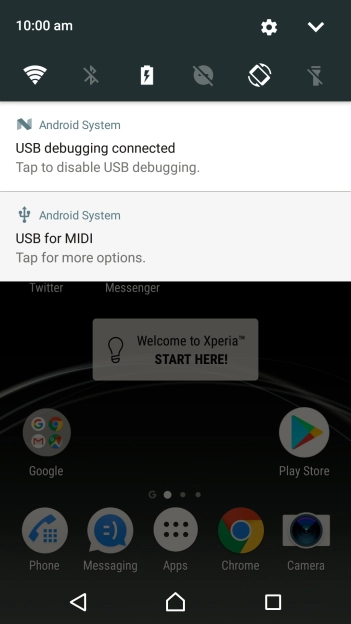
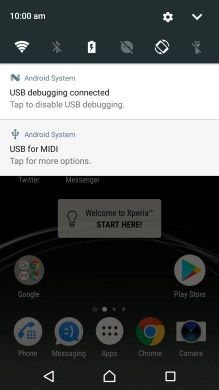
Press the settings icon.
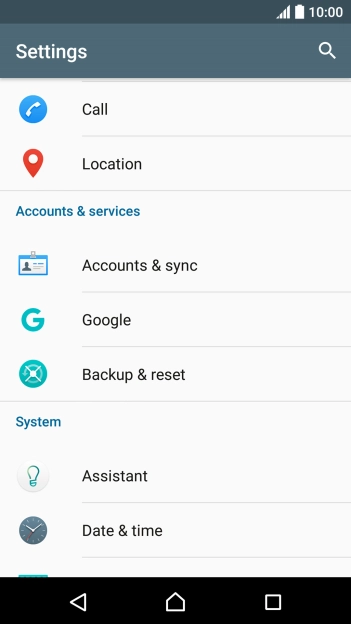
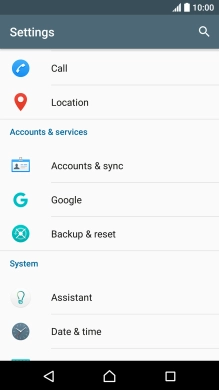
Press Accounts & sync.
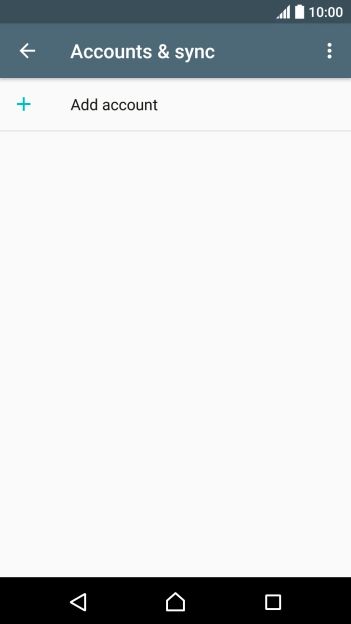
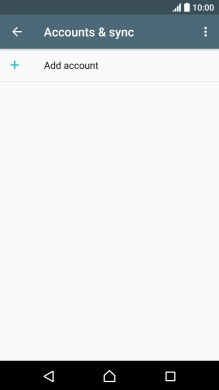
Press Add account.
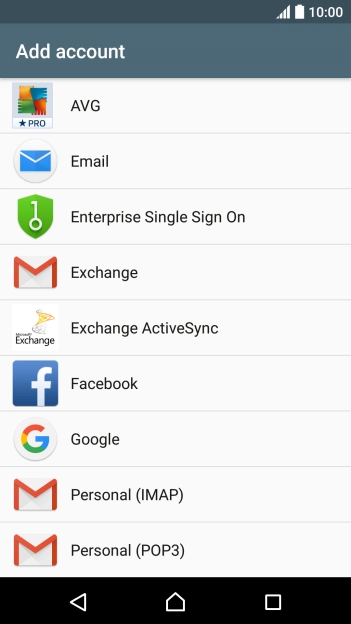
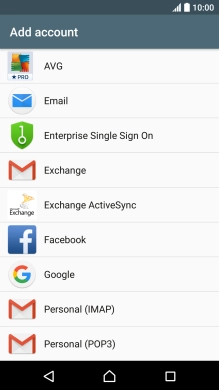
Press Email.
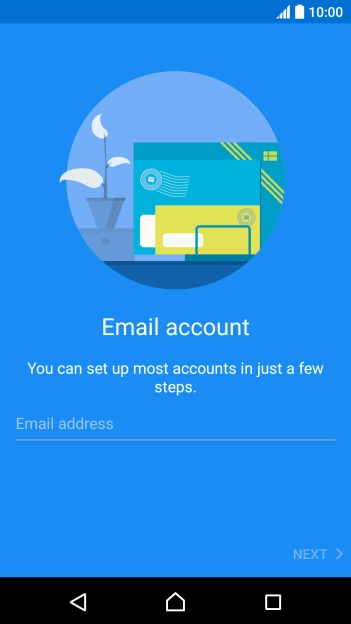
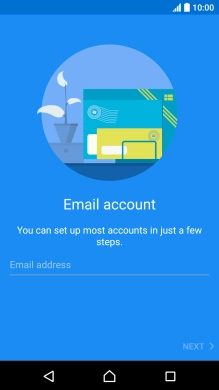
Press Email address and key in your email address.
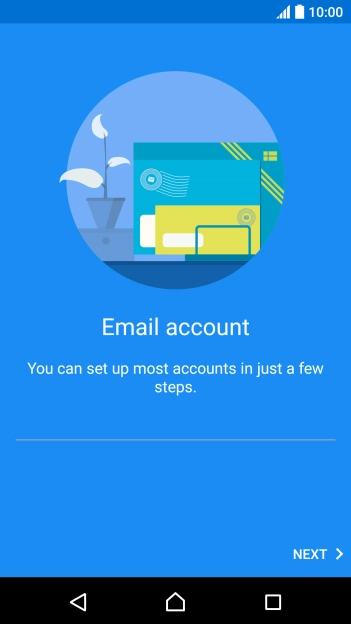
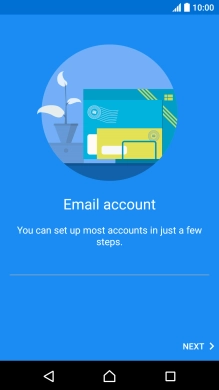
Press NEXT.

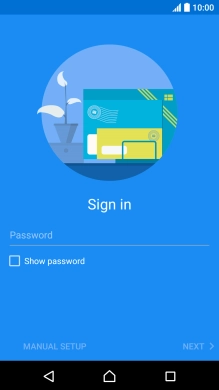
Press Password and key in the password for your email account.
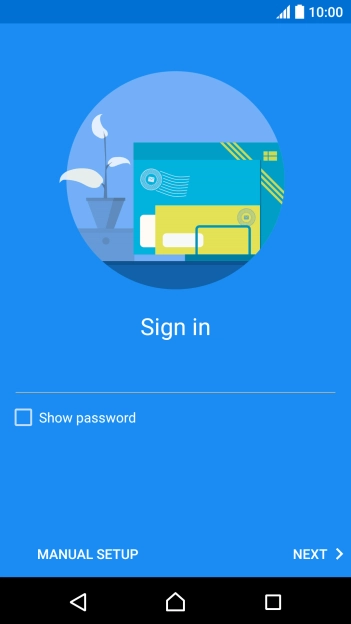
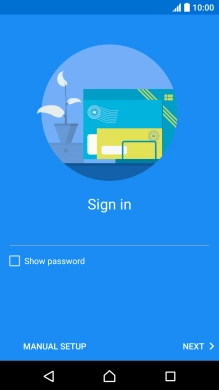
Press NEXT.
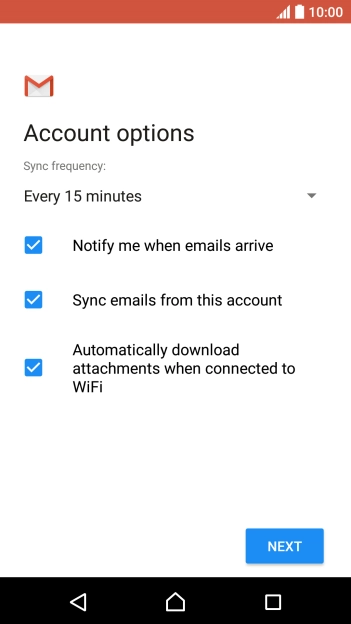
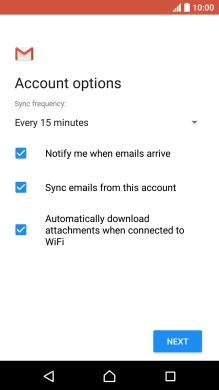
If this screen is displayed, you email account has been recognised and set up automatically. Follow the instructions on the screen to key in more information and finish setting up your phone.
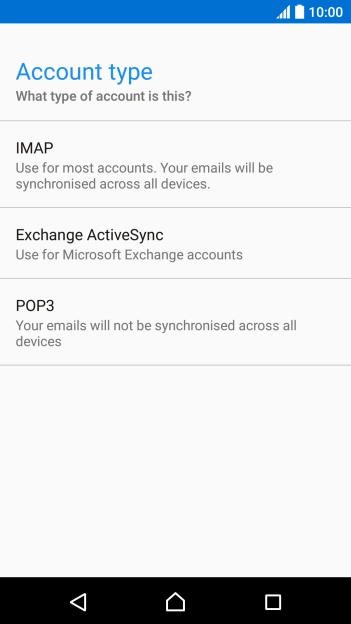
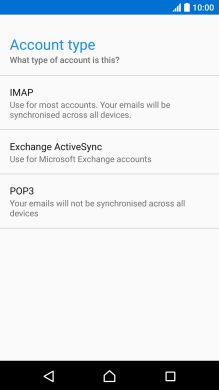
Press IMAP.
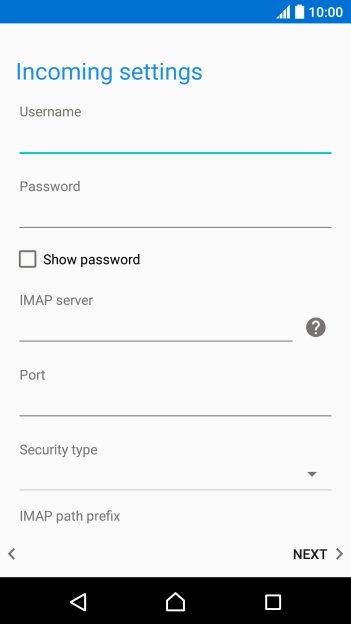
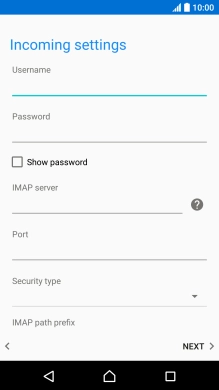
Press the field below 'Username' and key in the username for your email account.
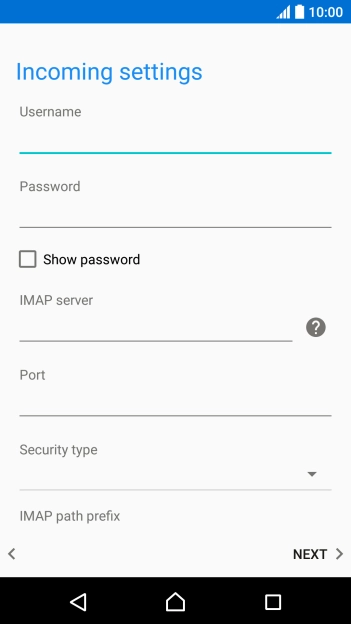
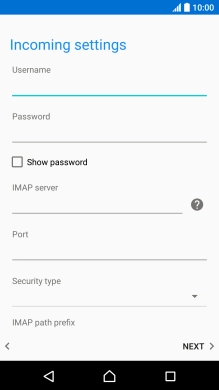
Press the field below 'IMAP server' and key in the name of your email provider's incoming server.
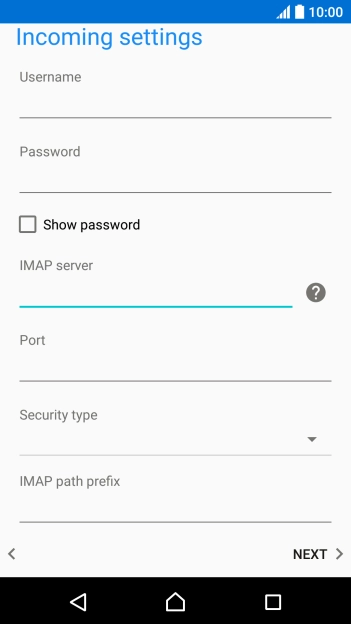

Press the field below 'Port' and key in 143.
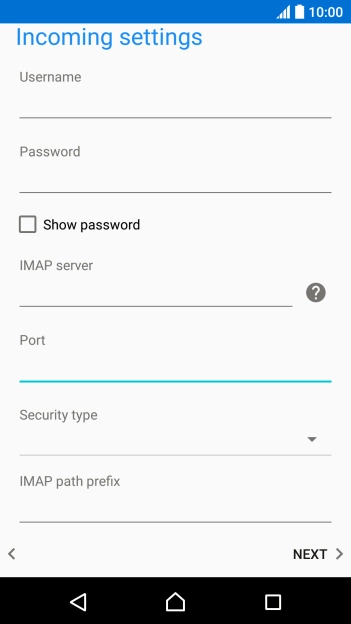
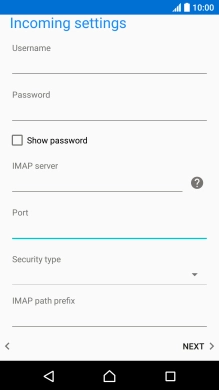
Press the drop down list below 'Security type'.
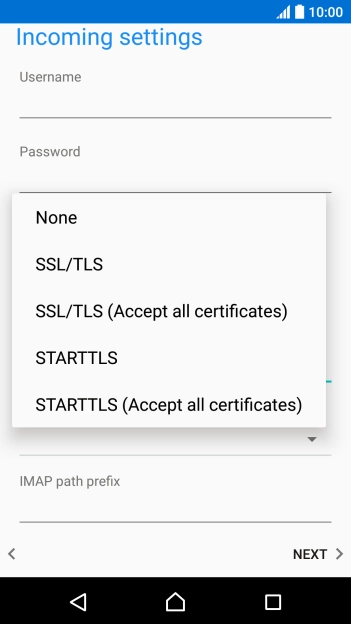
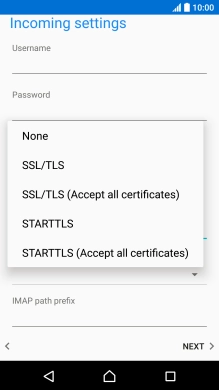
Press None to turn off the function.
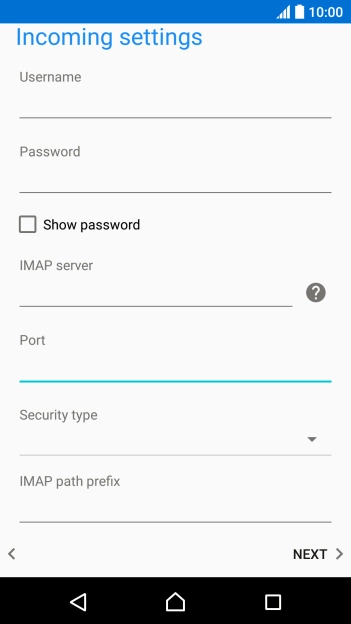
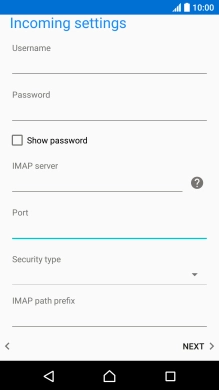
Press NEXT.
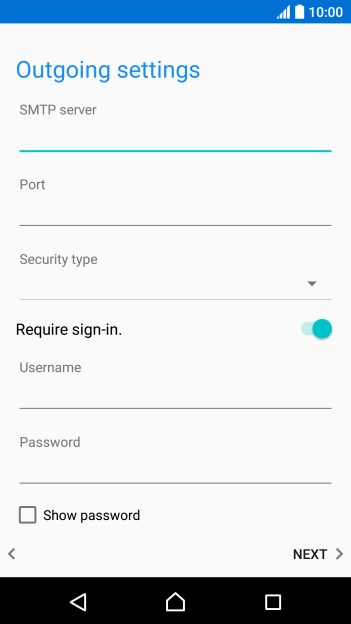
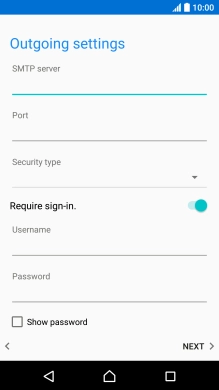
Press the field below 'SMTP server' and key in the name of your email provider's outgoing server.
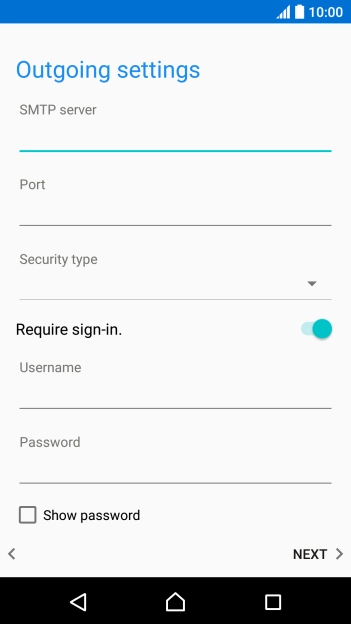
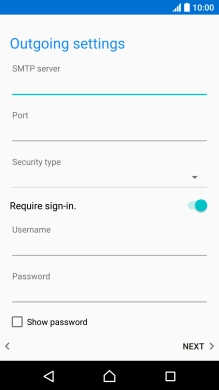
Press the field below 'Port' and key in 25.
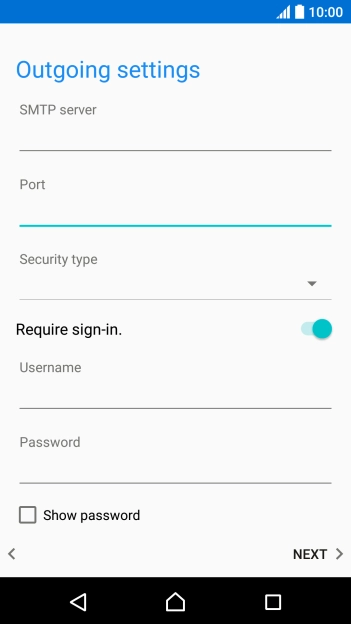
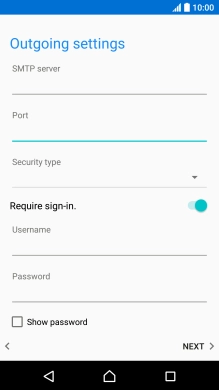
Press the drop down list below 'Security type'.
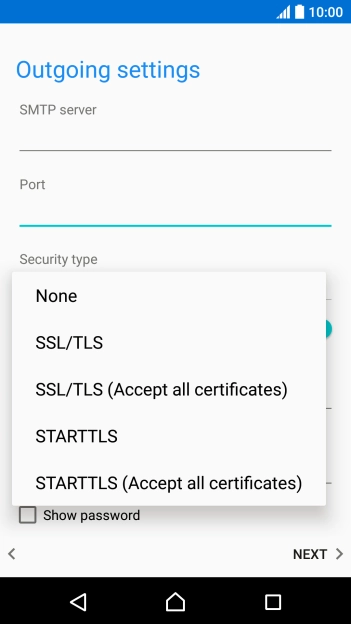
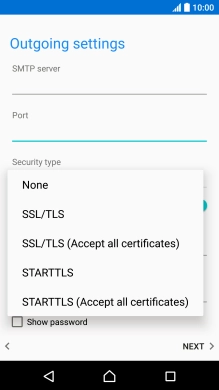
Press None to turn off the function.
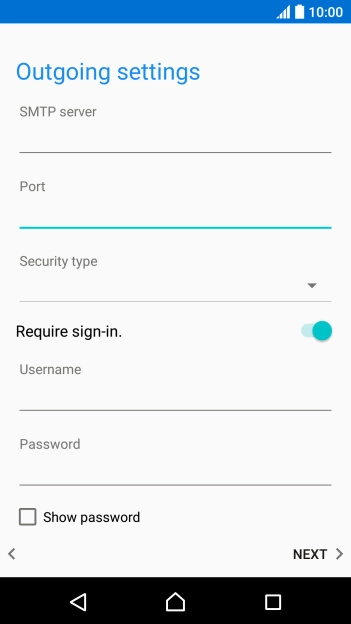
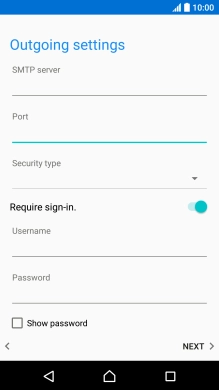
Press the indicator next to 'Require sign-in' to turn on the function.
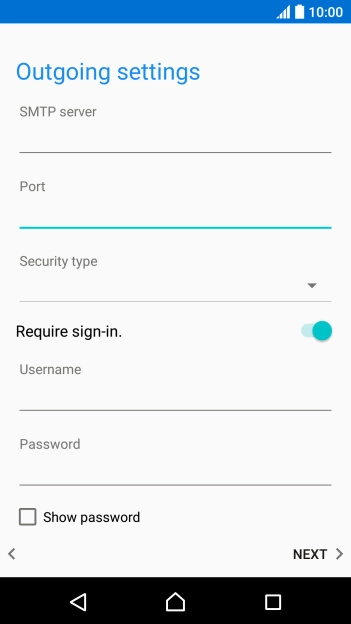
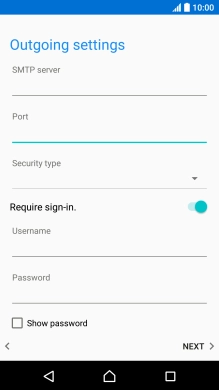
Press the field below 'Username' and key in the username for your email account.
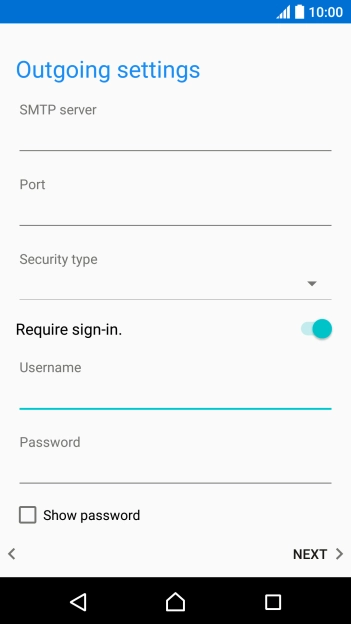
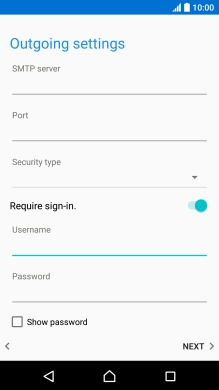
Press the field below 'Password' and key in the password for your email account.
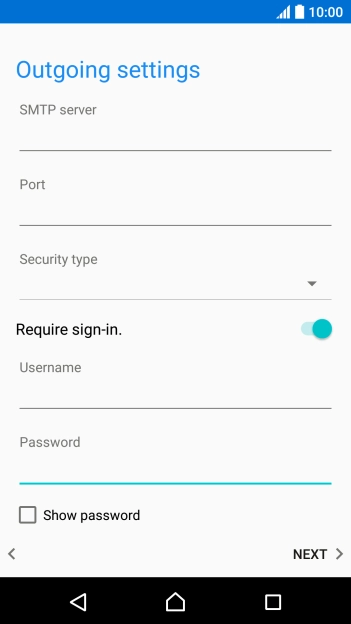
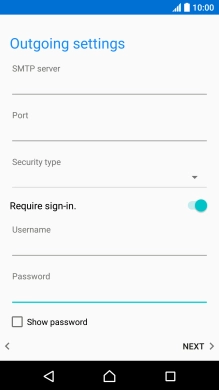
Press NEXT.
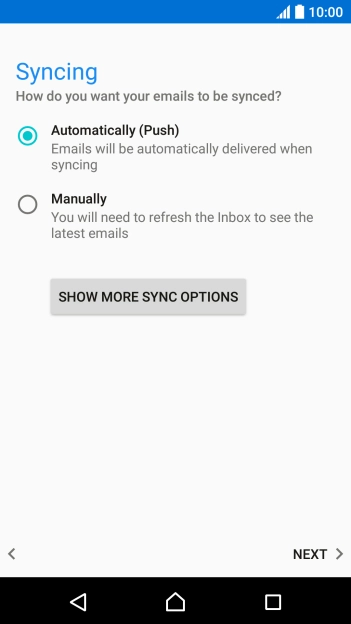
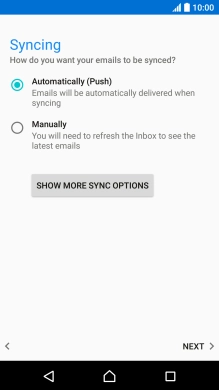
Press SHOW MORE SYNC OPTIONS.
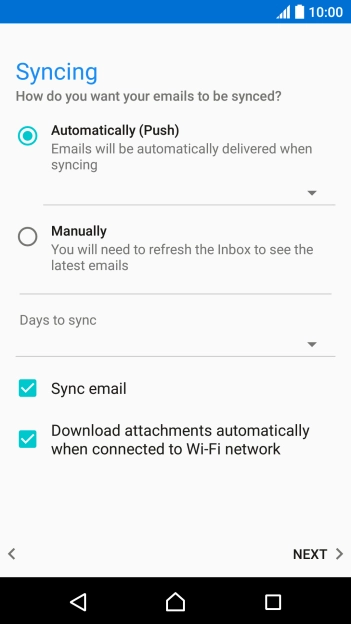
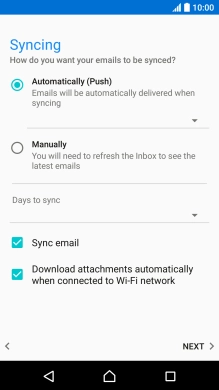
Press the drop down list below 'Automatically (Push)'.
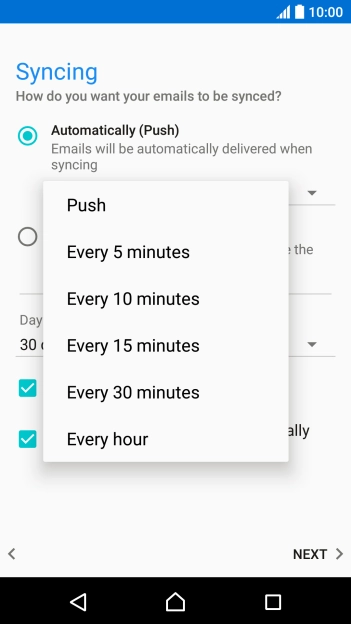
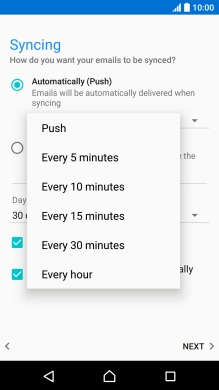
Press the required setting.
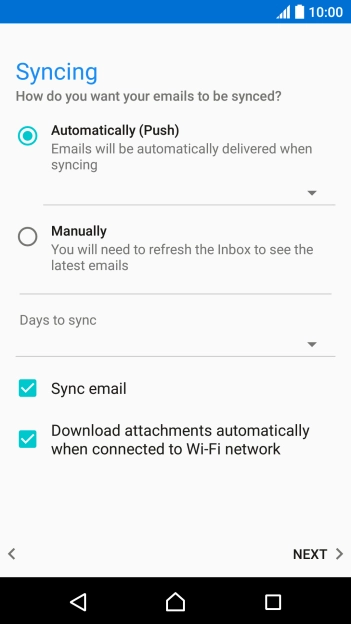
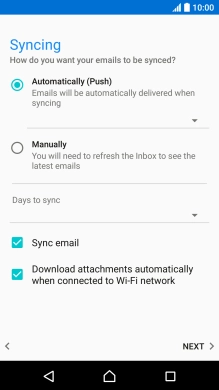
To turn on manual retrieval of emails, press Manually.
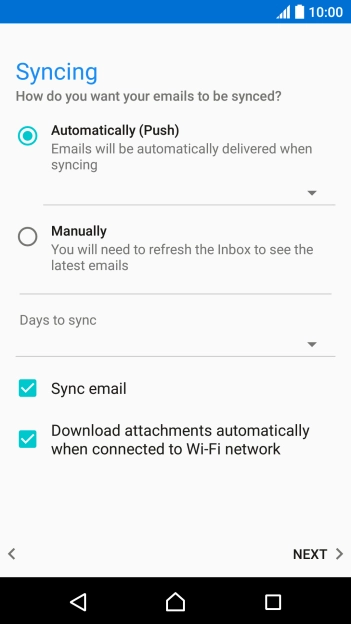
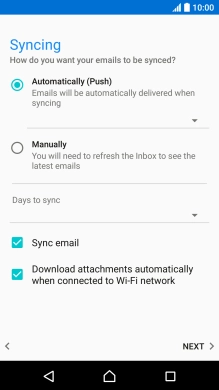
Press the drop down list below 'Days to sync'.
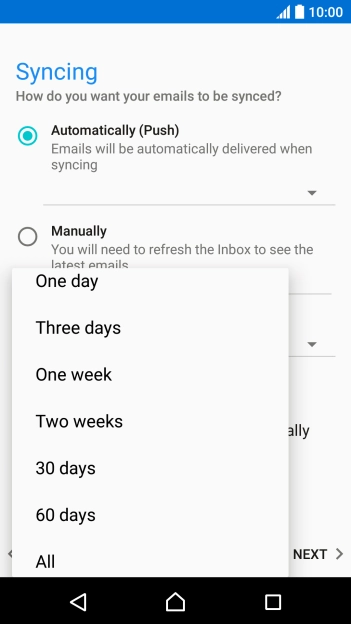
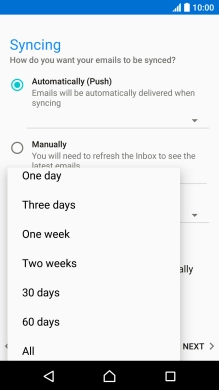
Press the required setting.
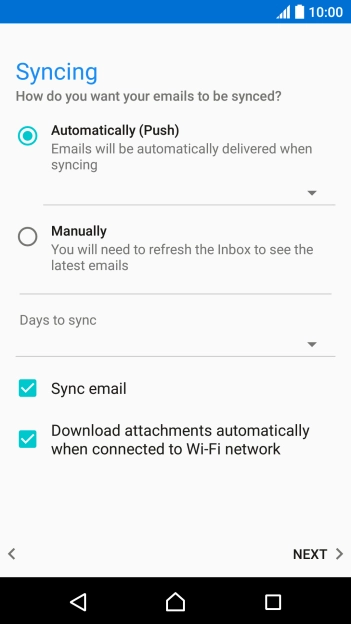
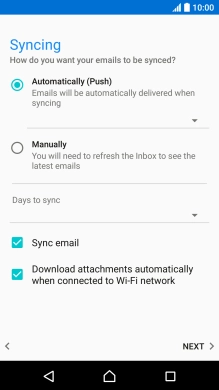
Press Sync email to turn on the function.
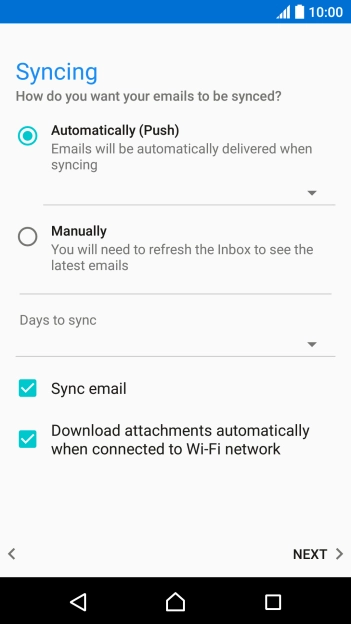
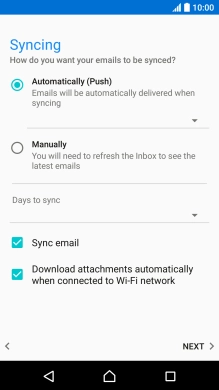
Press NEXT.
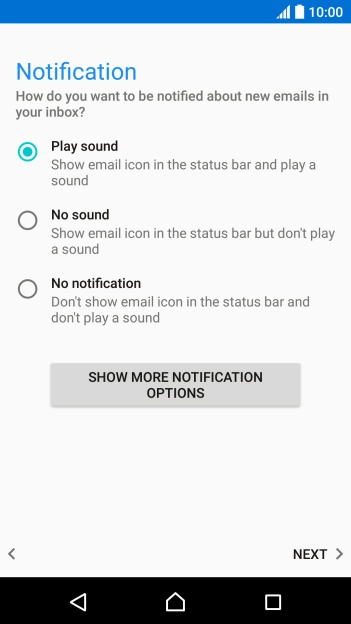
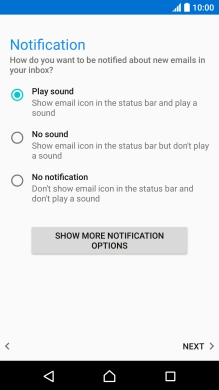
Press the required setting.
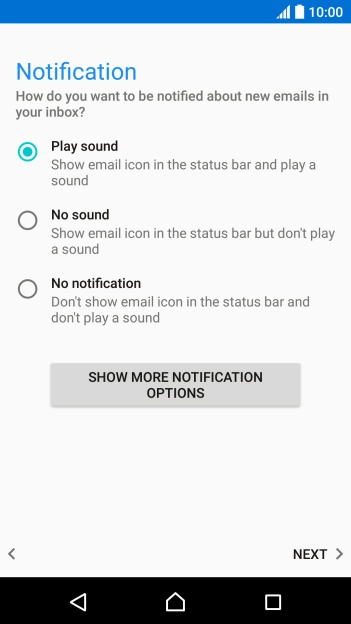
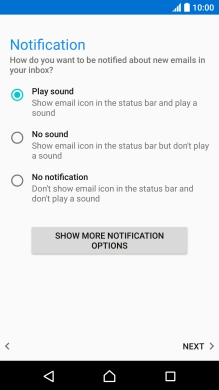
Press NEXT.
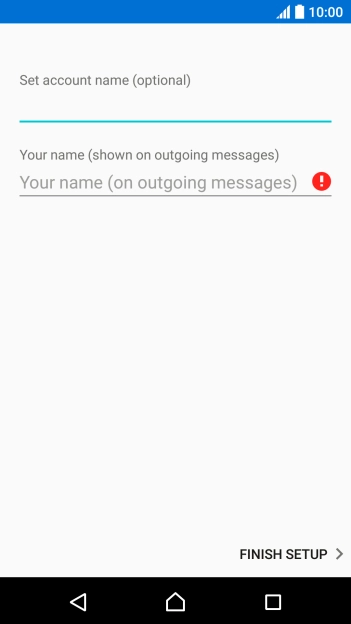
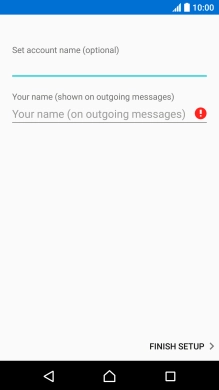
Press the field below 'Set account name (optional)' and key in the required name.
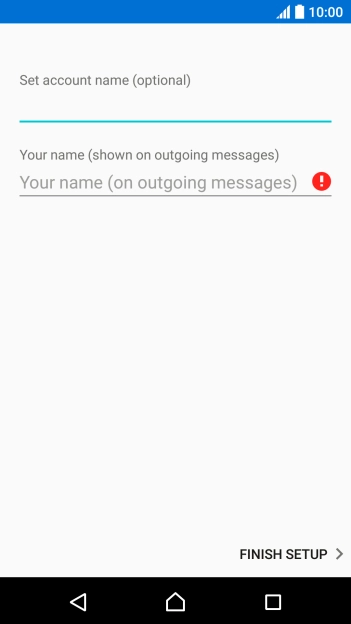
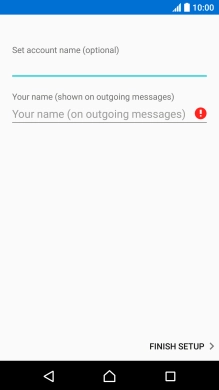
Press the field below 'Your name (shown on outgoing messages)' and key in the required sender name.
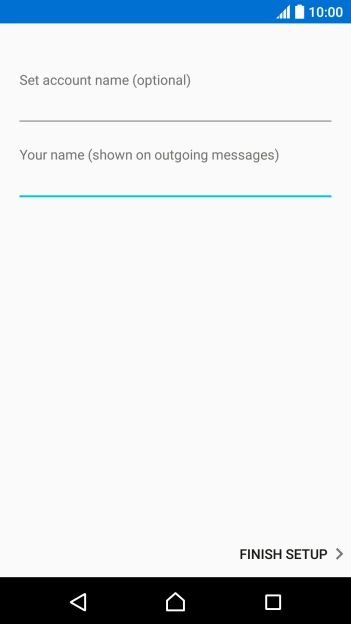
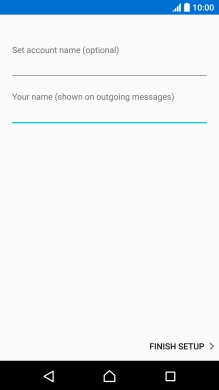
Press FINISH SETUP.

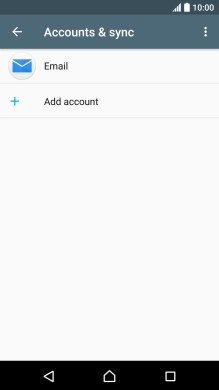
Press the Home key to return to the home screen.
