I have problems sending and receiving emails on my Sony Xperia 10
If you can't send and receive emails, there may be several causes of the problem.
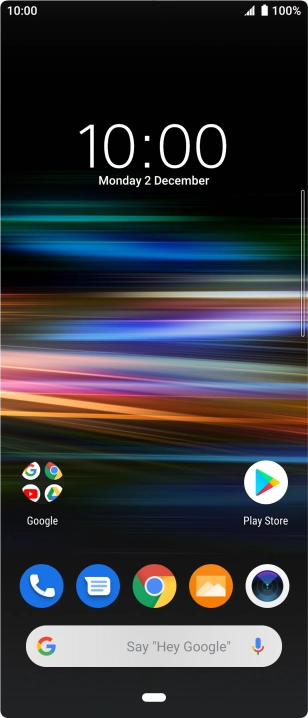
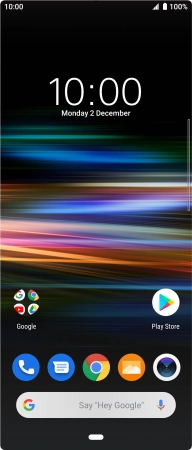
Slide two fingers downwards starting from the top of the screen.
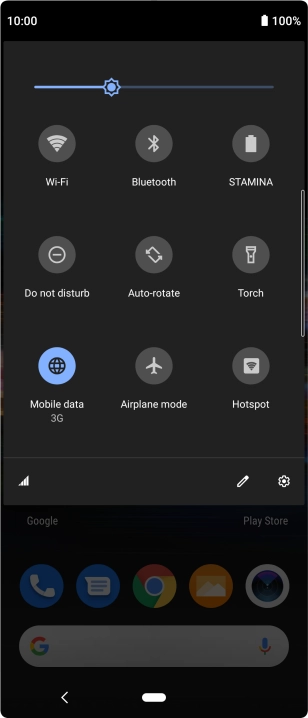
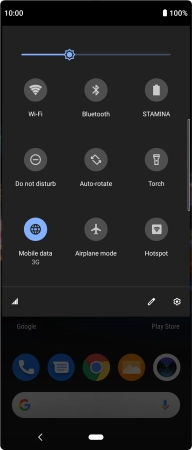
Press the settings icon.
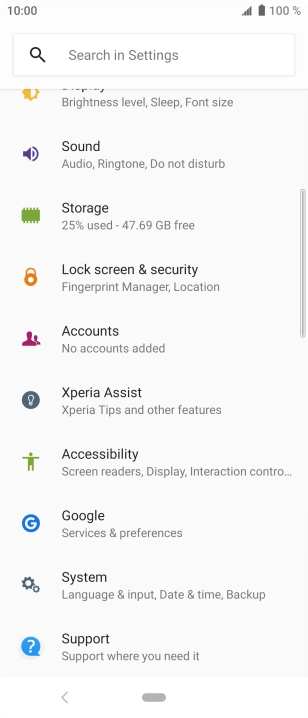
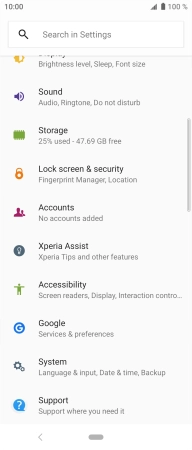
Press Accounts.
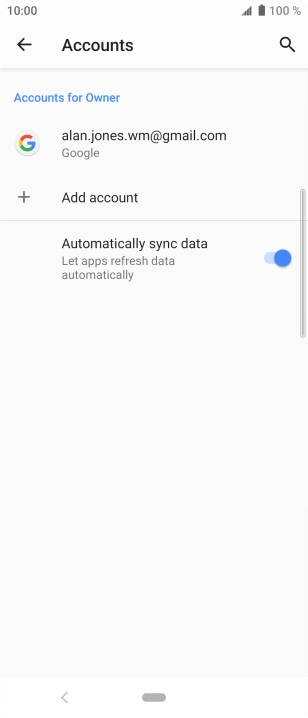
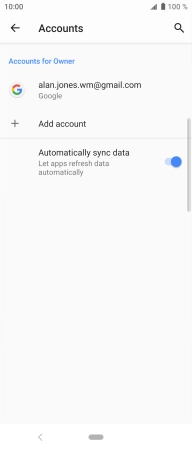
Press Add account.
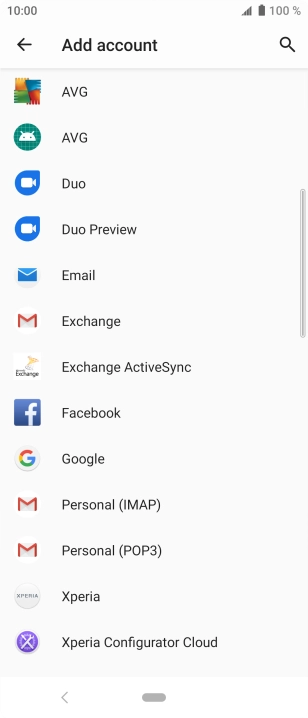
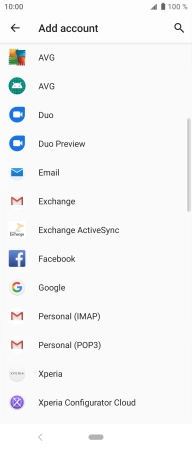
Press Email.

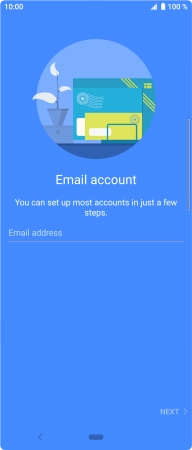
Press Email address and key in your email address.
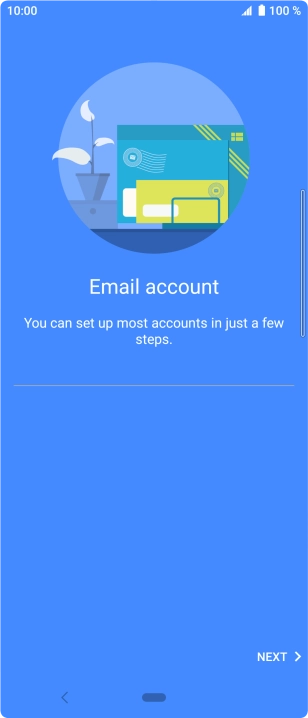
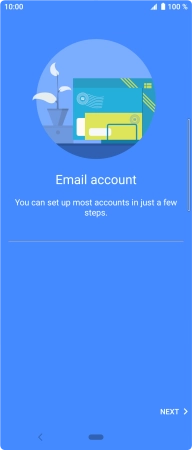
Press NEXT.
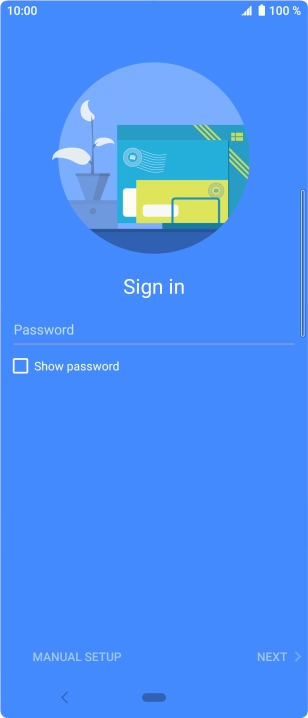
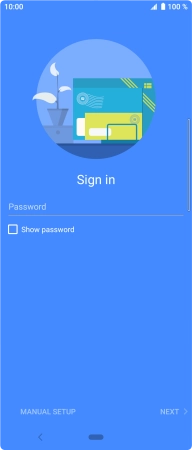
Press Password and key in the password for your email account.
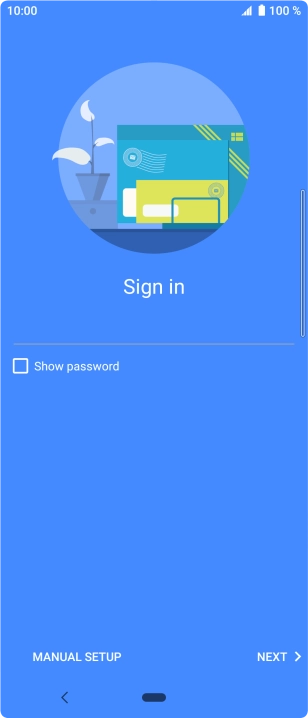
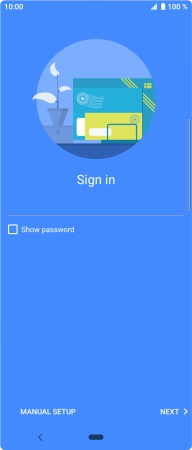
Press NEXT.
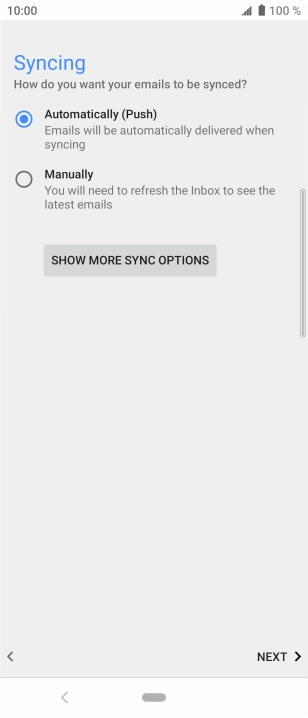
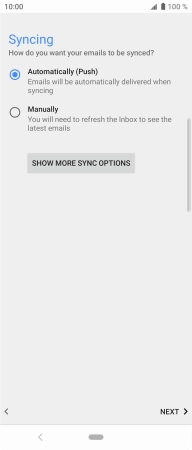
If this screen is displayed, you email account has been recognised and set up automatically. Follow the instructions on the screen to key in more information and finish setting up your phone.
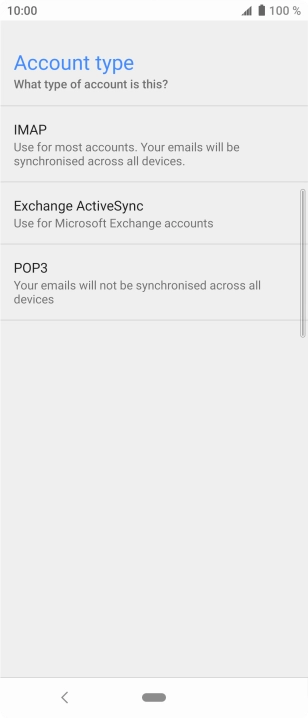
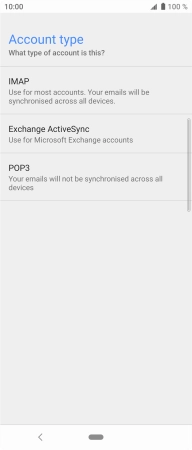
Press POP3.
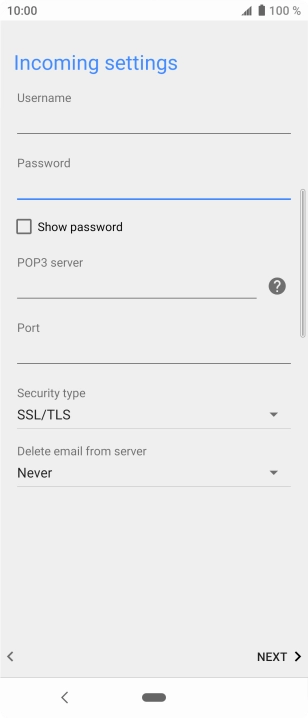
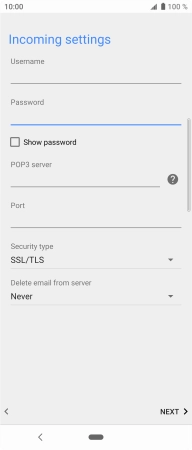
Press the field below 'Username' and key in the username for your email account.
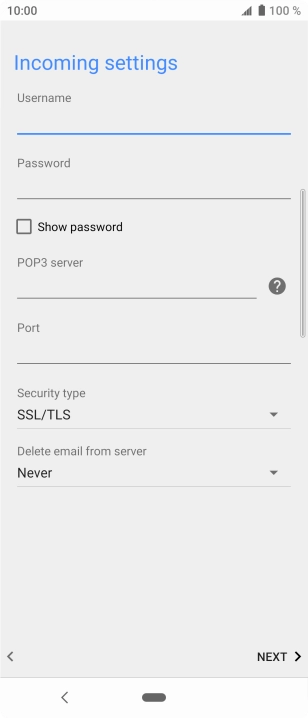
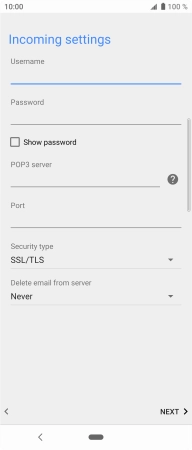
Press the field below 'POP3 server' and key in the name of your email provider's incoming server.
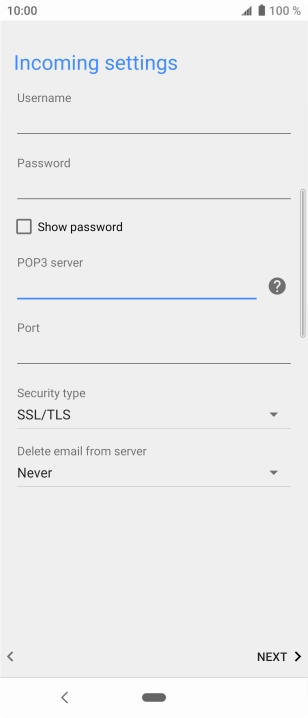
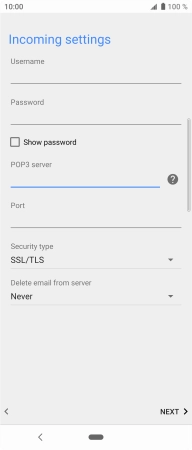
Press the field below 'Port' and key in 110.

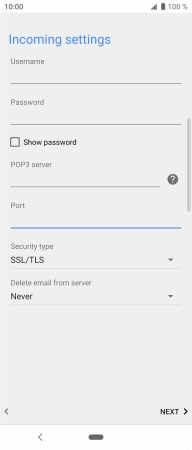
Press the drop down list below 'Security type'.
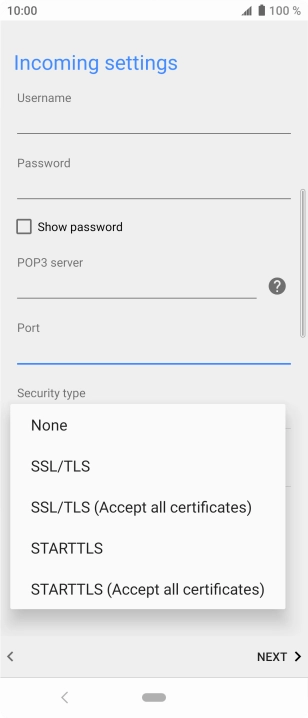
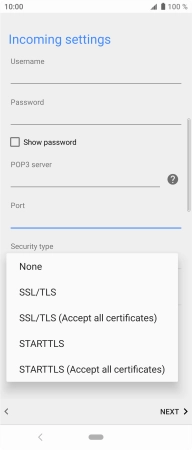
Press None to turn off the function.

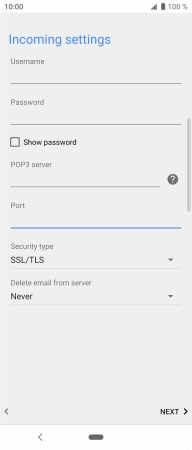
Press the drop down list below 'Delete email from server'.
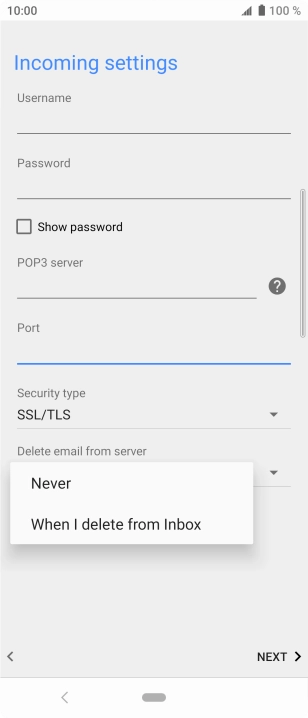
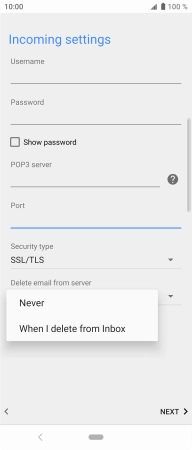
Press Never to keep emails on the server when you delete them on your phone.
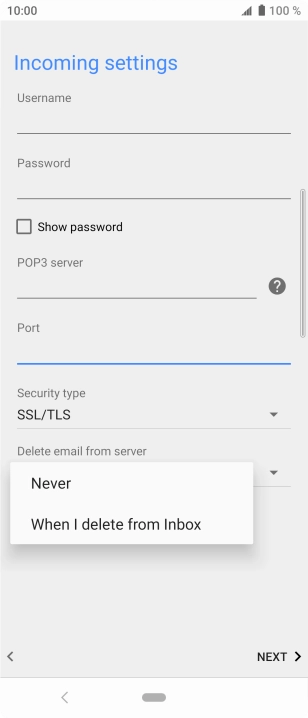
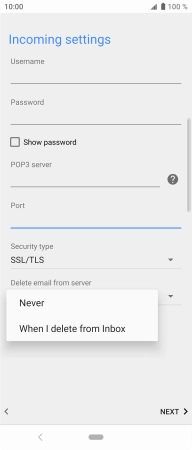
Press When I delete from Inbox to delete emails on the server when you delete them on your phone.

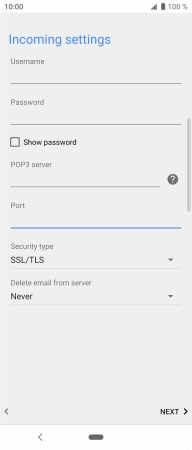
Press NEXT.
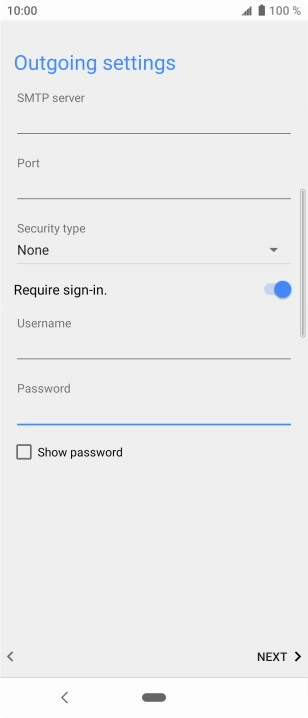
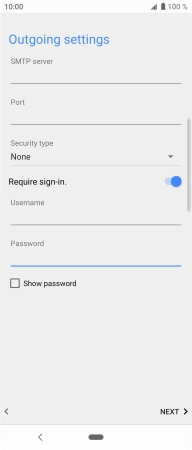
Press the field below 'SMTP server' and key in the name of your email provider's outgoing server.
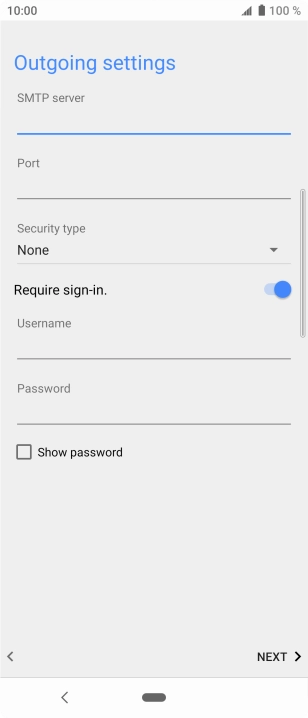
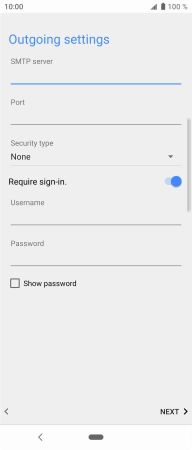
Press the field below 'Port' and key in 25.
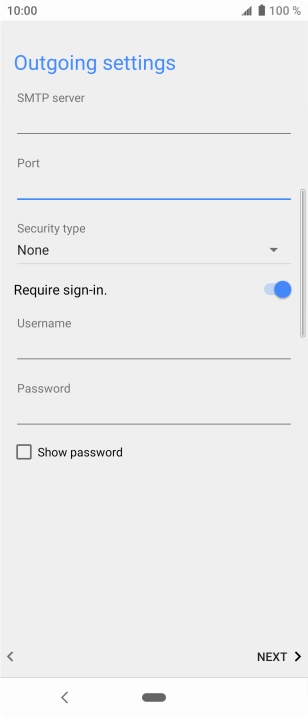
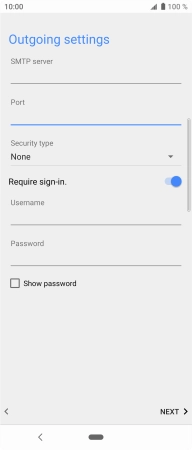
Press the drop down list below 'Security type'.
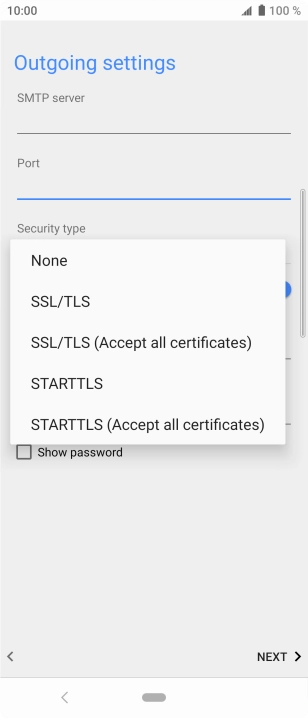
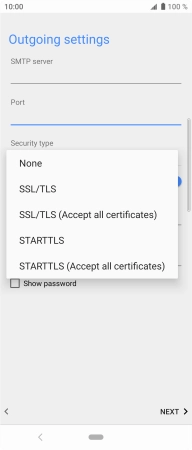
Press None to turn off the function.
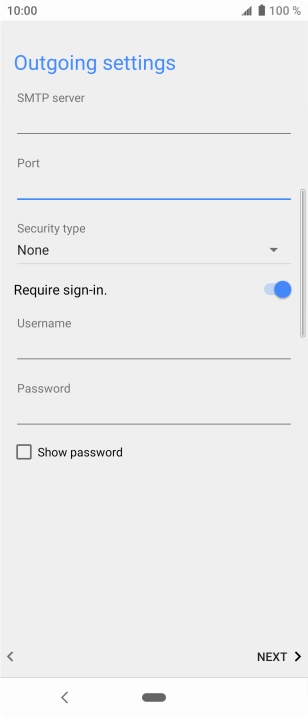
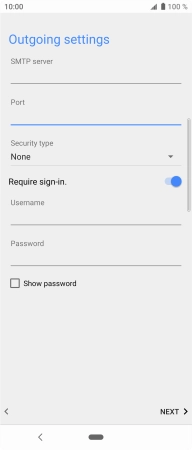
Press the indicator next to 'Require sign-in.' to turn on the function.
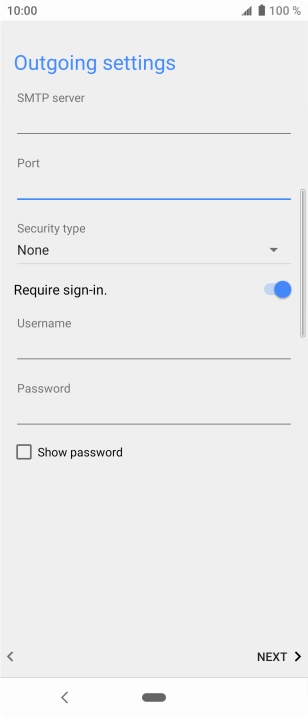
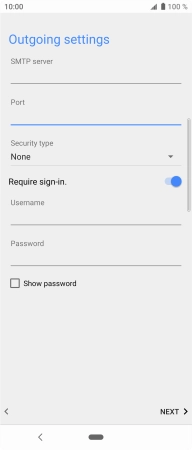
Press the field below 'Username' and key in the username of your email provider's outgoing server.
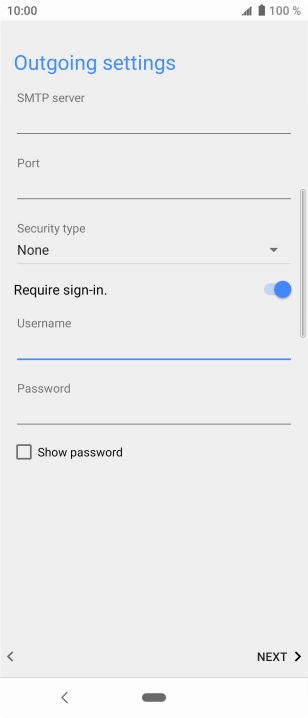
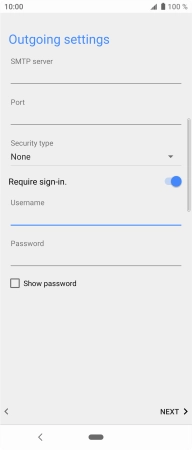
Press the field below 'Password' and key in the password of your email provider's outgoing server.
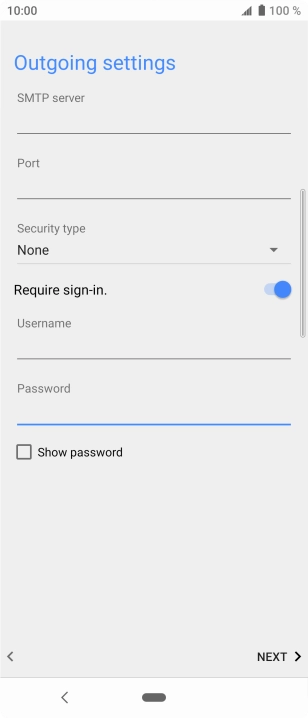
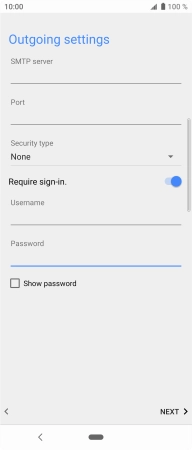
Press NEXT.
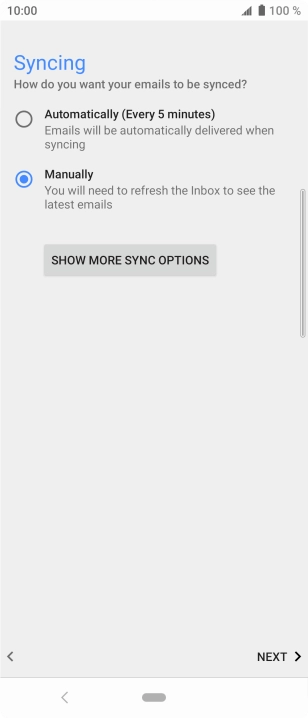
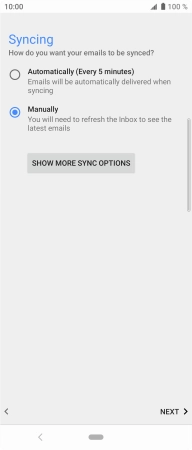
Press SHOW MORE SYNC OPTIONS.
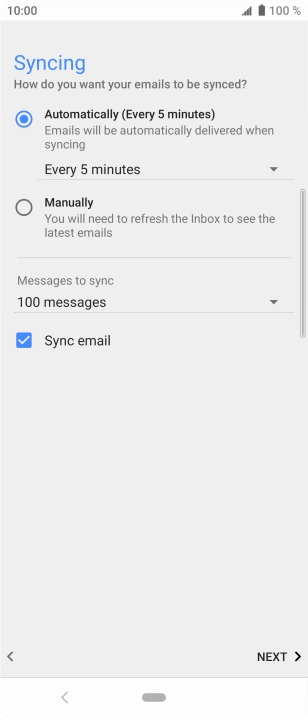
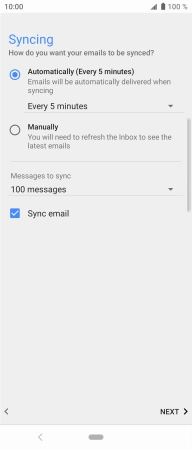
Press the drop down list below 'Automatically'.
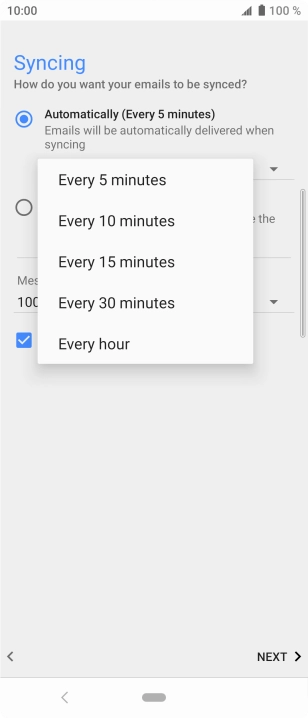
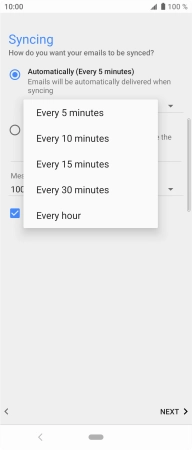
Press the required setting.
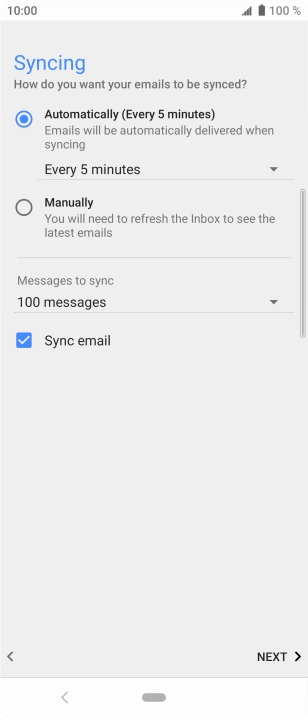
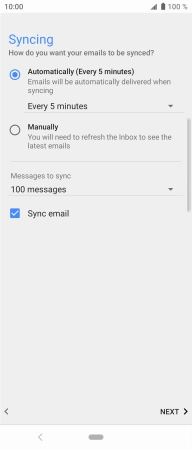
To turn on manual retrieval of emails, press Manually.
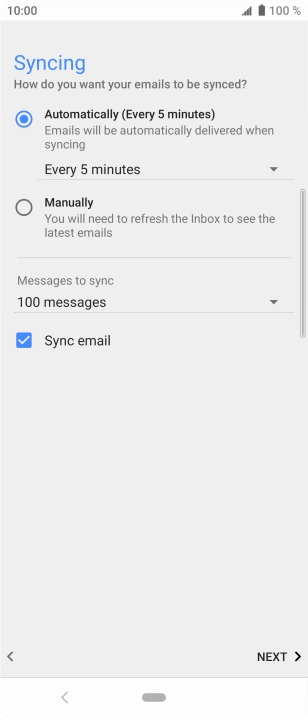
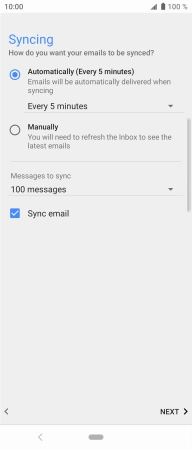
Press Sync email to turn on the function.
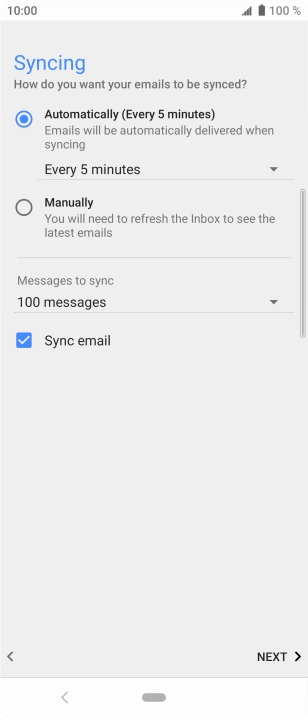
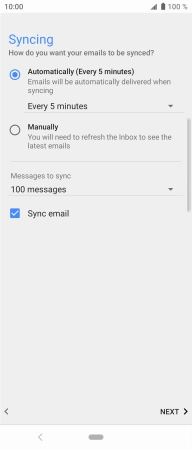
Press NEXT.
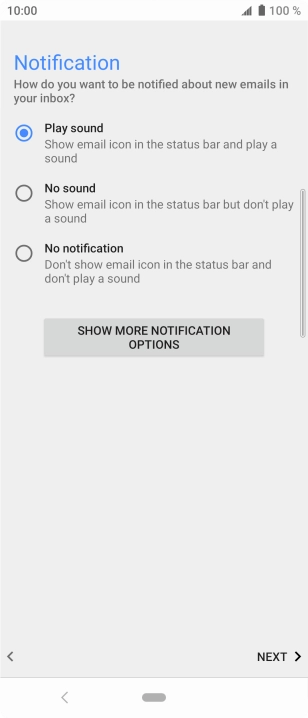
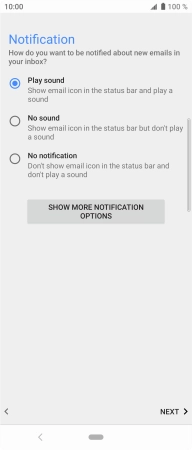
Press the required setting.
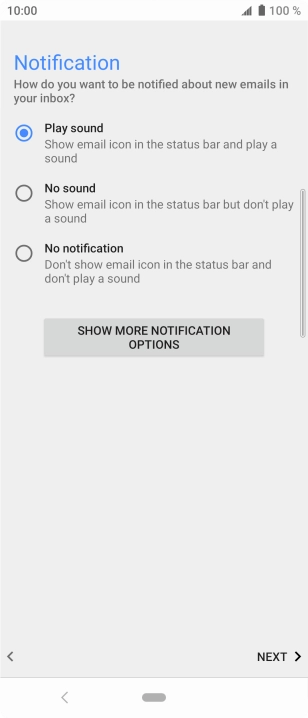
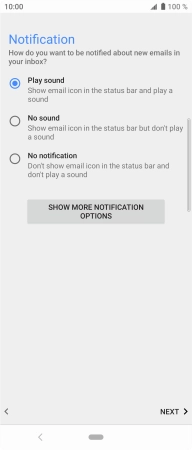
Press NEXT.
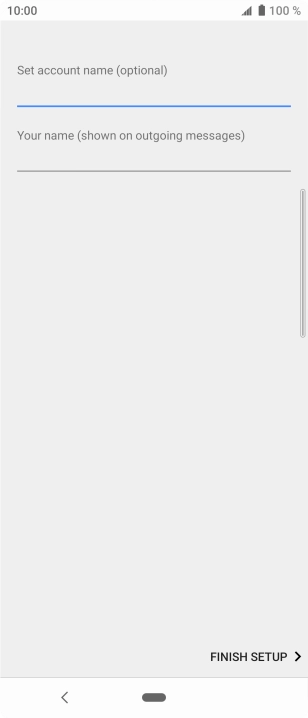
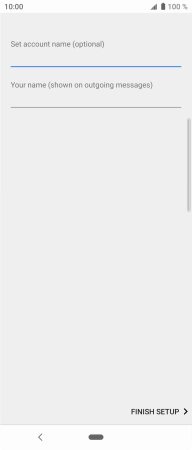
Press the field below 'Set account name (optional)' and key in the required name.
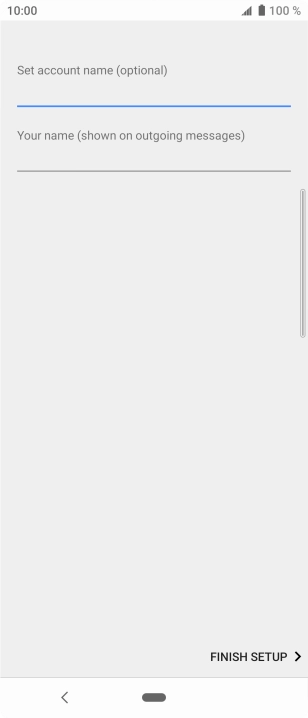
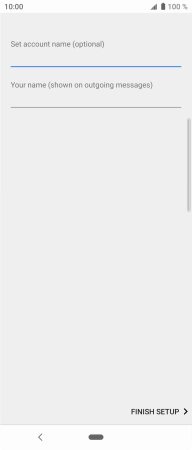
Press the field below 'Your name (shown on outgoing messages)' and key in the required sender name.
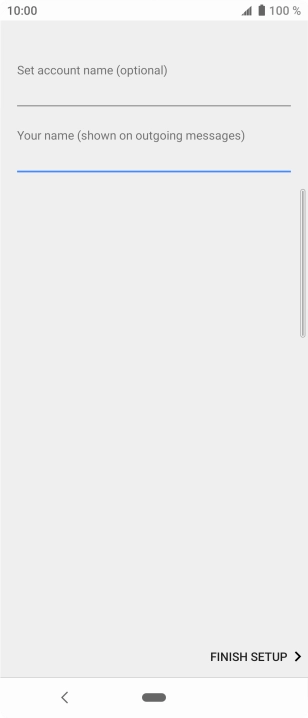
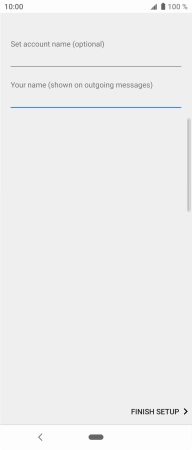
Press FINISH SETUP.
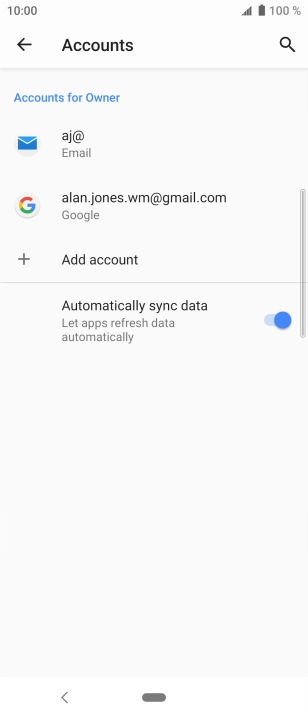
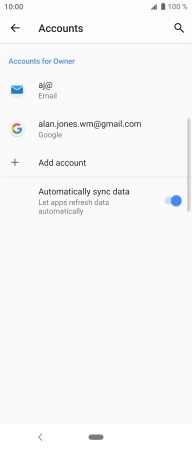
Press the Home key to return to the home screen.
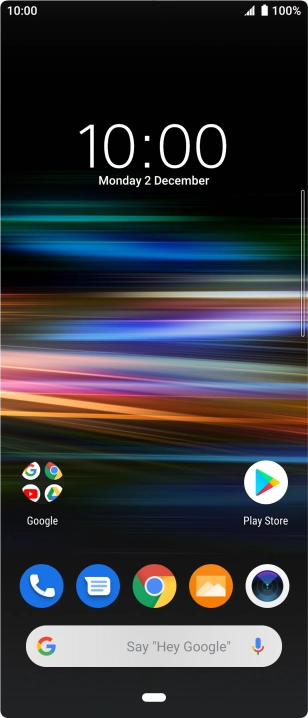
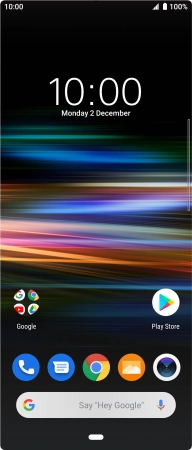
Slide your finger upwards on the screen.
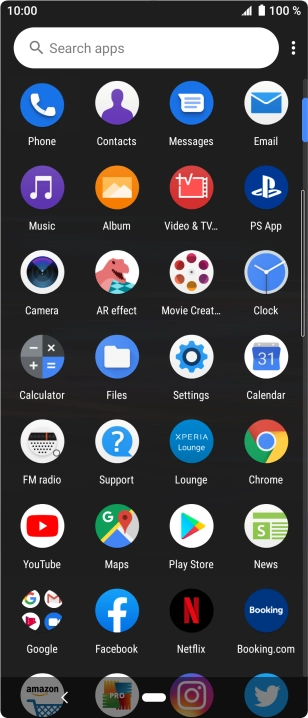

Press Email.
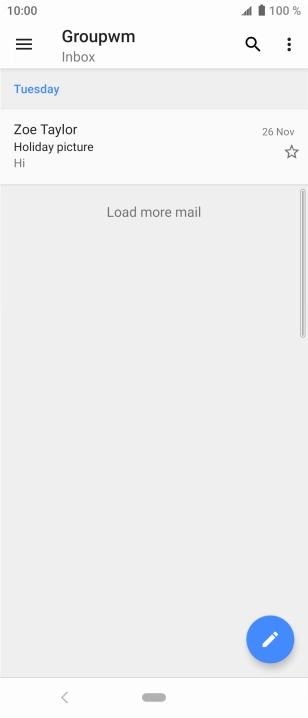
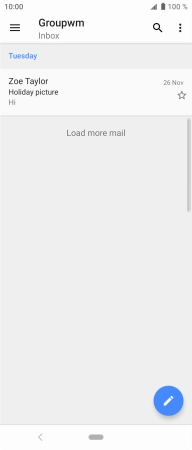
Slide your finger right starting from the left side of the screen.
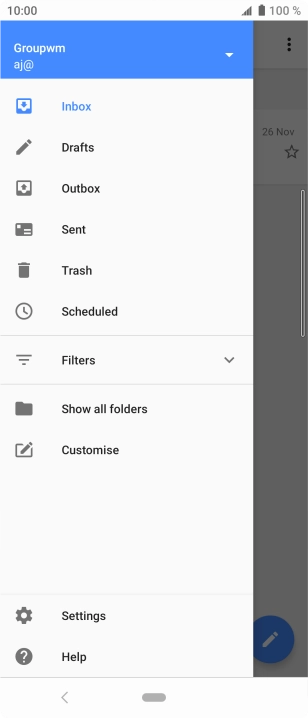
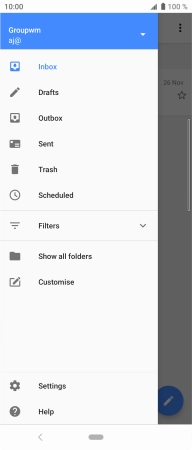
Press the email account drop down list.
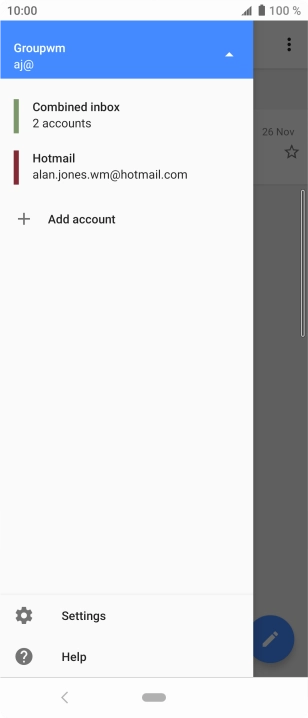
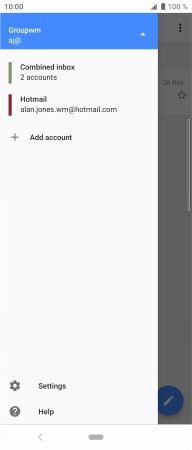
Press the required account.
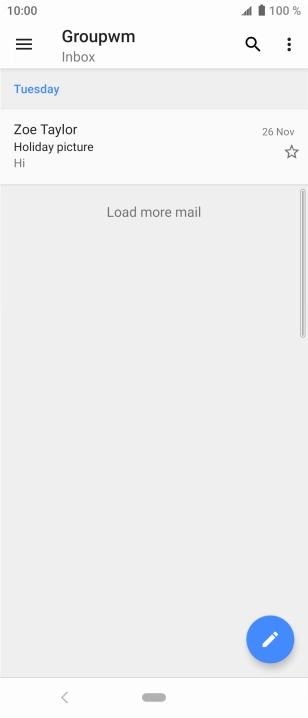
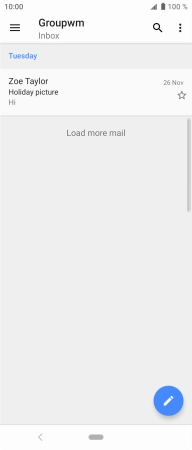
Press the new email icon.
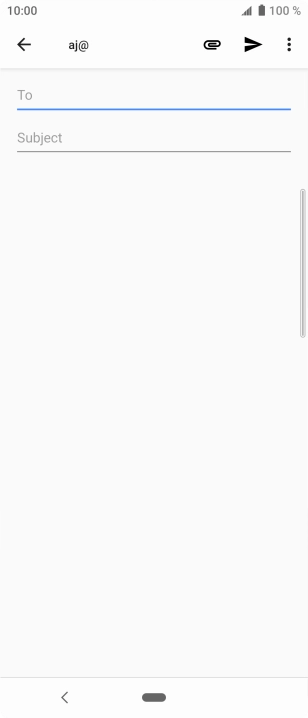
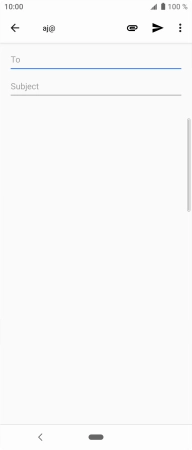
Press To and key in the first letters of the recipient's name.
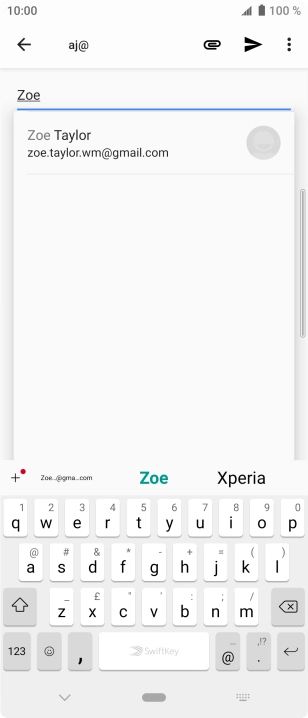
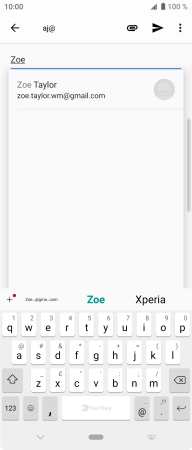
Press the required contact.
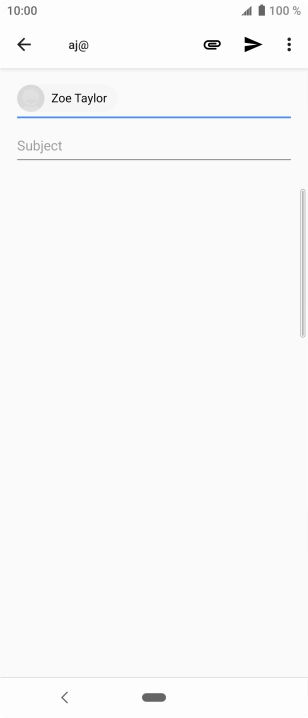
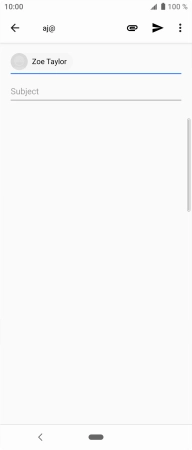
Press Subject and key in the required subject.
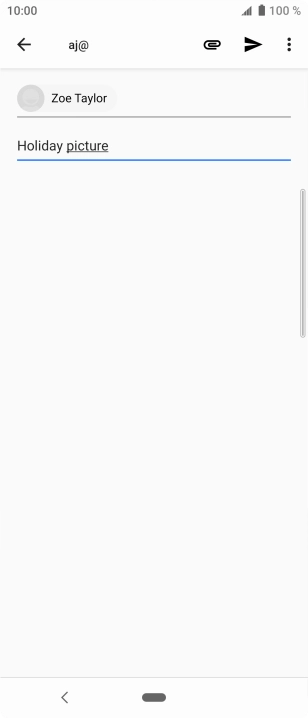
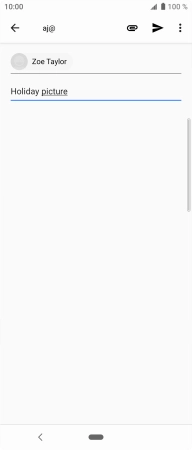
Press the text input field and write the text for your email.
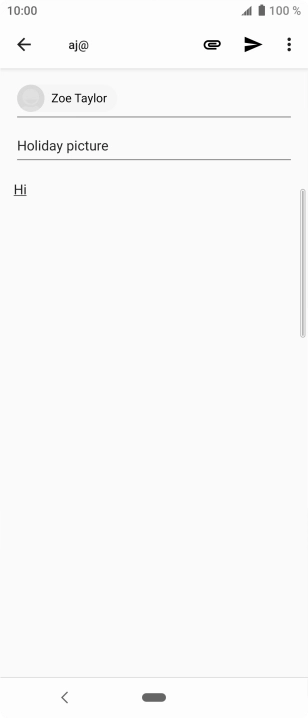
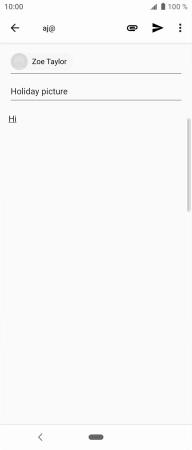
Press the attachment icon.
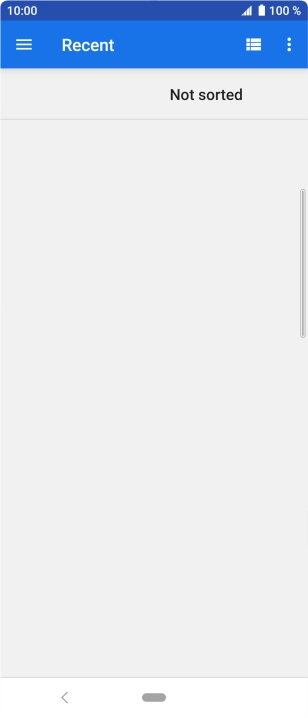
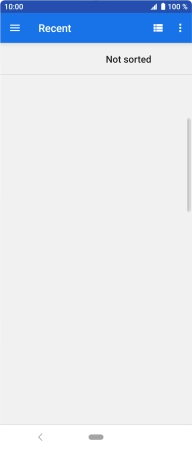
Slide your finger right on the screen and go to the required folder.
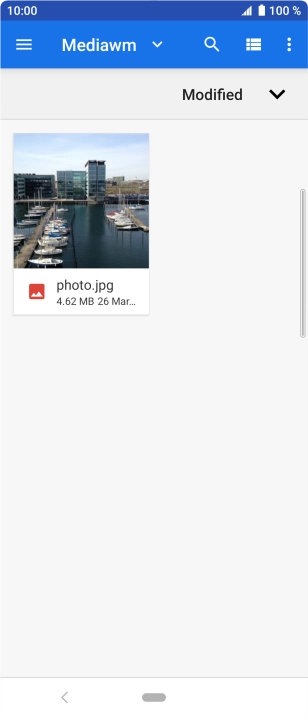
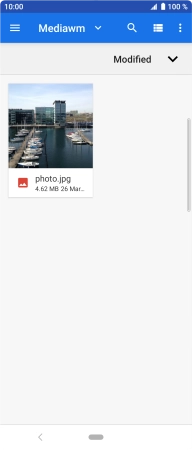
Press the required file.
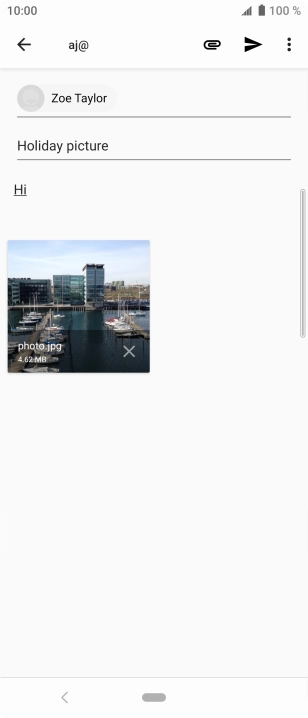
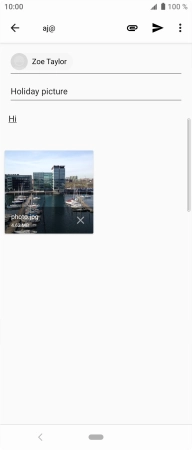
Press the send icon when you've finished your email.
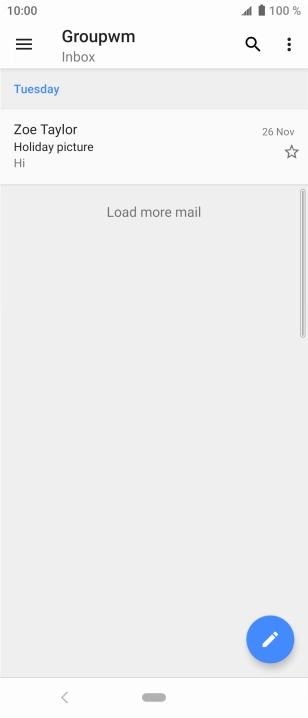
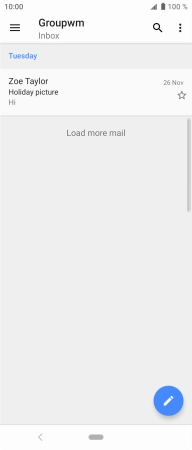
Press the Home key to return to the home screen.
Contact your email provider for the correct settings for the incoming or outgoing server.
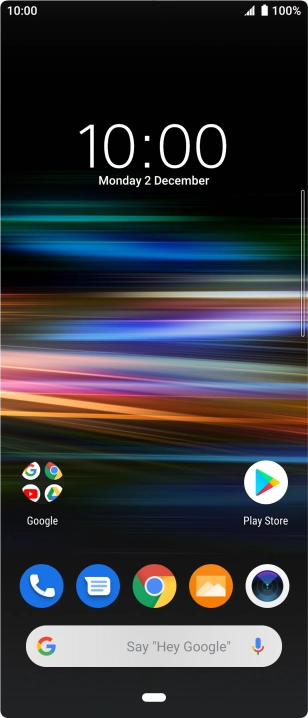
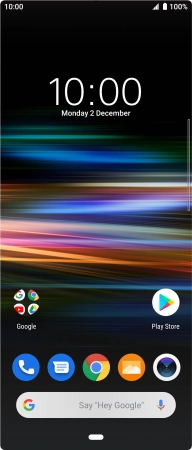
Slide two fingers downwards starting from the top of the screen.
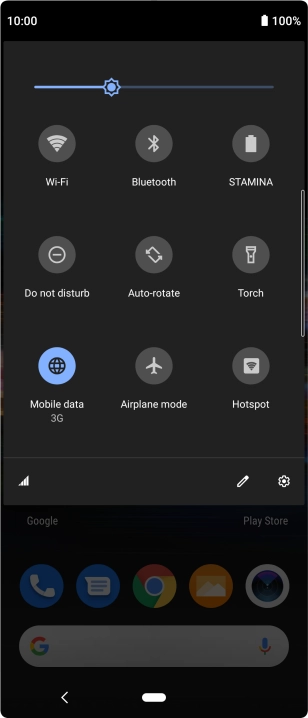
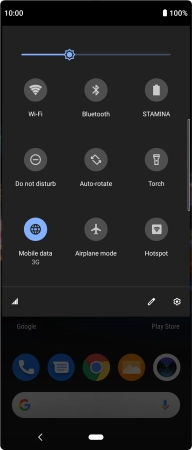
Press the settings icon.
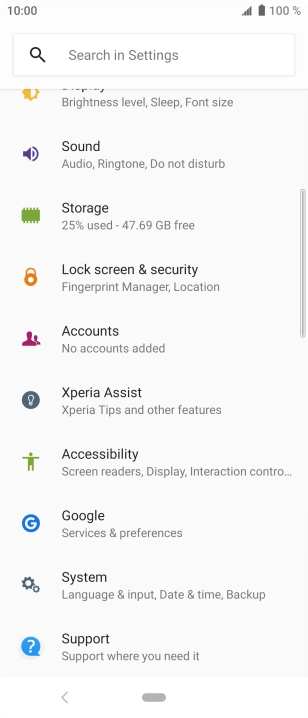
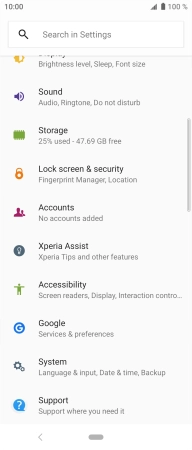
Press Accounts.
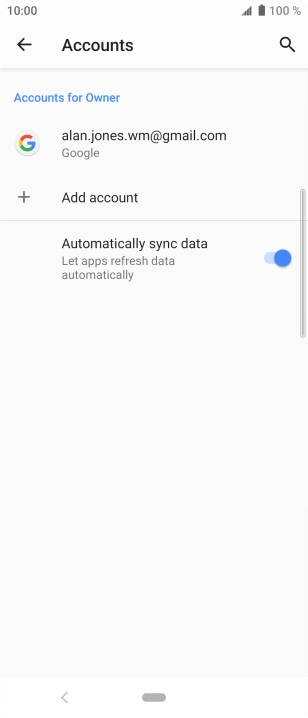
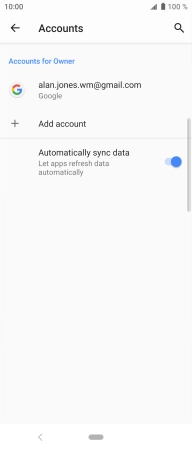
Press Add account.
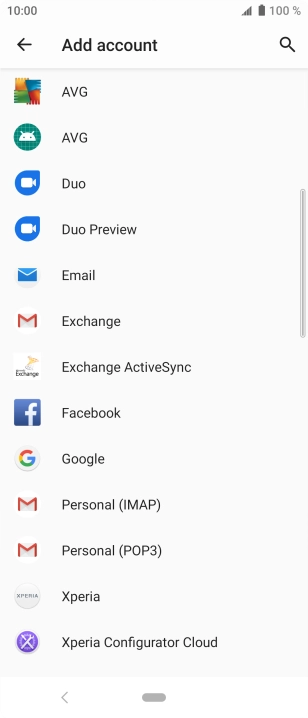
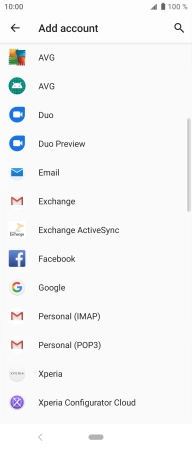
Press Email.

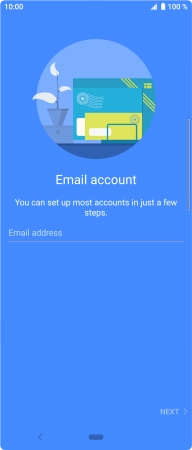
Press Email address and key in your email address.
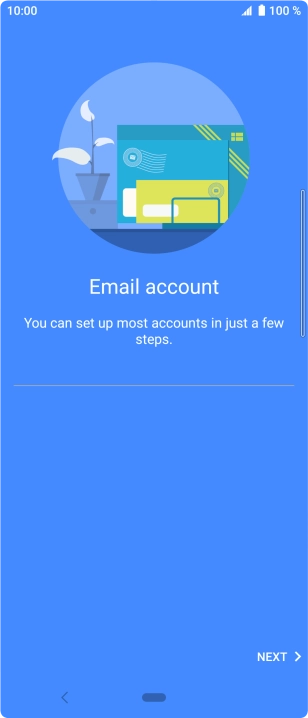
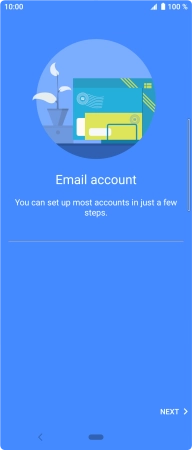
Press NEXT.
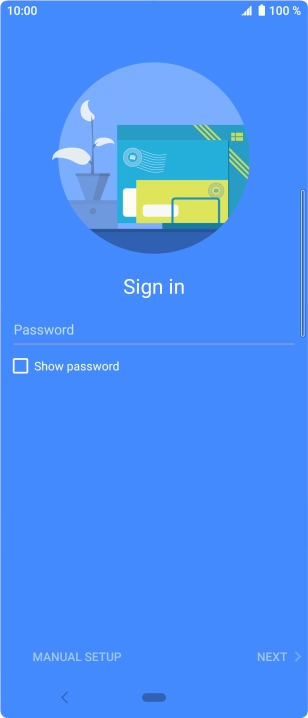
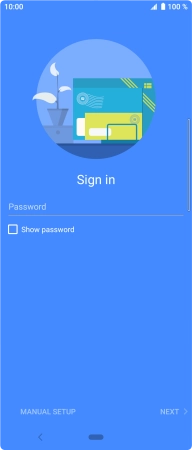
Press Password and key in the password for your email account.
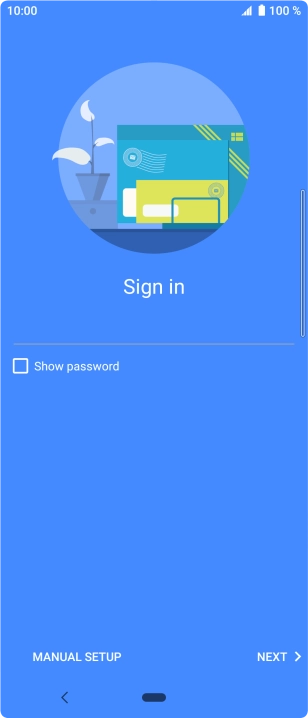
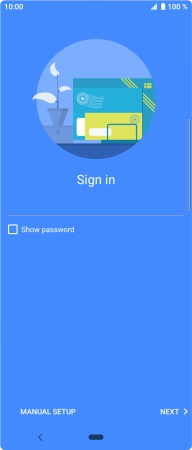
Press NEXT.
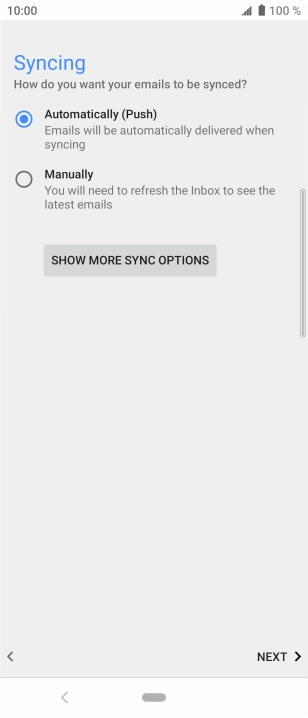
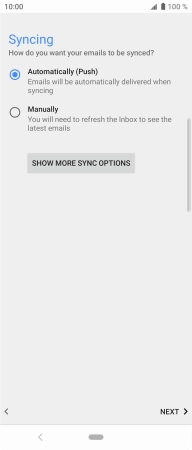
If this screen is displayed, you email account has been recognised and set up automatically. Follow the instructions on the screen to key in more information and finish setting up your phone.
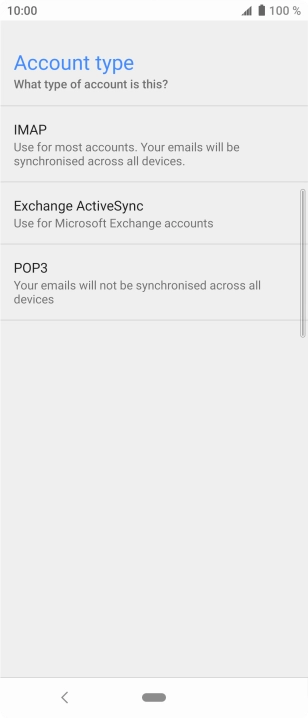
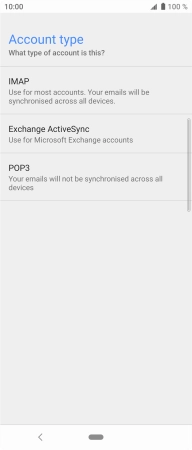
Press IMAP.
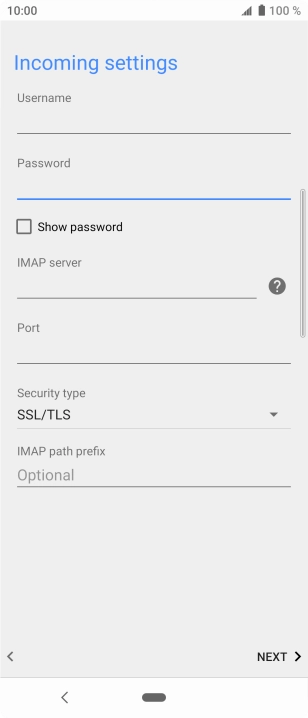
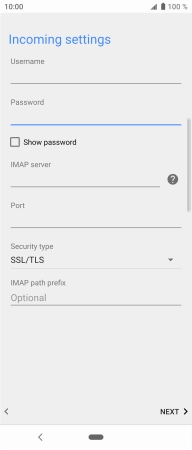
Press the field below 'Username' and key in the username for your email account.
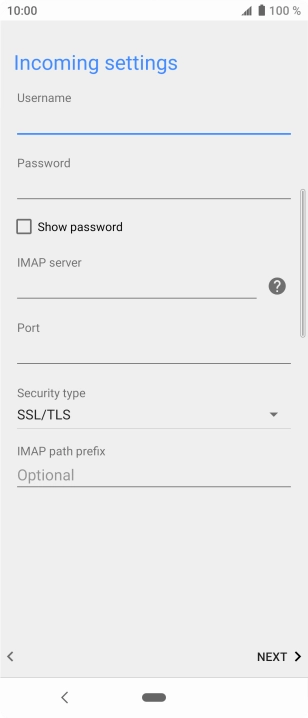
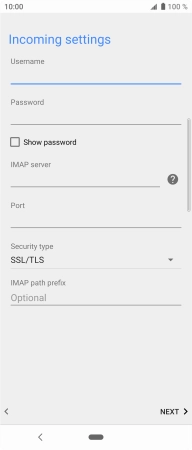
Press the field below 'IMAP server' and key in the name of your email provider's incoming server.
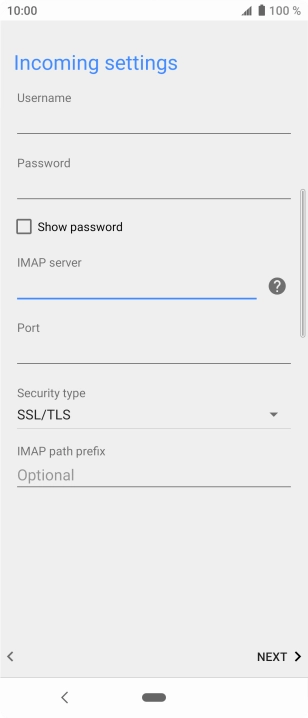
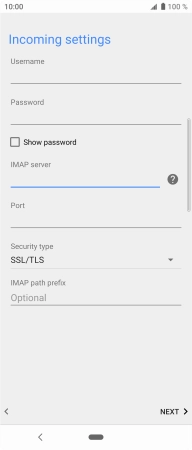
Press the field below 'Port' and key in 143.
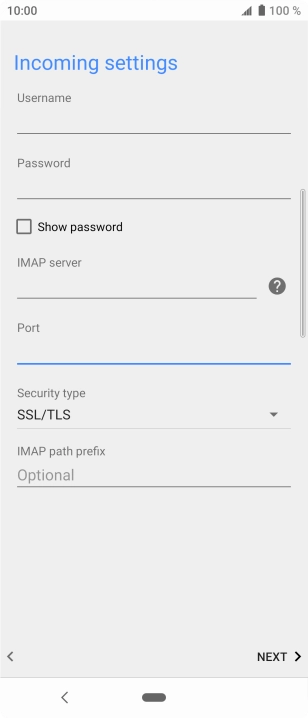
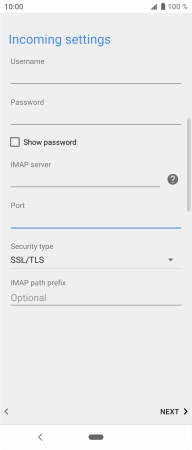
Press the drop down list below 'Security type'.
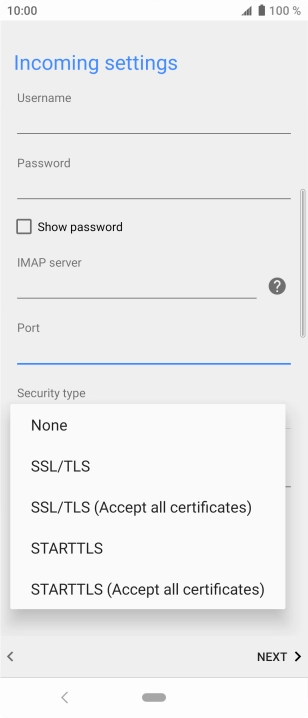
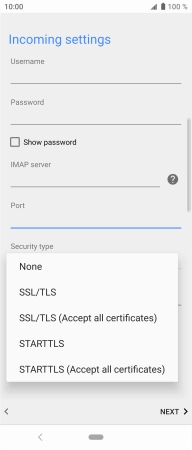
Press None to turn off the function.
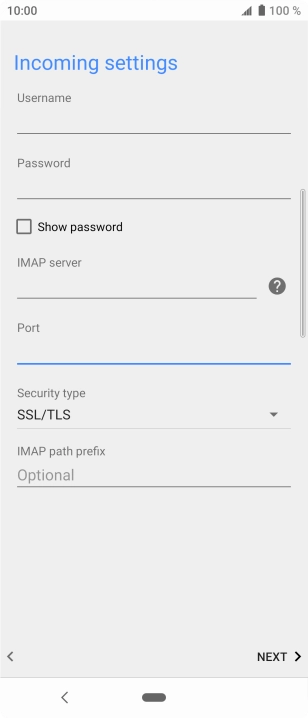
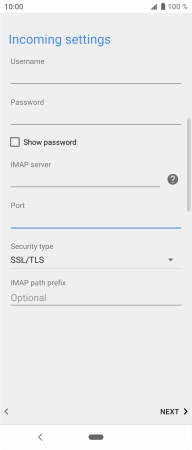
Press NEXT.

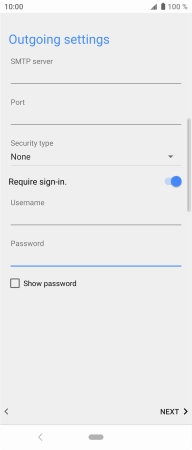
Press the field below 'SMTP server' and key in the name of your email provider's outgoing server.
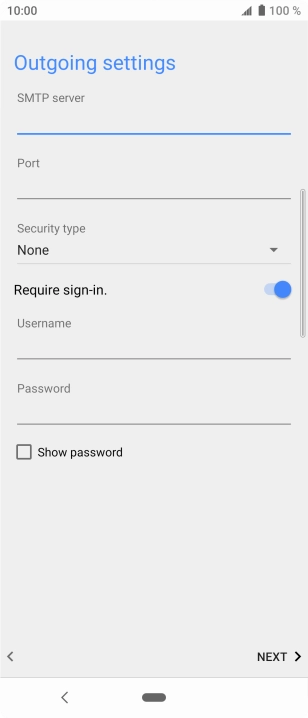
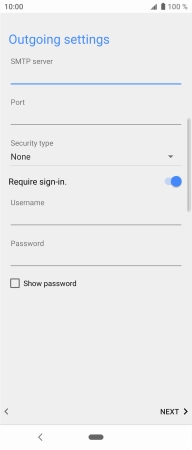
Press the field below 'Port' and key in 25.
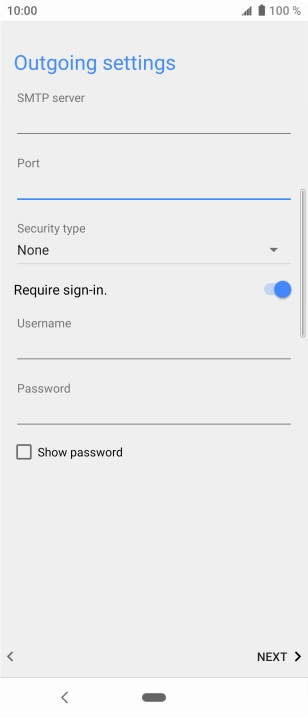
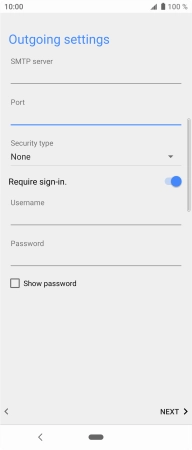
Press the drop down list below 'Security type'.
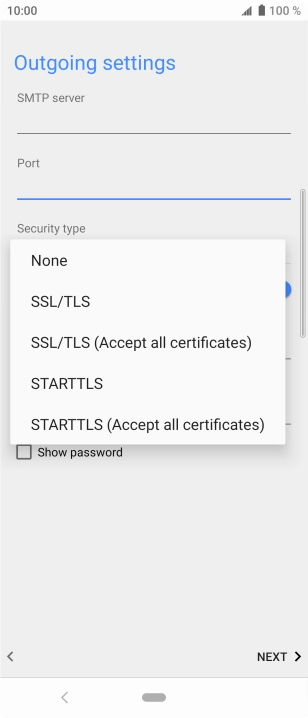
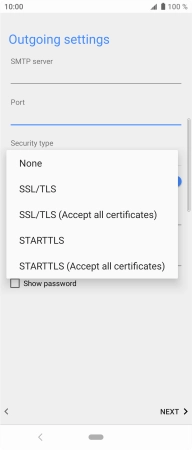
Press None to turn off the function.
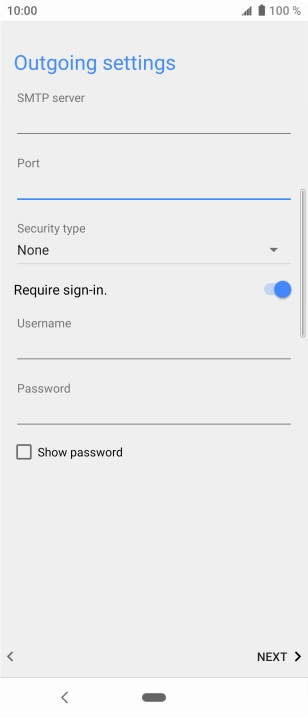
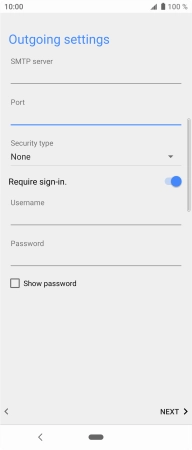
Press the indicator next to 'Require sign-in.' to turn on the function.
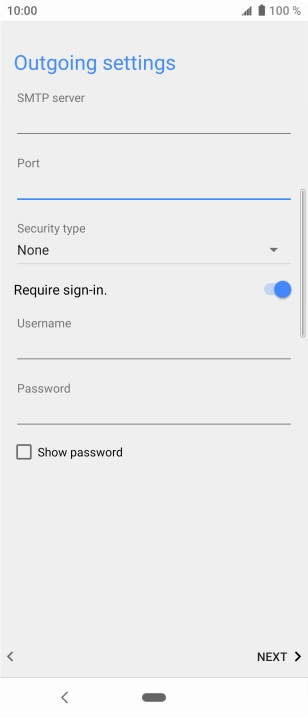
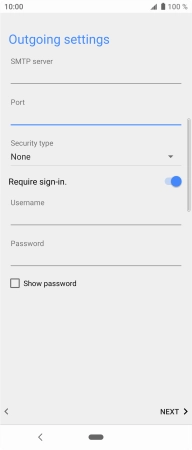
Press the field below 'Username' and key in the username of your email provider's outgoing server.
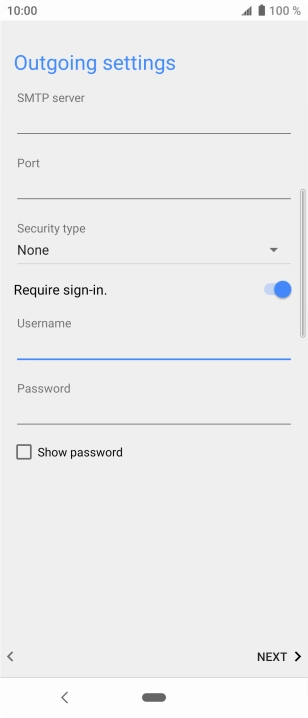
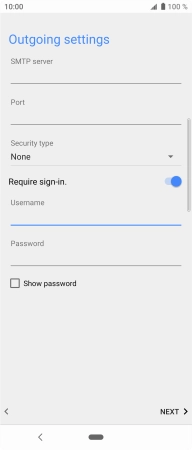
Press the field below 'Password' and key in the password of your email provider's outgoing server.
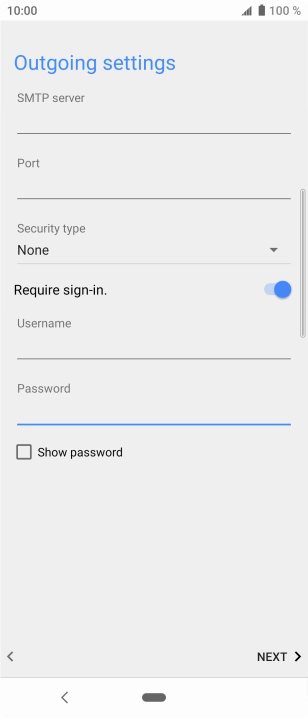

Press NEXT.
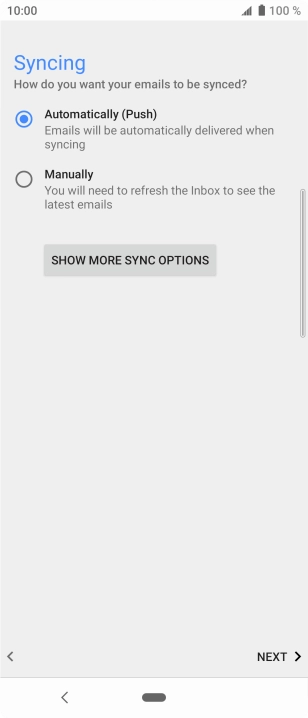
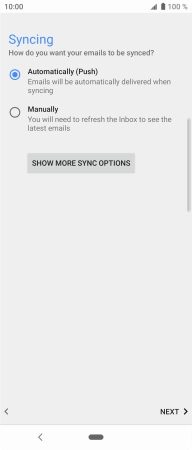
Press SHOW MORE SYNC OPTIONS.
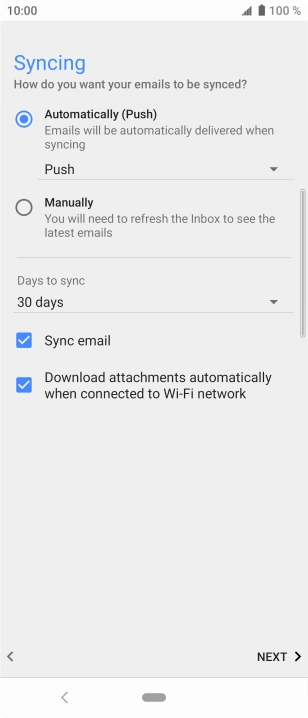
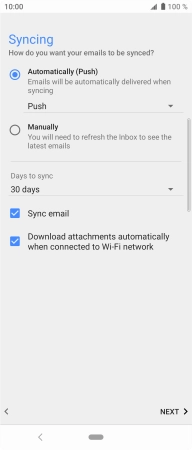
Press the drop down list below 'Automatically (Push)'.
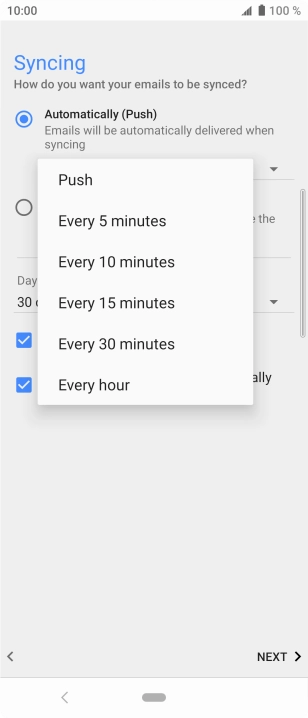
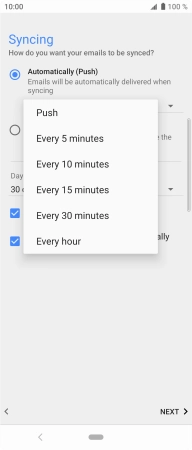
Press the required setting.
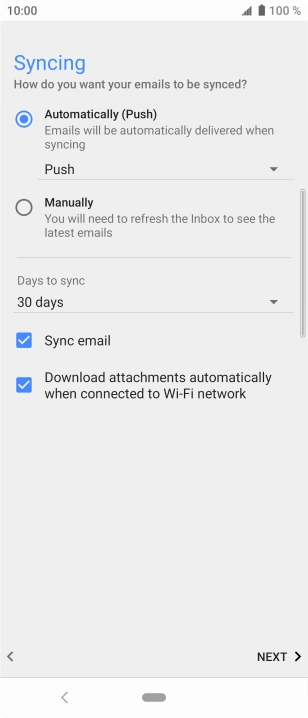
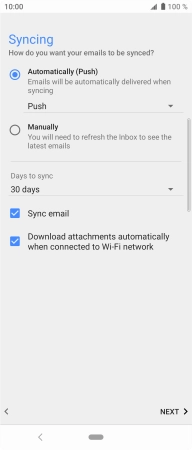
To turn on manual retrieval of emails, press Manually.
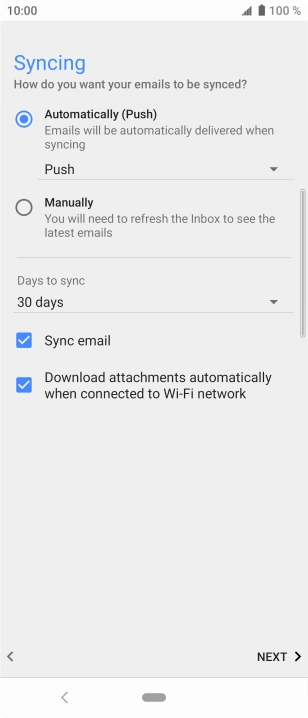
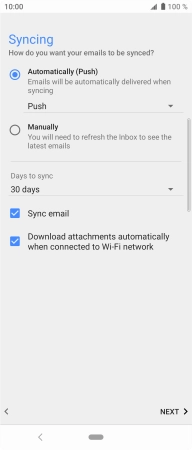
Press Sync email to turn on the function.
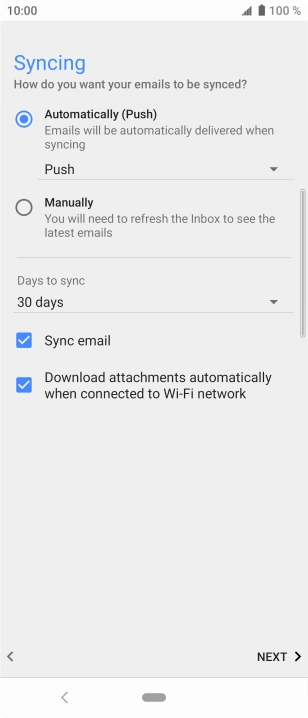
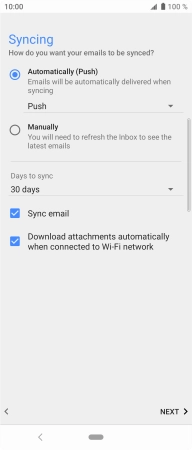
Press NEXT.
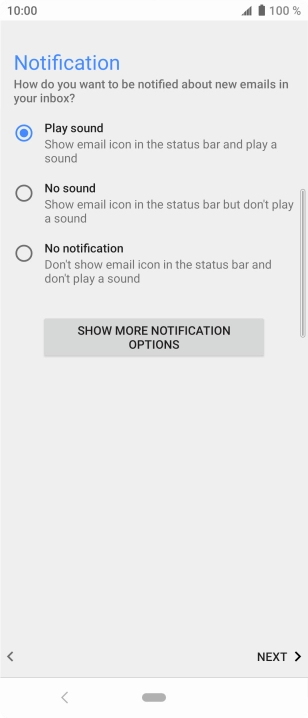
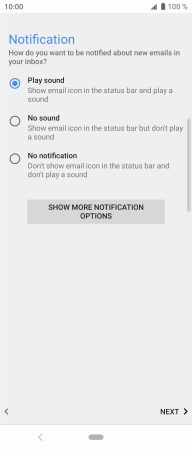
Press the required setting.
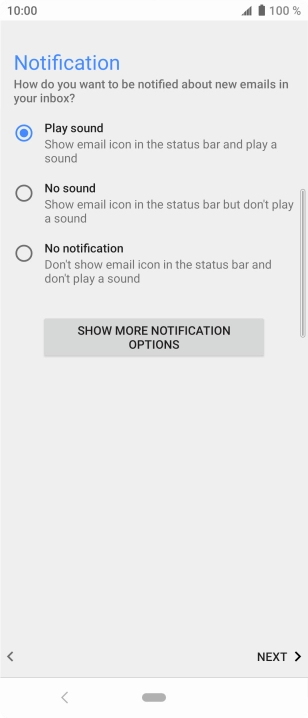
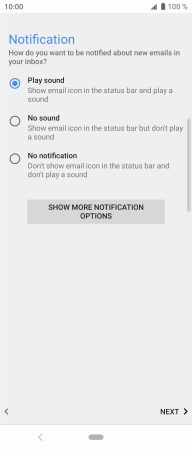
Press NEXT.
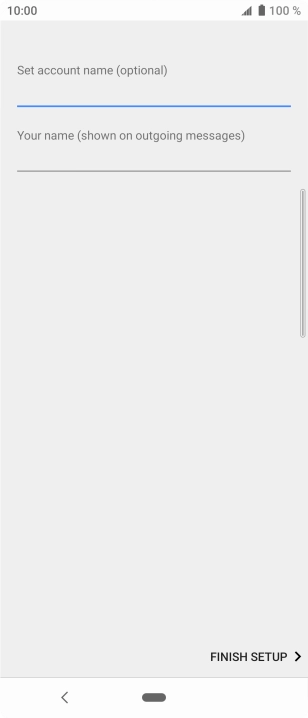
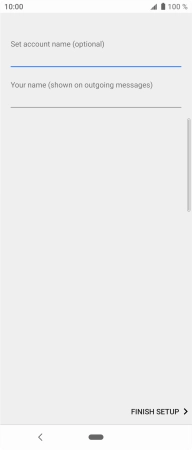
Press the field below 'Set account name (optional)' and key in the required name.
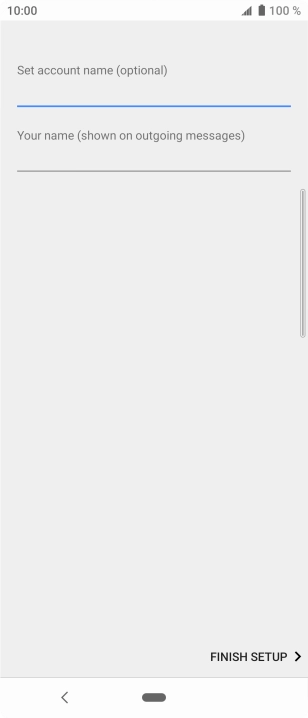
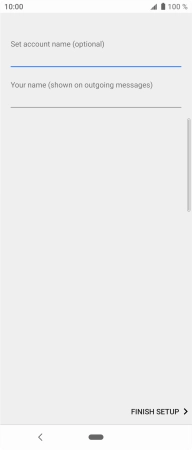
Press the field below 'Your name (shown on outgoing messages)' and key in the required sender name.
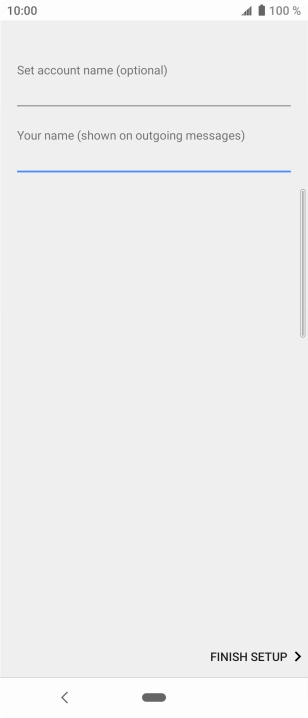
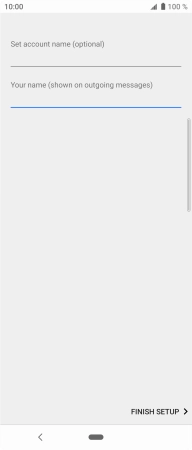
Press FINISH SETUP.
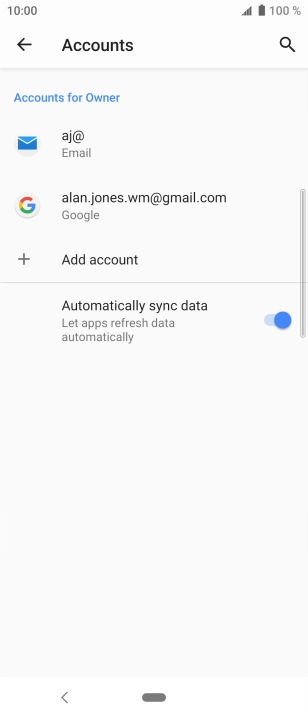
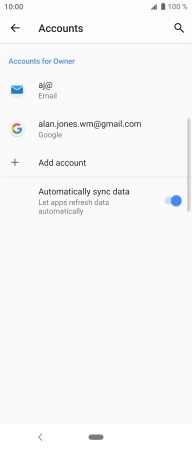
Press the Home key to return to the home screen.
