I have problems sending and receiving emails on my Samsung Galaxy Z Flip6
If you can't send and receive emails, there may be several causes of the problem.
Contact your email provider for the correct settings for the incoming or outgoing server.
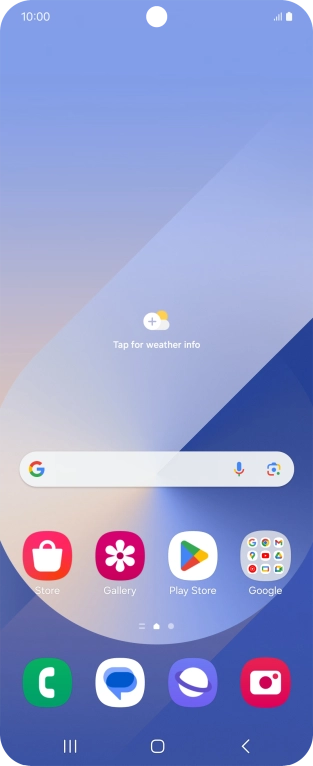
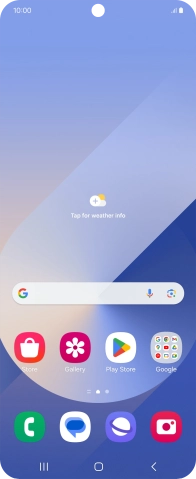
Slide two fingers downwards starting from the top of the screen.
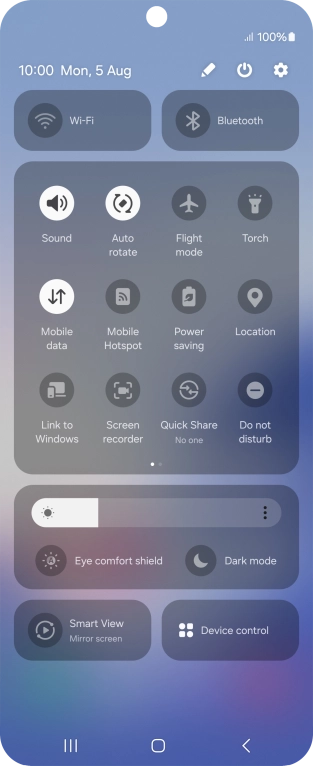
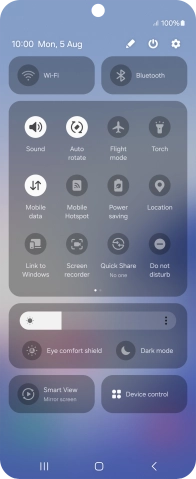
Press the settings icon.
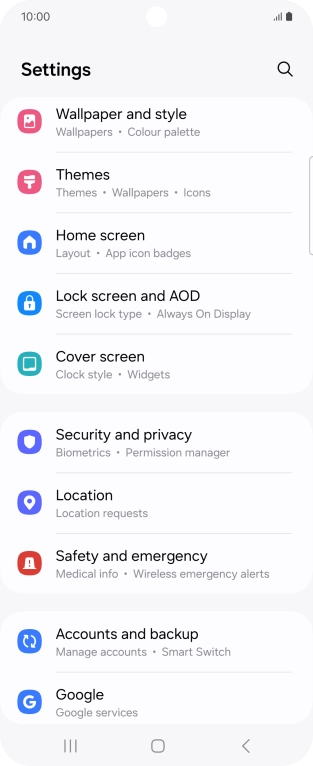
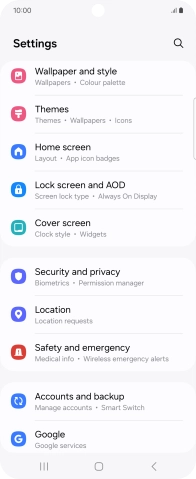
Press Accounts and backup.
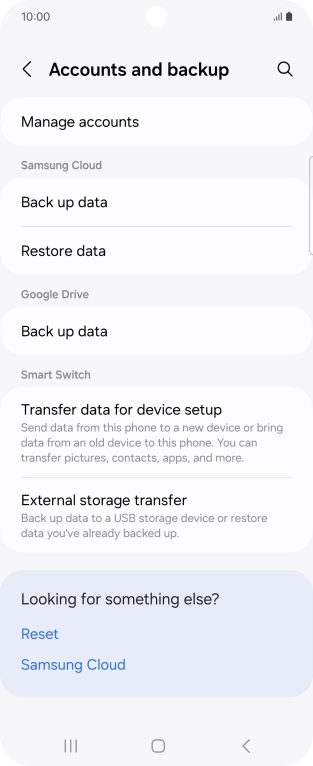
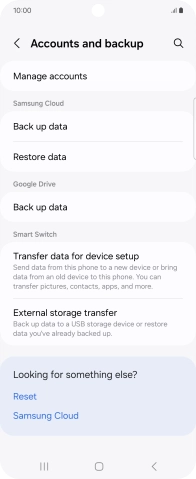
Press Manage accounts.
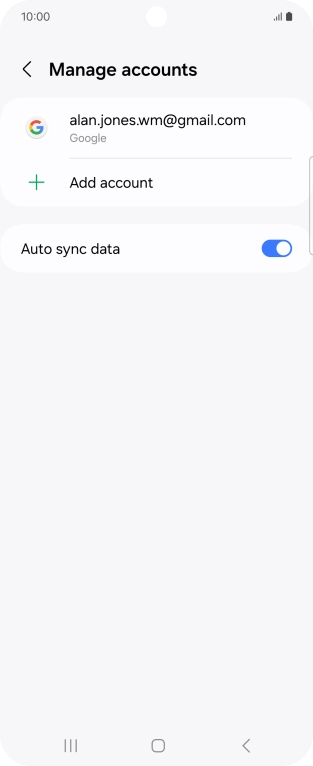
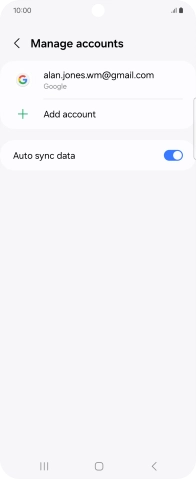
Press Add account.
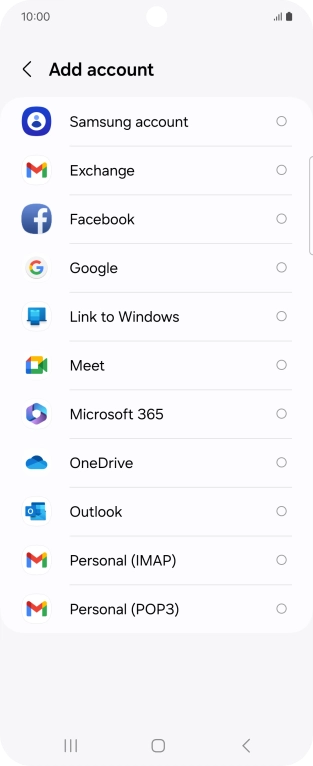
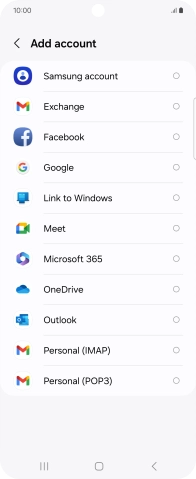
Press Personal (IMAP).
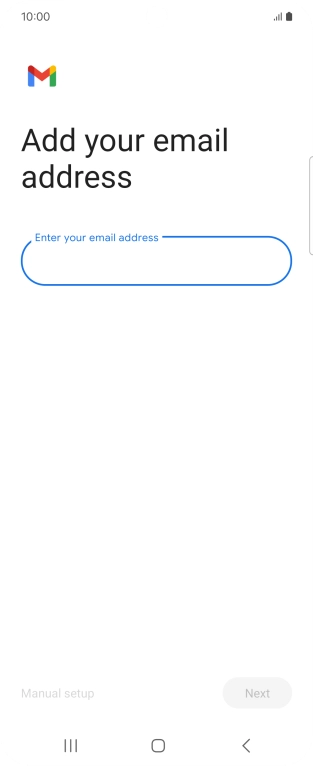
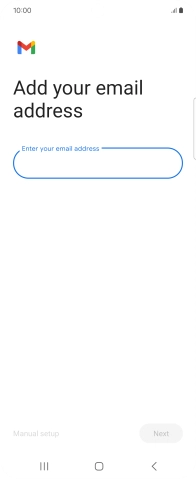
Press the field below 'Enter your email address' and key in your email address.
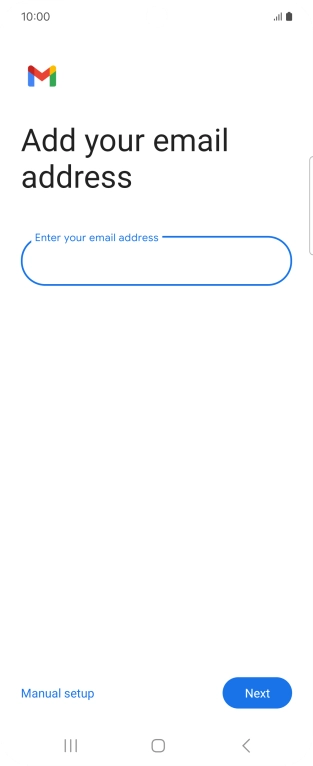
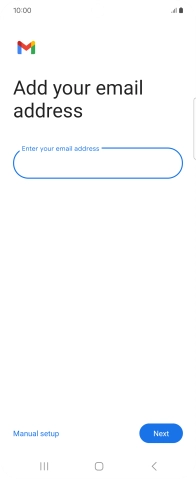
Press Next.
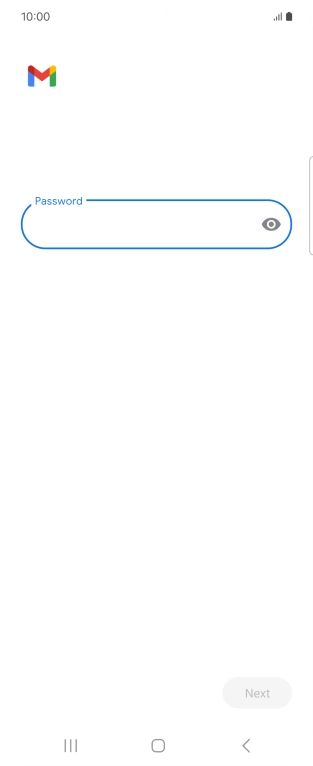
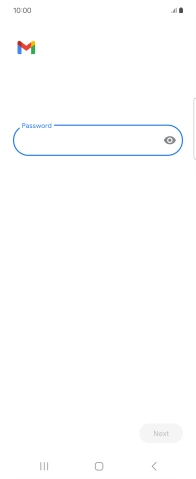
Press the field below 'Password' and key in the password for your email account.

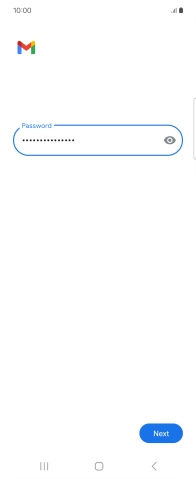
Press Next.
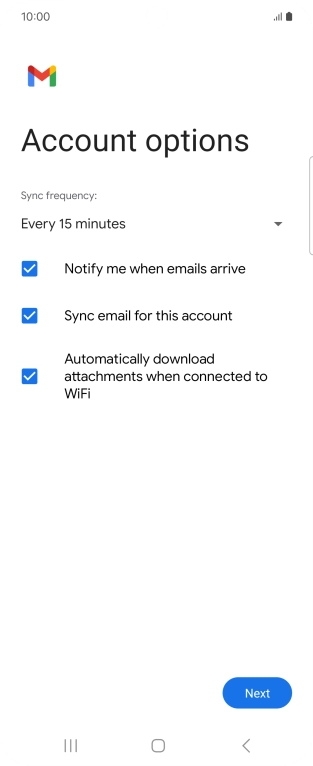
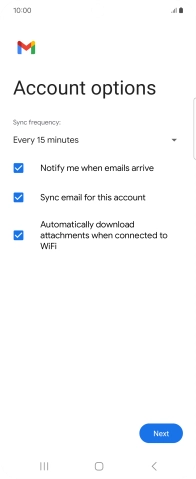
If this screen is displayed, you email account has been recognised and set up automatically. Follow the instructions on the screen to key in more information and finish setting up your phone.
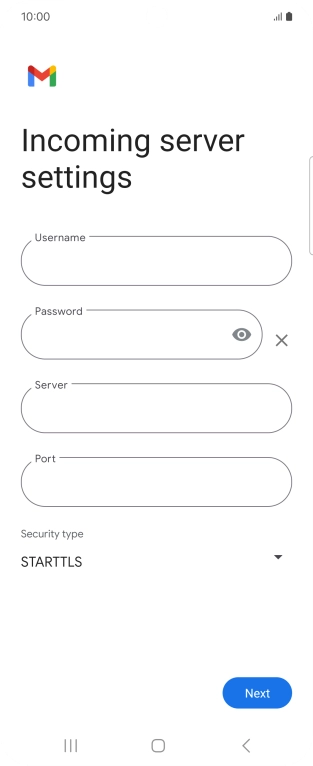
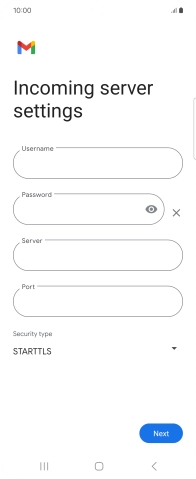
Press the field below 'Username' and key in the username for your email account.
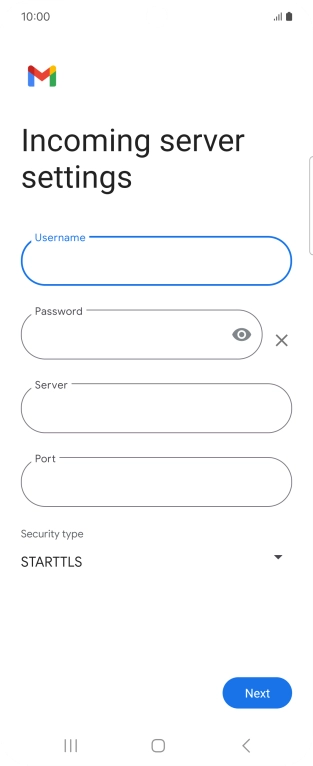
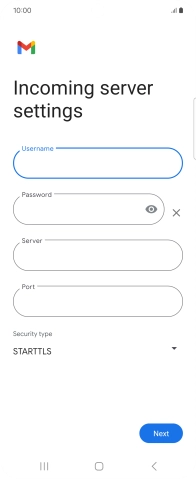
Press the field below 'Server' and key in the name of your email provider's incoming server.

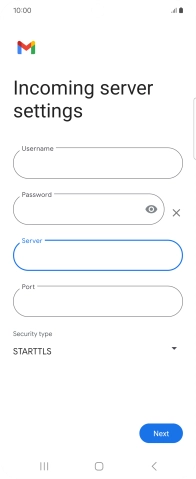
Press the field below 'Port' and key in 993.
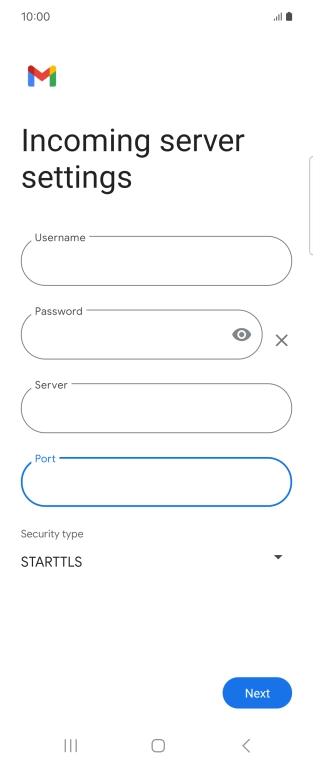
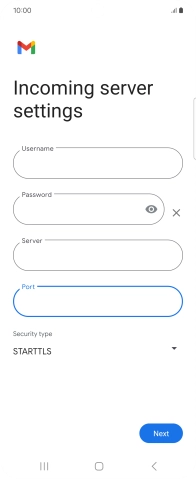
Press the drop down list below 'Security type'.
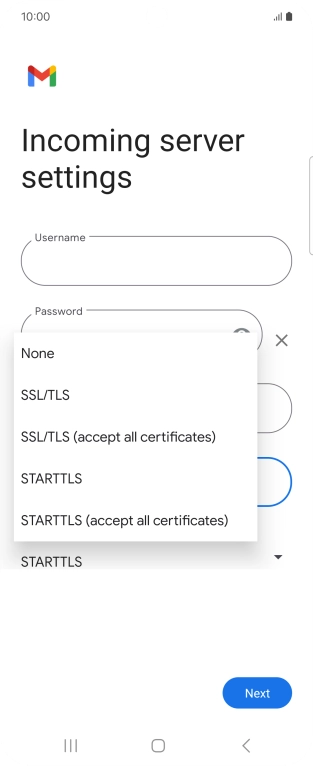
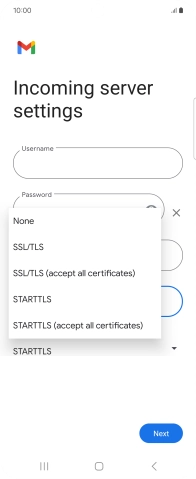
Press SSL/TLS.
It's recommended that you turn on encryption of incoming emails so that all emails you receive are encrypted and secured in the best possible way.
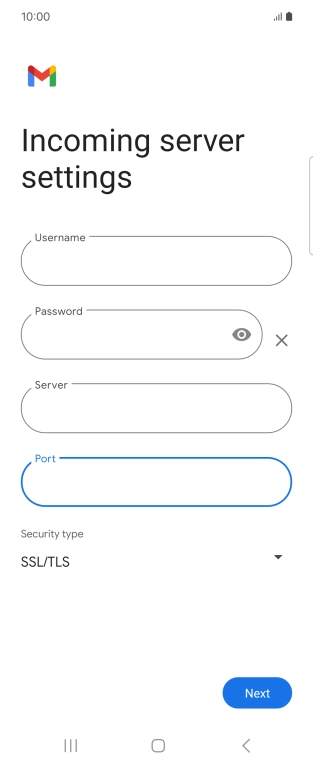
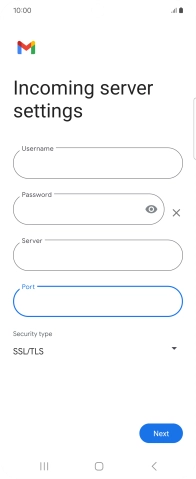
Press Next.
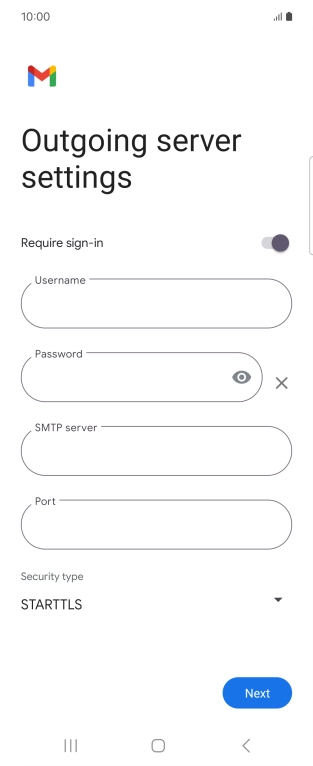
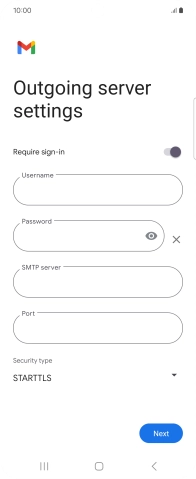
Press the indicator next to 'Require sign-in' to turn on the function.
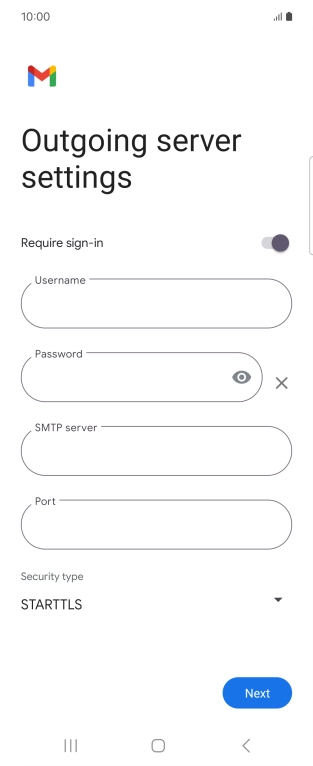
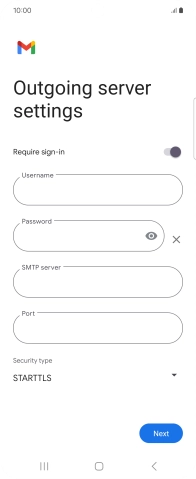
Press the field below 'Username' and key in the username of your email provider's outgoing server.

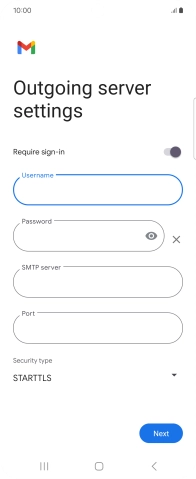
Press the field below 'Password' and key in the password of your email provider's outgoing server.
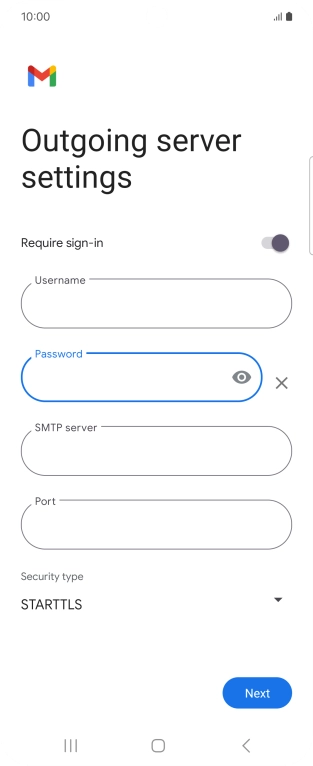
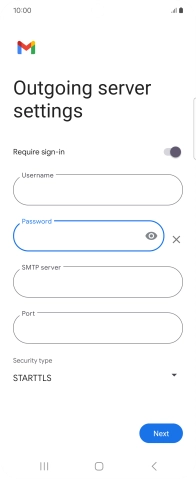
Press the field below 'SMTP server' and key in the name of your email provider's outgoing server.
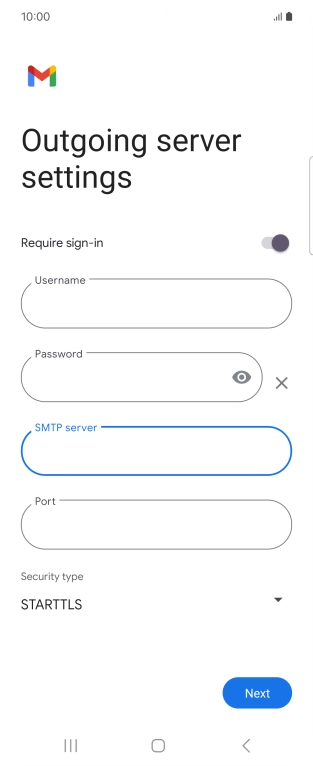
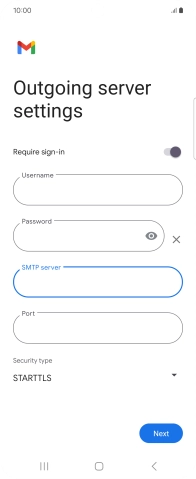
Press the field below 'Port' and key in 587.
If you're having problems sending emails, try keying in 465 instead or ask your email provider for the correct outgoing port.
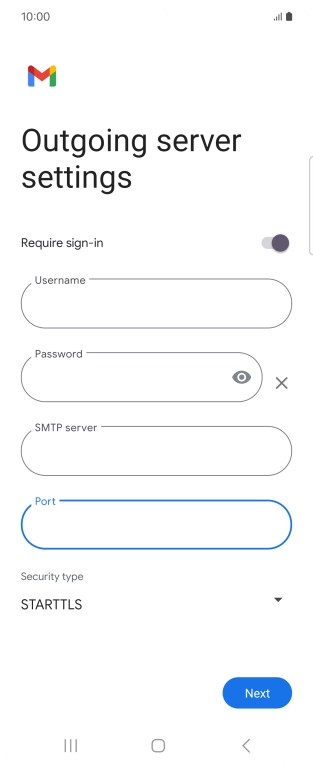
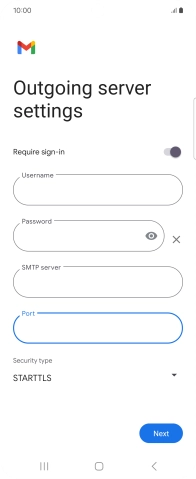
Press the drop down list below 'Security type'.
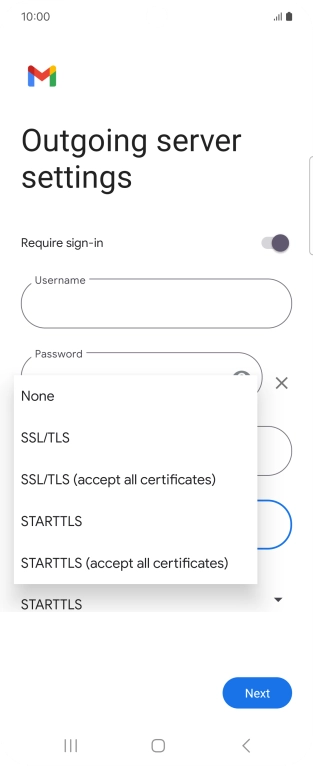
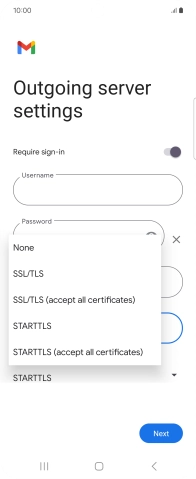
Press SSL/TLS.
It's recommended that you turn on encryption of outgoing emails so that all emails you send are encrypted and secured in the best possible way.
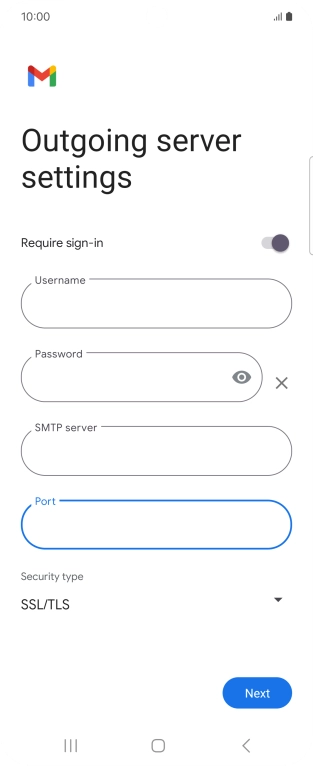
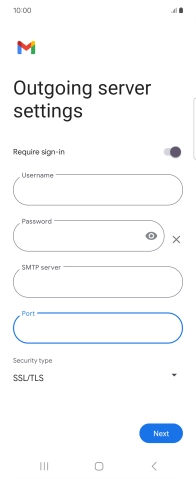
Press Next.
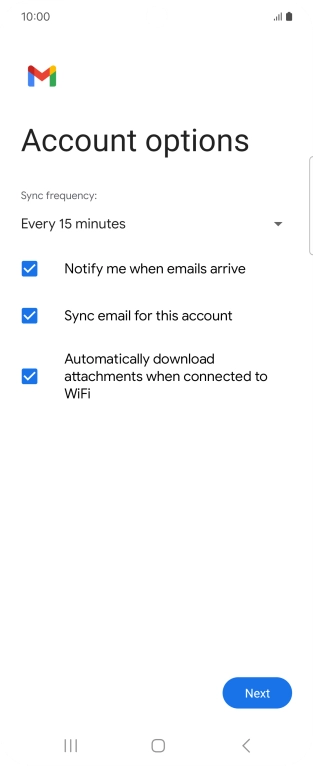
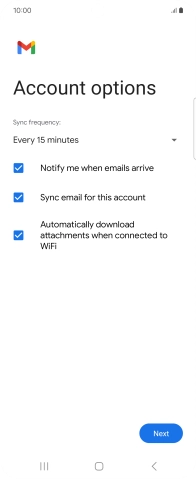
Press the drop down list below 'Sync frequency:'.
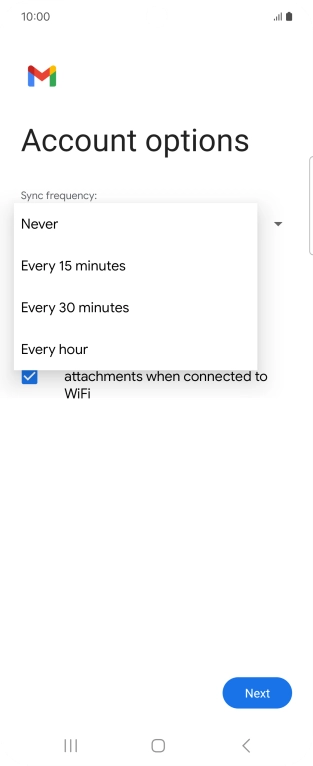
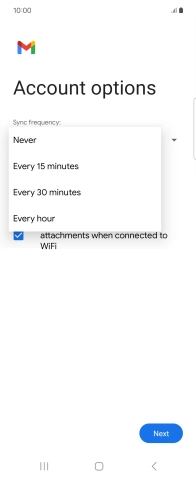
Press the required setting.
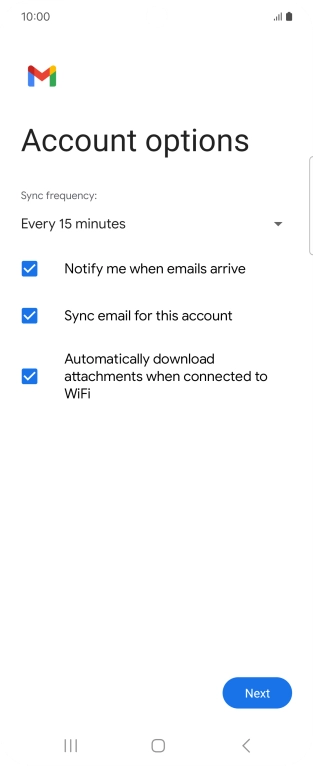
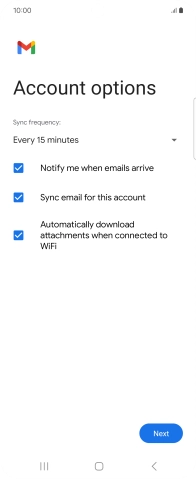
Press the field next to 'Notify me when emails arrive' to turn the function on or off.
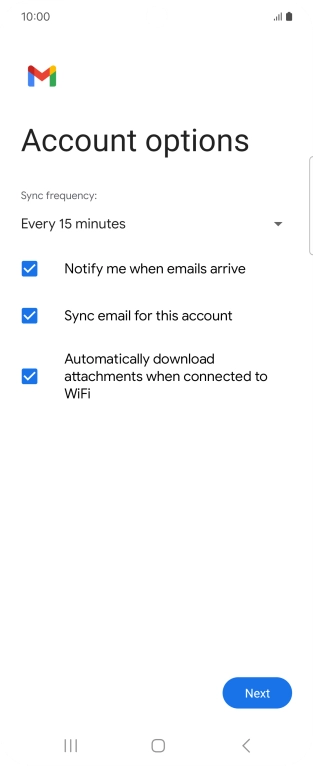
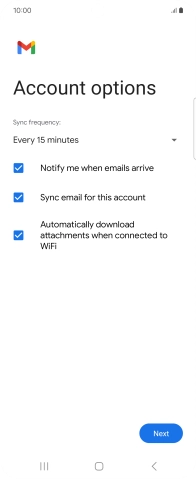
Press the field next to 'Sync email for this account' to turn on the function.
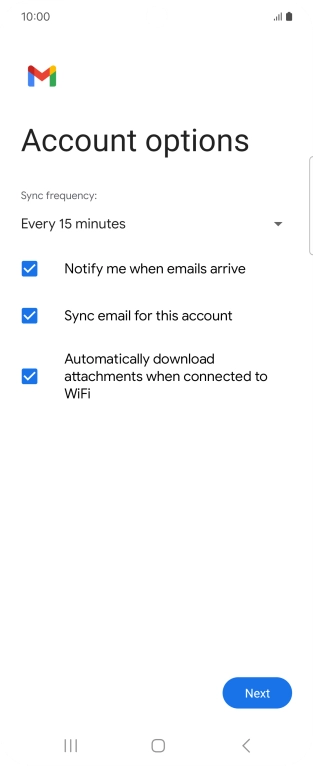
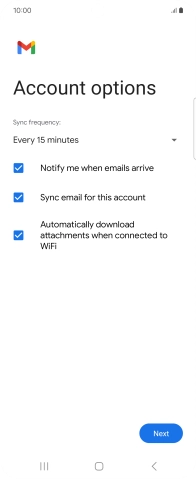
Press Next.
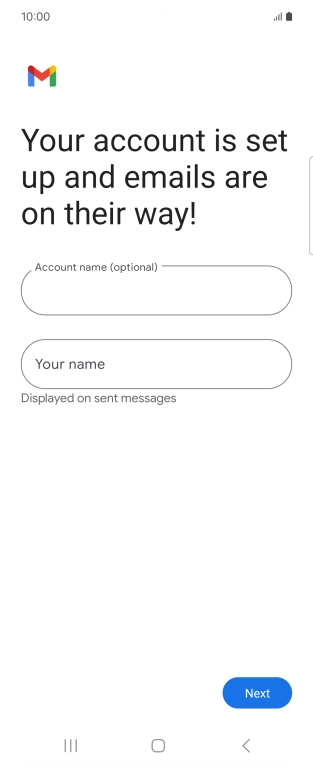
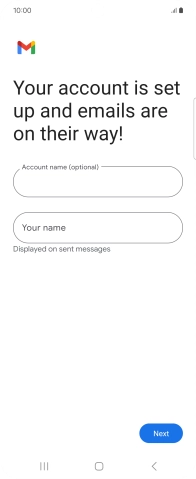
Press the field below 'Account name (optional)' and key in the required name.
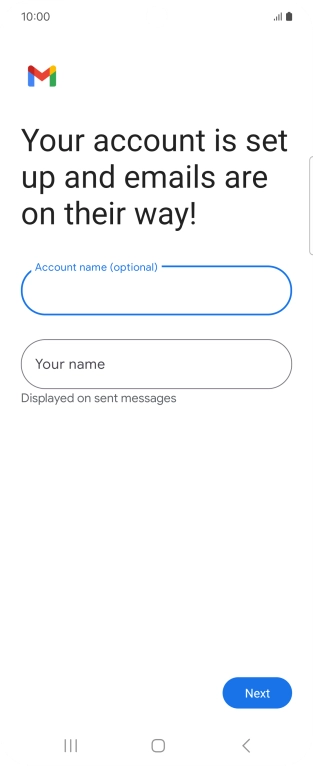
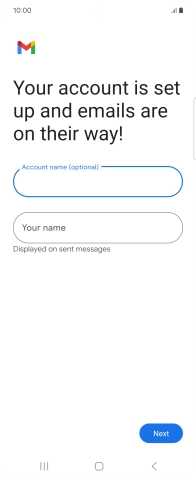
Press Your name and key in the required sender name.
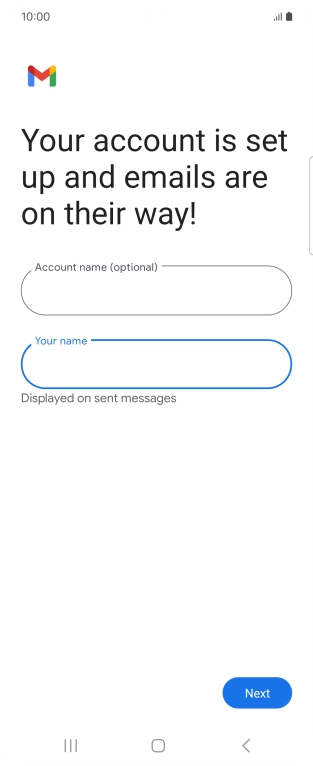

Press Next.
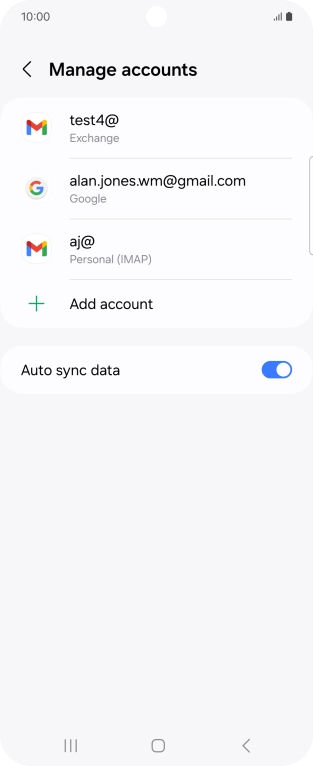
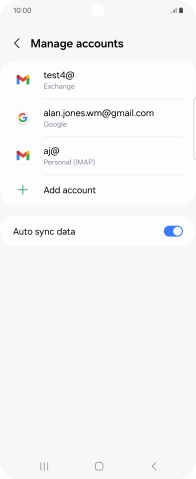
Press the Home key to return to the home screen.
