How to activate your Samsung Galaxy Watch7
You need to activate your smartwatch before using it for the first time and after a factory reset.
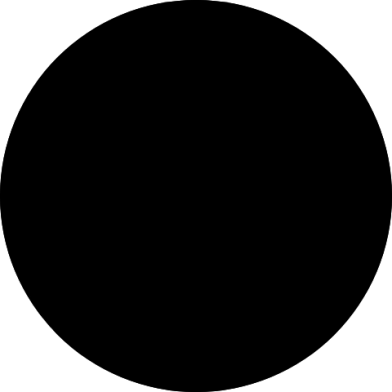
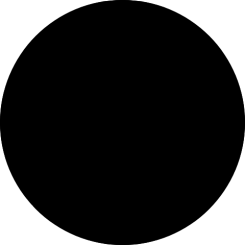
Press and hold the Home key until your smartwatch is turned on.
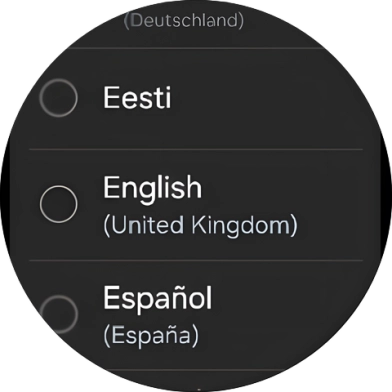
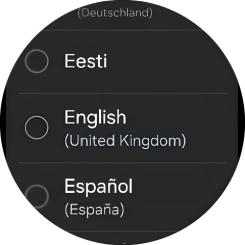
Press the required language.
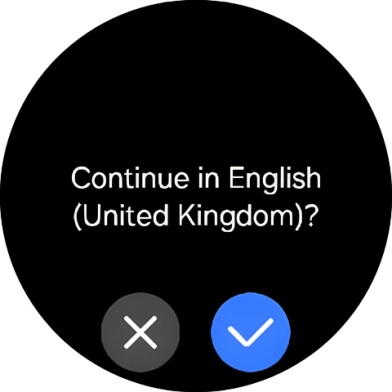
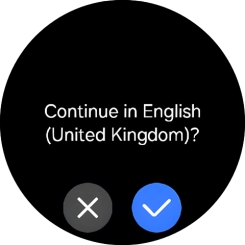
Press the confirm icon.
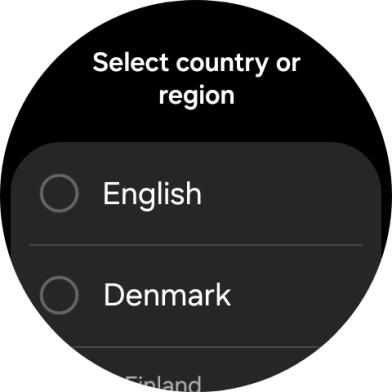
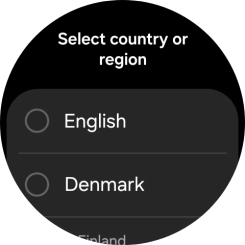
Press the required region.
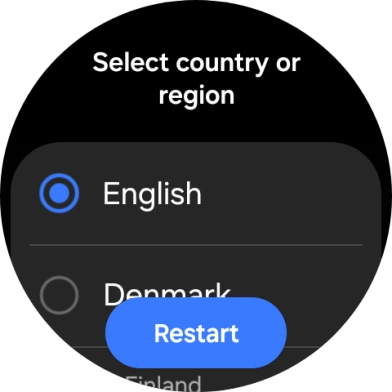
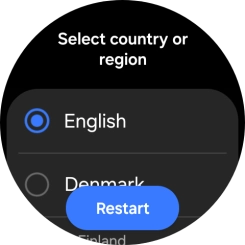
Press Restart.

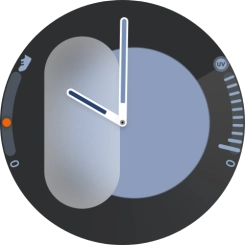
Place your smartwatch next to your phone.
Make sure Bluetooth is turned on on your phone. Please note that if you're not using a Samsung phone, there may be some differences in relation to the following steps.
On your phone: Press Wearable.
Make sure you've installed the application Galaxy Wearable on your phone.
On your phone: Press Start.
On your phone: Press Allow.
On your phone: Check that the code is identical to the code displayed on your smartwatch.
On your phone: Press Confirm.
On your phone: Press Sign in and follow the instructions on the screen to sign in to your Samsung account or to create a new Samsung account if don't have one already.
On your phone: Follow the instructions on the screen to select the required settings and press Continue.
On your phone: Press Allow.
On your phone: Press Allow.
On your phone: Press Continue as ‹›.
Your Google account is used to install new apps, watch faces and more on your smartwatch.
On your phone: Press Enter your password.
On your phone: Key in the password for your Google account and press Next.
On your phone: Press I agree.
On your phone: Follow the instructions on the screen to select which additional apps to install on your smartwatch and press Continue.
On your phone: Press Next.
On your phone: Press Allow.
On your phone: Follow the instructions on the screen to select the required settings and press Next.
On your phone: Press Next.
On your phone: Press Next.
On your phone: Press Next.
On your phone: Press Next.
On your phone: Press Next.
On your phone: Press Next.
On your phone: To set up mobile data on your smartwatch, follow the instructions on the screen to finish setting up your smartwatch.
On your phone: To set up mobile data on your smartwatch later, press Skip.
See how to set up mobile data on your smartwatch later after activation.
On your phone: When this screen is displayed, your smartwatch is activated and synchronised with your phone.
