How to use screen and keys on your Samsung Galaxy Watch4
See how to use the screen and keys on your smartwatch.


Slide your finger downwards starting from the top of the screen to open the status panel.
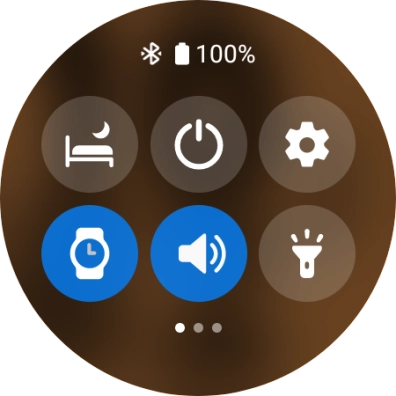
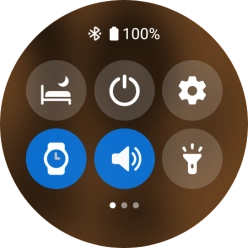
Press the required function to open an application or turn the function on or off.
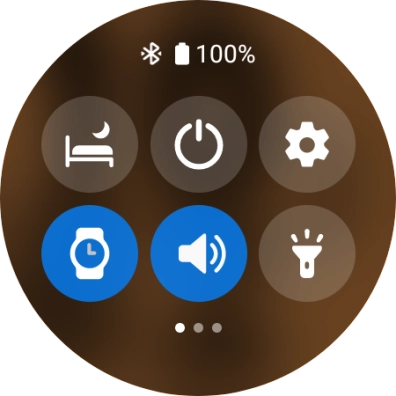
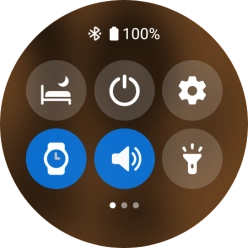
Slide your finger upwards starting from the bottom of the screen to close the status panel.


Slide your finger right on the screen to see notifications.
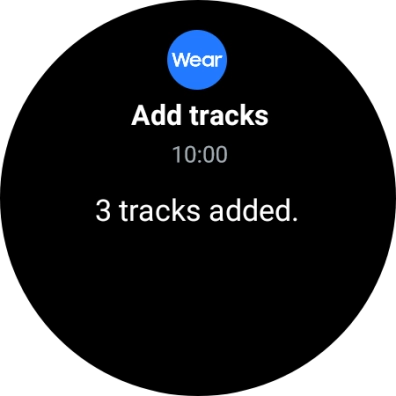
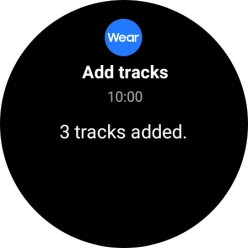
Press the required notification to open it.


Slide your finger left on the screen to see widgets.
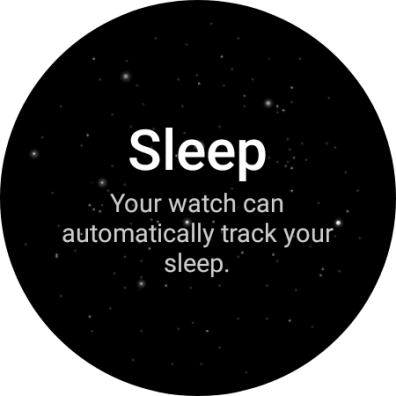
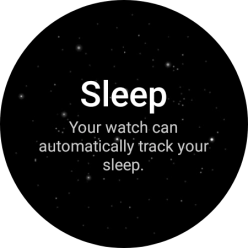
Press the required widget to open it.


Slide your finger upwards starting from the bottom of the screen to open the main menu.


Press and hold the Home key to turn on your smartwatch.


Press the Home key to access the main menu.
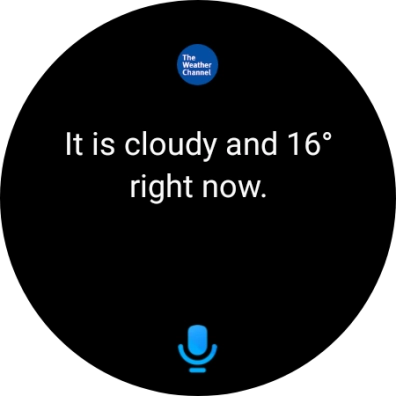
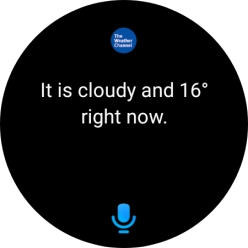
Press and hold the Home key to turn on voice control.


Press the Home key twice in quick succession to go to the last used application.


Press the Return key to return to the previous screen.
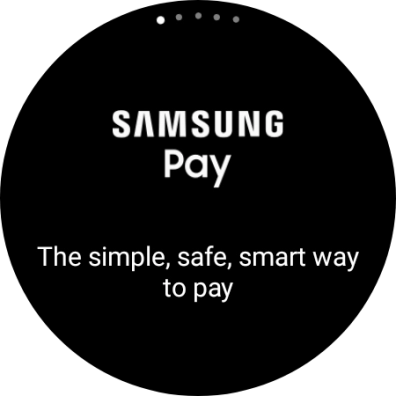
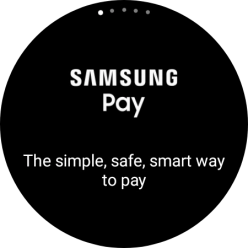
Press and hold the Return key to activate Samsung Pay.
