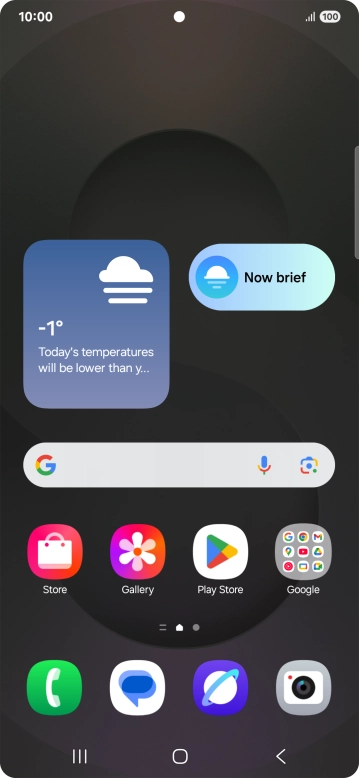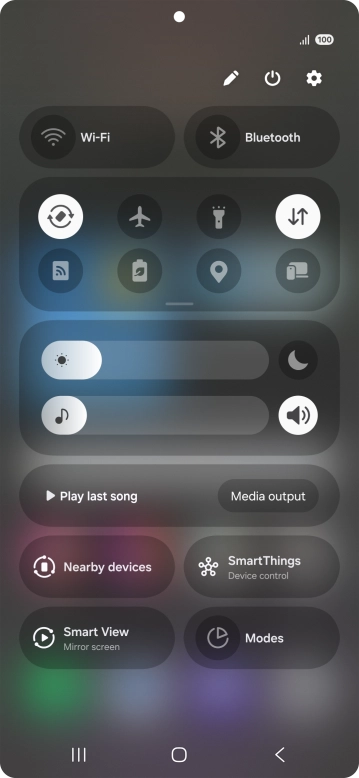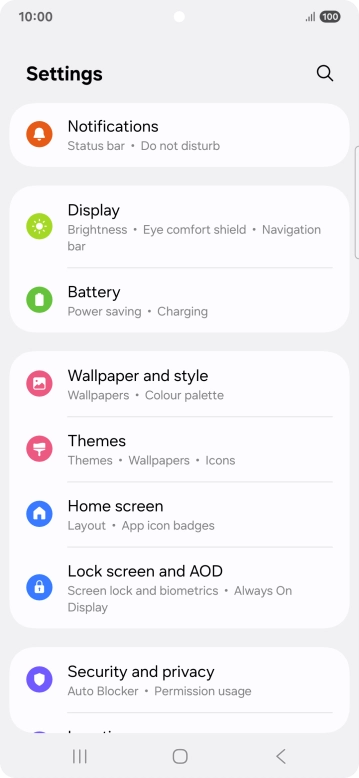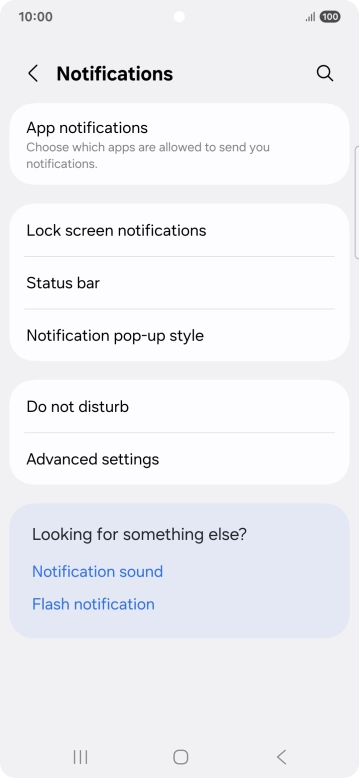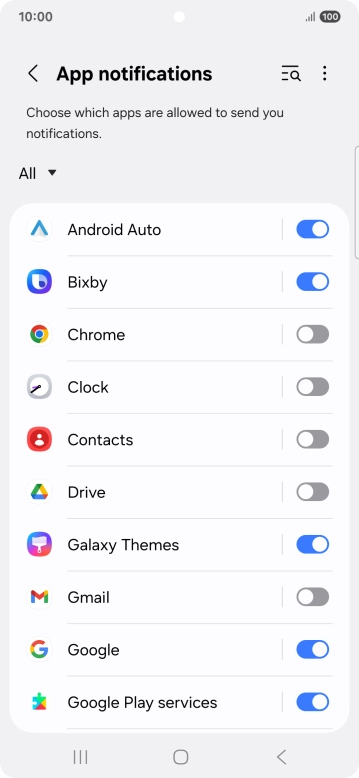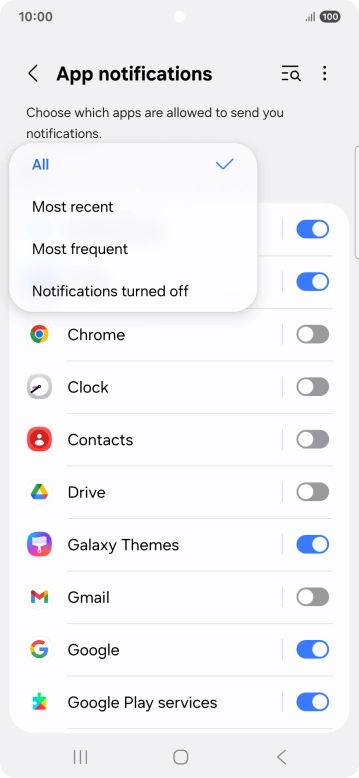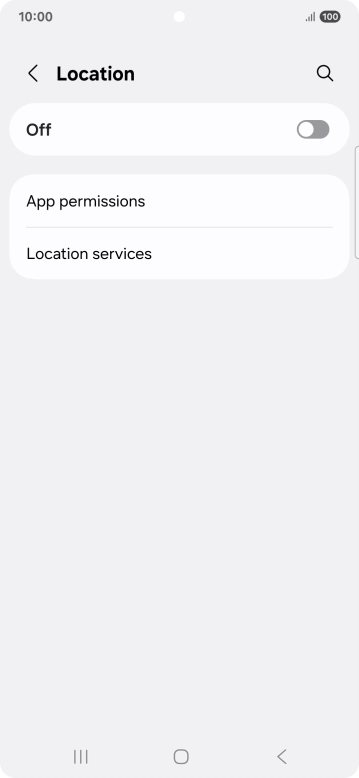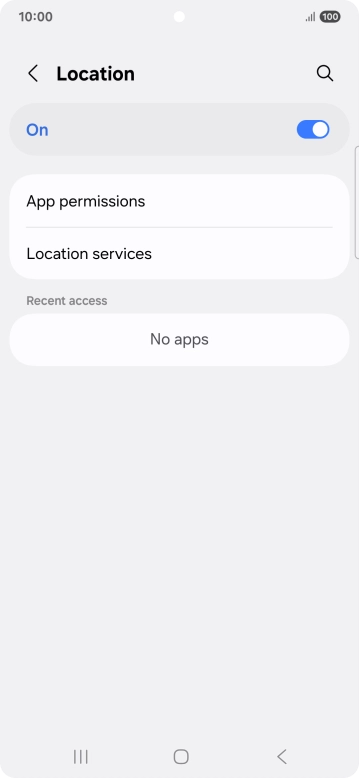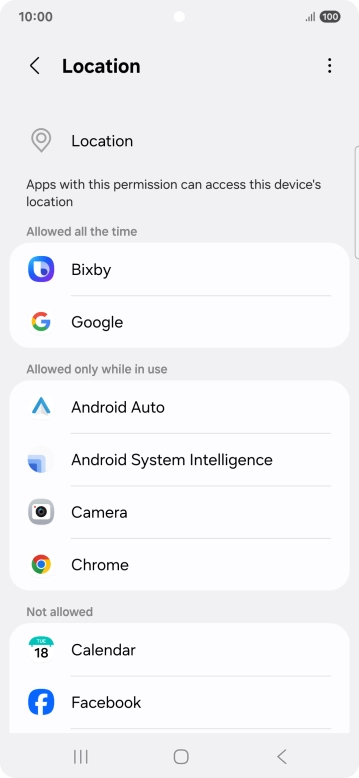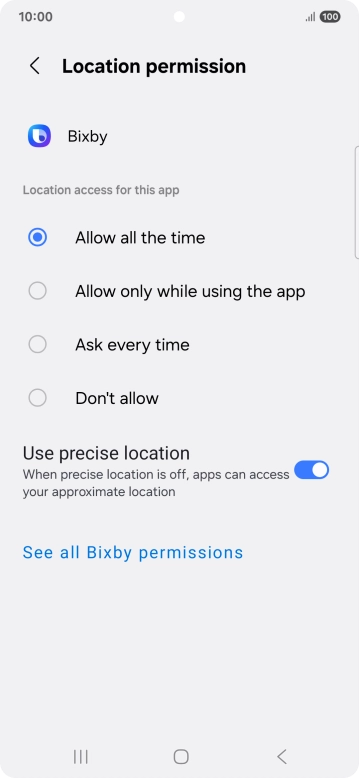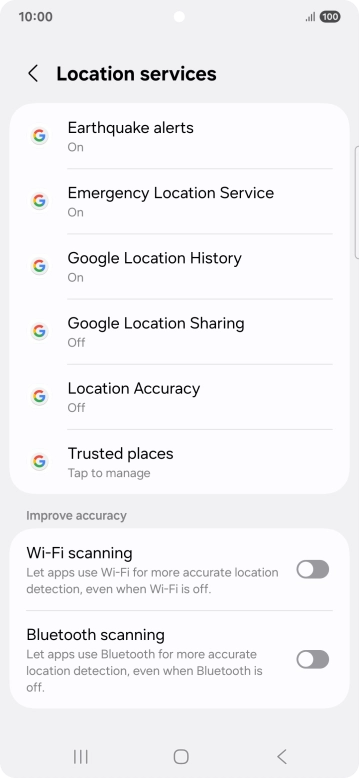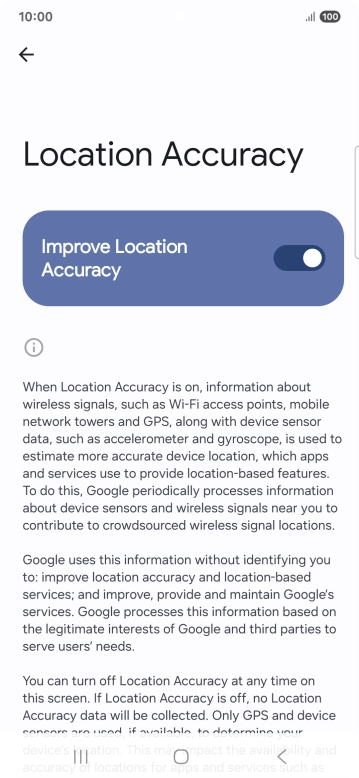The battery life on my Samsung Galaxy S25 Ultra is short
If your phone uses too much power and the battery life is short, there may be several causes of the problem.
Lower the screen brightness.
Turn on automatic screen lock.
Turn off live wallpapers.
Turn off Bluetooth.
Turn off vibration.
Turn off NFC.
Go to the manufacturer's website to see if it's possible to change the battery.
Turn off WiFi.