I have problems sending and receiving emails on my Samsung Galaxy J6
If you can't send and receive emails, there may be several causes of the problem.
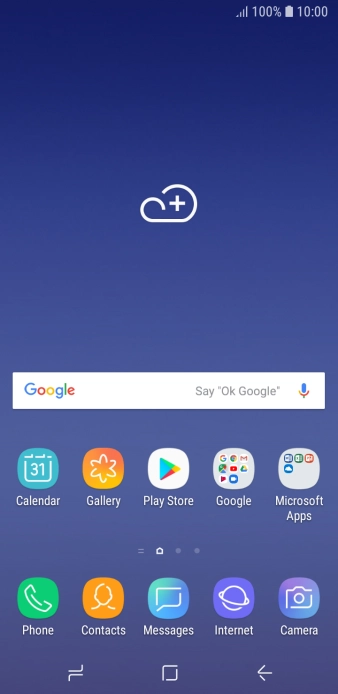
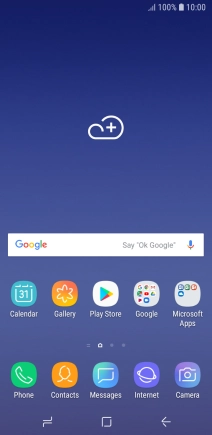
Slide your finger downwards starting from the top of the screen.
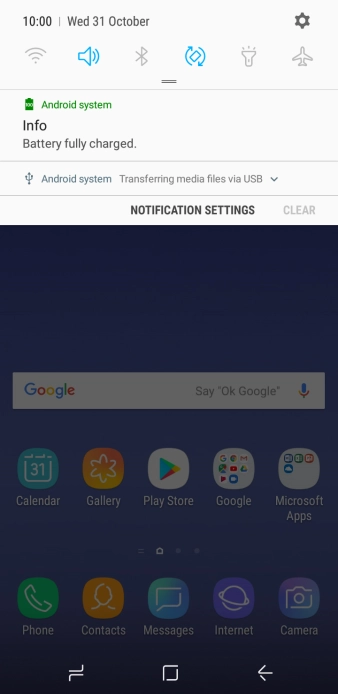
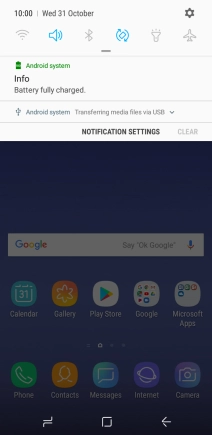
Press the settings icon.
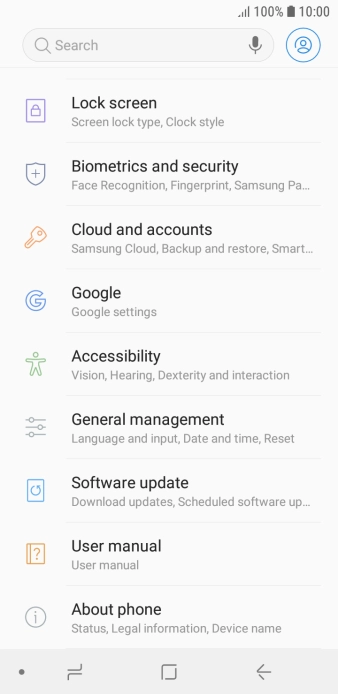
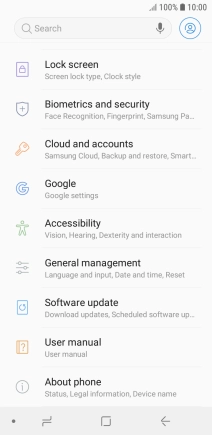
Press Cloud and accounts.
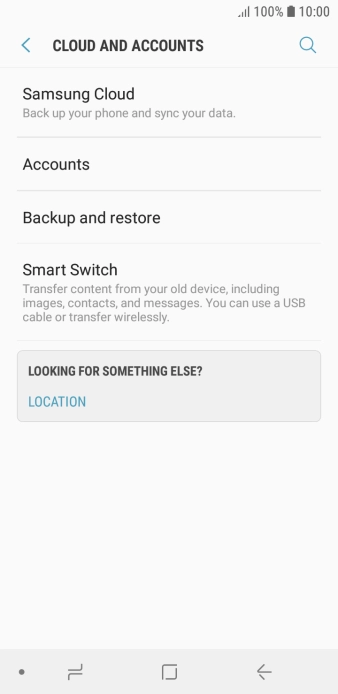
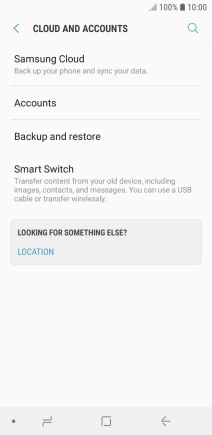
Press Accounts.
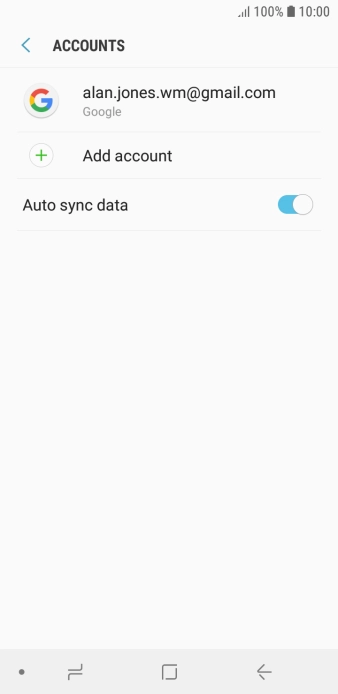
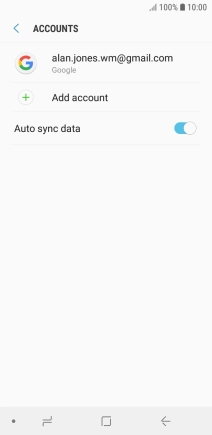
Press Add account.
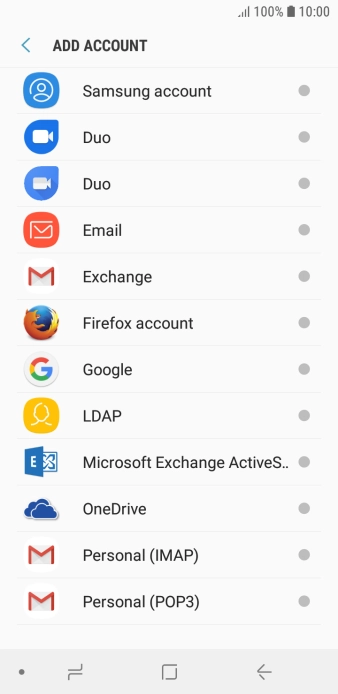
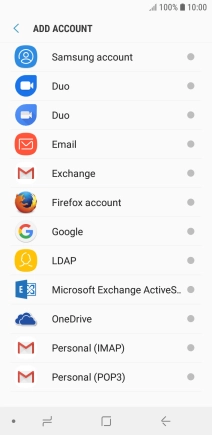
Press Email.
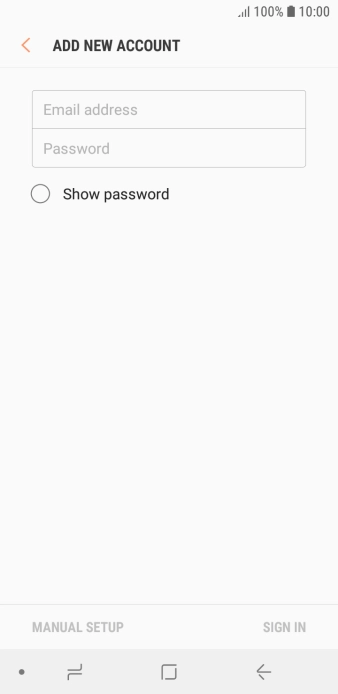
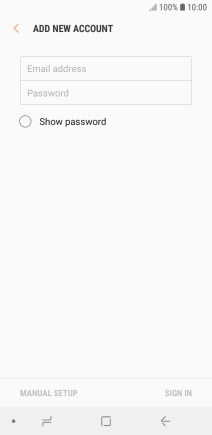
Press Email address and key in your email address.
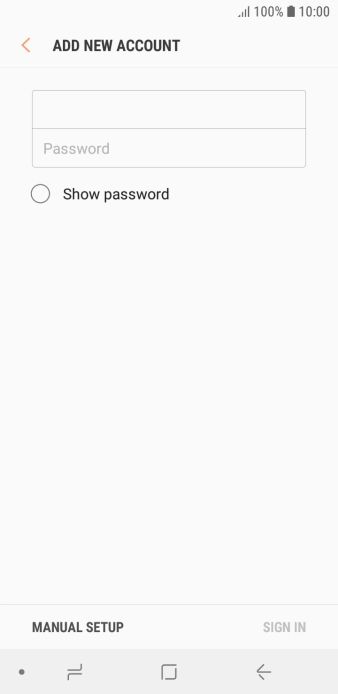
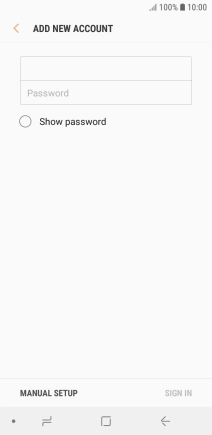
Press Password and key in the password for your email account.
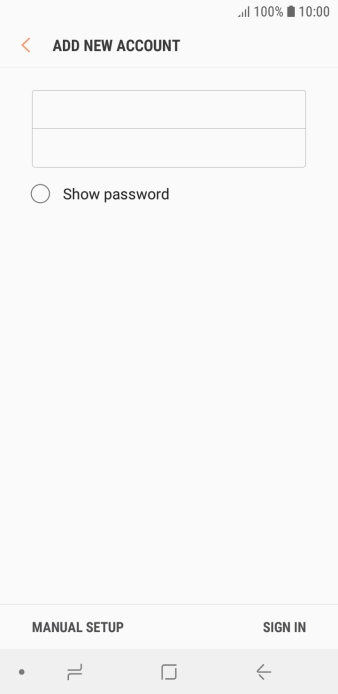
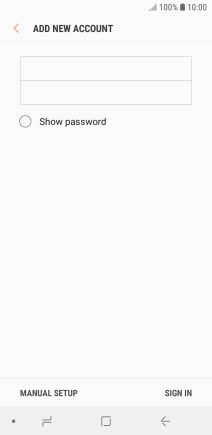
Press SIGN IN.
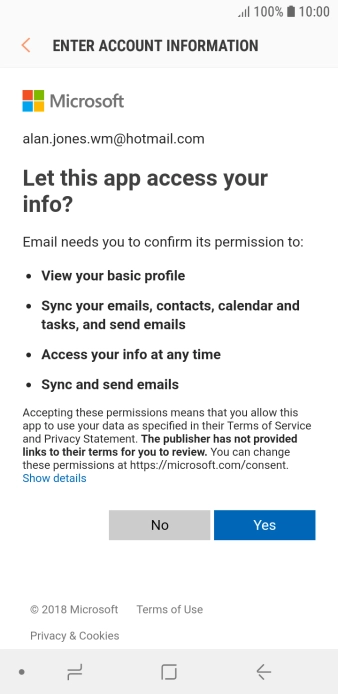

If this screen is displayed, you email account has been recognised and set up automatically. Follow the instructions on the screen to key in more information and finish setting up your phone.
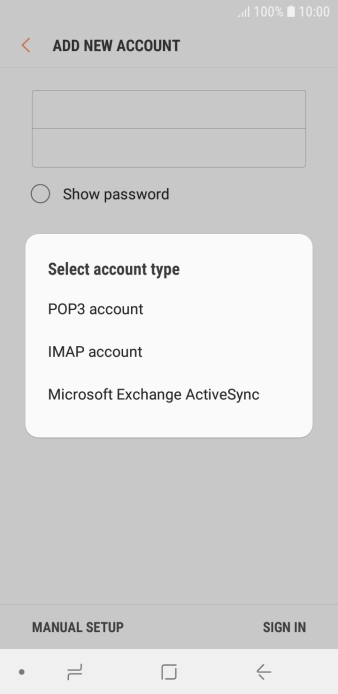
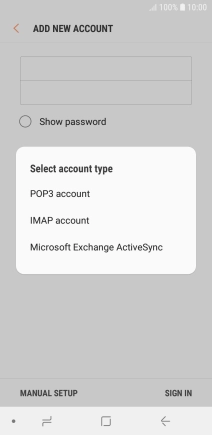
Press POP3 account.
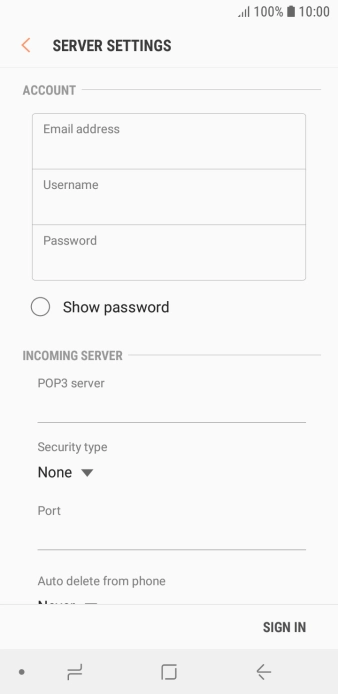
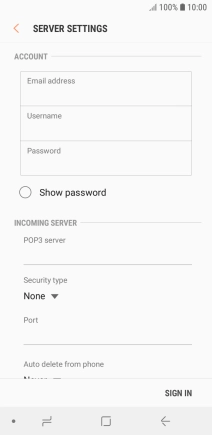
Press the field below 'Username' and key in the username for your email account.
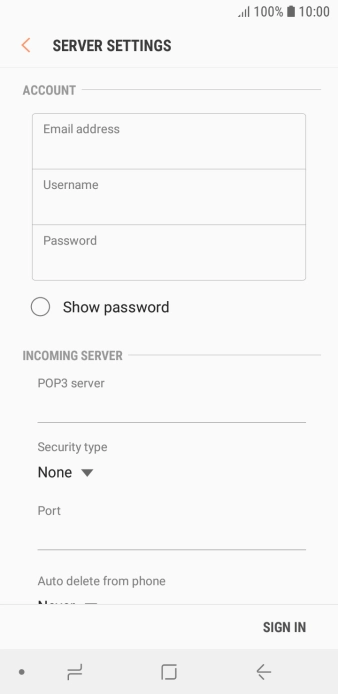
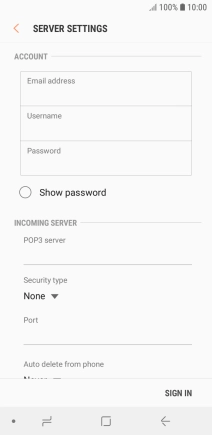
Press the field below 'POP3 server' and key in the name of your email provider's incoming server.
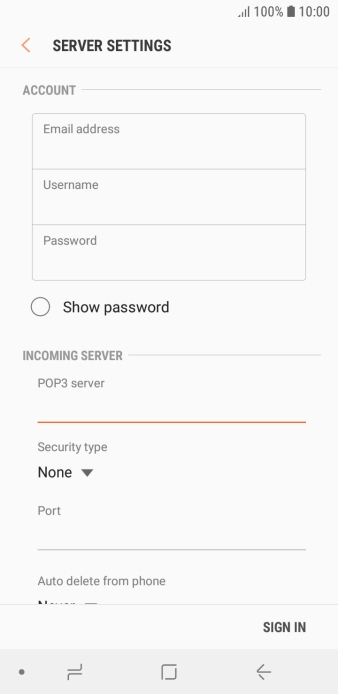
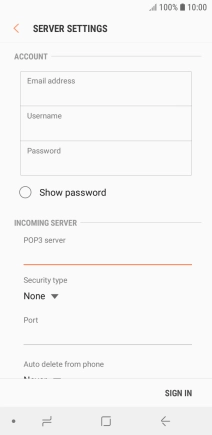
Press the drop down list below 'Security type'.
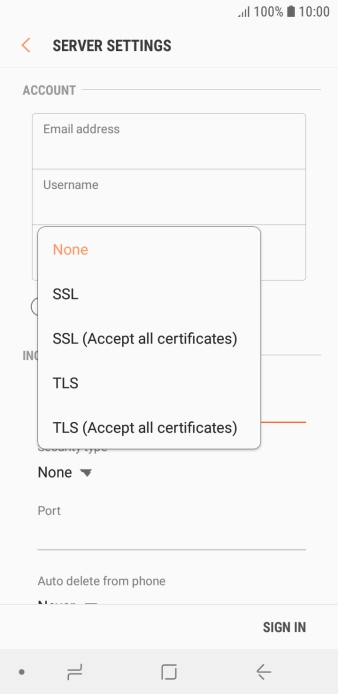
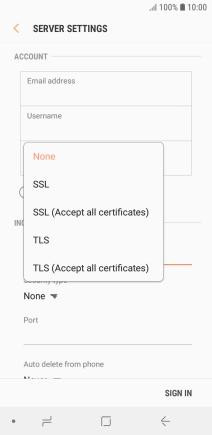
Press None to turn off the function.
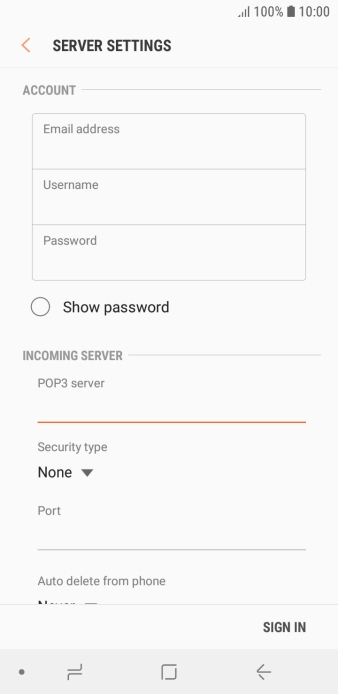
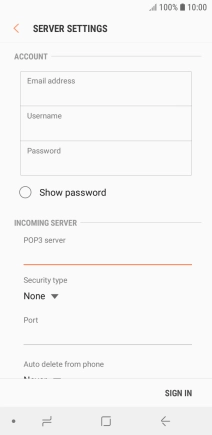
Press the field below 'Port' and key in 110.
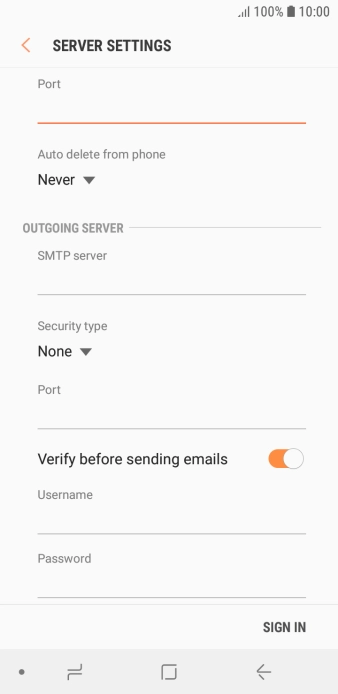
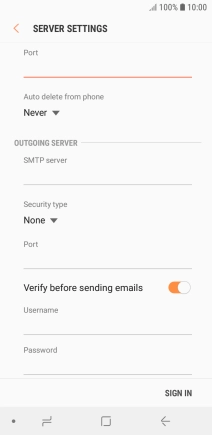
Press the drop down list below 'Auto delete from phone'.

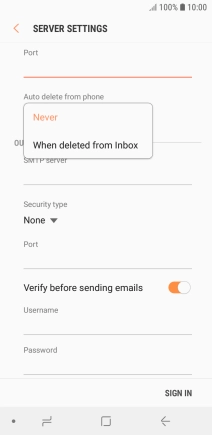
Press Never to keep emails on the server when you delete them on your phone.

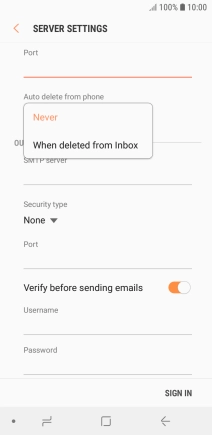
Press When deleted from Inbox to delete emails on the server when you delete them on your phone.
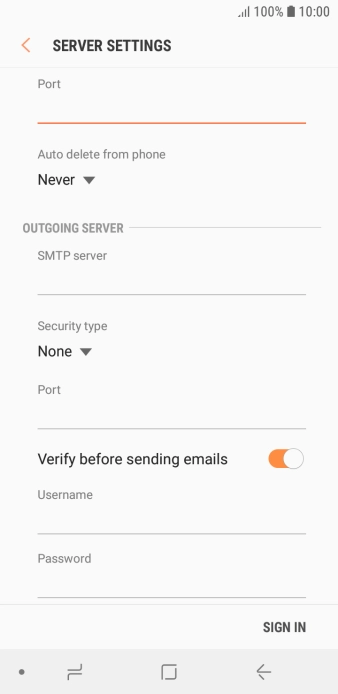
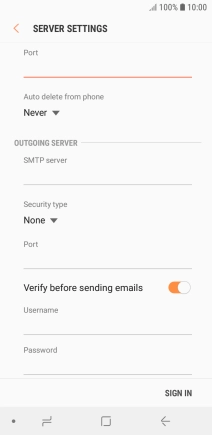
Press the field below 'SMTP server' and key in the name of your email provider's outgoing server.
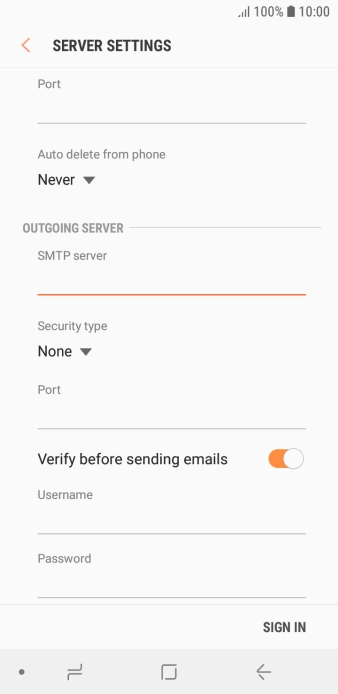
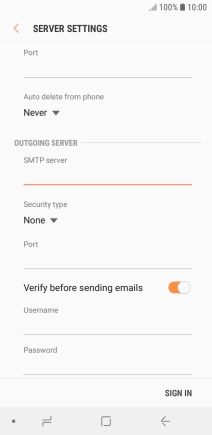
Press the drop down list below 'Security type'.
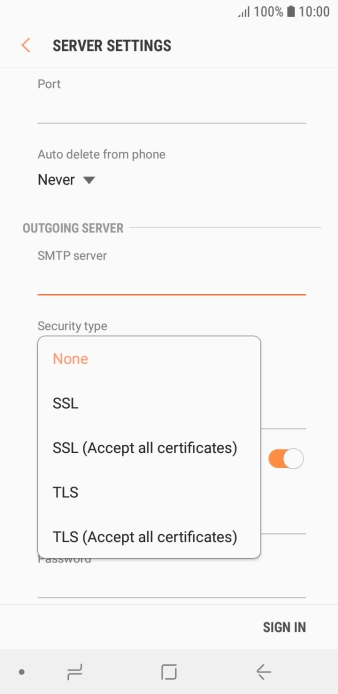
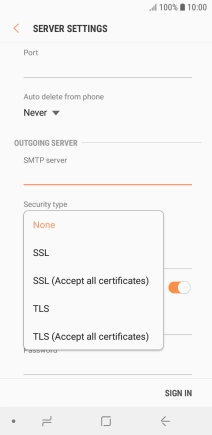
Press None to turn off the function.
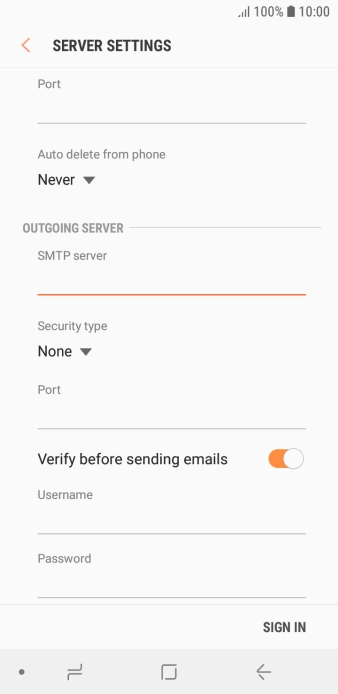
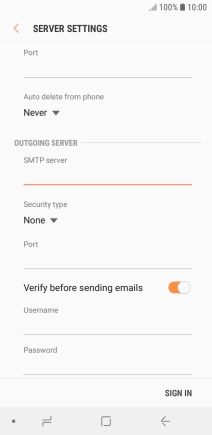
Press the field below 'Port' and key in 25.
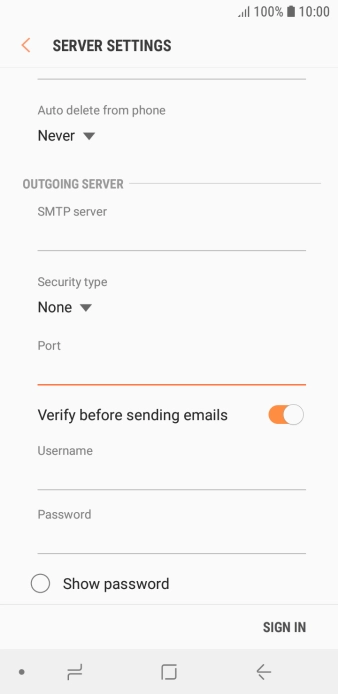
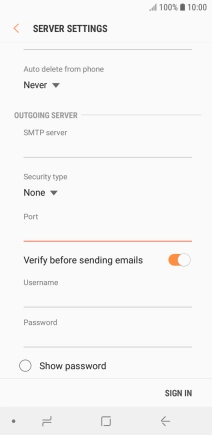
Press the indicator next to 'Verify before sending emails' to turn on the function.
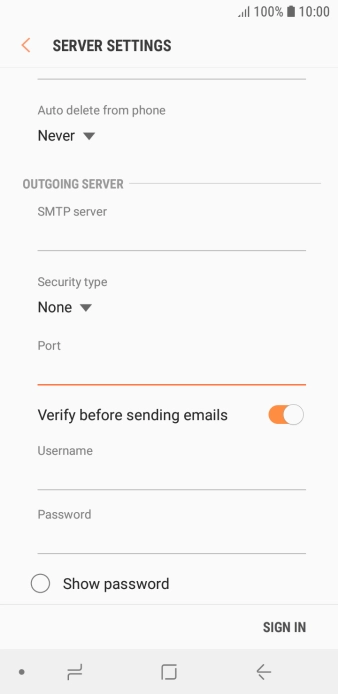
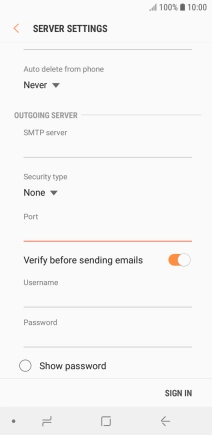
Press the field below 'Username' and key in the username of your email provider's outgoing server.
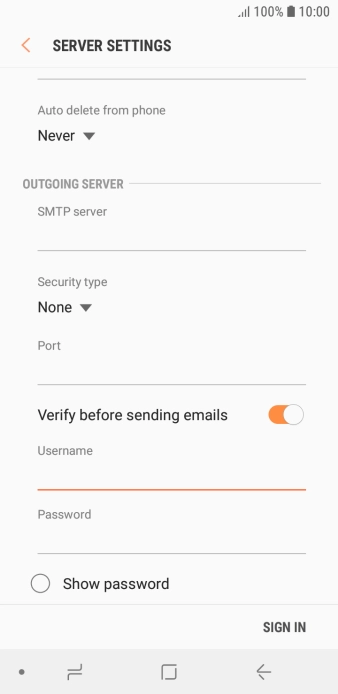
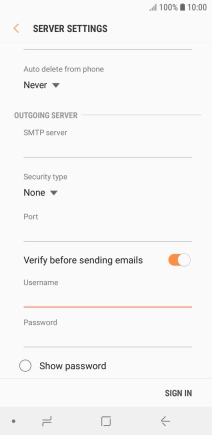
Press the field below 'Password' and key in the password of your email provider's outgoing server.
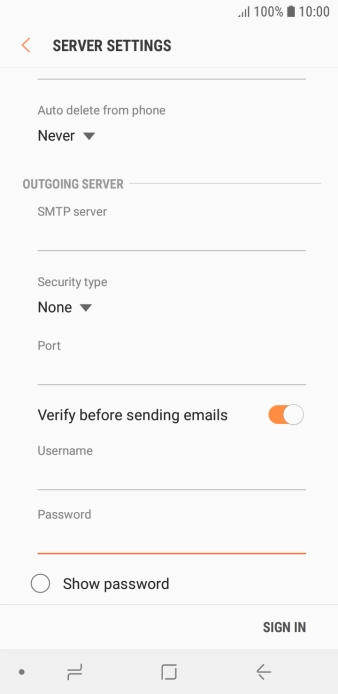
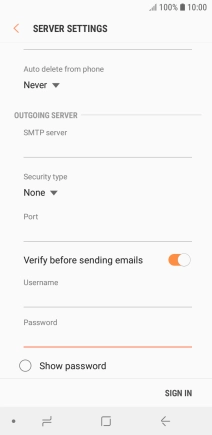
Press SIGN IN.
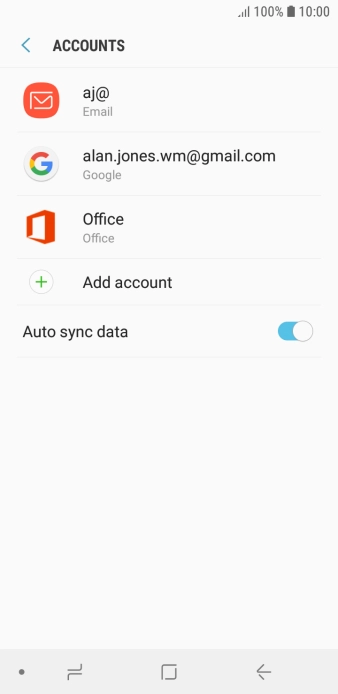
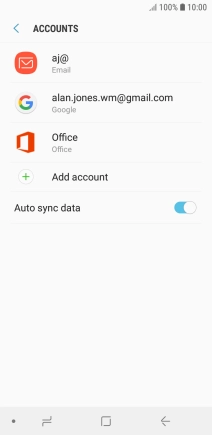
Press the Home key to return to the home screen.
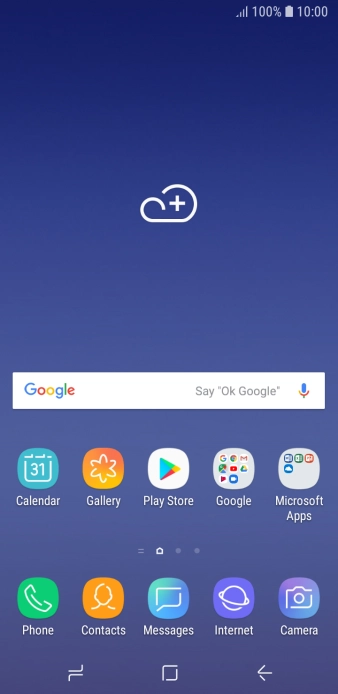
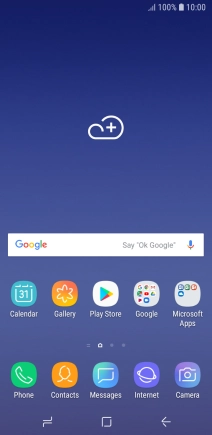
Slide your finger upwards on the screen.
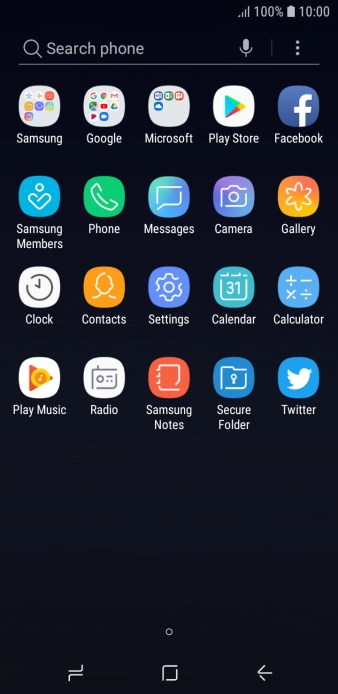
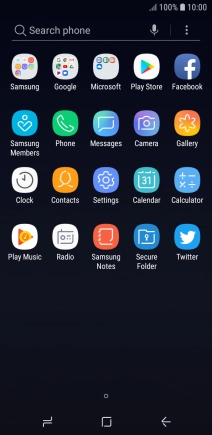
Press Samsung.
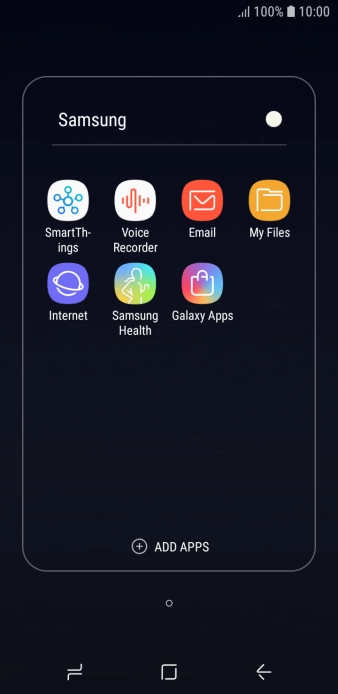
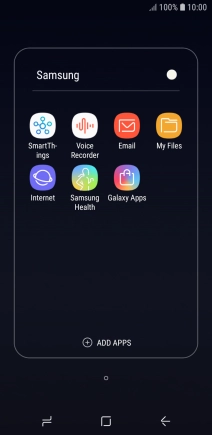
Press Email.
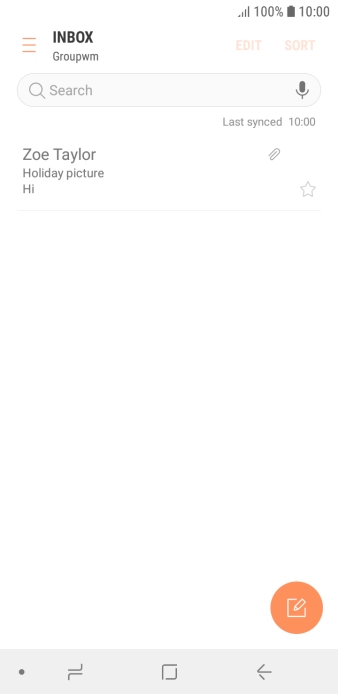
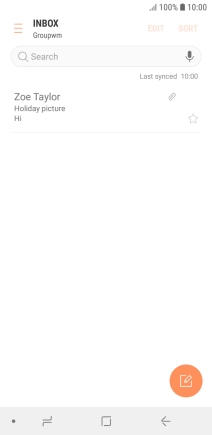
Slide your finger right starting from the left side of the screen.
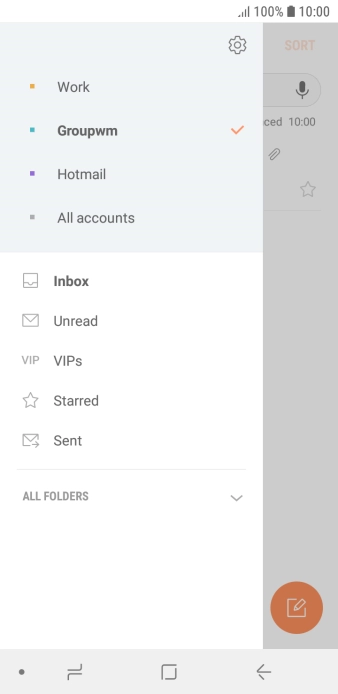
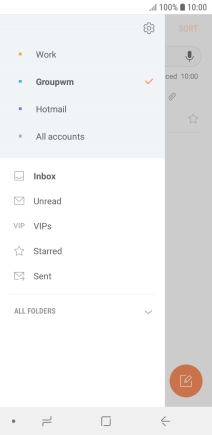
Press the settings icon.
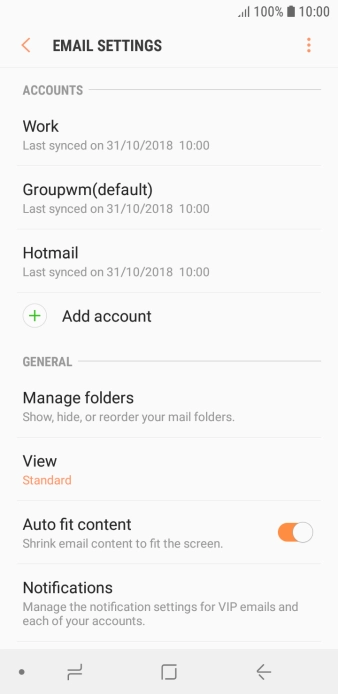
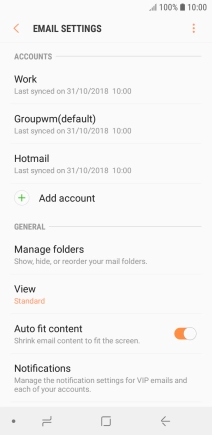
Press Notifications.
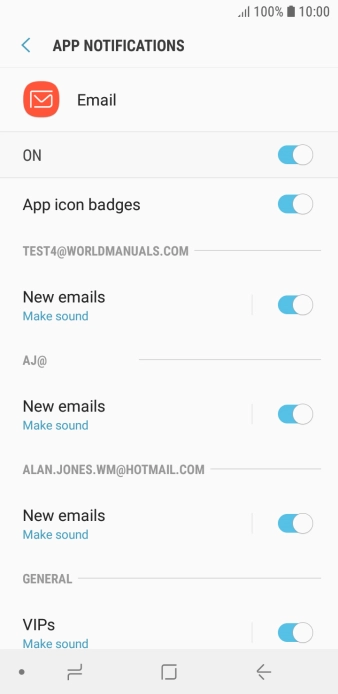
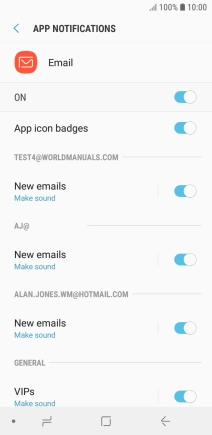
Press the indicator below the required email account to turn the function on or off.
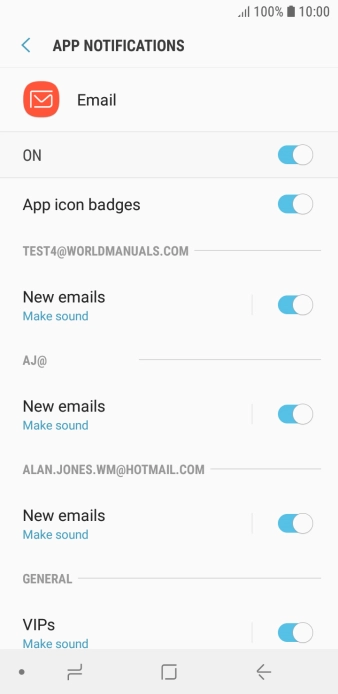
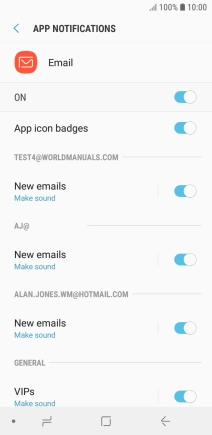
Press the Return key.
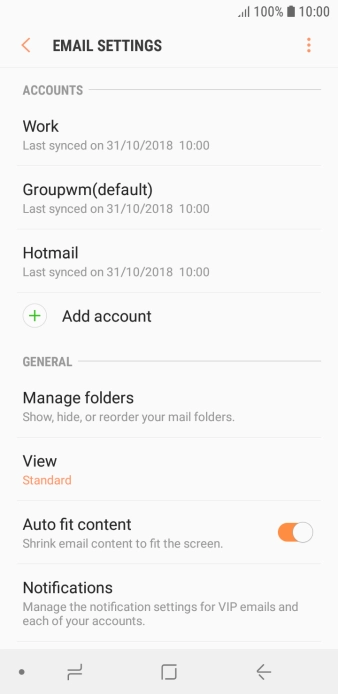
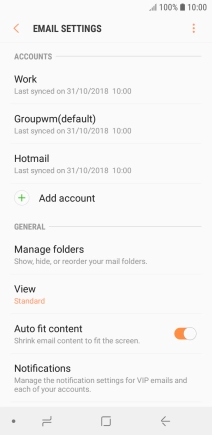
Press the required account.
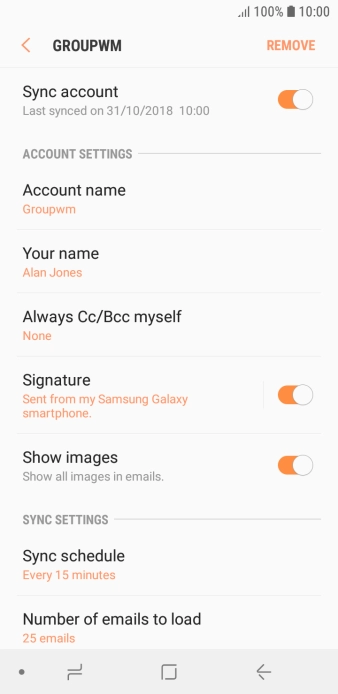
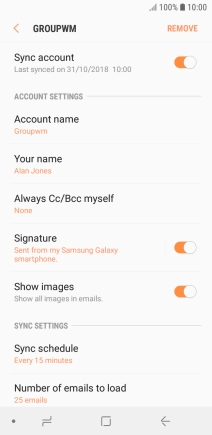
Press the indicator next to 'Sync account' to turn on the function.
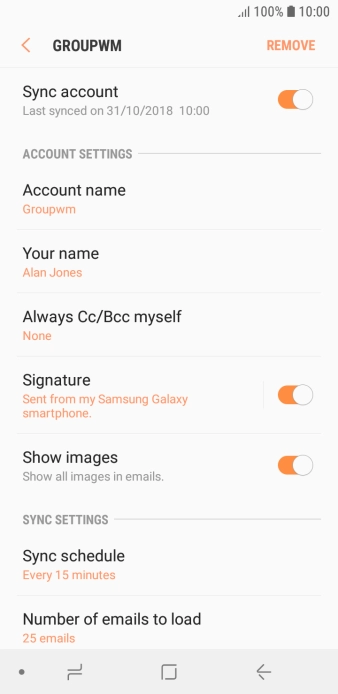
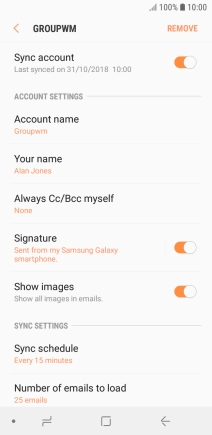
Press Account name.
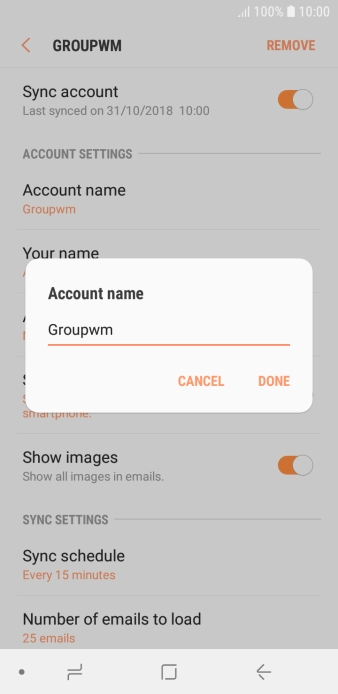
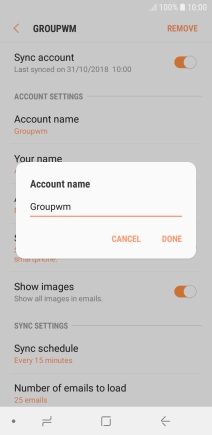
Key in the required name for the email account and press DONE.
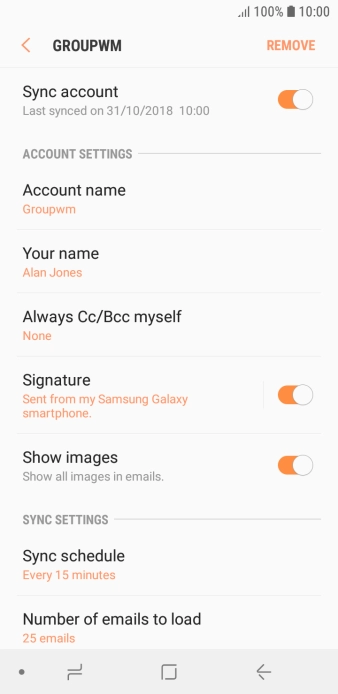
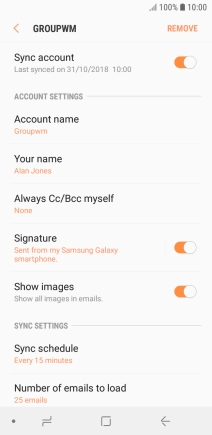
Press Your name.
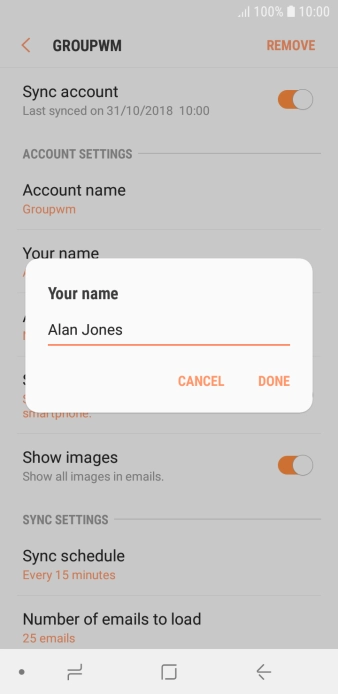
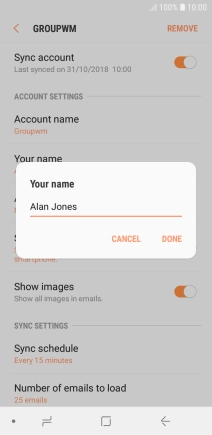
Key in the required sender name and press DONE.
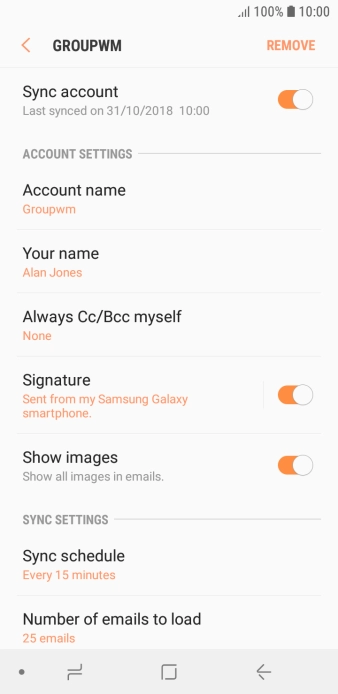
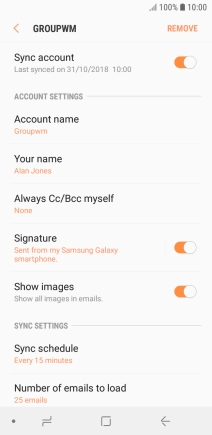
Press Sync schedule.
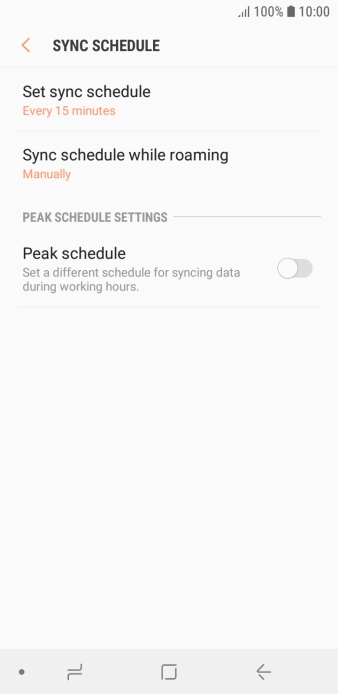

Press Set sync schedule.
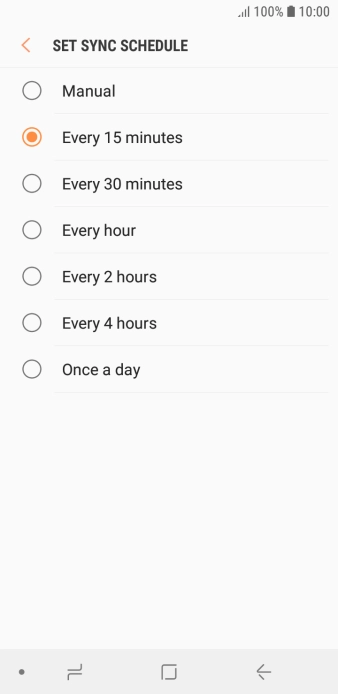
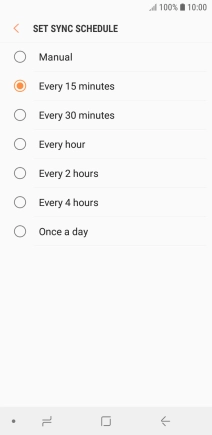
Press the required setting.
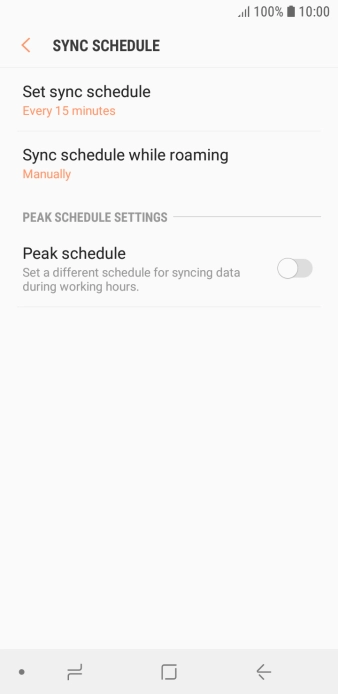
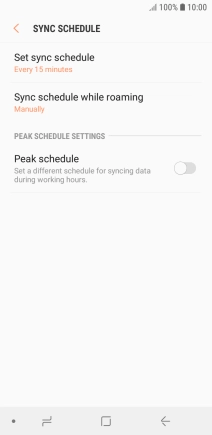
Press the Home key to return to the home screen.
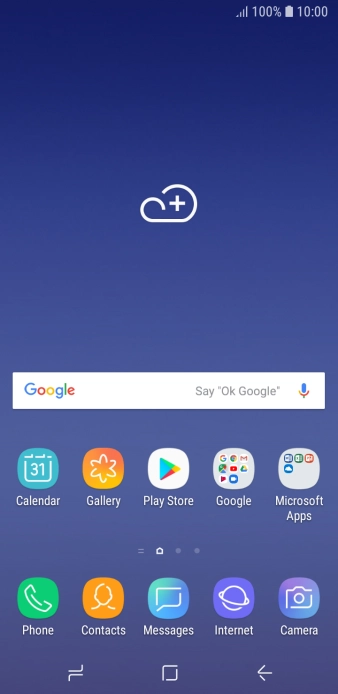
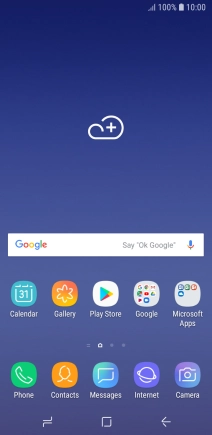
Slide your finger upwards on the screen.
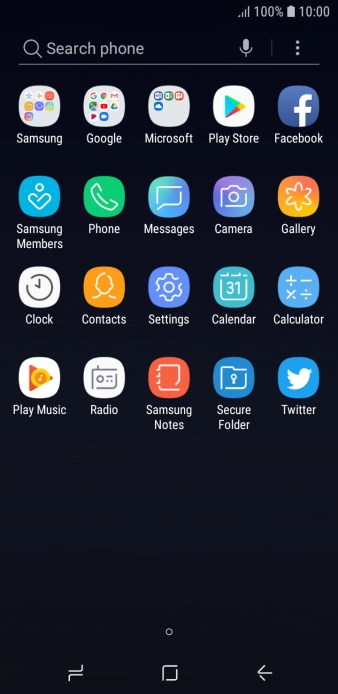
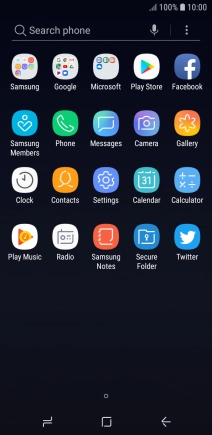
Press Samsung.
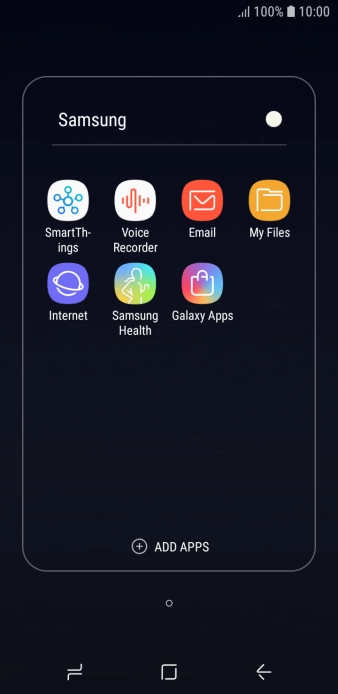
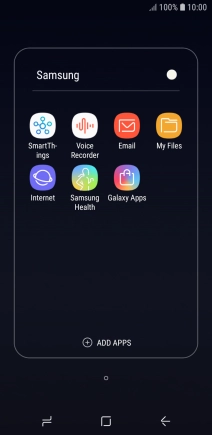
Press Email.
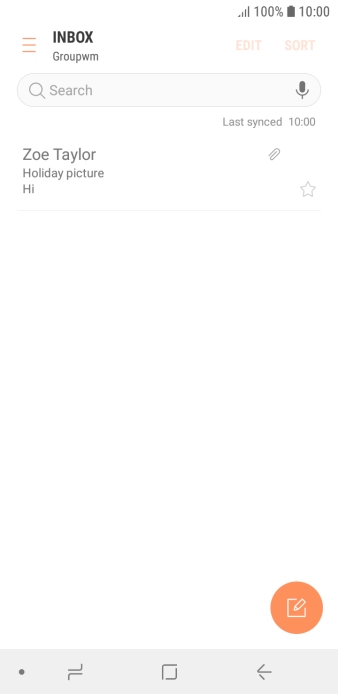
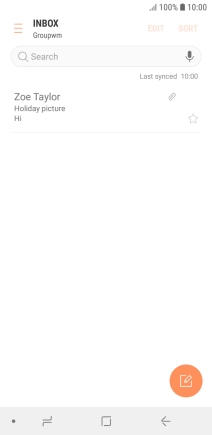
Slide your finger right starting from the left side of the screen.
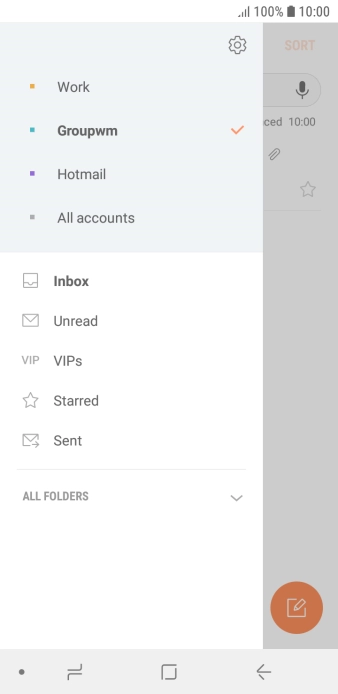
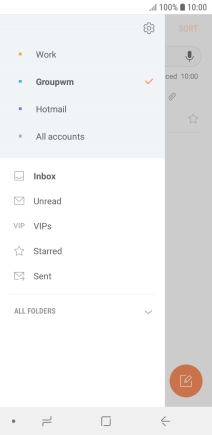
Press the required email account.
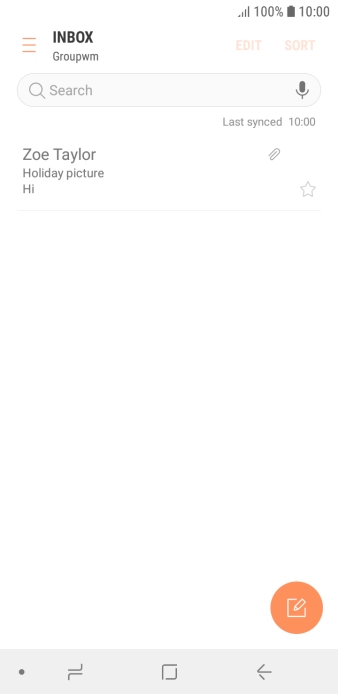
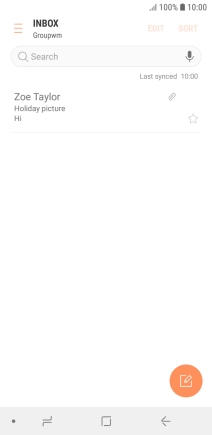
Press the new email icon.
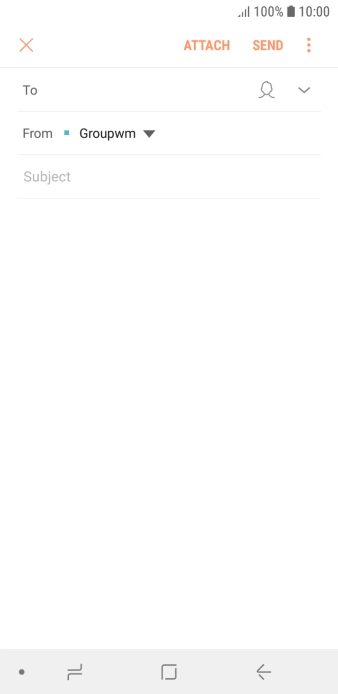
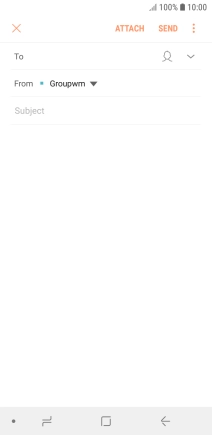
Press the field next to 'To' and key in the first letters of the recipient's name.
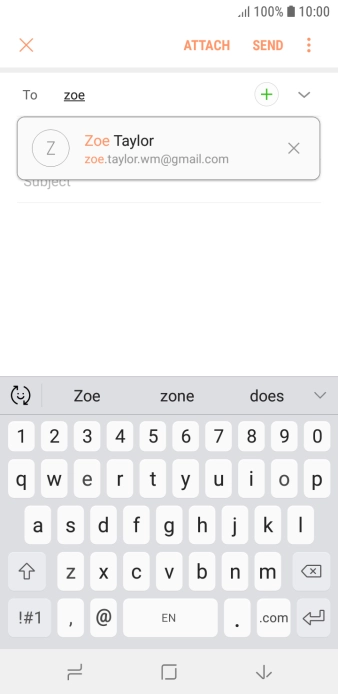
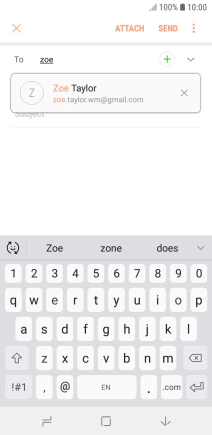
Press the required contact.
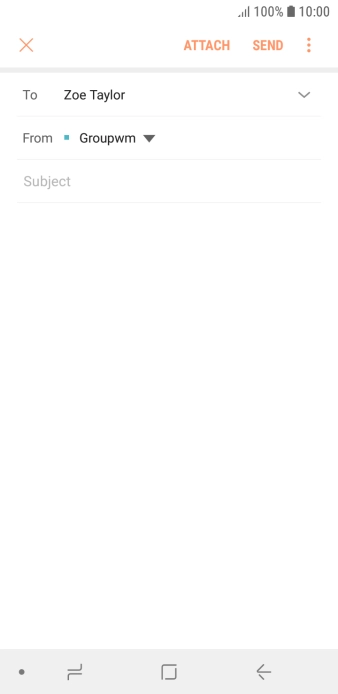
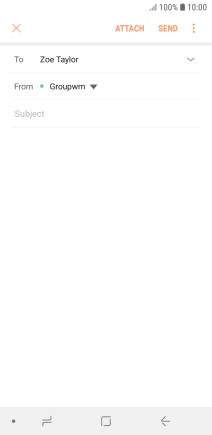
Press Subject and key in the required subject.
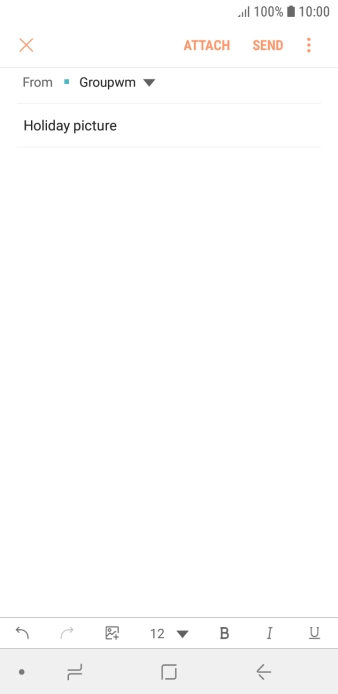
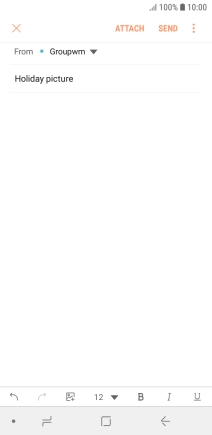
Press the text input field and write the text for your email.
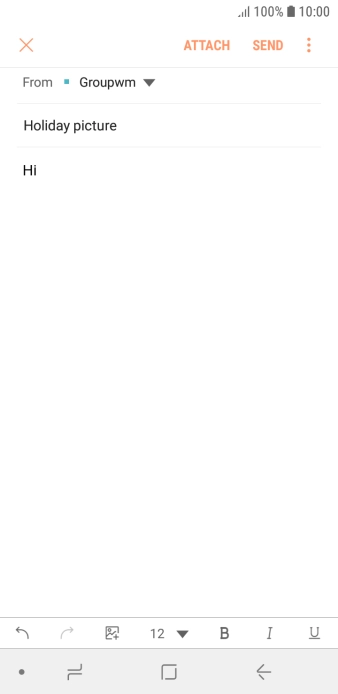
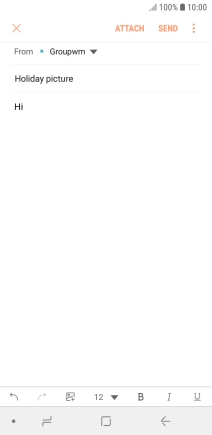
Press ATTACH.
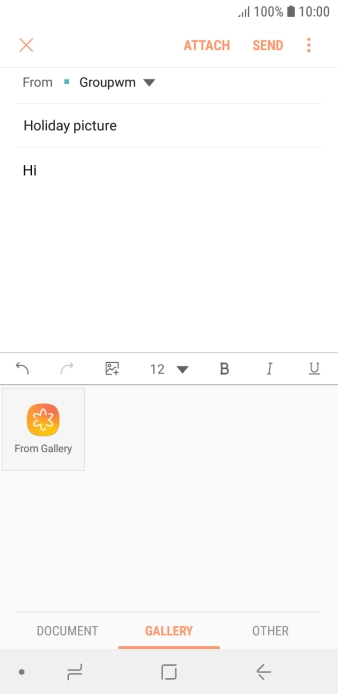
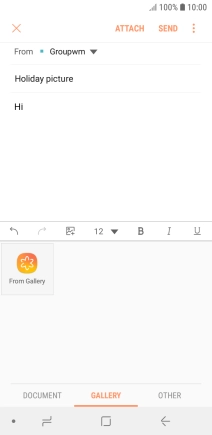
Press OTHER.
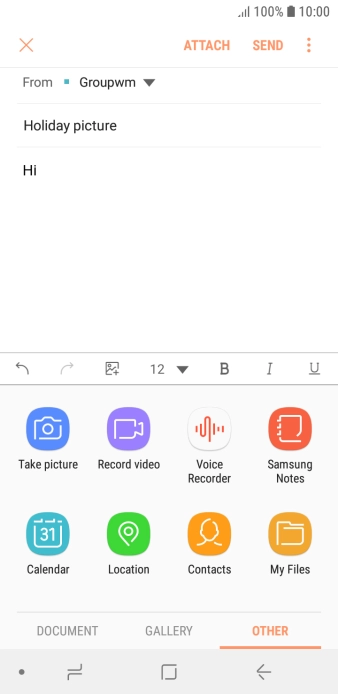
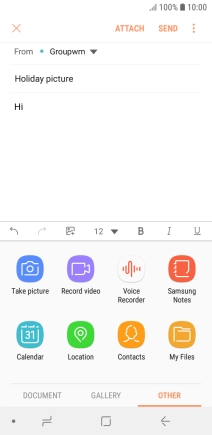
Press My Files and go to the required folder.
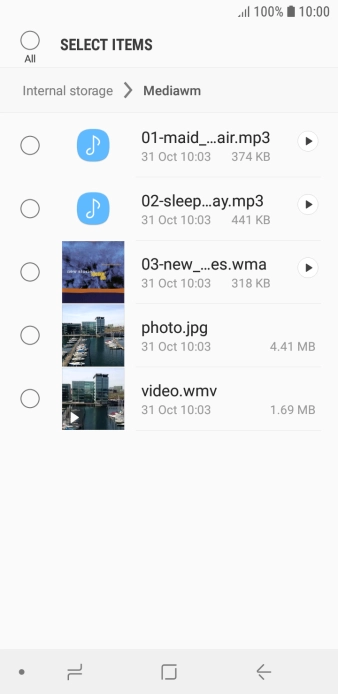
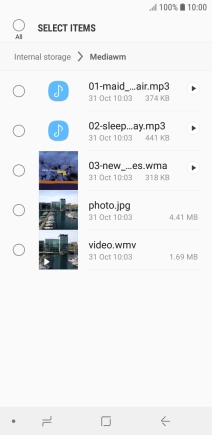
Press the required file.
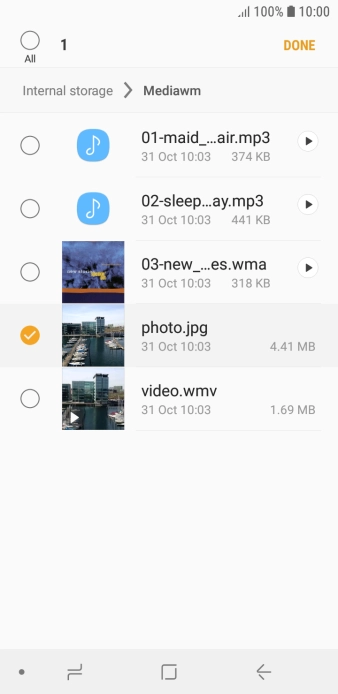
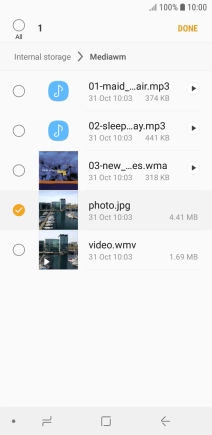
Press DONE.
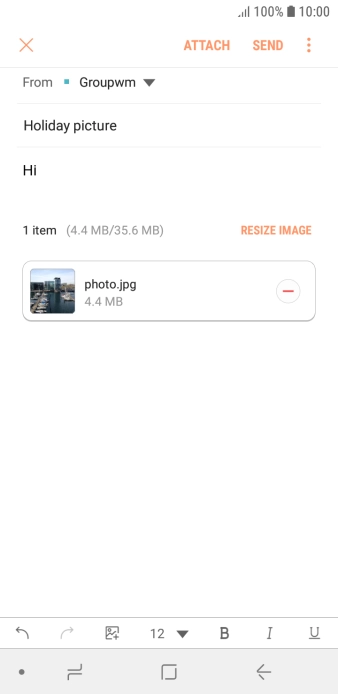
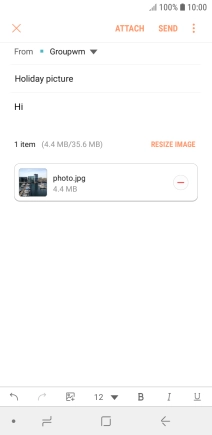
Press SEND when you've finished your email.
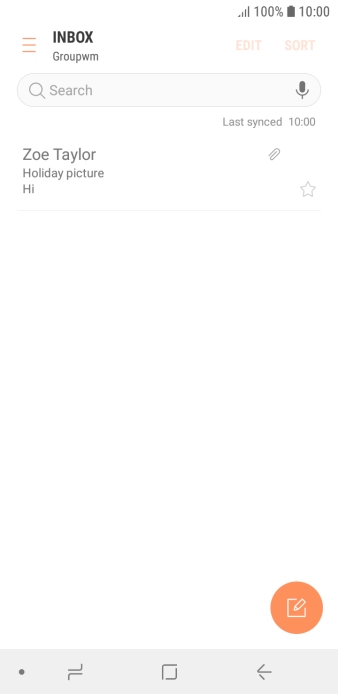
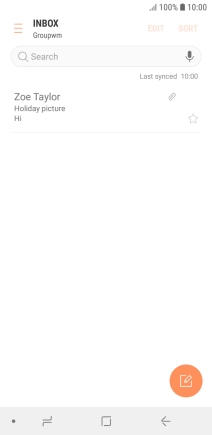
Press the Home key to return to the home screen.
Contact your email provider for the correct settings for the incoming or outgoing server.
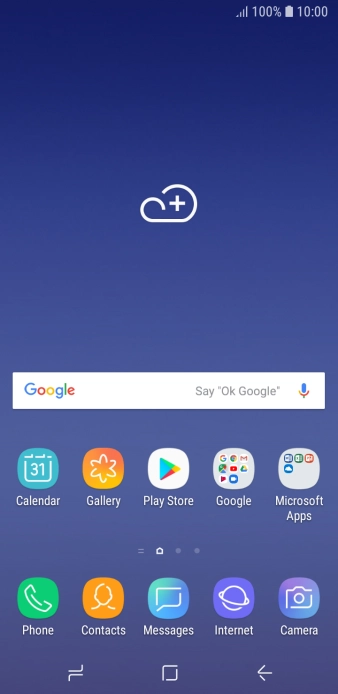
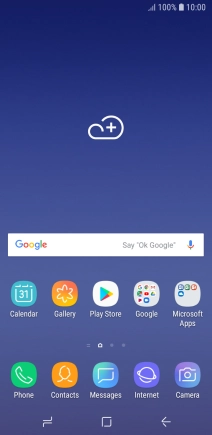
Slide your finger downwards starting from the top of the screen.
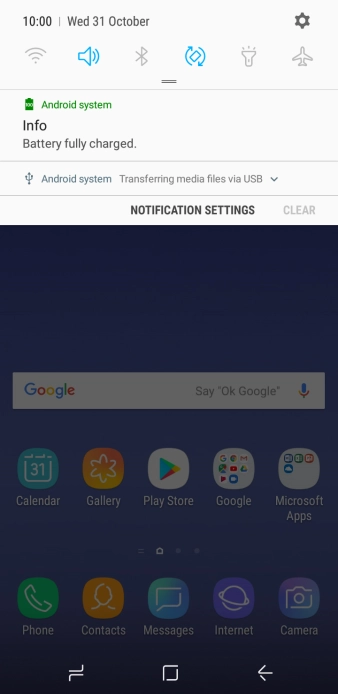
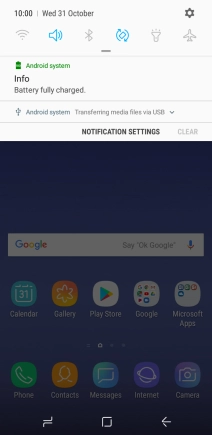
Press the settings icon.
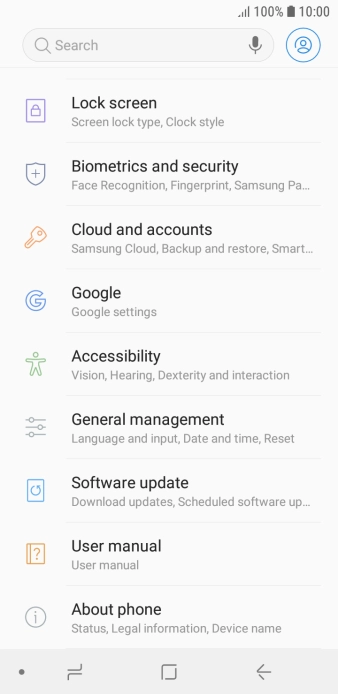
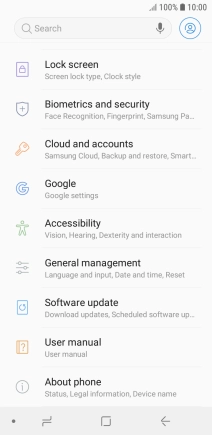
Press Cloud and accounts.
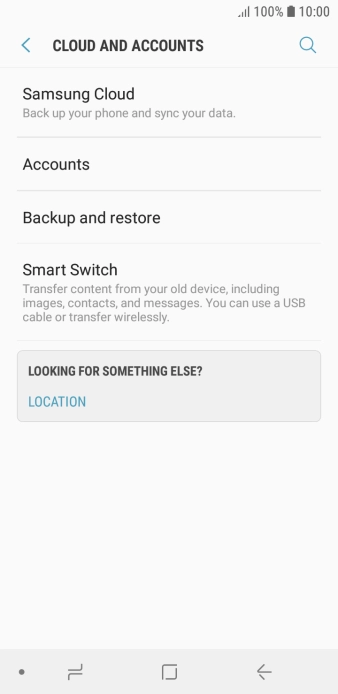
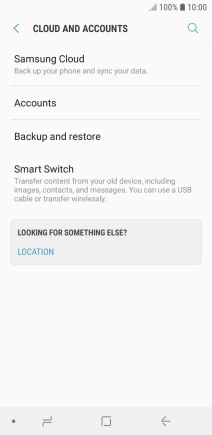
Press Accounts.
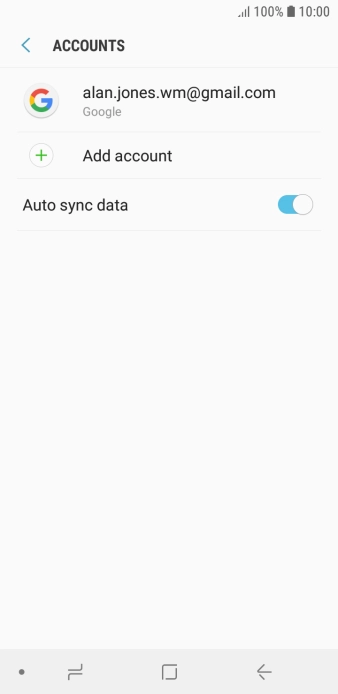
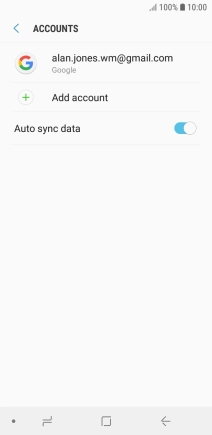
Press Add account.
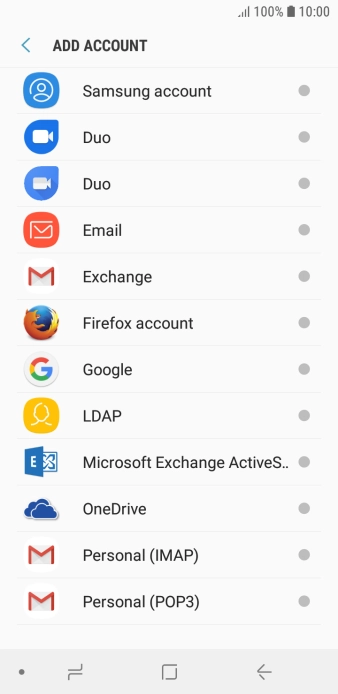
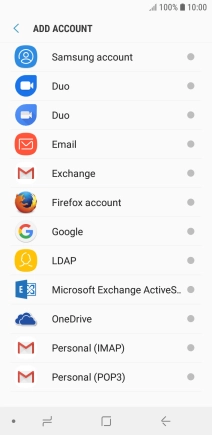
Press Email.
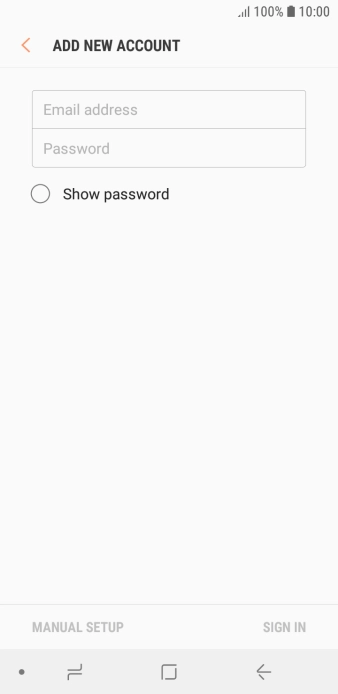
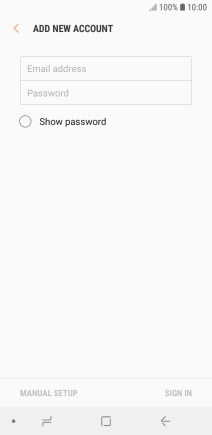
Press Email address and key in your email address.
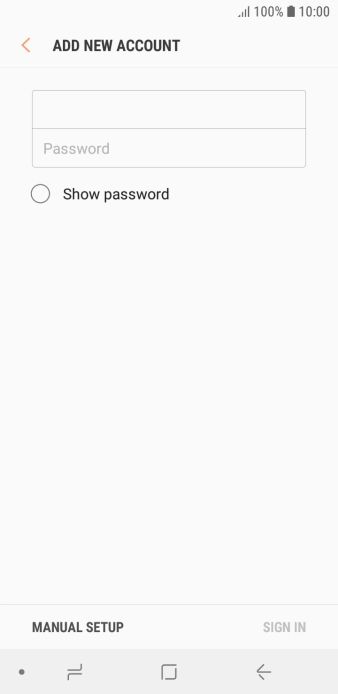
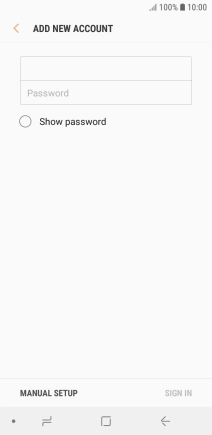
Press Password and key in the password for your email account.
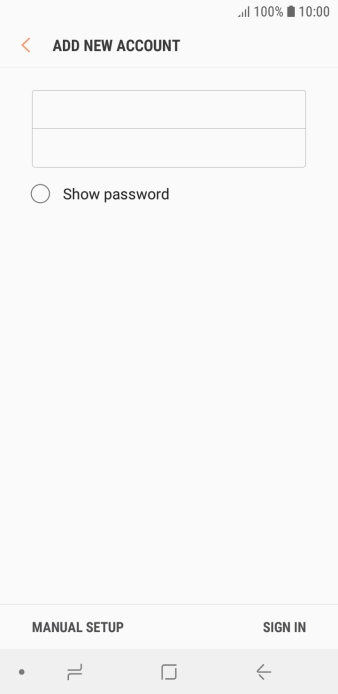
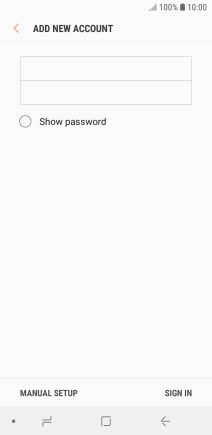
Press SIGN IN.
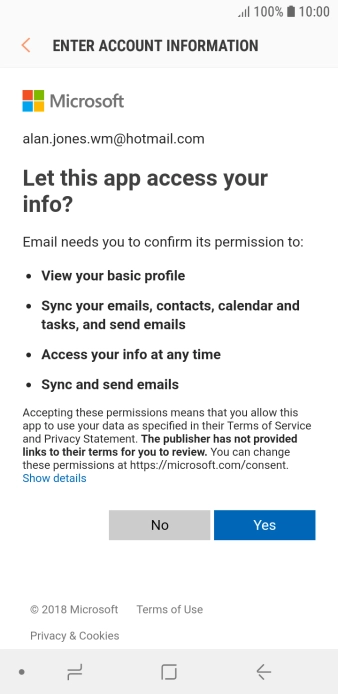

If this screen is displayed, you email account has been recognised and set up automatically. Follow the instructions on the screen to key in more information and finish setting up your phone.
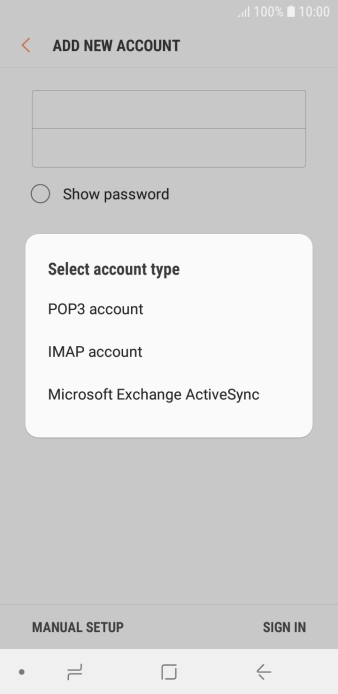
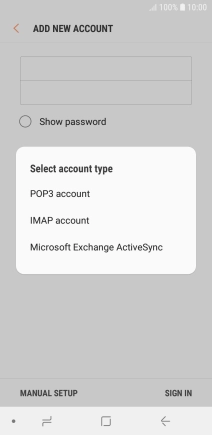
Press IMAP account.
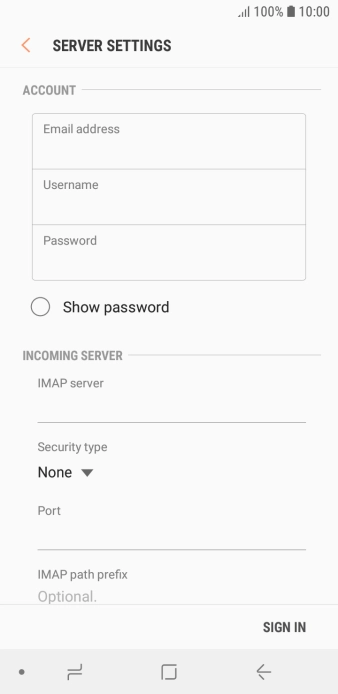
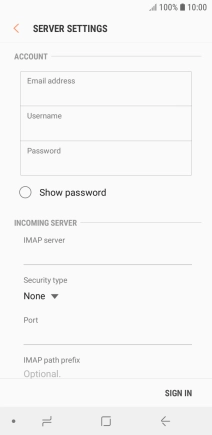
Press the field below 'Username' and key in the username for your email account.
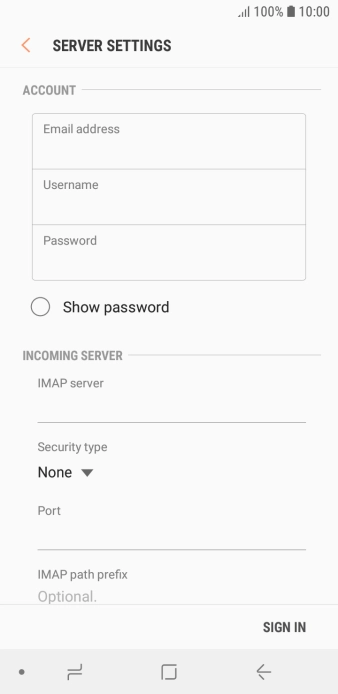
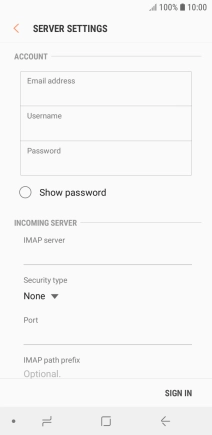
Press the field below 'IMAP server' and key in the name of your email provider's incoming server.
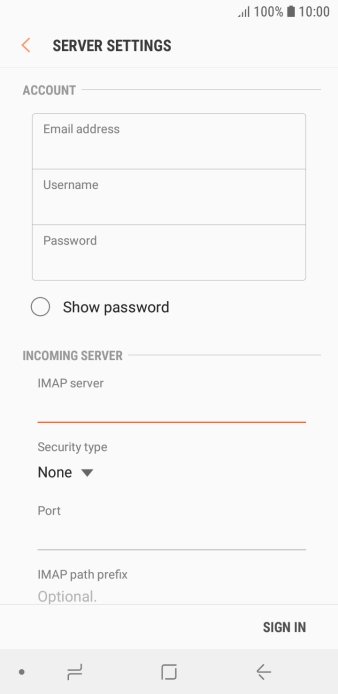
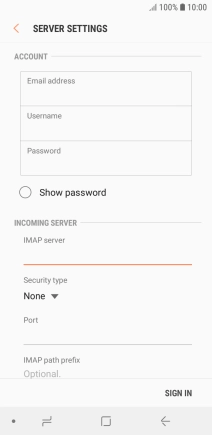
Press the drop down list below 'Security type'.
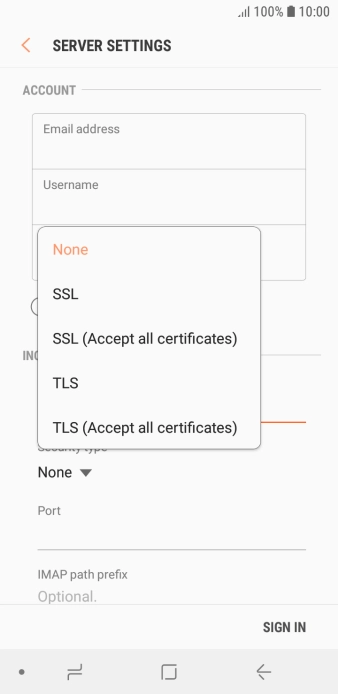
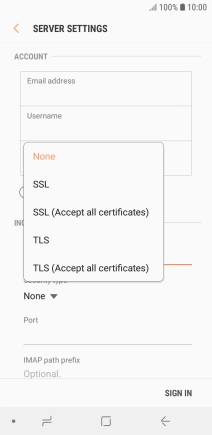
Press None to turn off the function.
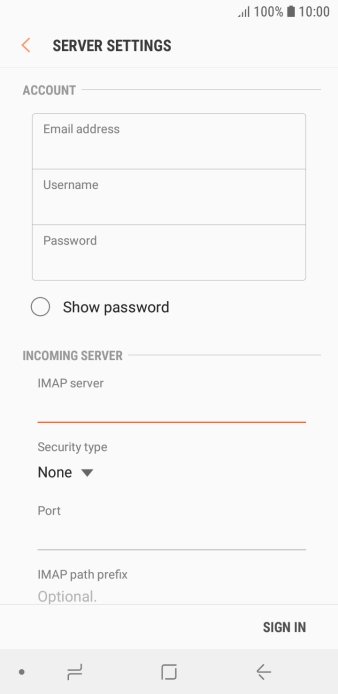
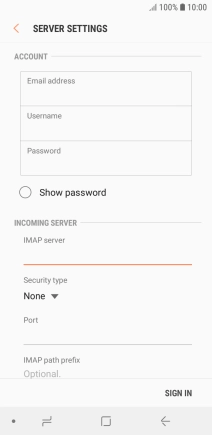
Press the field below 'Port' and key in 143.
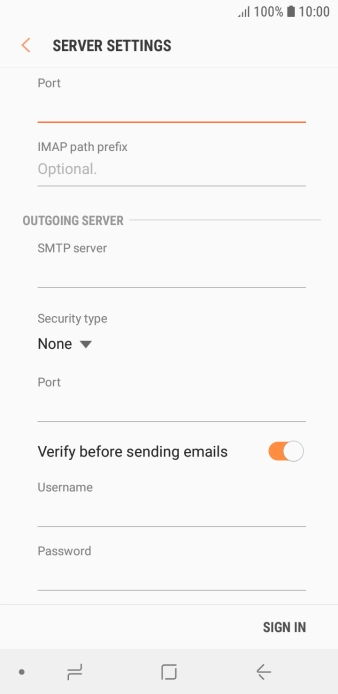
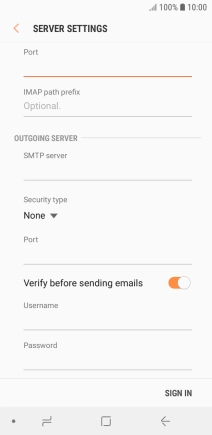
Press the field below 'SMTP server' and key in the name of your email provider's outgoing server.
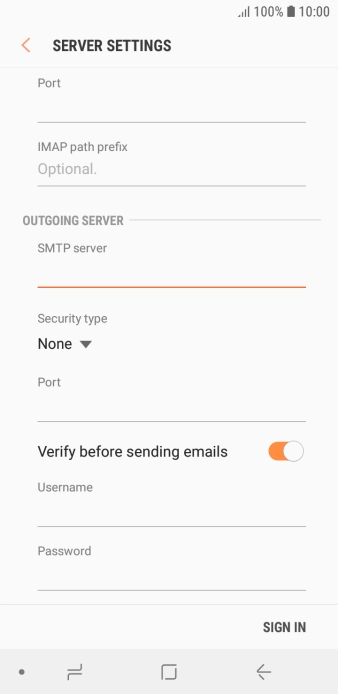
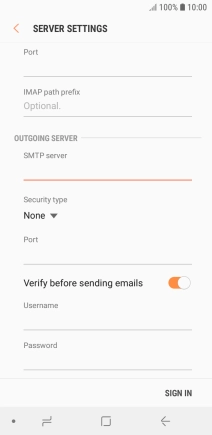
Press the drop down list below 'Security type'.
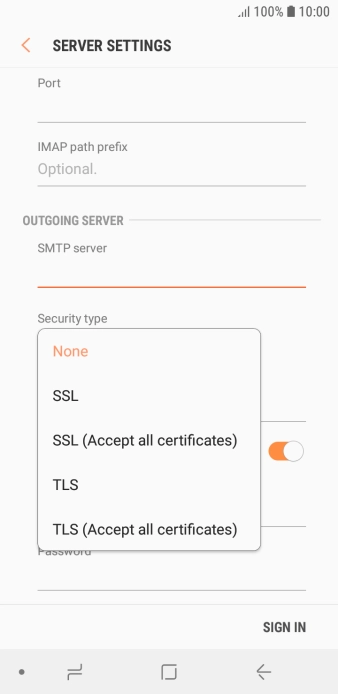
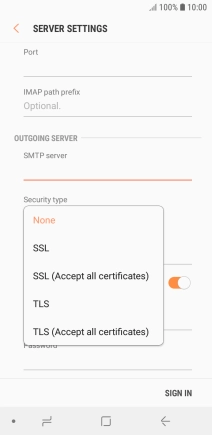
Press None to turn off the function.
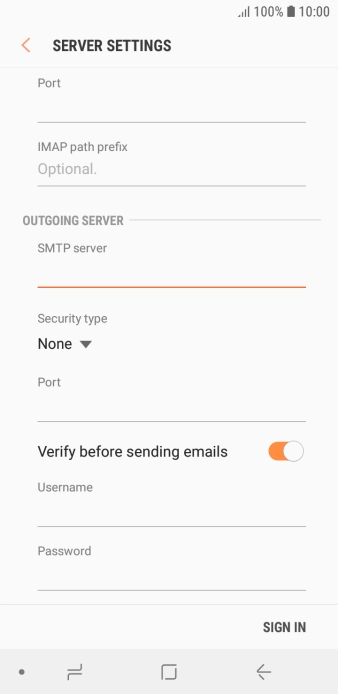
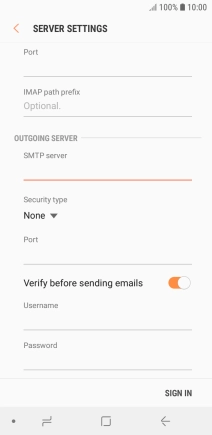
Press the field below 'Port' and key in 25.
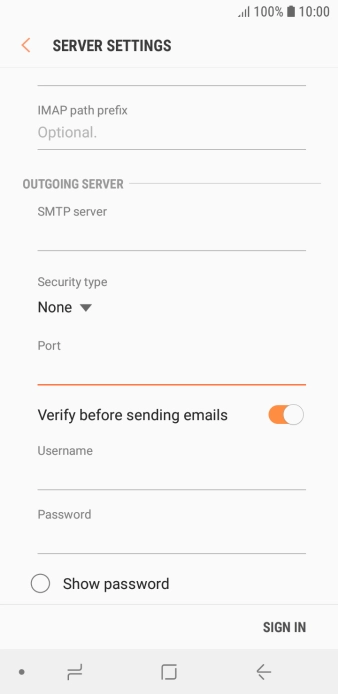
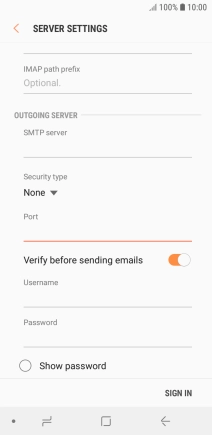
Press the indicator next to 'Verify before sending emails' to turn on the function.
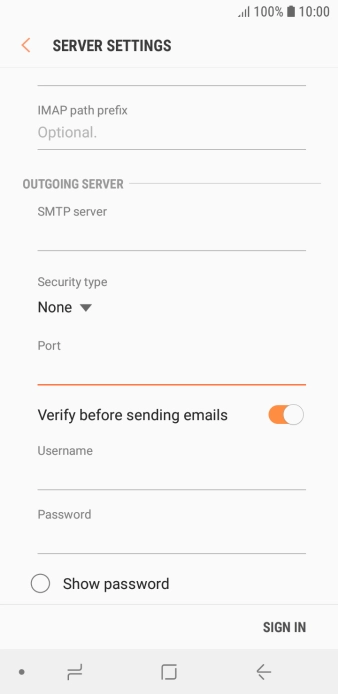
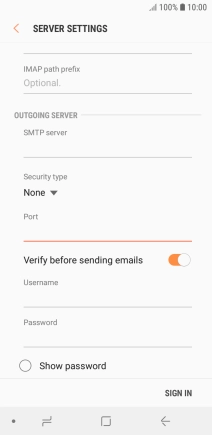
Press the field below 'Username' and key in the username of your email provider's outgoing server.
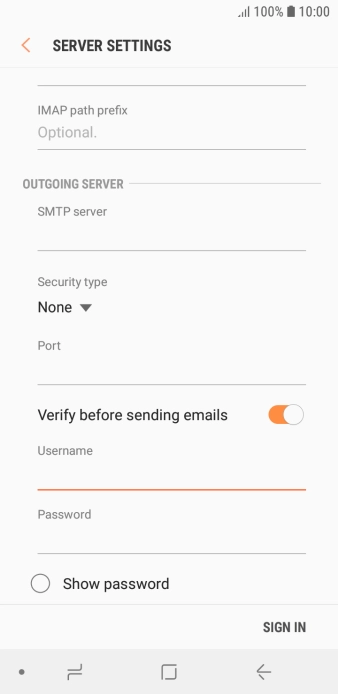

Press the field below 'Password' and key in the password of your email provider's outgoing server.
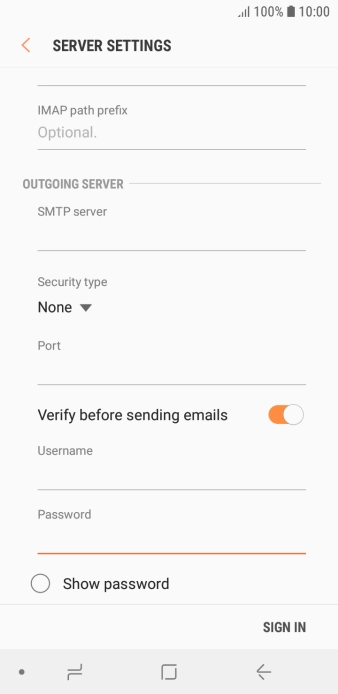
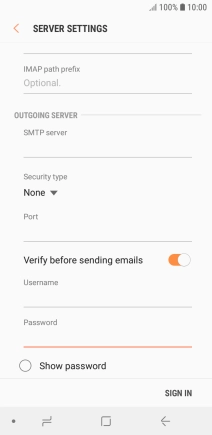
Press SIGN IN.
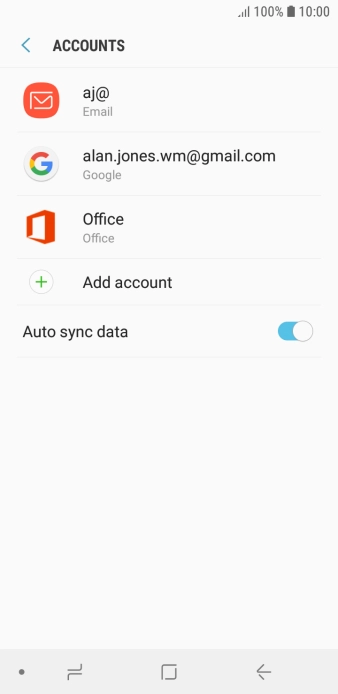
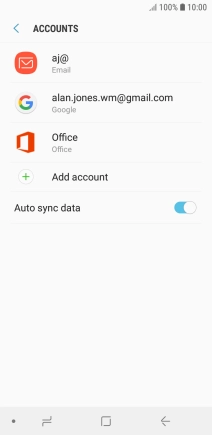
Press the Home key to return to the home screen.
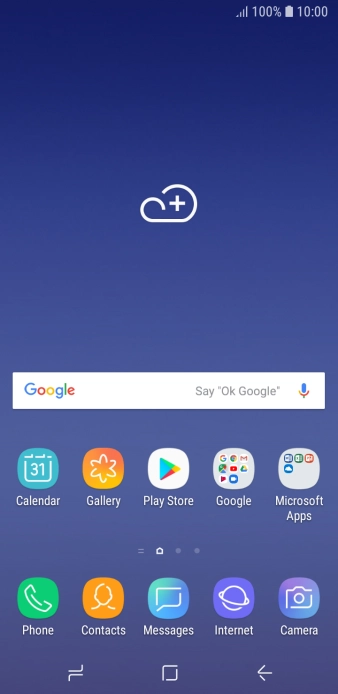
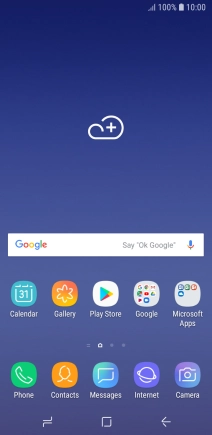
Slide your finger upwards on the screen.
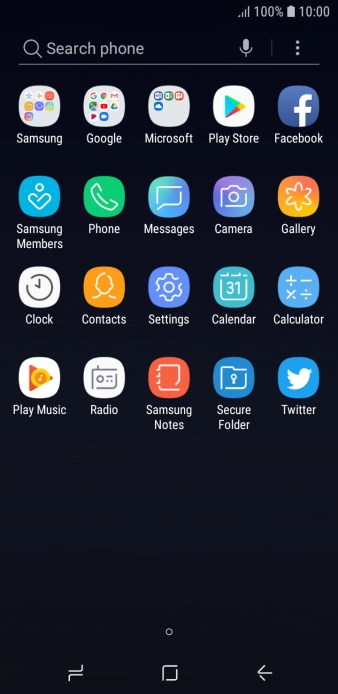
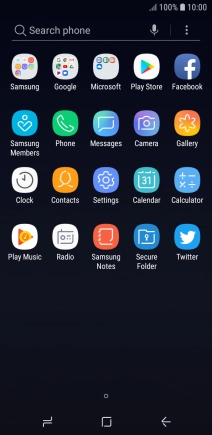
Press Samsung.
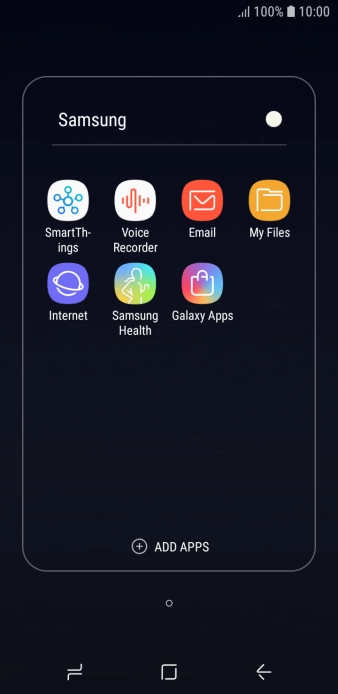
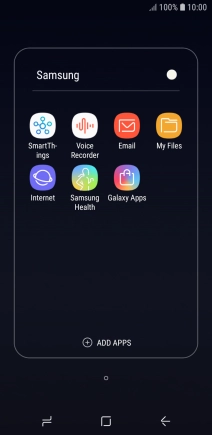
Press Email.
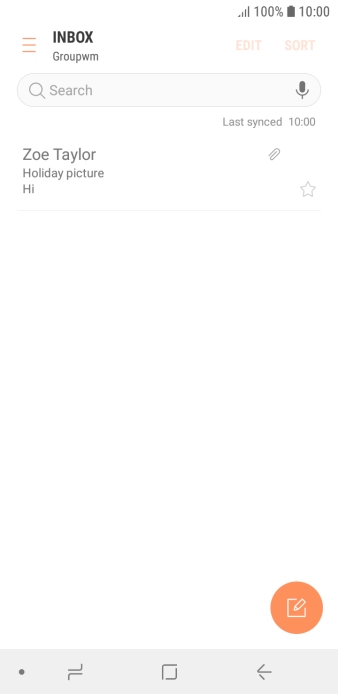
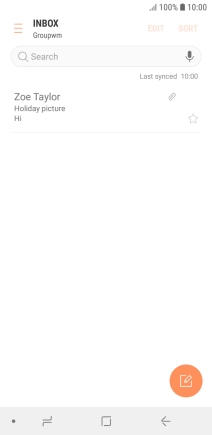
Slide your finger right starting from the left side of the screen.
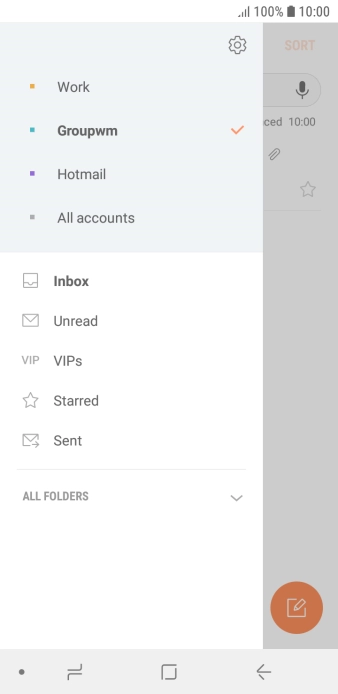
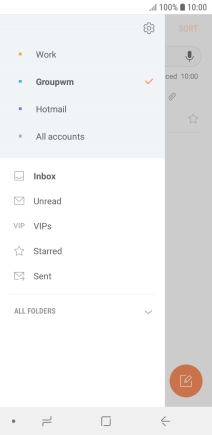
Press the settings icon.
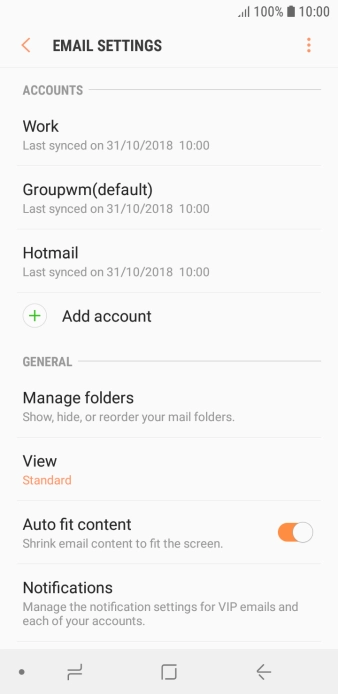
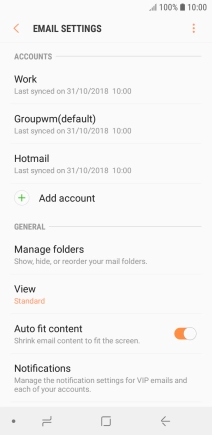
Press Notifications.
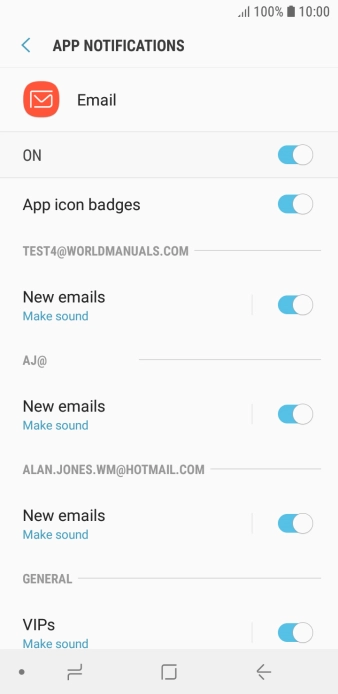
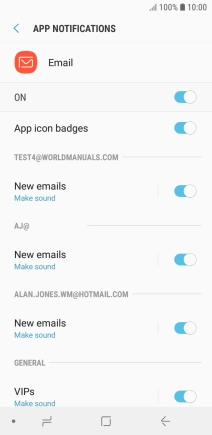
Press the indicator below the required email account to turn the function on or off.
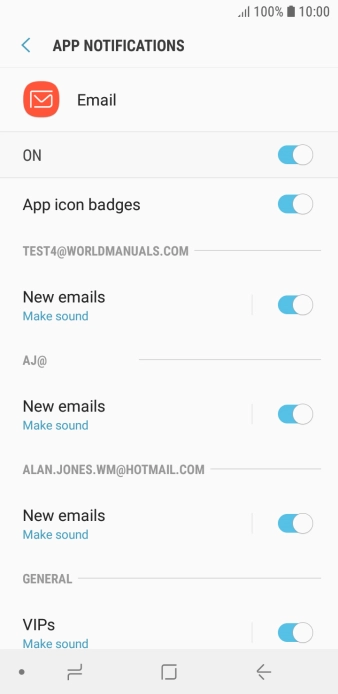
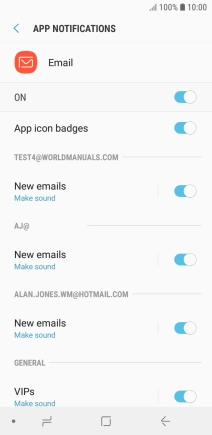
Press the Return key.
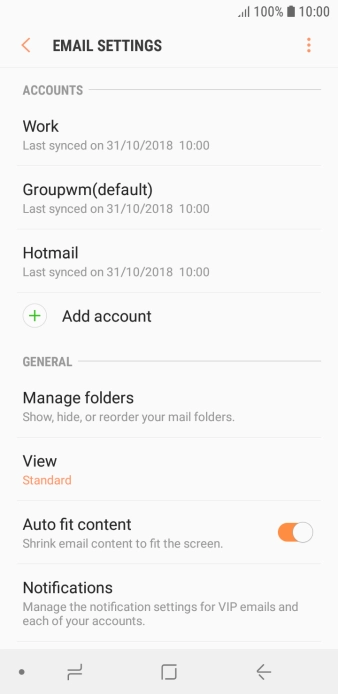
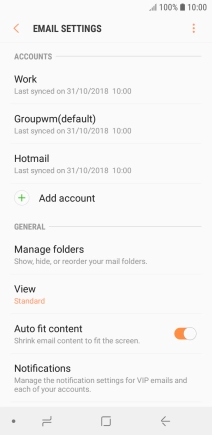
Press the required account.
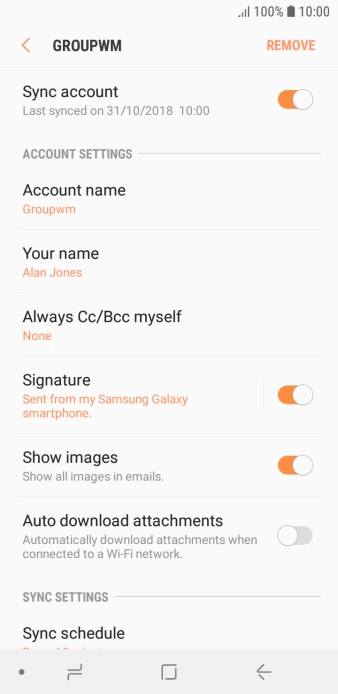
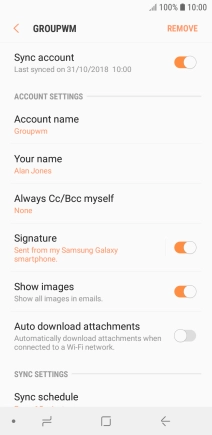
Press the indicator next to 'Sync account' to turn on the function.
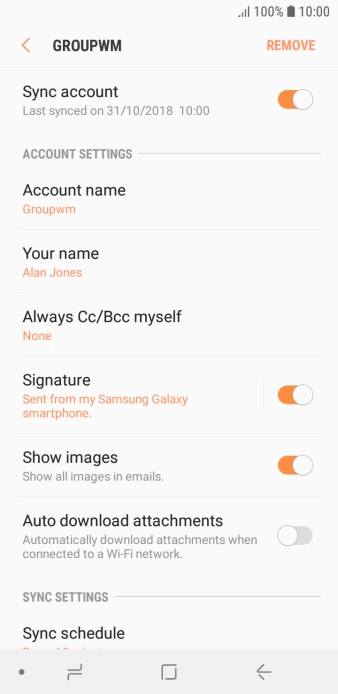
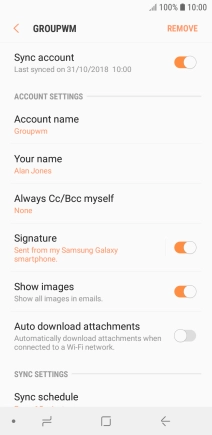
Press Account name.
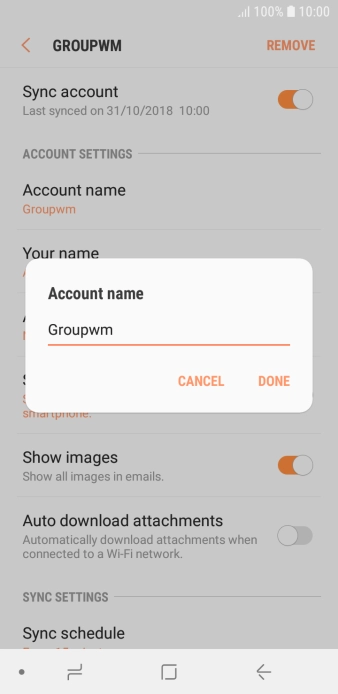
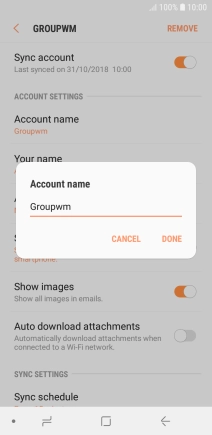
Key in the required name for the email account and press DONE.
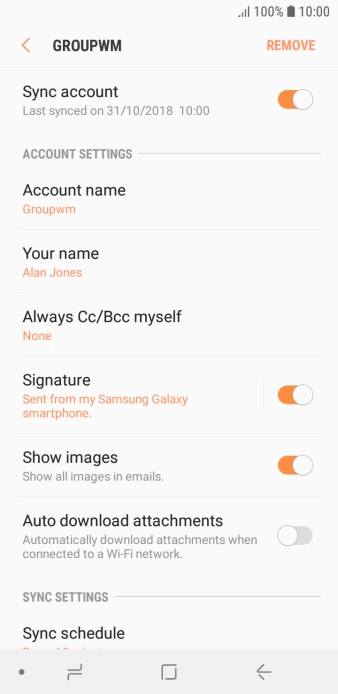
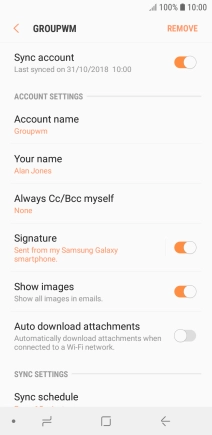
Press Your name.
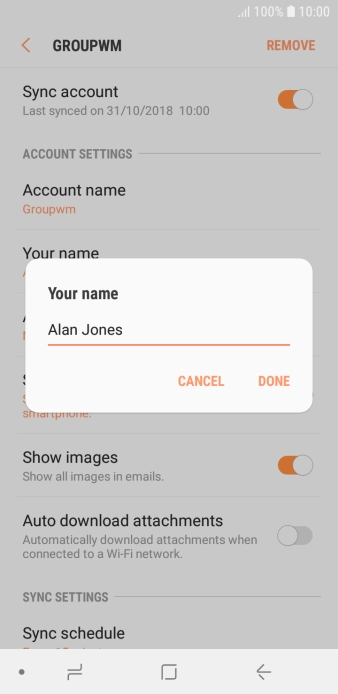
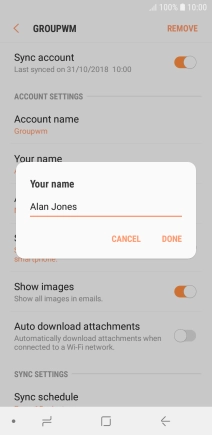
Key in the required sender name and press DONE.
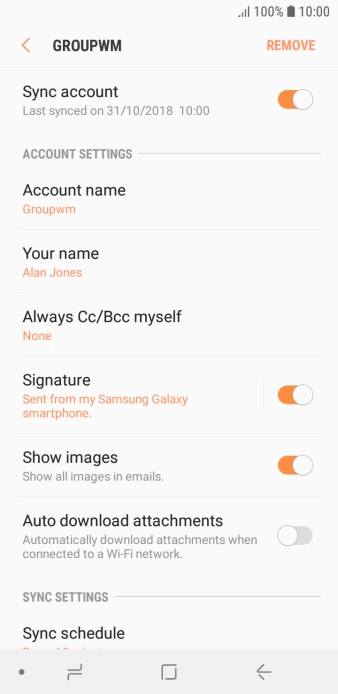
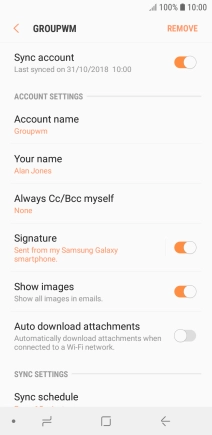
Press Sync schedule.
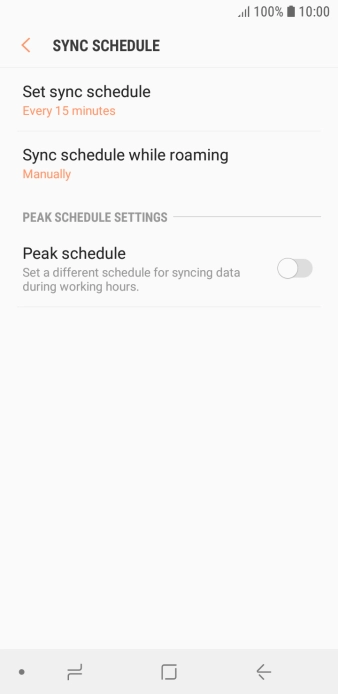
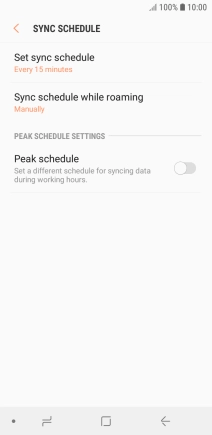
Press Set sync schedule.
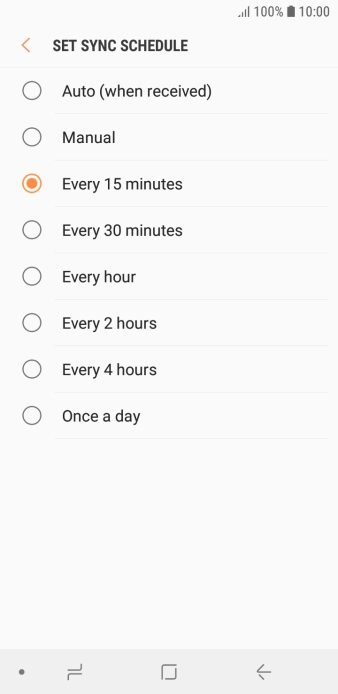
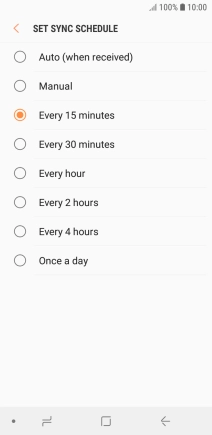
Press the required setting.
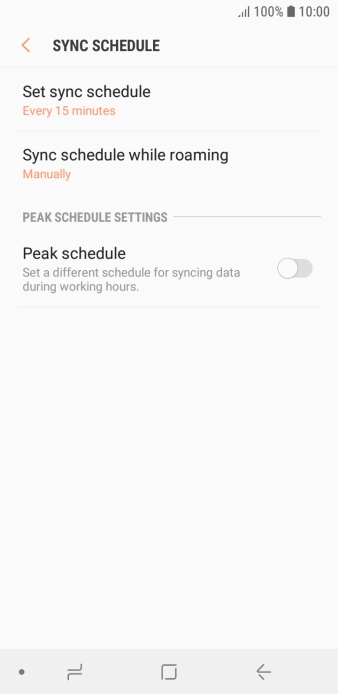

Press the Home key to return to the home screen.
