My Samsung Galaxy A9 uses a large amount of mobile data
If your phone uses a large amount of mobile data, there may be several causes of the problem.
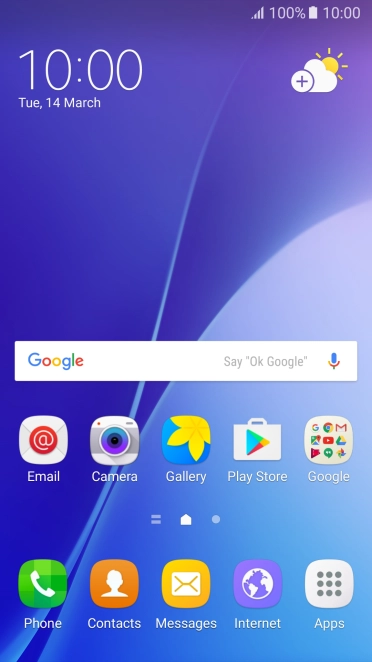

Slide your finger downwards starting from the top of the screen.
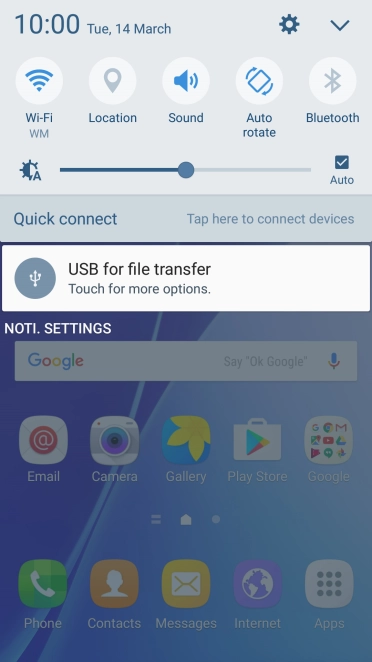

Press the settings icon.
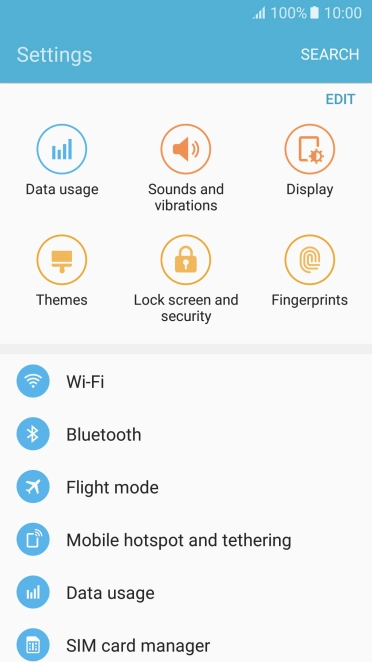

Press Wi-Fi.
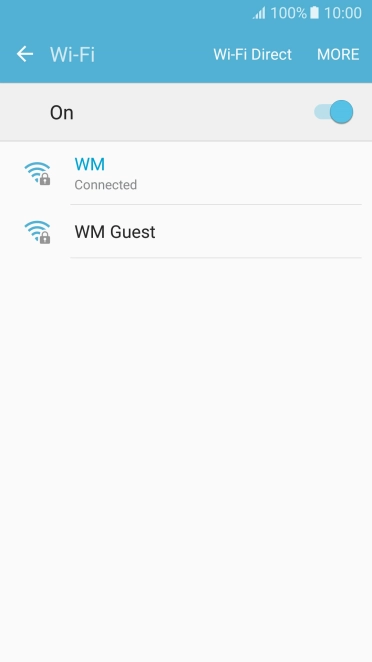

Press MORE.
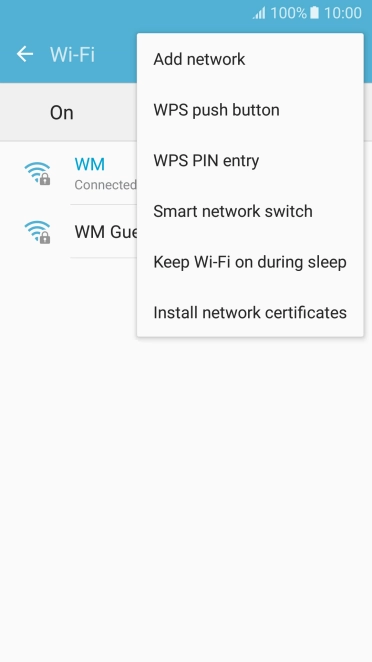

Press Smart network switch.
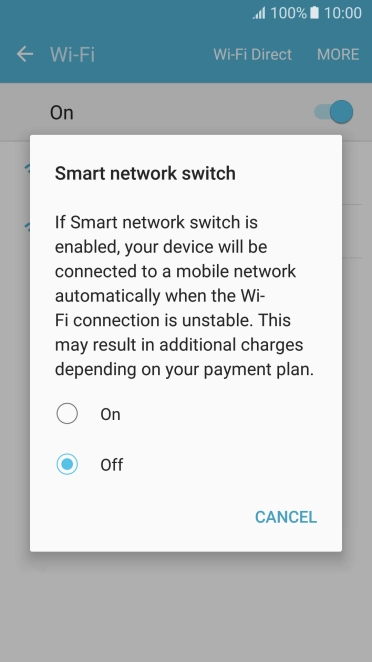

Press the required setting to turn the function on or off.
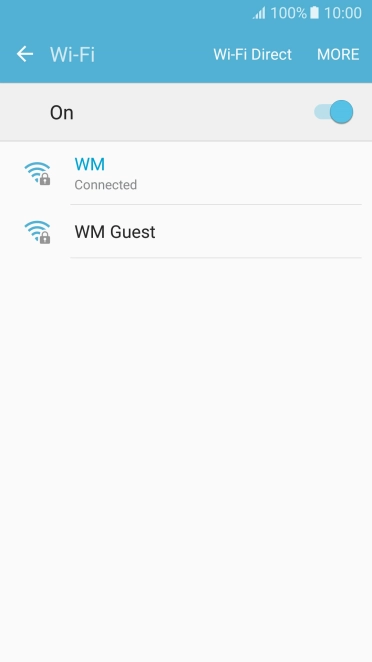

Press the Home key to return to the home screen.
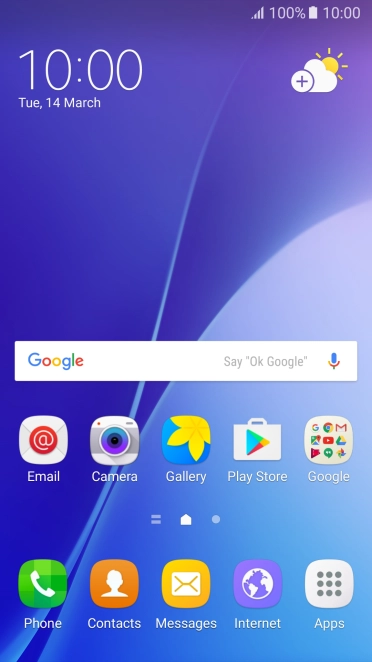

Slide your finger downwards starting from the top of the screen.
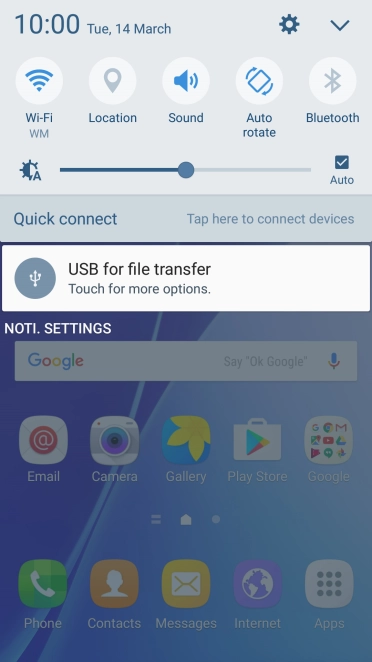

Press the settings icon.
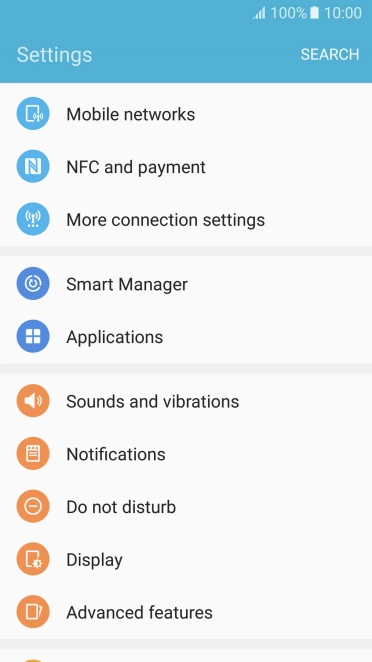

Press Applications.
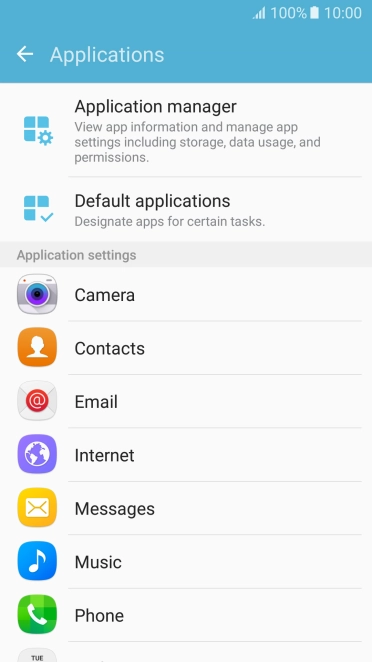

Press Application manager.
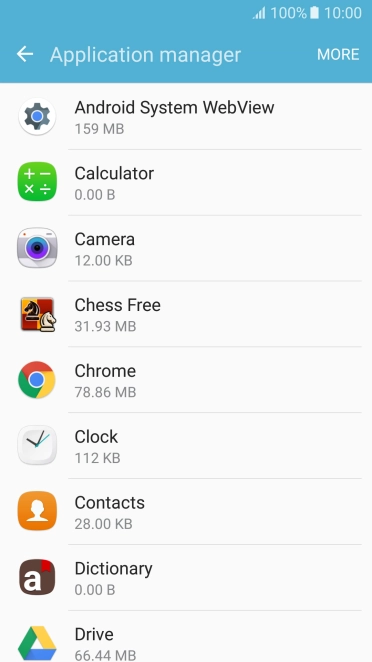

Press the required app.
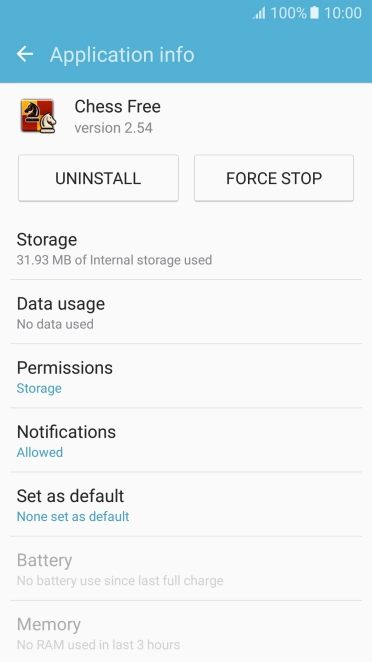

Press Notifications.
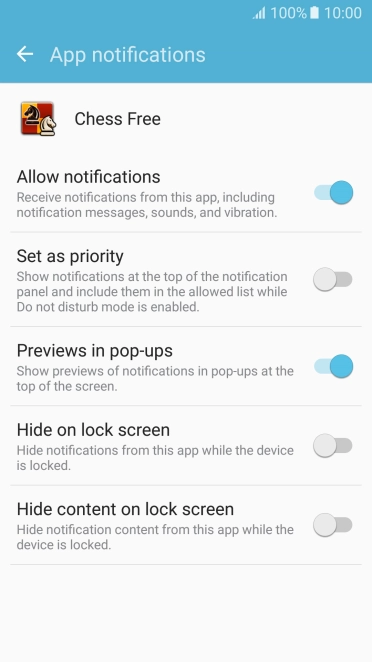

Press the indicator next to 'Allow notifications' to turn the function on or off.
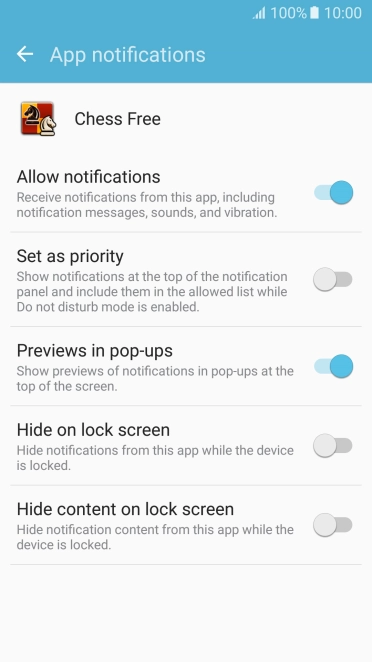

Press the Return key twice.
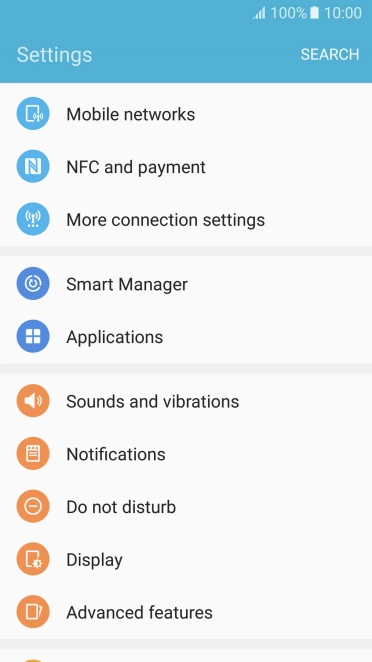

Press Notifications.
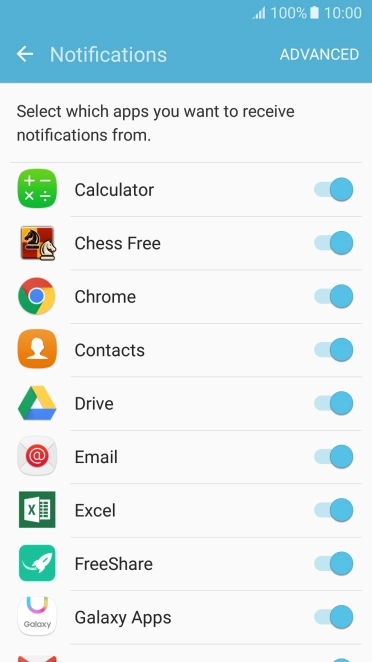

Press the indicator next to 'Email' to turn the function on or off.
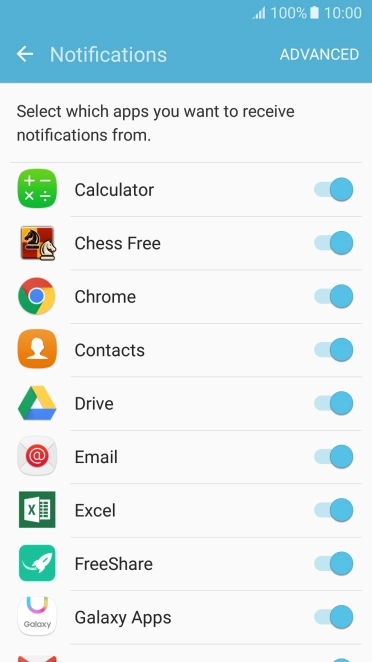

Press the Home key to return to the home screen.
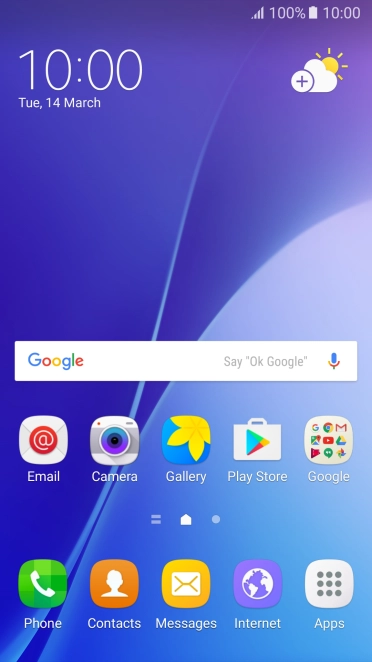

Slide your finger downwards starting from the top of the screen.
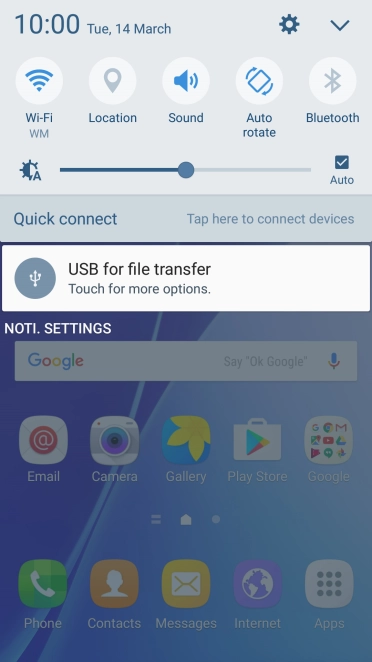

Press the settings icon.


Press Privacy and safety.
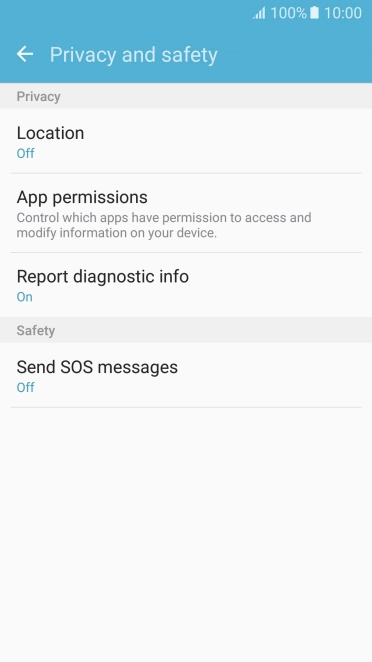

Press Location.
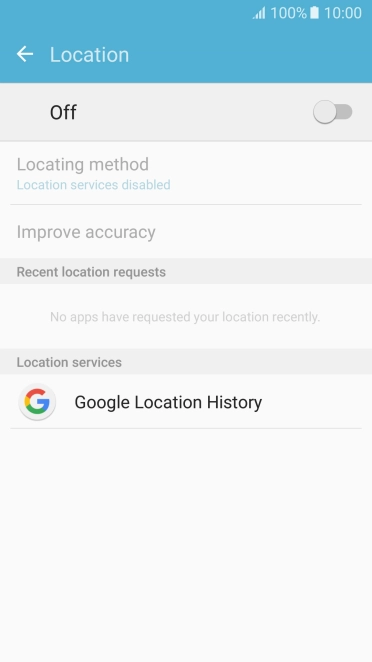

Press the indicator to turn the function on or off.
If you turn on geotagging, your phone can find your position using GPS. If you turn off the function, you can't use any GPS functions on your phone.
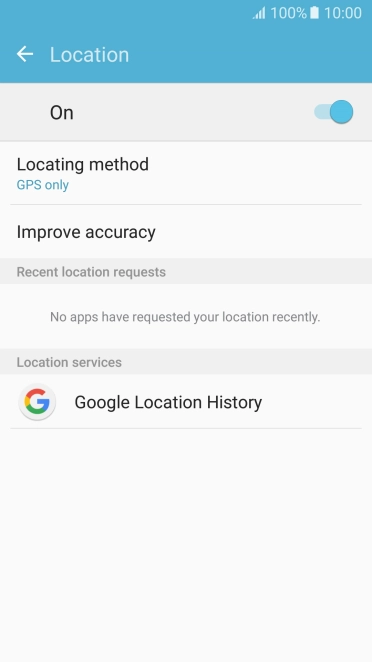

Press Locating method.
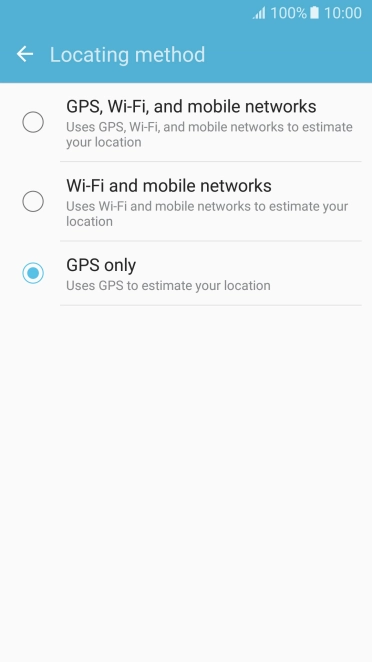

If you select GPS, Wi-Fi, and mobile networks, your phone can find your exact position using the GPS satellites, the mobile network and nearby WiFi networks. Satellite-based GPS requires a clear view of the sky.
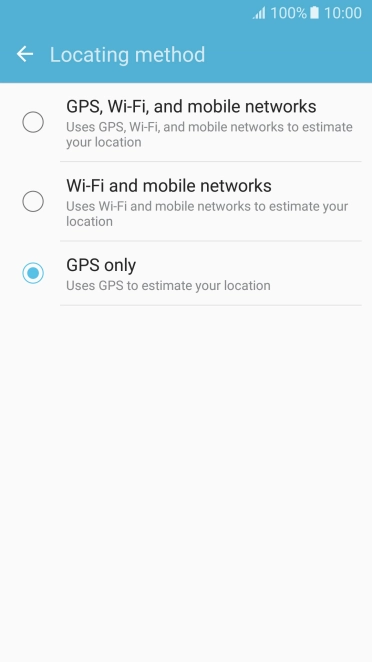

If you select Wi-Fi and mobile networks, your phone can find your approximate position using the mobile network and nearby WiFi networks.
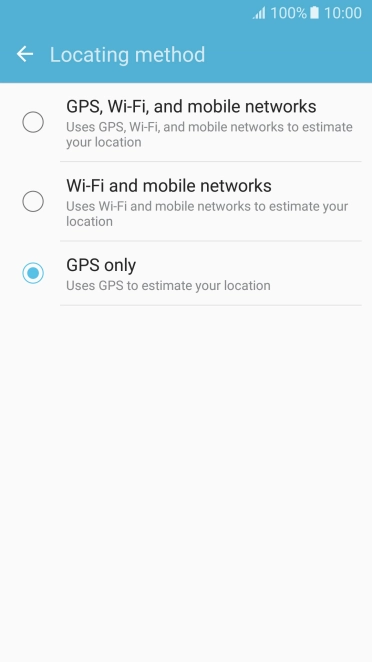

If you select GPS only, your phone can find your exact position but it may take longer as there is no access to supplementary information from the mobile network or nearby WiFi networks.
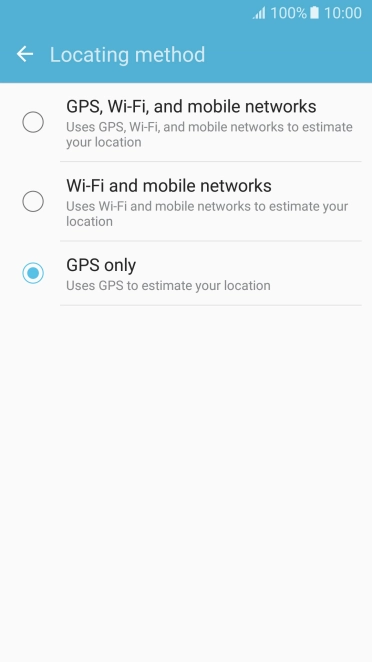

Press the Home key to return to the home screen.
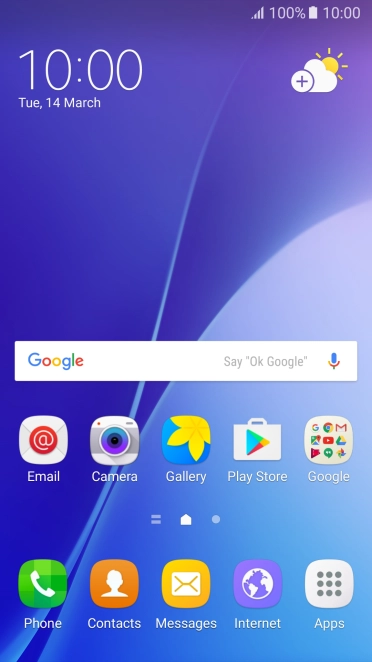

Press Apps.
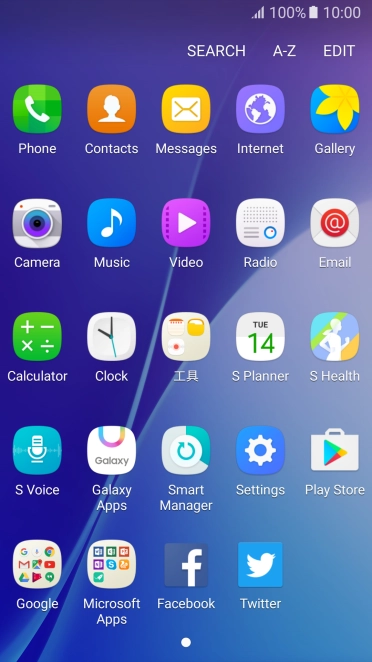

Press Play Store.
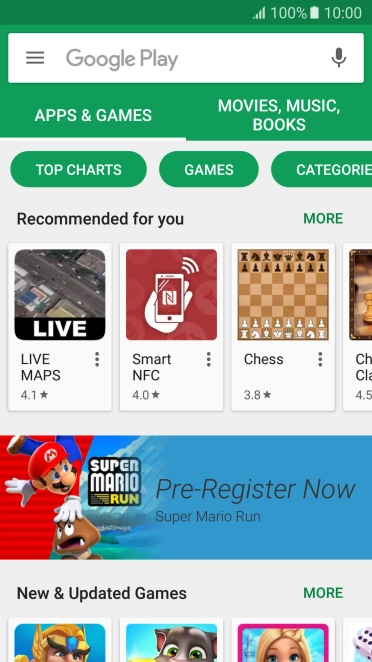

Slide your finger right starting from the left side of the screen.
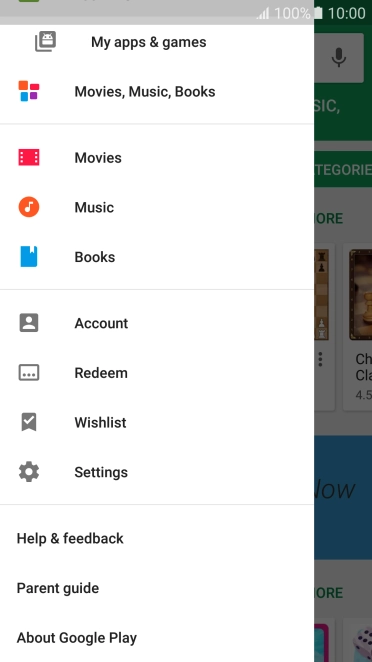

Press Settings.
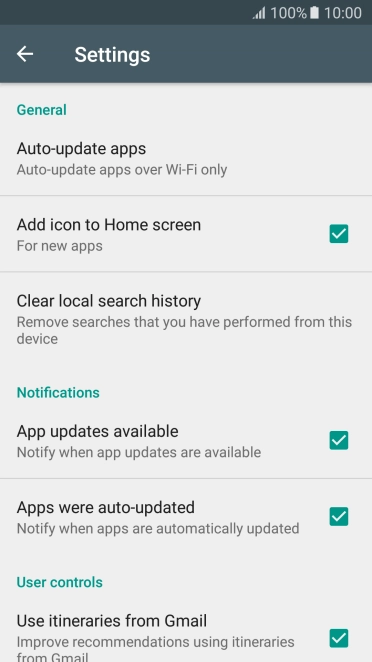

Press Auto-update apps.
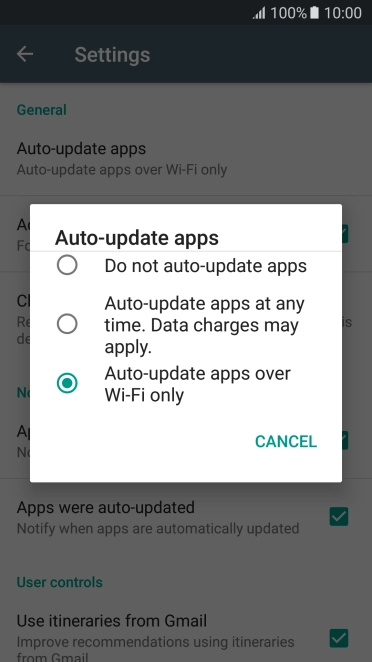

Press Do not auto-update apps to turn off the function.
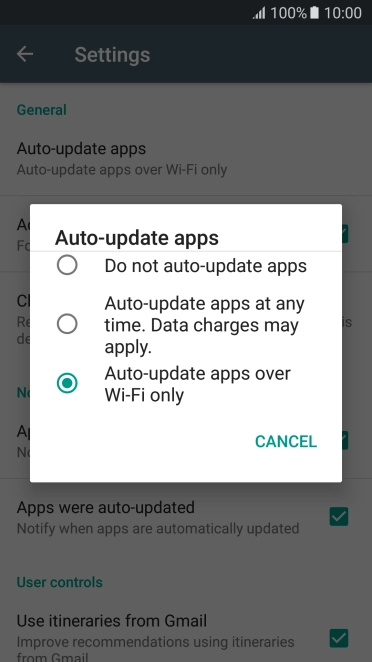

Press Auto-update apps over Wi-Fi only to turn on the function.
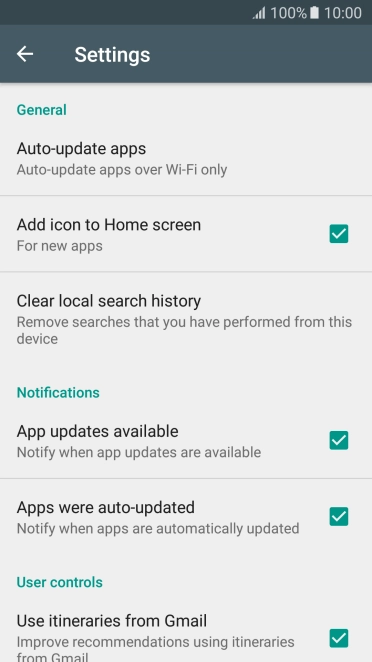

Press the Home key to return to the home screen.
