I have problems sending and receiving picture messages on my Samsung Galaxy A32
If you can't send and receive picture messages, there may be several causes of the problem.
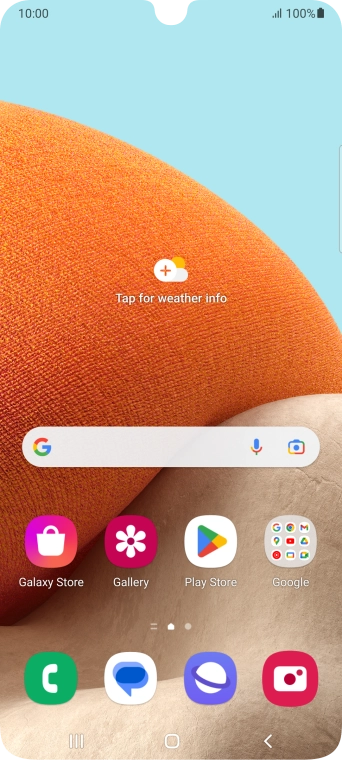
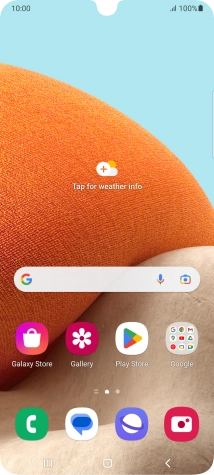
Slide two fingers downwards starting from the top of the screen.
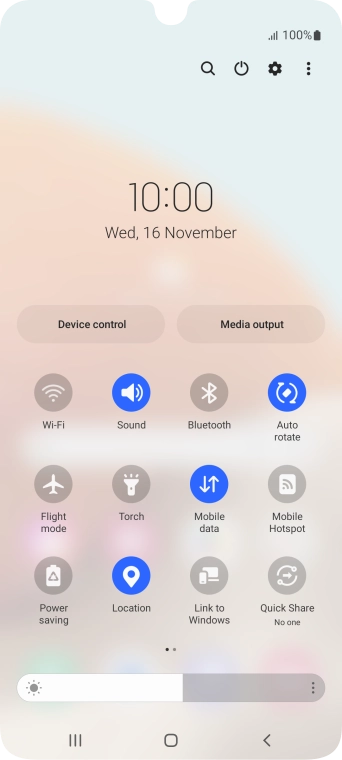
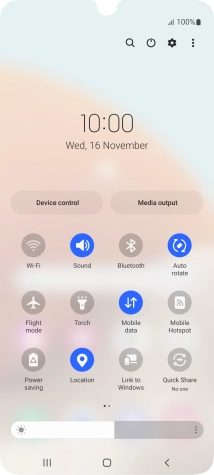
Press the settings icon.
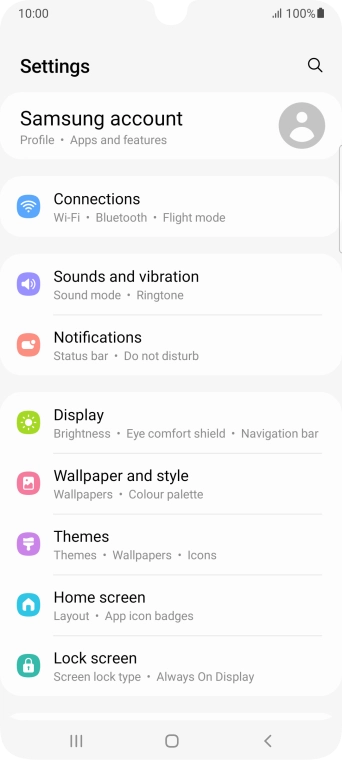
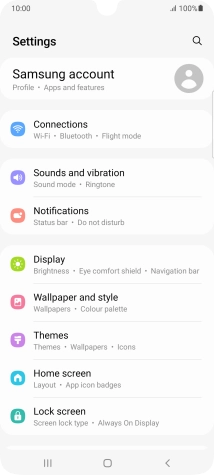
Press Connections.
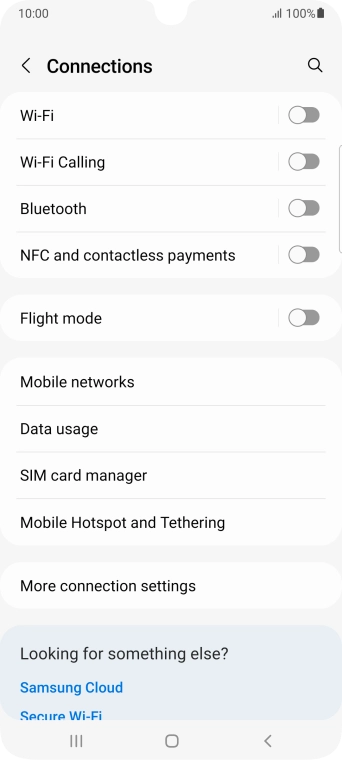
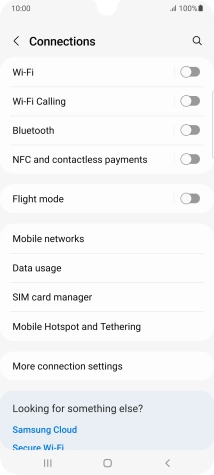
Press Mobile networks.
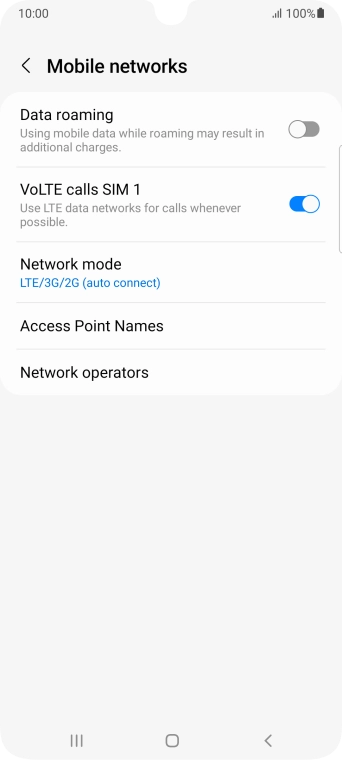
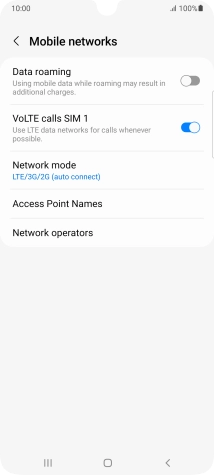
Press Access Point Names.
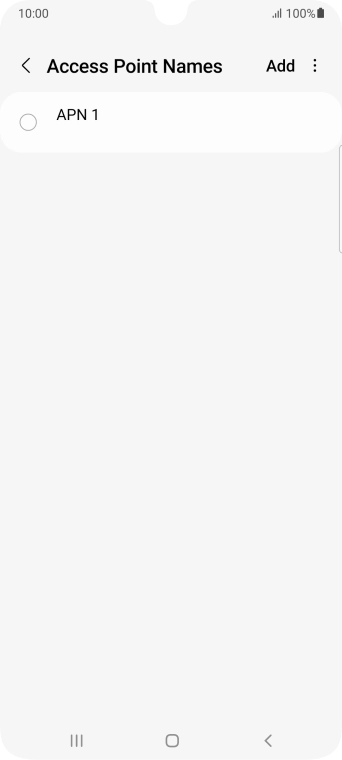
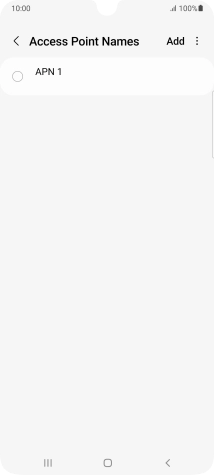
Press Add.
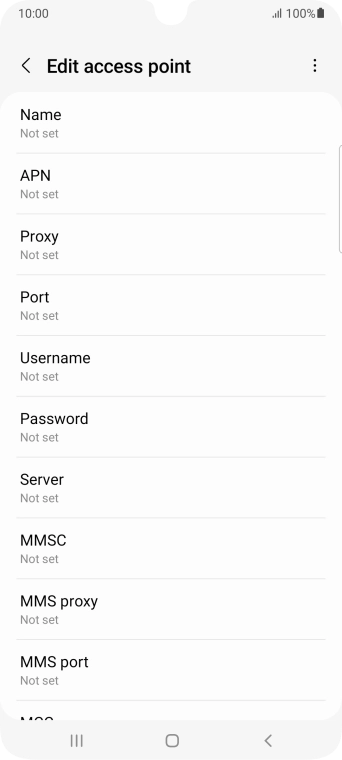
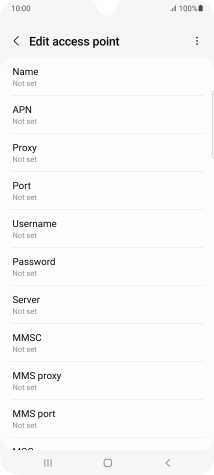
Press Name.
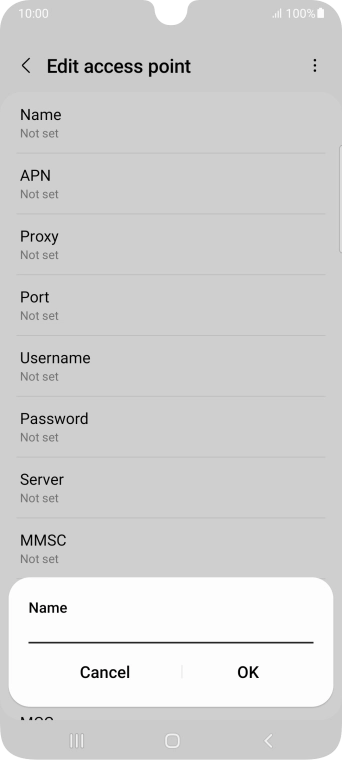
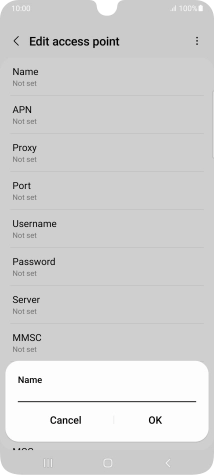
Key in O2 UK MMS and press OK.
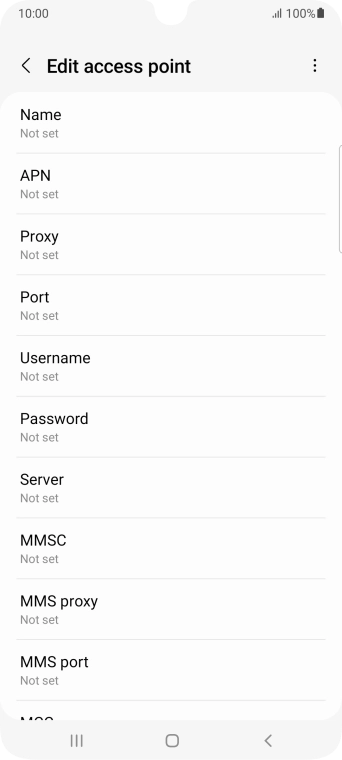
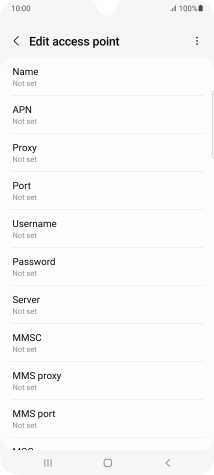
Press APN.
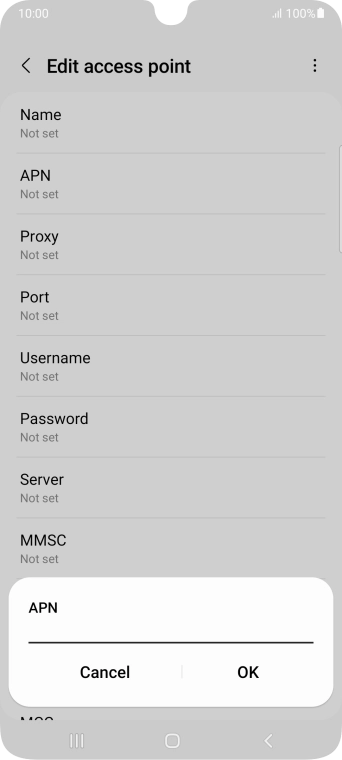
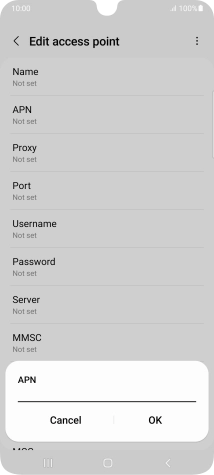
Key in wap.o2.co.uk and press OK.
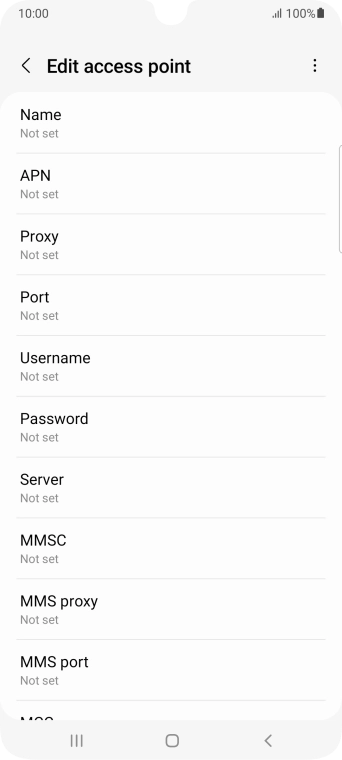
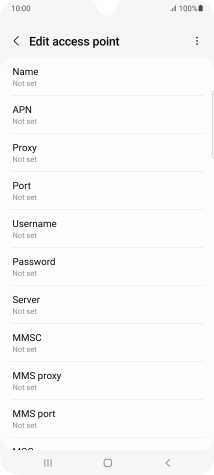
Press Username.
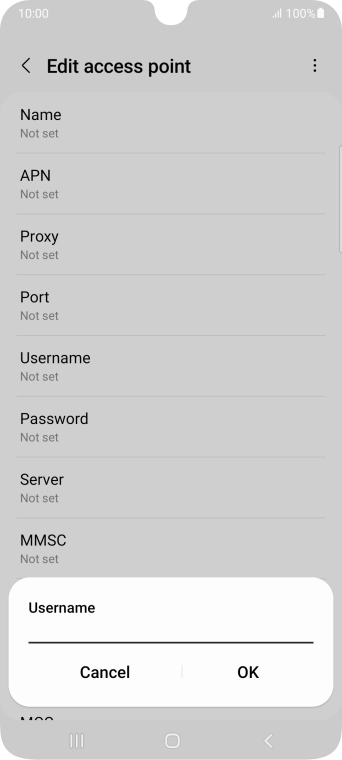
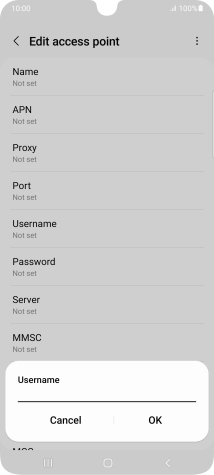
Key in o2wap and press OK.
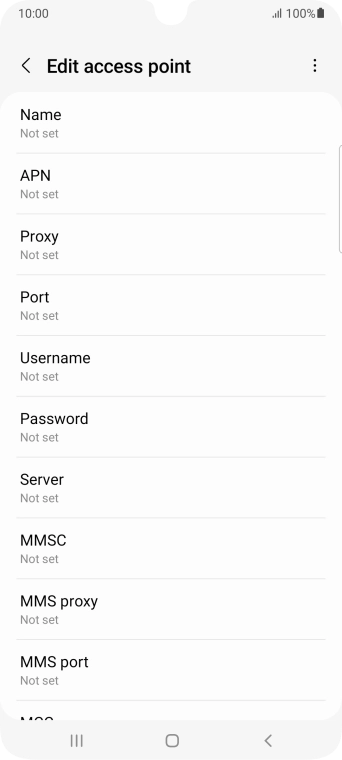
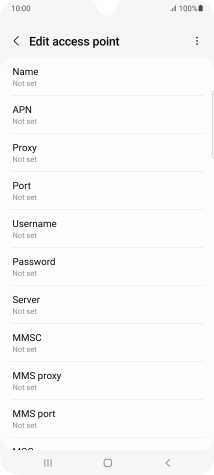
Press Password.
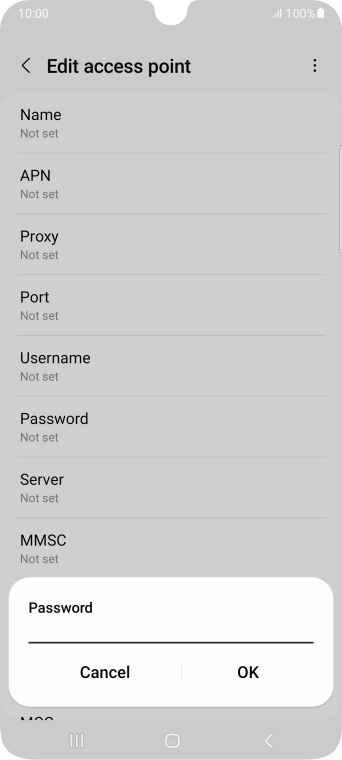
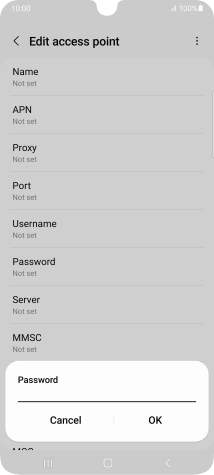
Key in password and press OK.
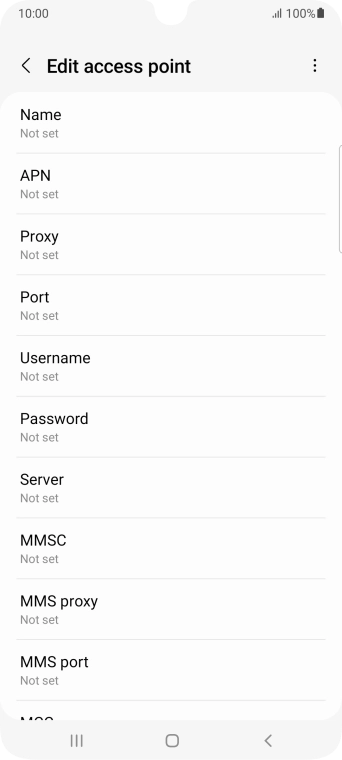
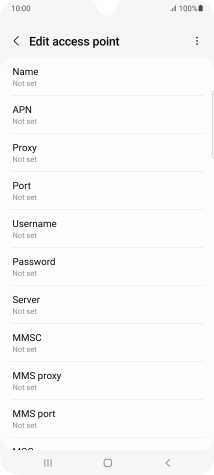
Press MMSC.
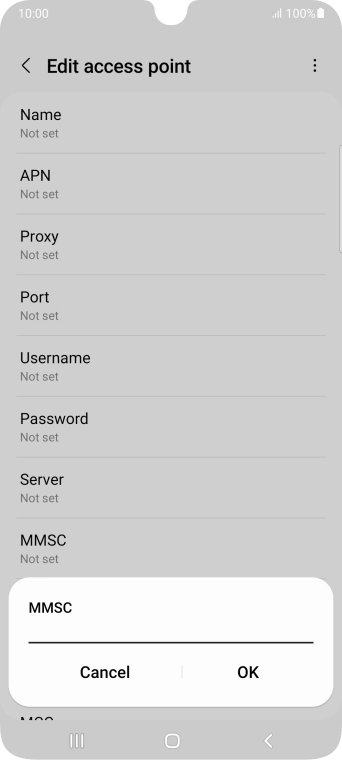
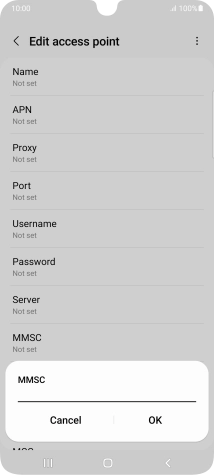
Key in http://mmsc.mms.o2.co.uk:8002 and press OK.
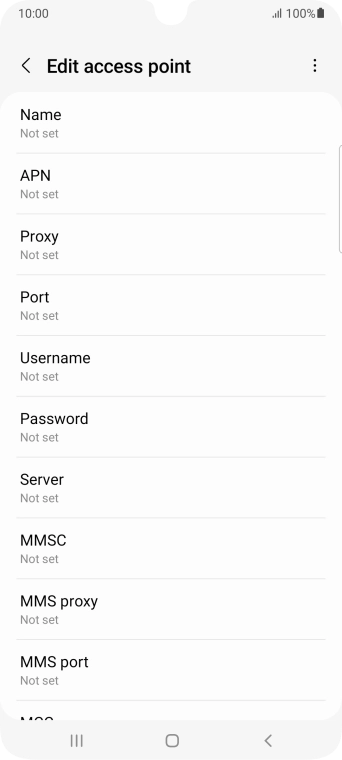
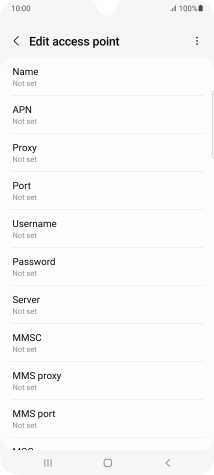
Press MMS proxy.
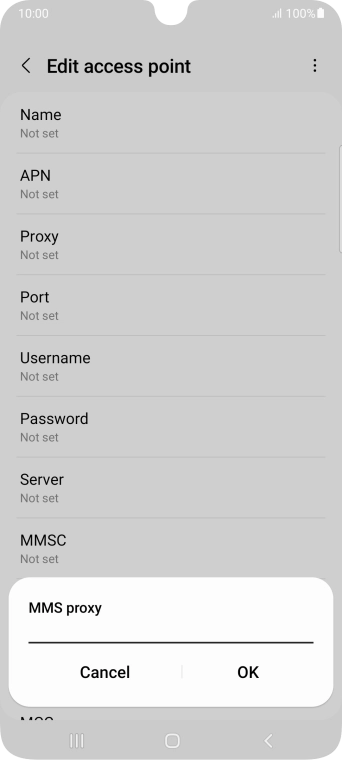
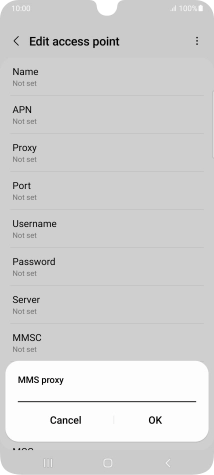
Key in 82.132.254.1 and press OK.
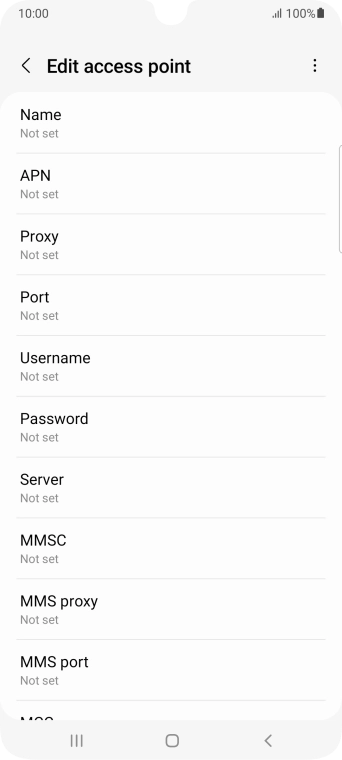
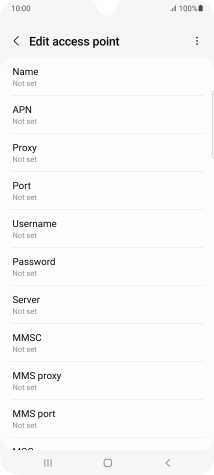
Press MMS port.
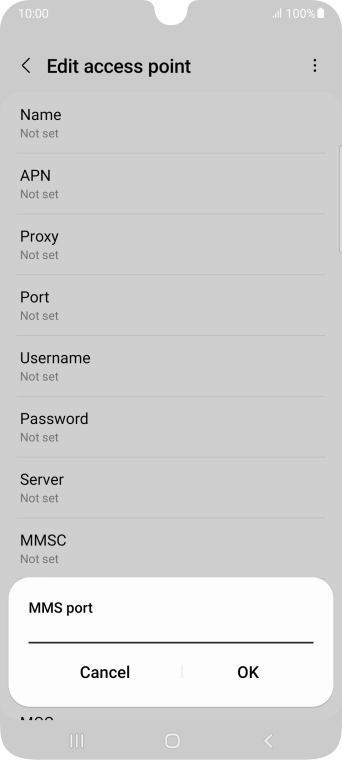
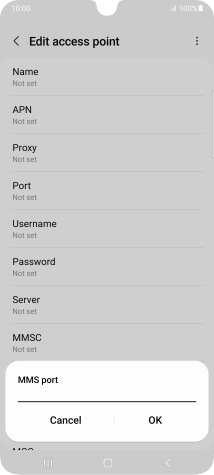
Key in 8080 and press OK.
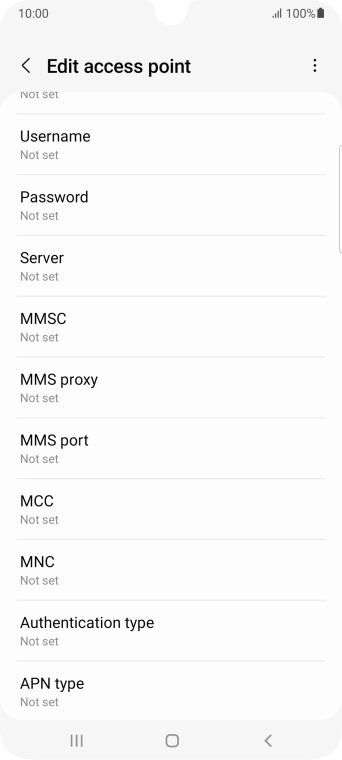
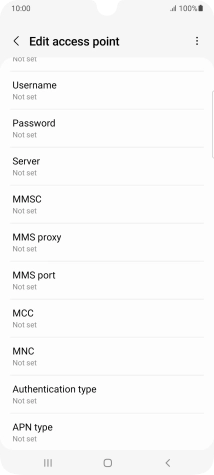
Press MCC.
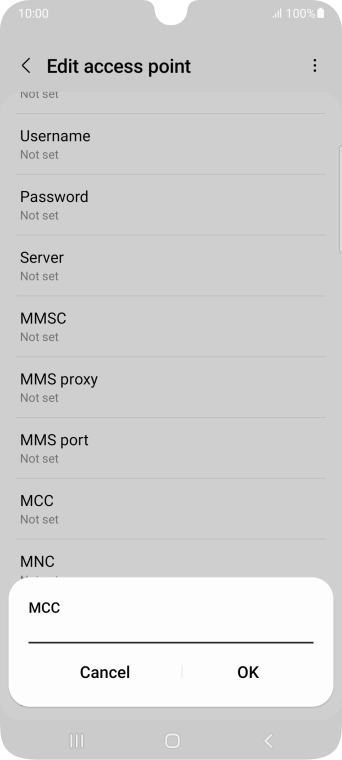
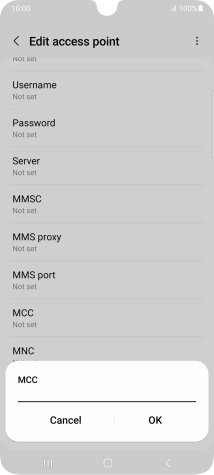
Key in 234 and press OK.
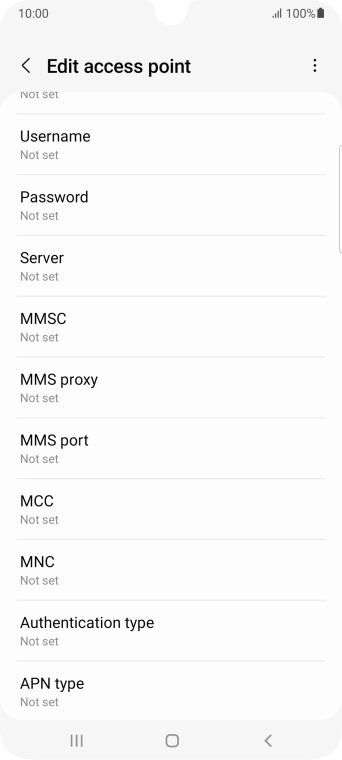
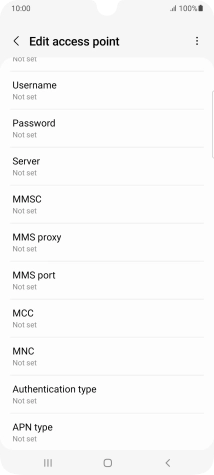
Press MNC.
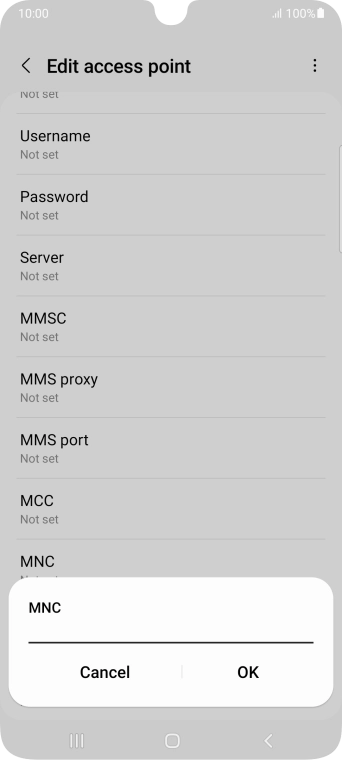
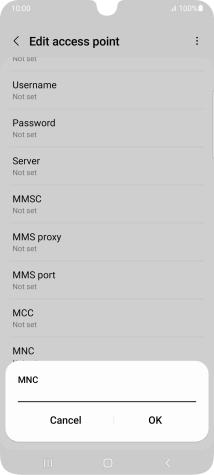
Key in 10 and press OK.
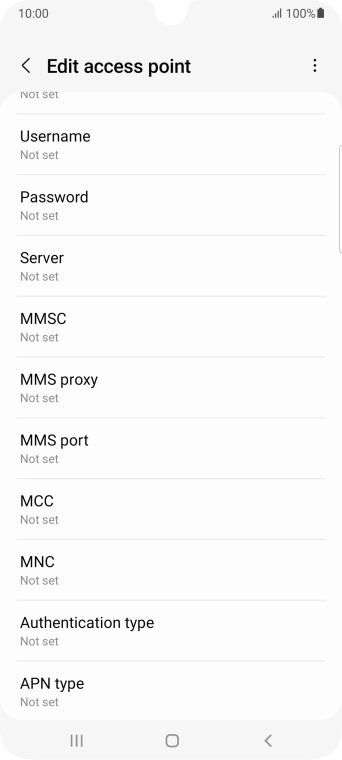
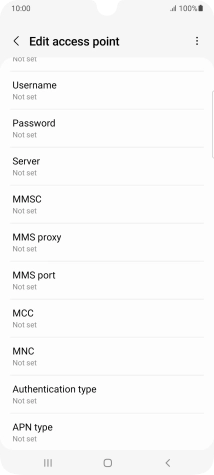
Press Authentication type.
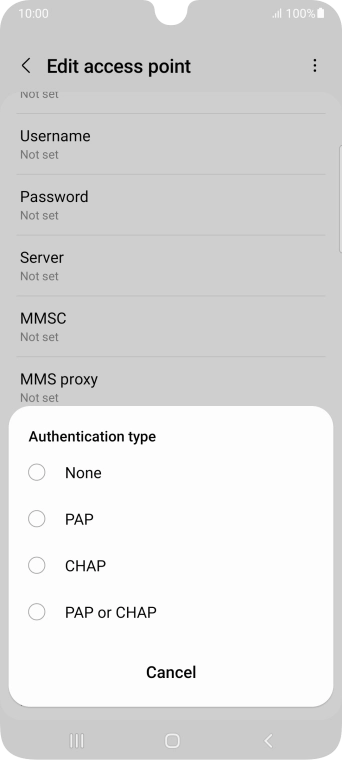
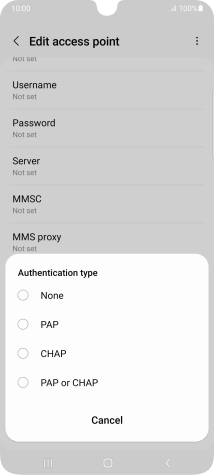
Press PAP.
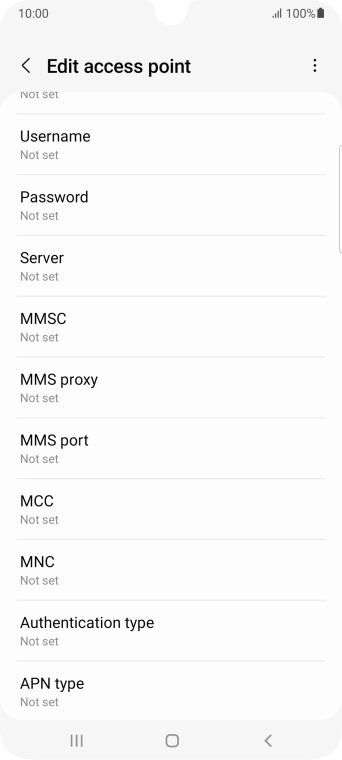
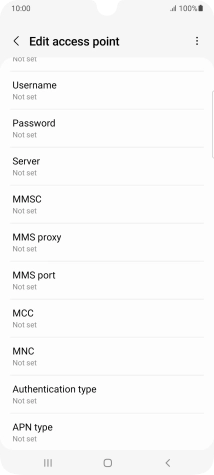
Press APN type.
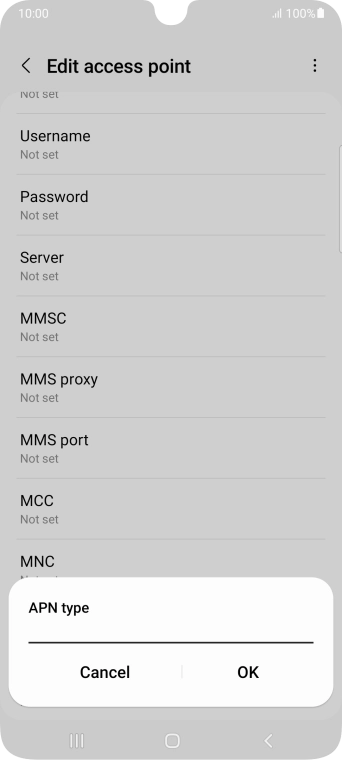
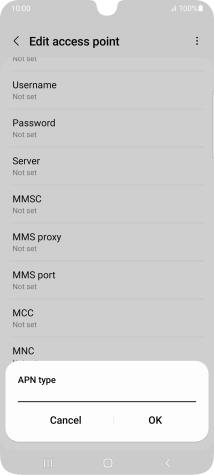
Key in mms and press OK.
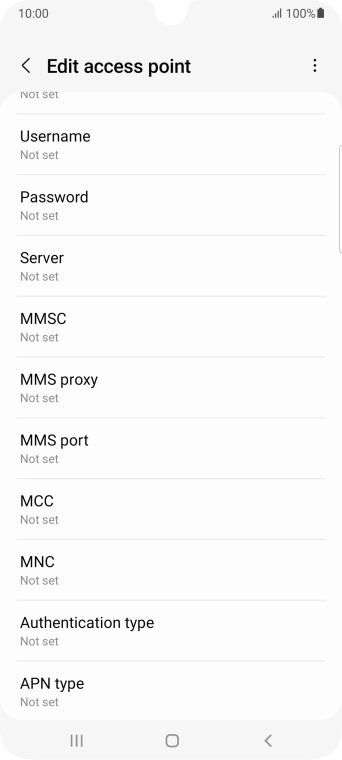
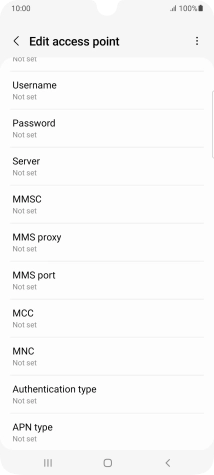
Press the menu icon.
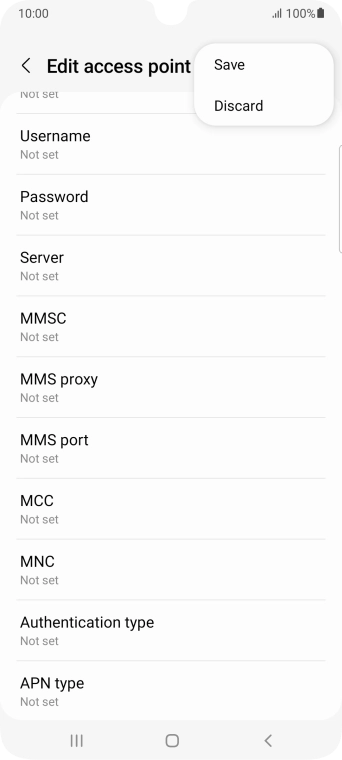
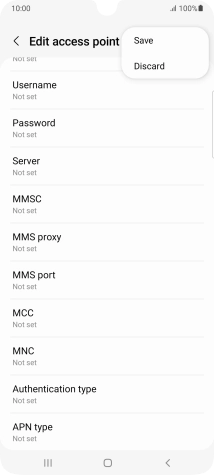
Press Save.
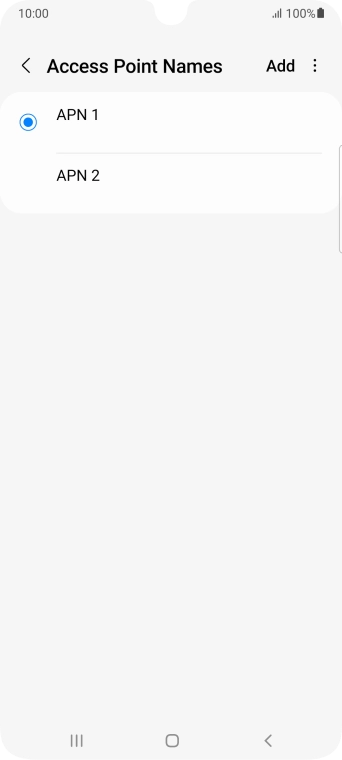
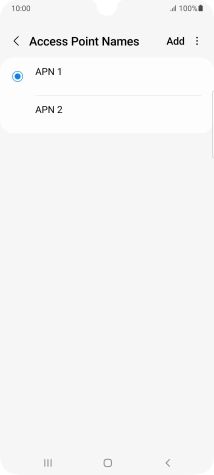
Press the Home key to return to the home screen.
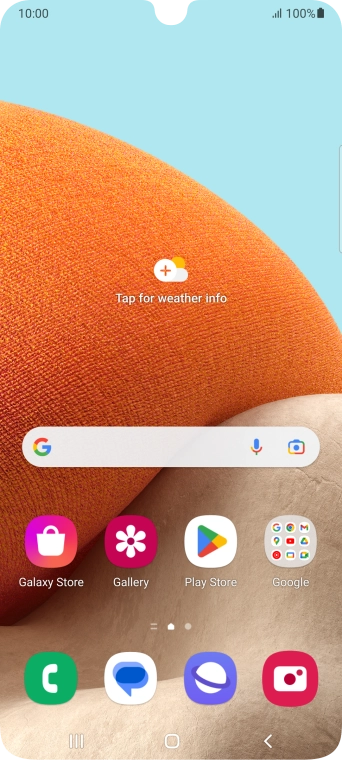
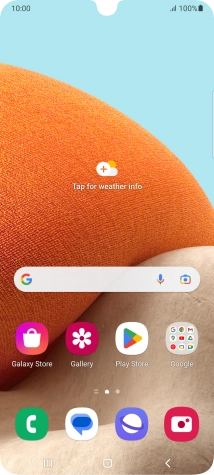
Slide your finger upwards on the screen.
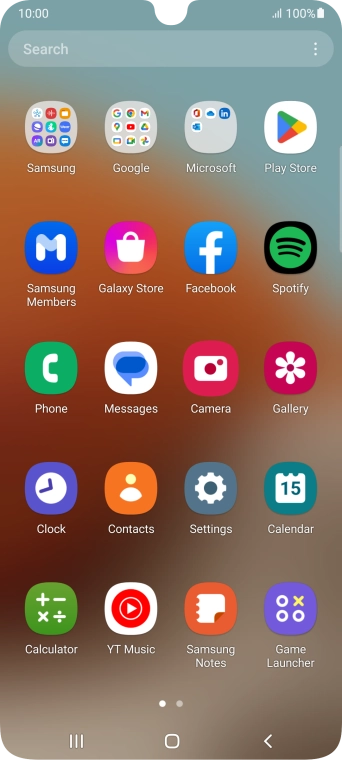
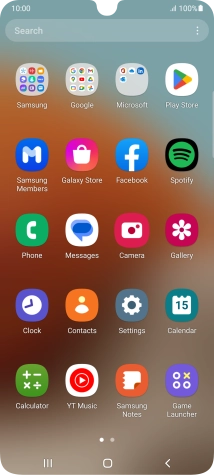
Press Samsung.
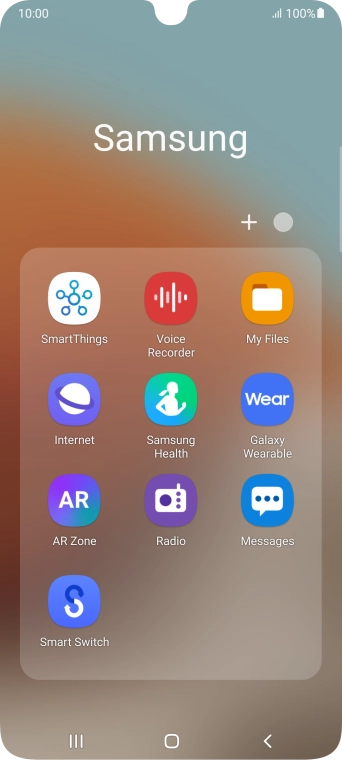
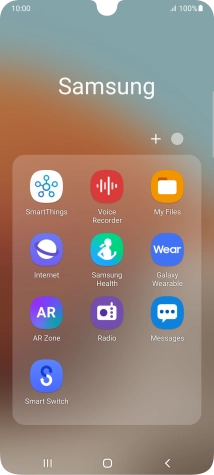
Press Messages.

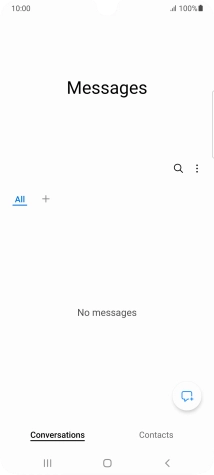
Press the new message icon.
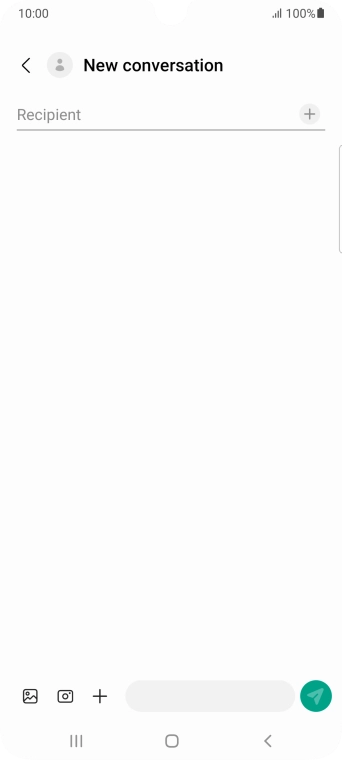

Press the search field and key in the first letters of the recipient's name.
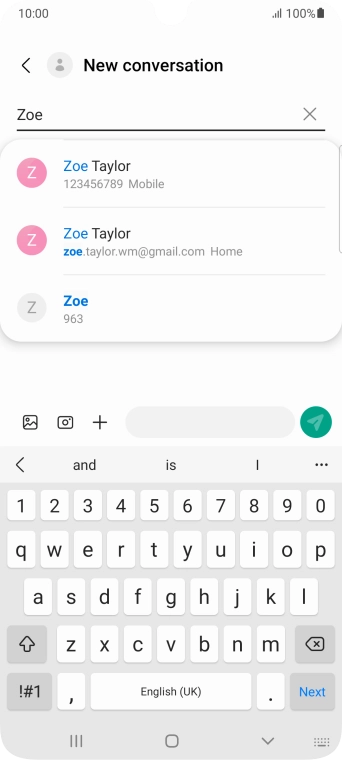
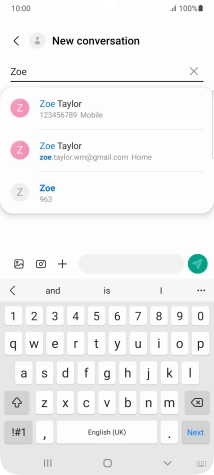
Press the required contact.
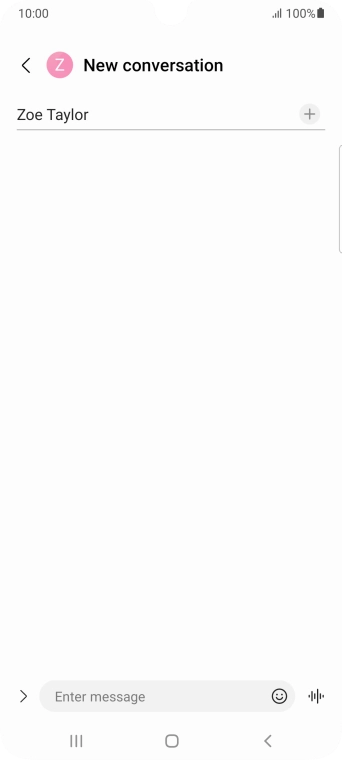
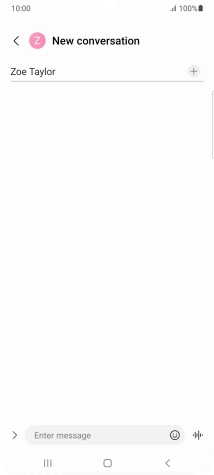
Press the text input field and write the text for your picture message.
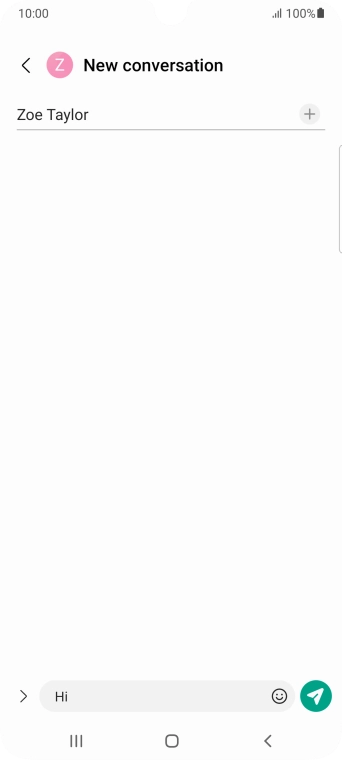
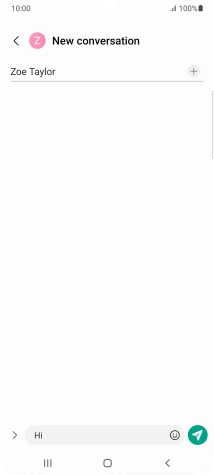
Press arrow right.
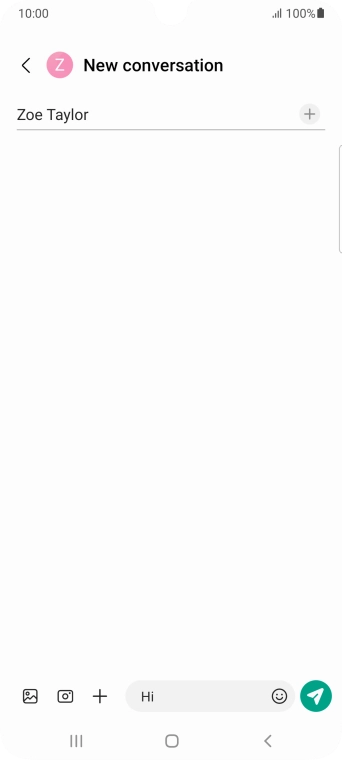
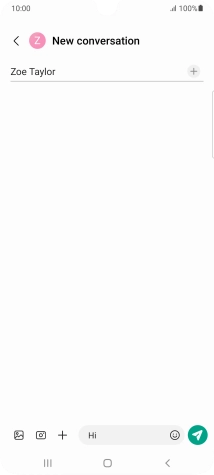
Press the picture icon.
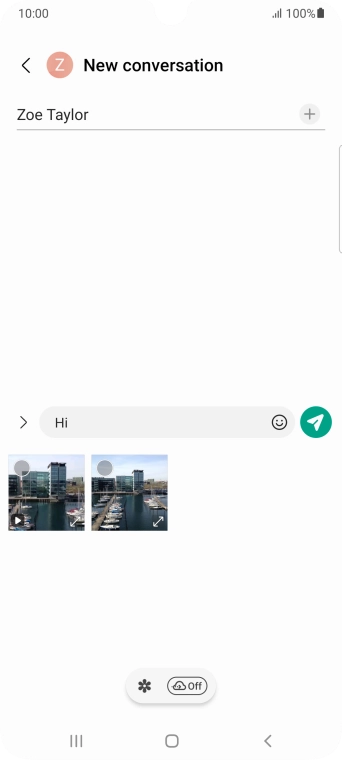
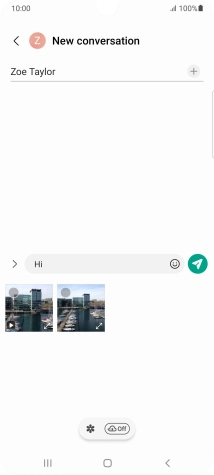
Press the gallery icon and go to the required folder.
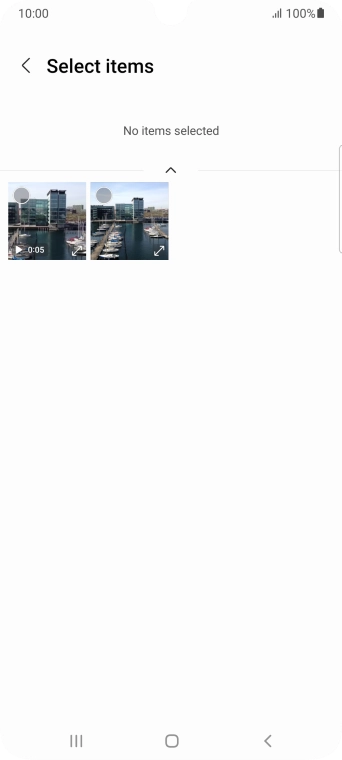
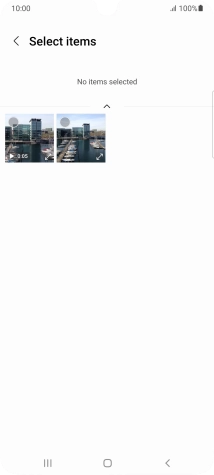
Press the required picture.
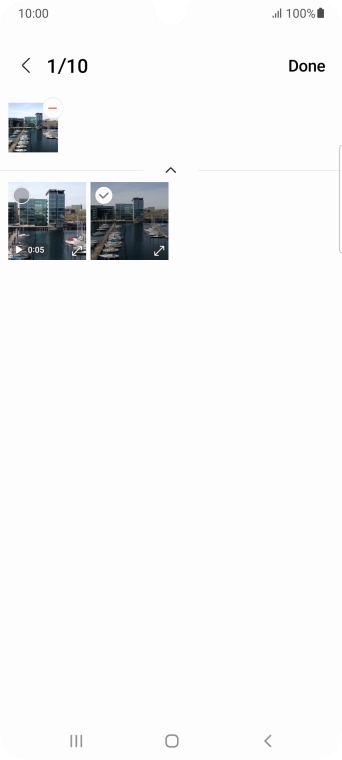
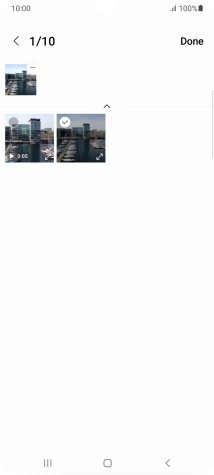
Press Done.
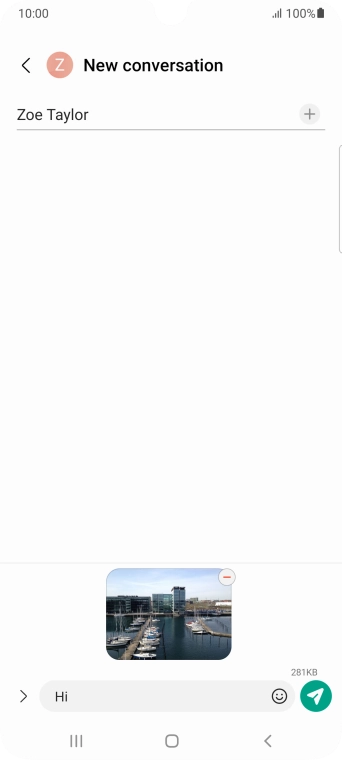
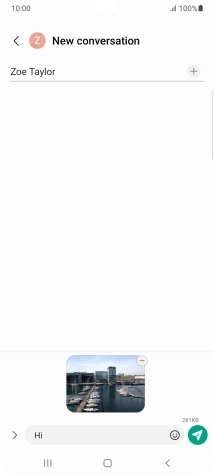
Press the send icon when you've finished your picture message.

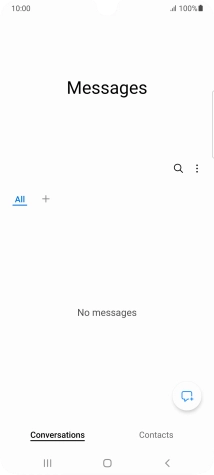
Press the Home key to return to the home screen.
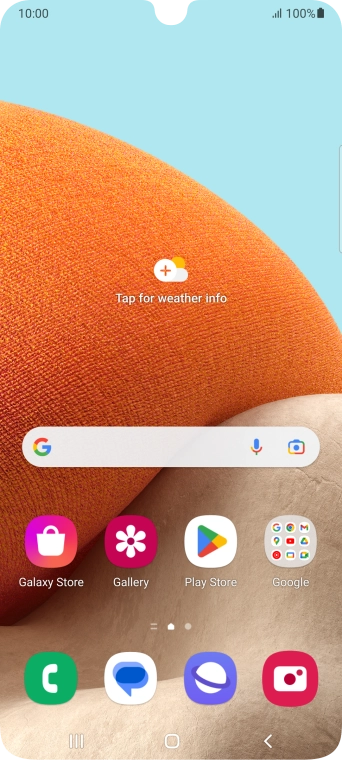
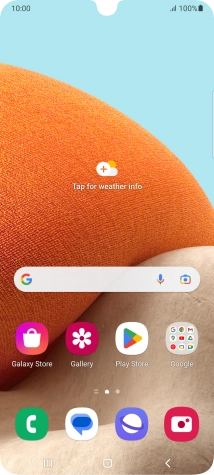
Slide two fingers downwards starting from the top of the screen.
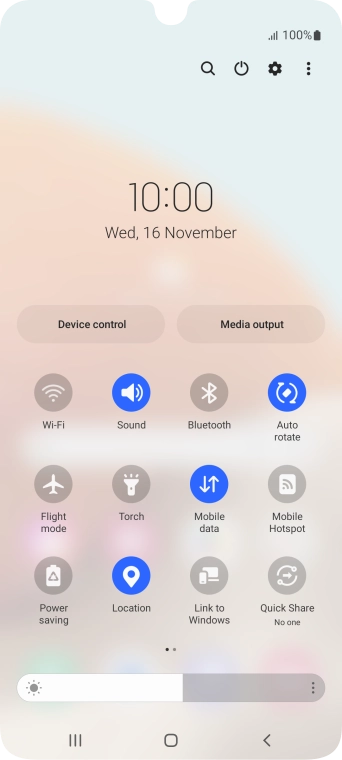
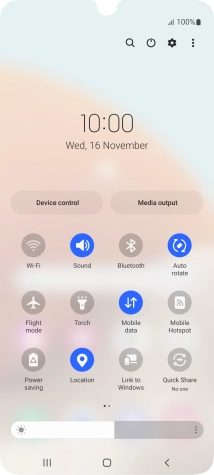
Press the mobile data icon to turn the function on or off.
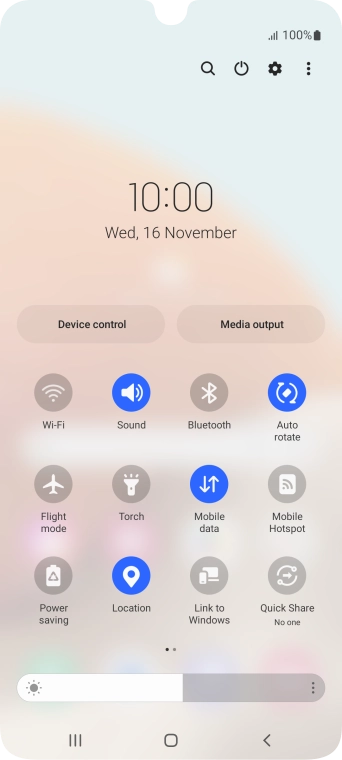
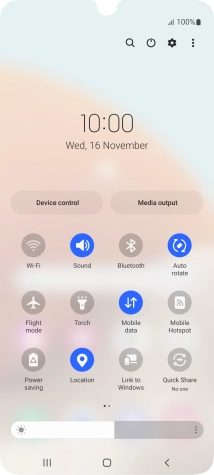
Press the Home key to return to the home screen.
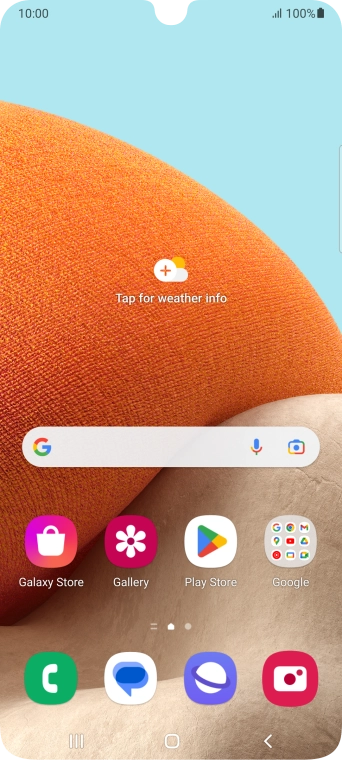
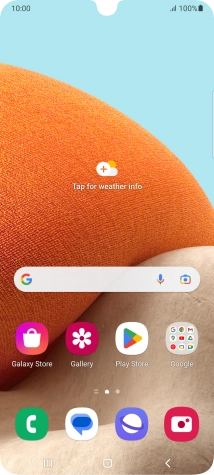
Slide two fingers downwards starting from the top of the screen.
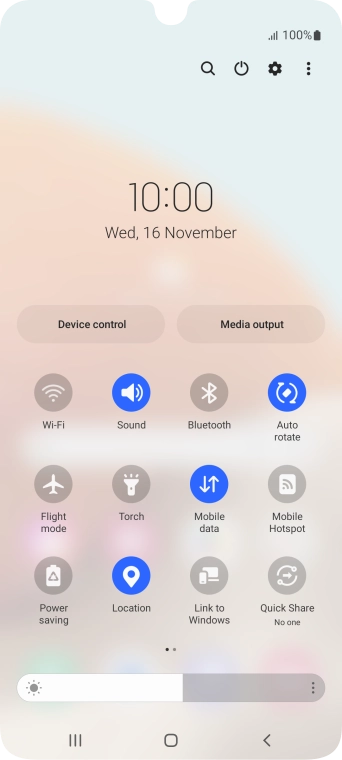
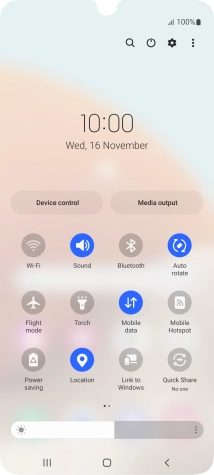
Press the settings icon.
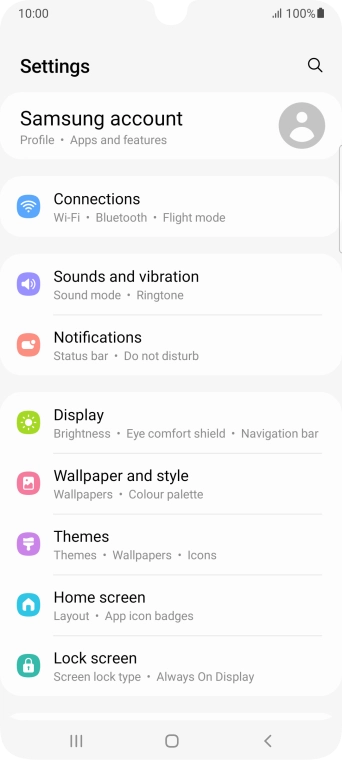
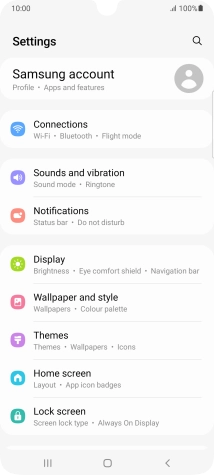
Press Connections.
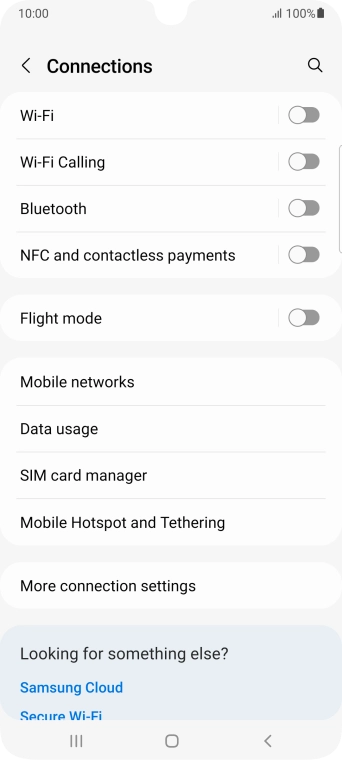
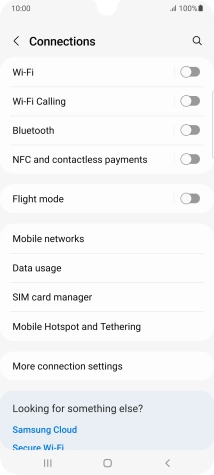
Press Mobile networks.
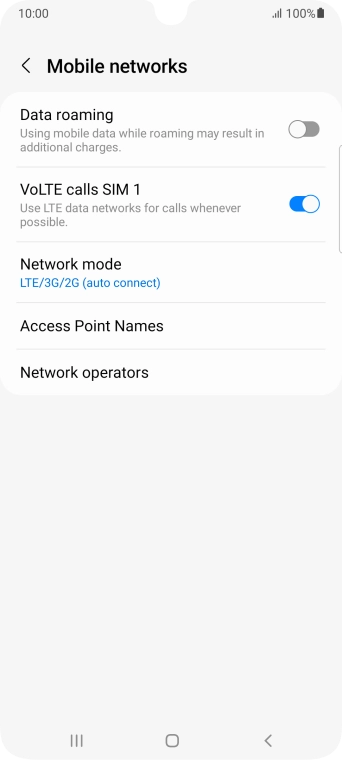
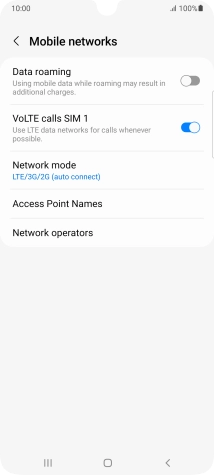
Press the indicator next to 'Data roaming' to turn the function on or off.
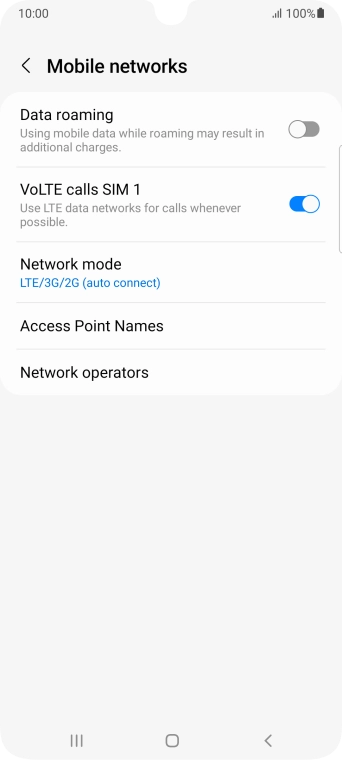
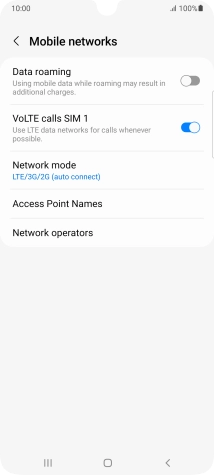
Press the Home key to return to the home screen.
Try sending a picture message to another number.
