My Samsung Galaxy A32 uses a large amount of mobile data
If your phone uses a large amount of mobile data, there may be several causes of the problem.
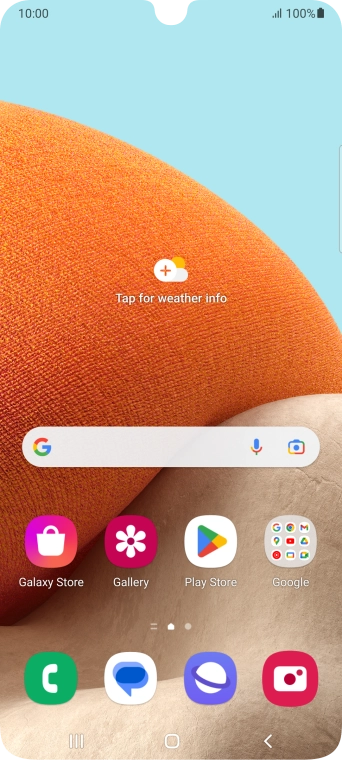
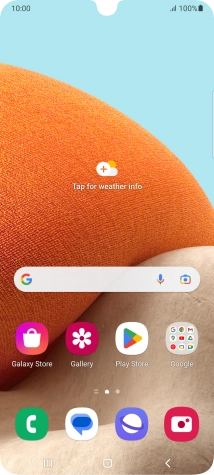
Slide two fingers downwards starting from the top of the screen.
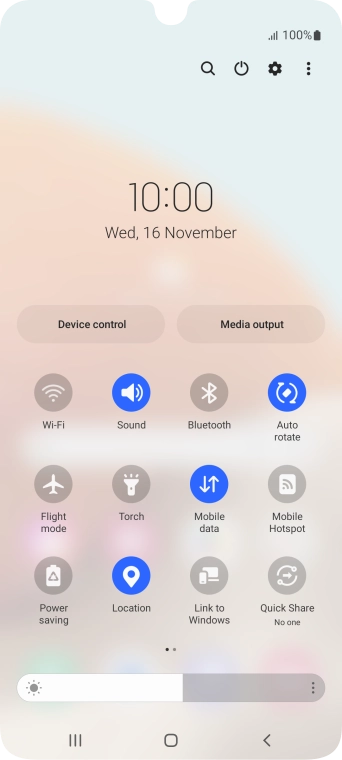
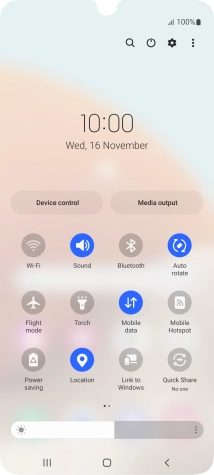
Press the settings icon.
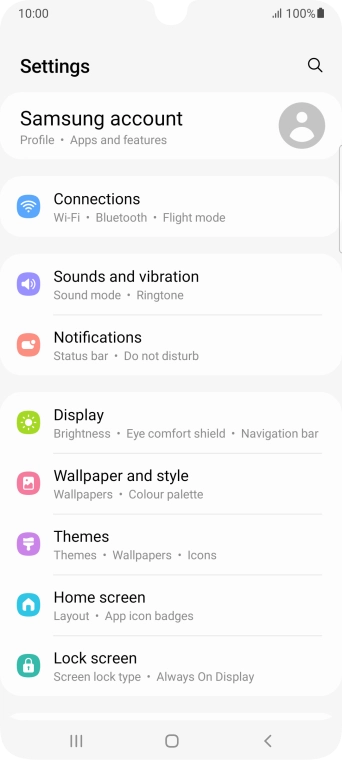
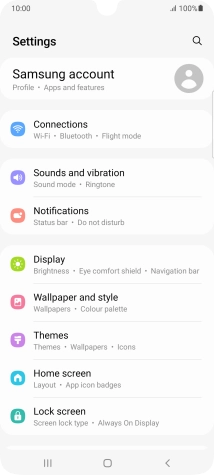
Press Connections.
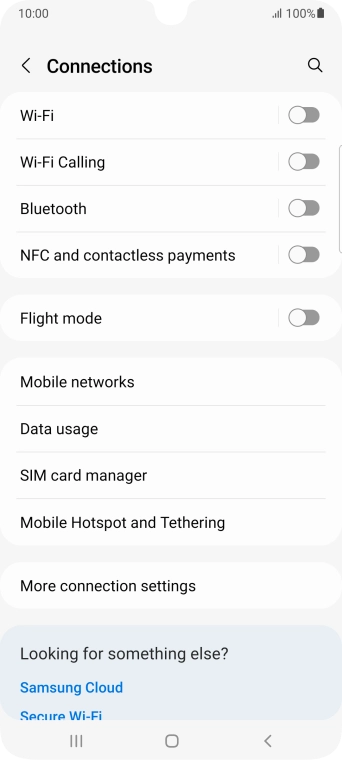
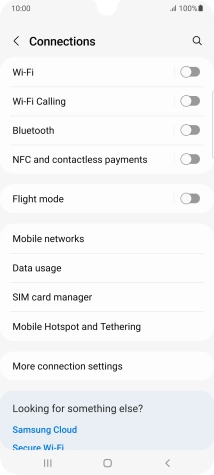
Press Wi-Fi.

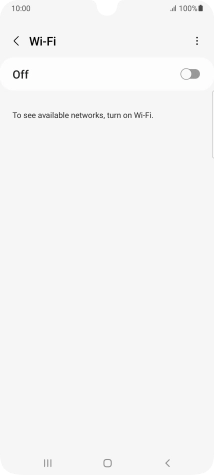
Press the indicator to turn on the function.
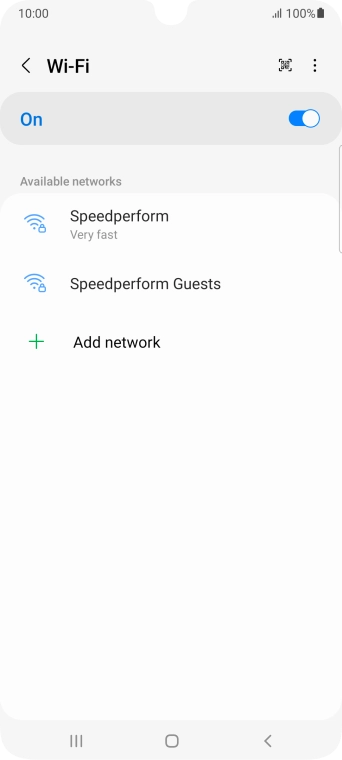
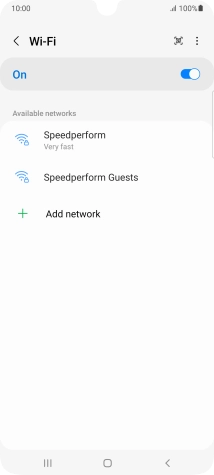
Press the menu icon.
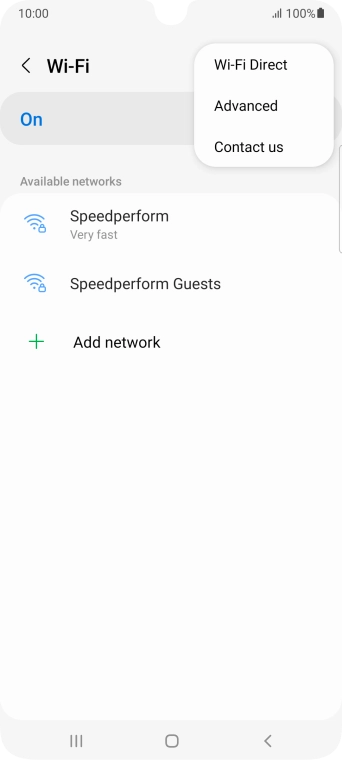
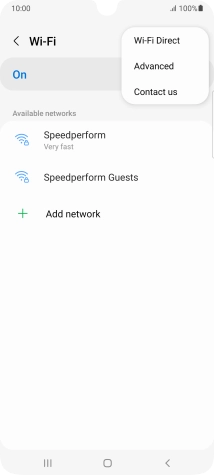
Press Advanced.
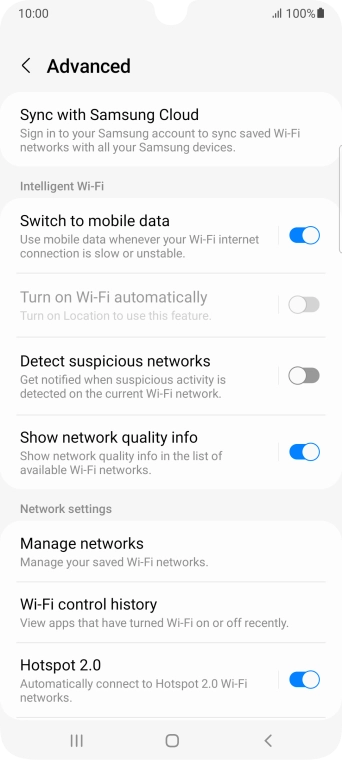
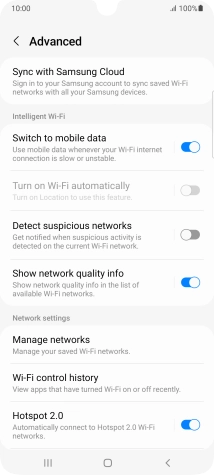
Press the indicator next to 'Switch to mobile data' to turn the function on or off.
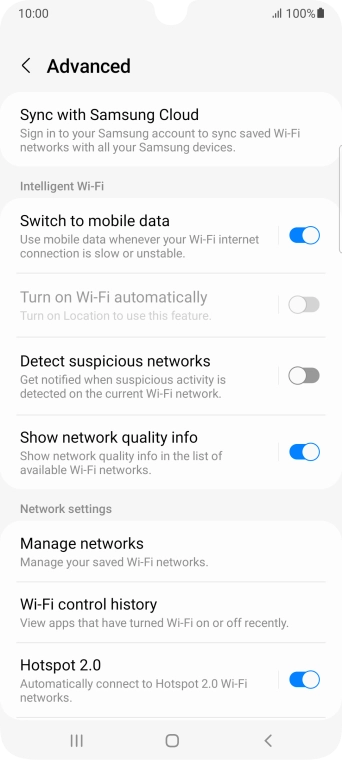
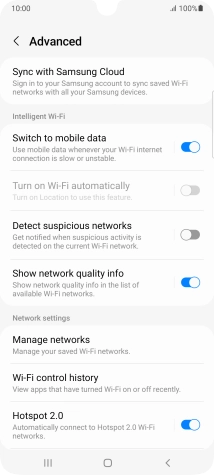
Press the Home key to return to the home screen.
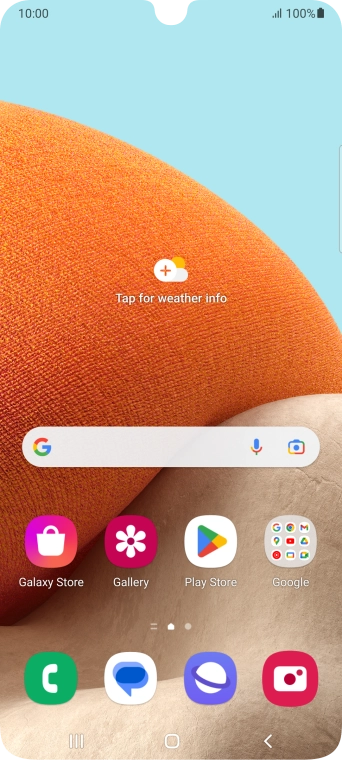
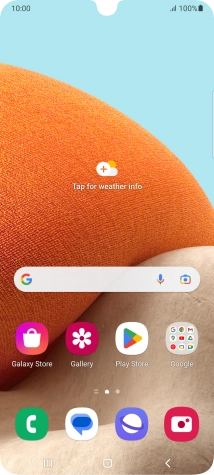
Slide two fingers downwards starting from the top of the screen.
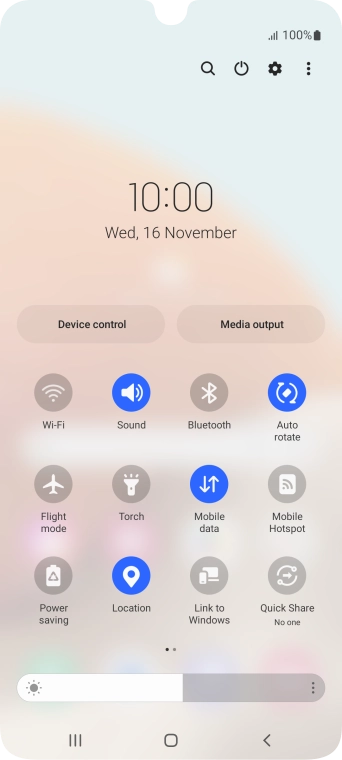
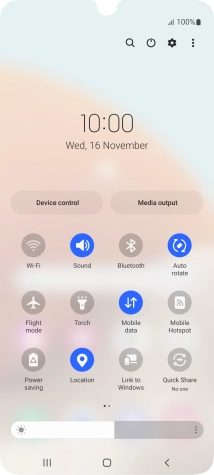
Press the settings icon.
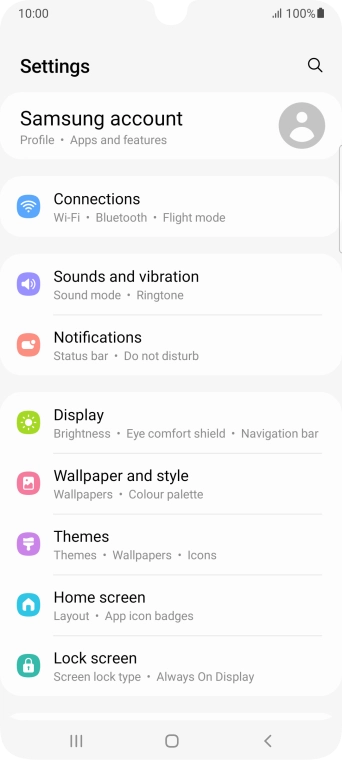
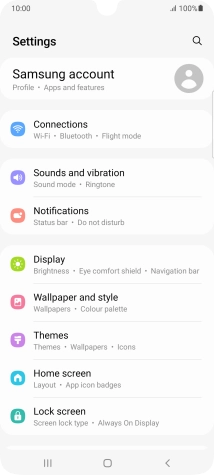
Press Notifications.
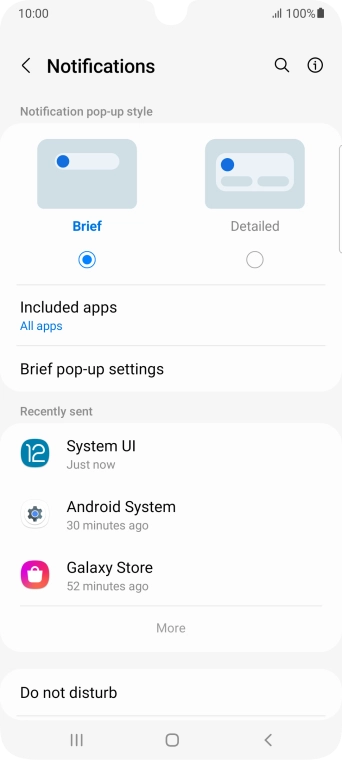
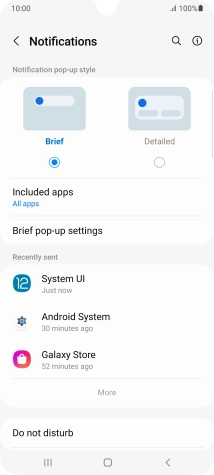
Press More.
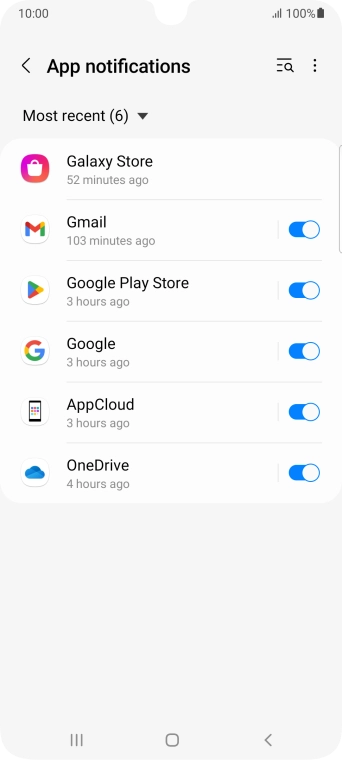
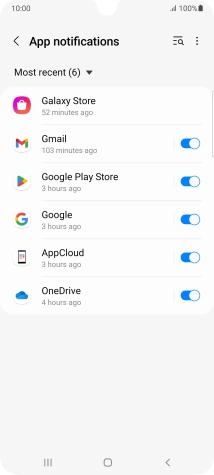
Press the drop down list.
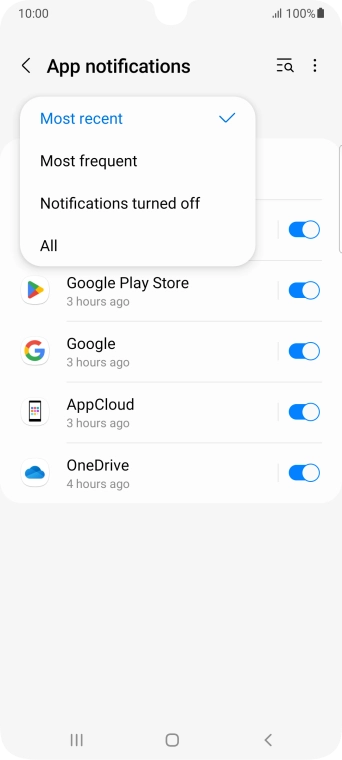
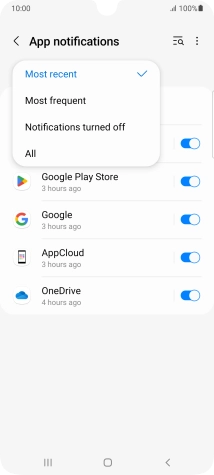
Press the required setting.
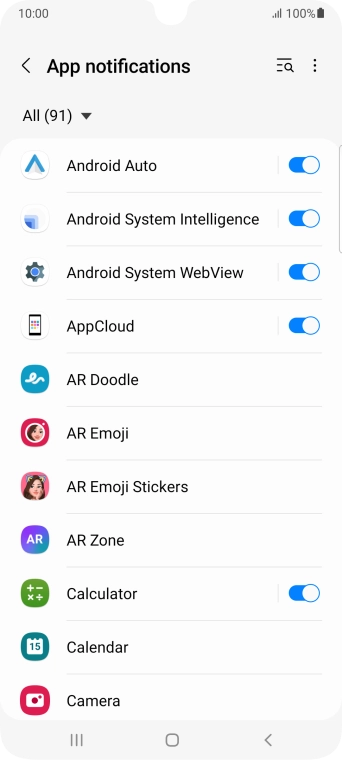
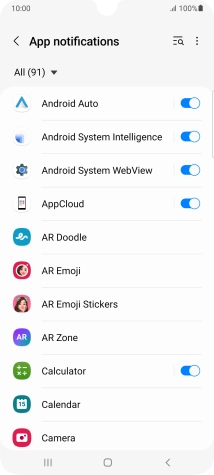
Press the indicators next to the required apps to turn the function on or off.
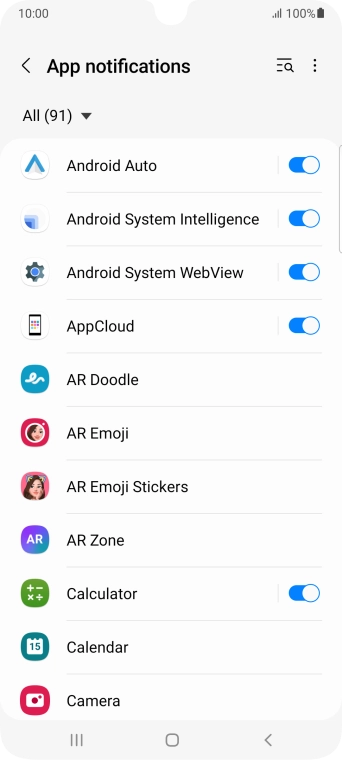
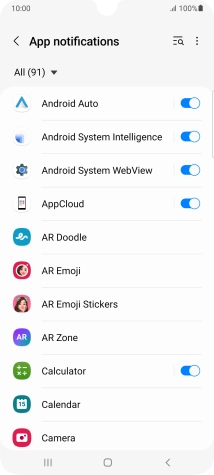
Press the Home key to return to the home screen.
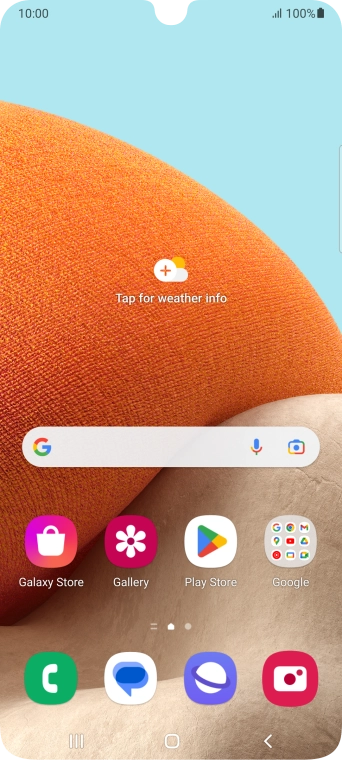
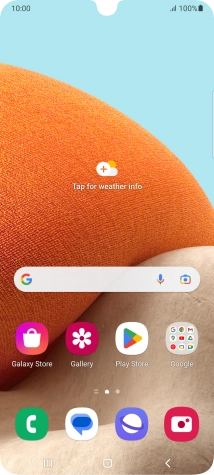
Slide two fingers downwards starting from the top of the screen.
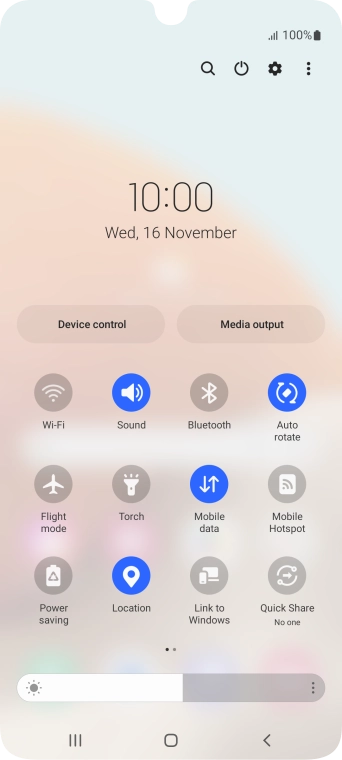
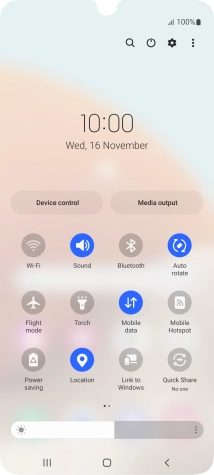
Press the settings icon.
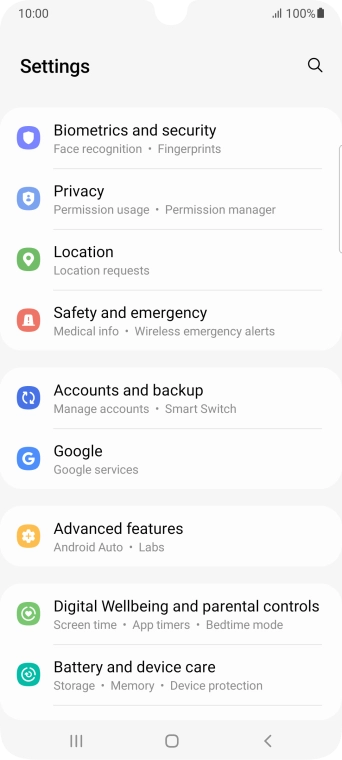
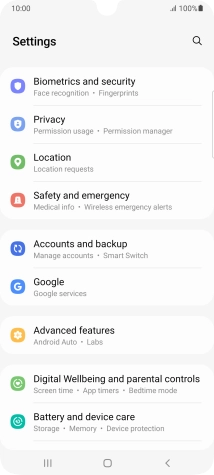
Press Location.
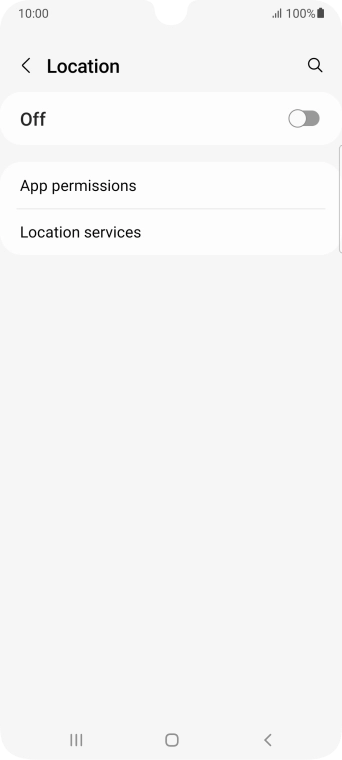
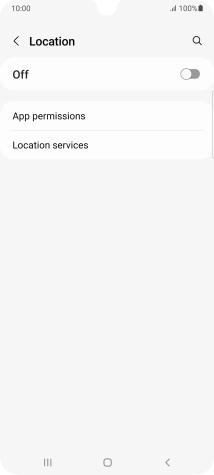
Press the indicator to turn the function on or off.
If you turn on geotagging, your phone can find your position using GPS. If you turn off the function, you can't use any GPS functions on your phone.
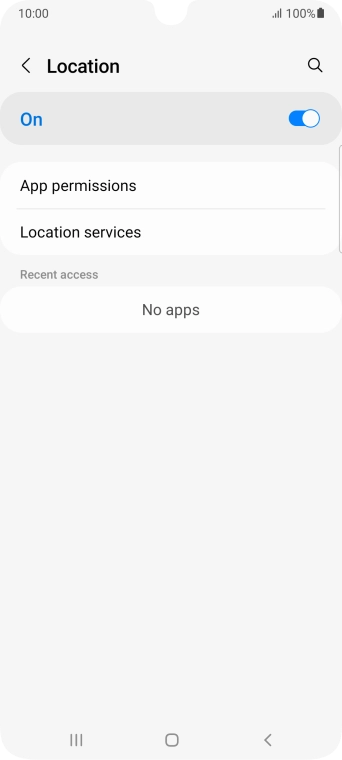
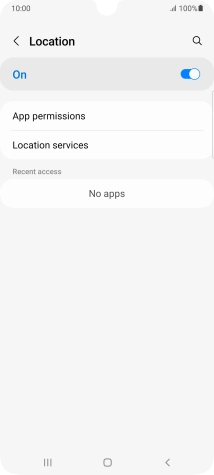
Press App permissions.
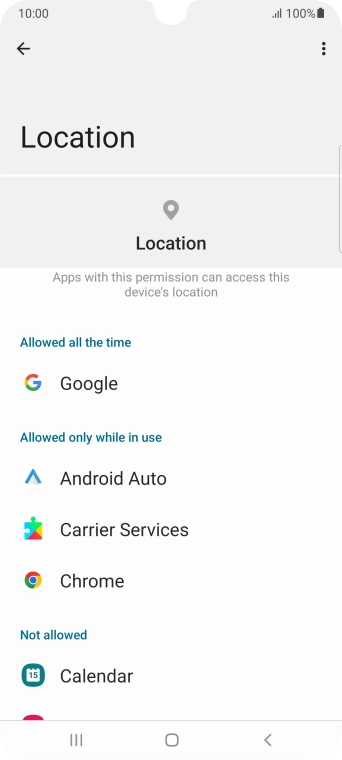
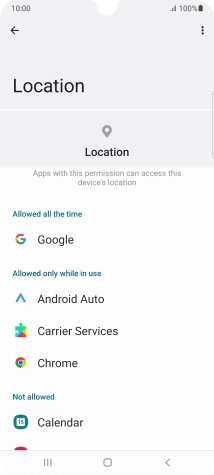
Press the required app.
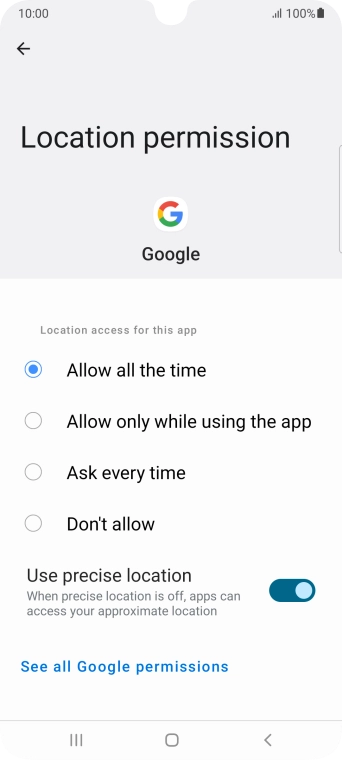
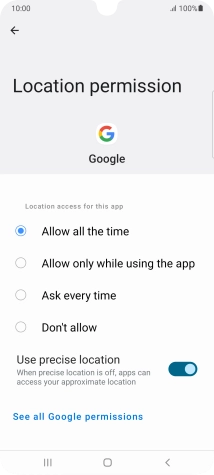
Press the required setting.
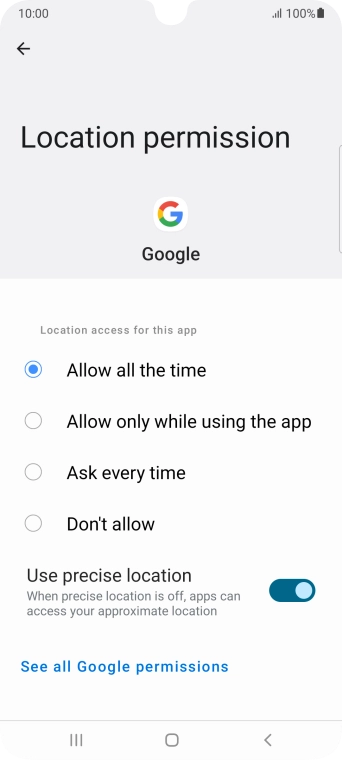
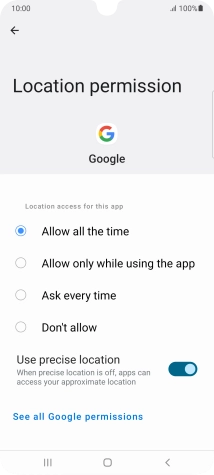
Press the Return key twice.
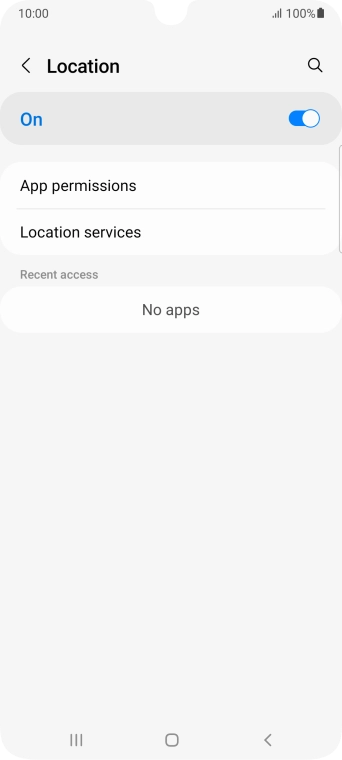
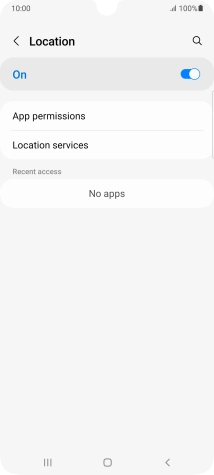
Press Location services.
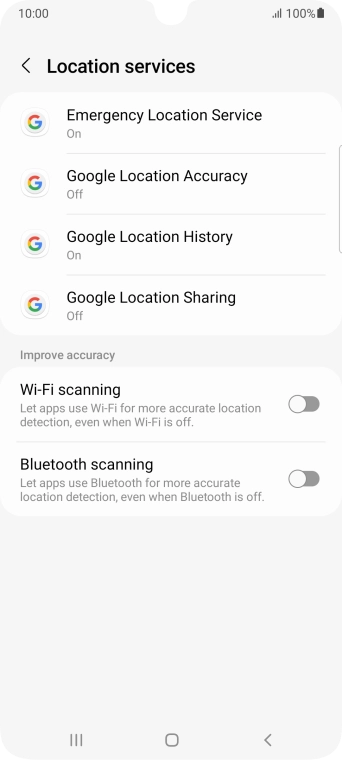
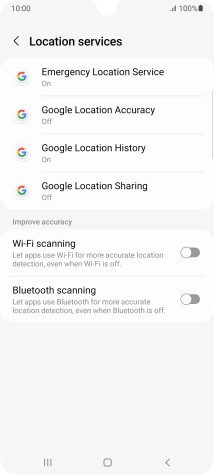
Press Google Location Accuracy.
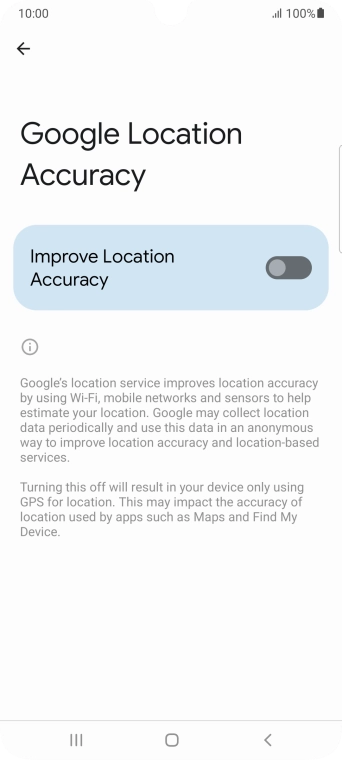
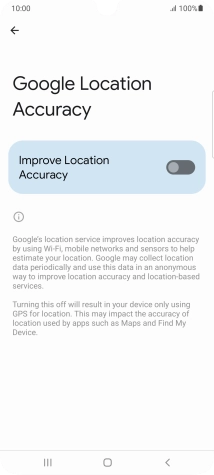
If you press the indicator next to 'Improve Location Accuracy' to turn on the function, your phone can find your exact position using the GPS satellites, the mobile network and nearby WiFi networks. Satellite-based GPS requires a clear view of the sky.
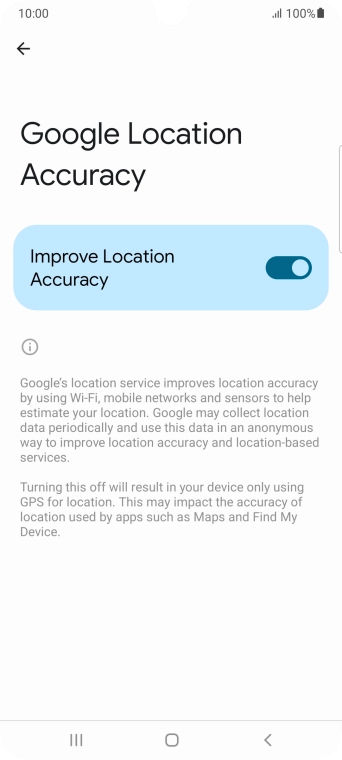
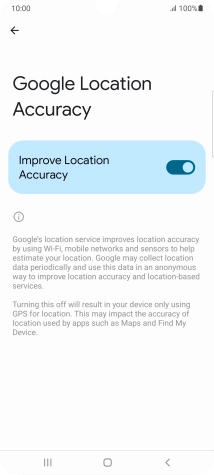
If you press the indicator next to 'Improve Location Accuracy' to turn off the function, your phone can find your exact position using the GPS satellites but it may take longer as there is no access to supplementary information from the mobile network or nearby WiFi networks.
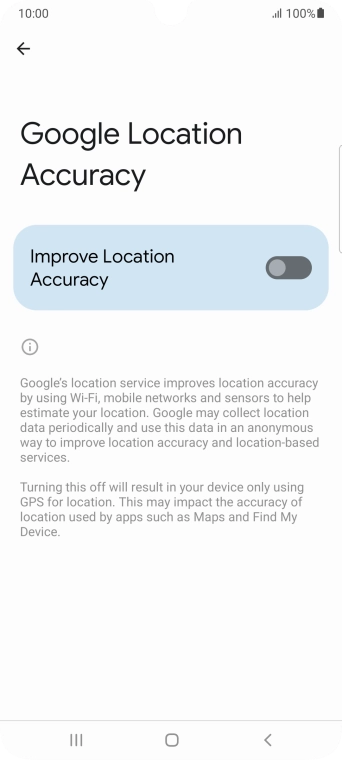
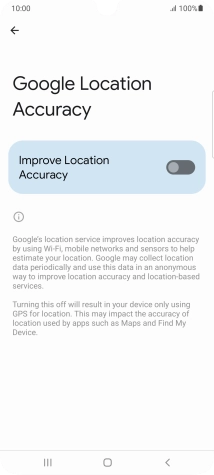
Press the Home key to return to the home screen.
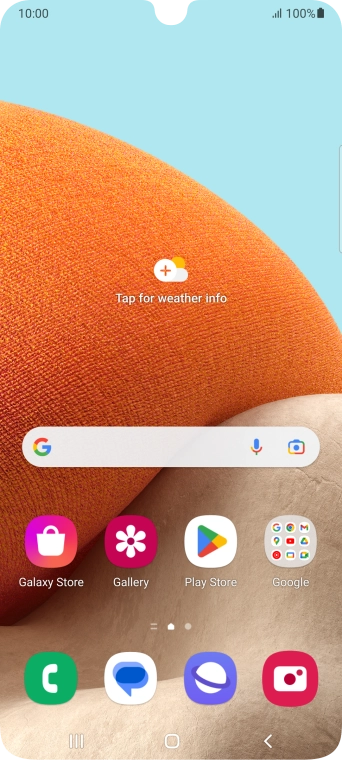
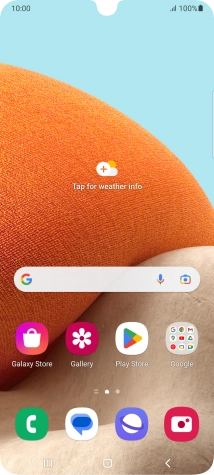
Slide your finger upwards on the screen.
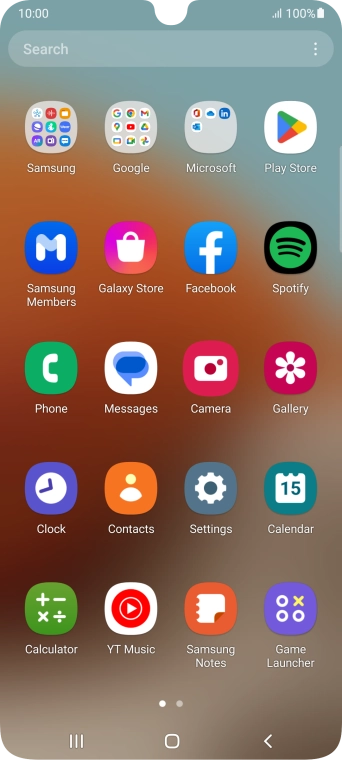
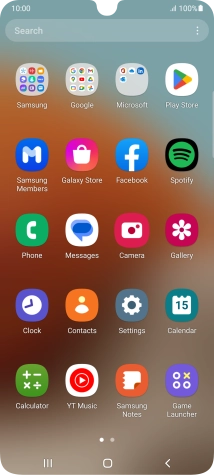
Press Play Store.
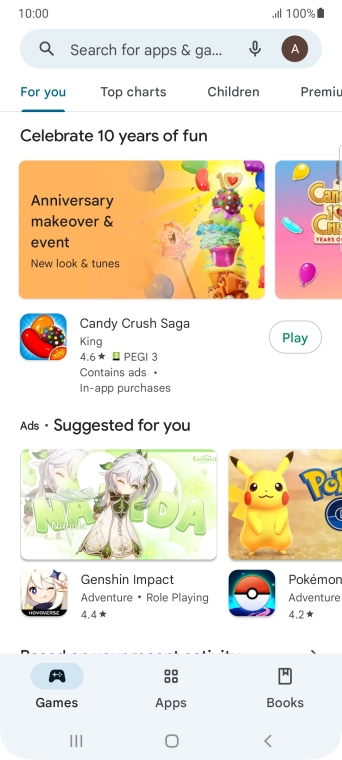

Press the profile icon.
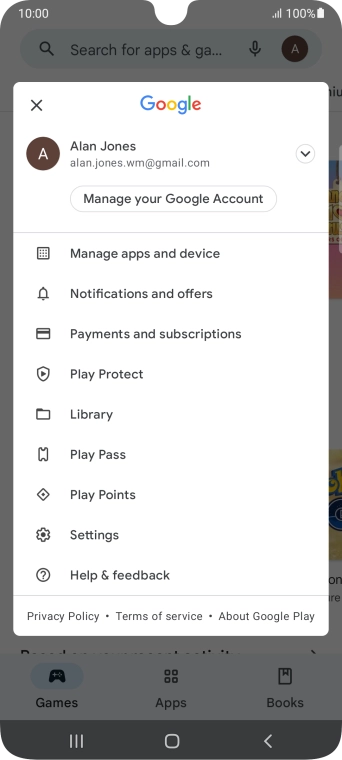
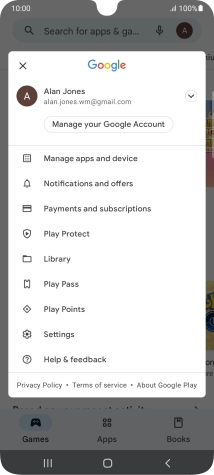
Press Settings.
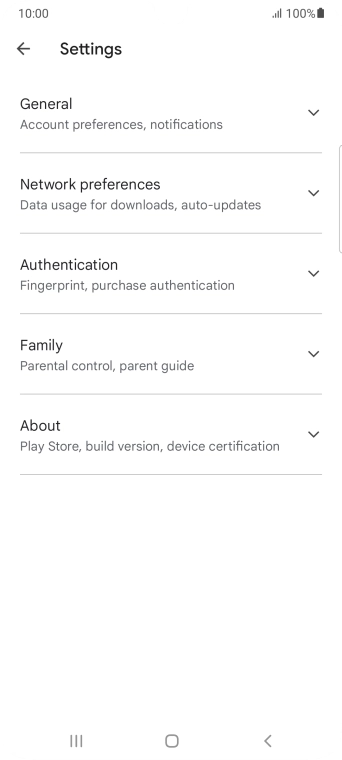
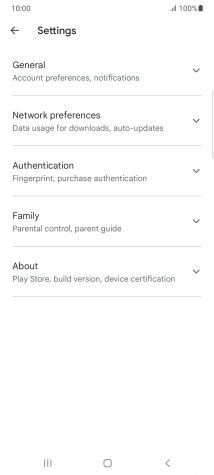
Press Network preferences.
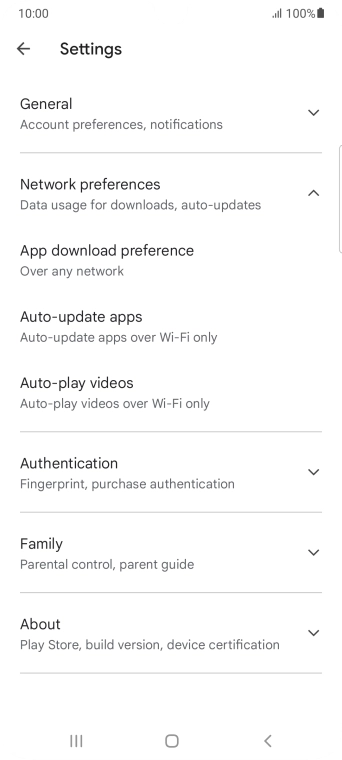
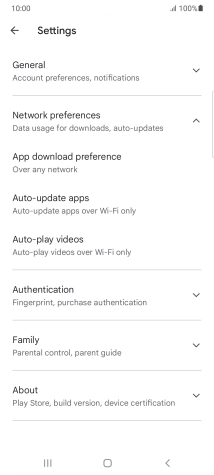
Press Auto-update apps.
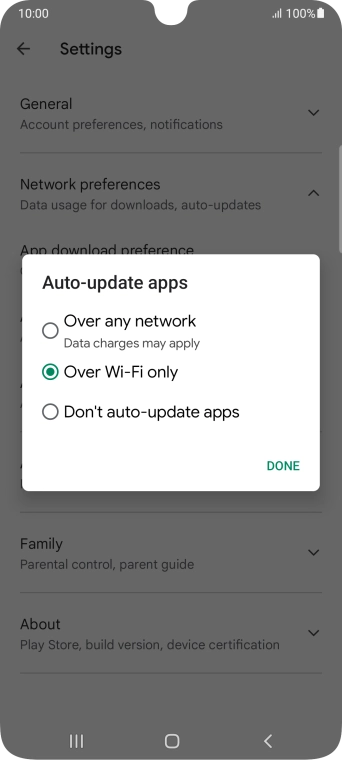
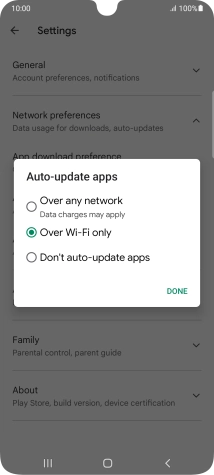
To turn on automatic update of apps using mobile network, press Over any network.
If you turn on automatic update of apps via mobile network, your apps are automatically updated via the mobile network when no WiFi networks are within range.
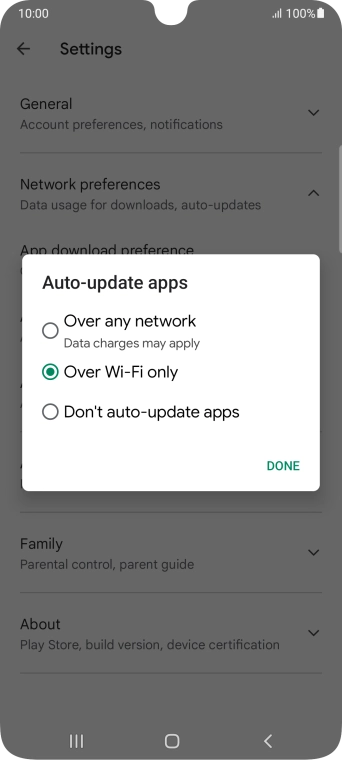
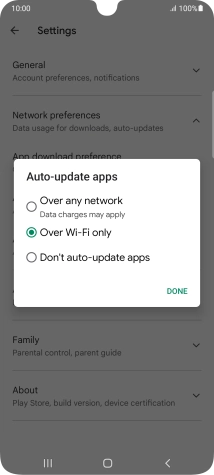
To turn on automatic update of apps using WiFi, press Over Wi-Fi only.
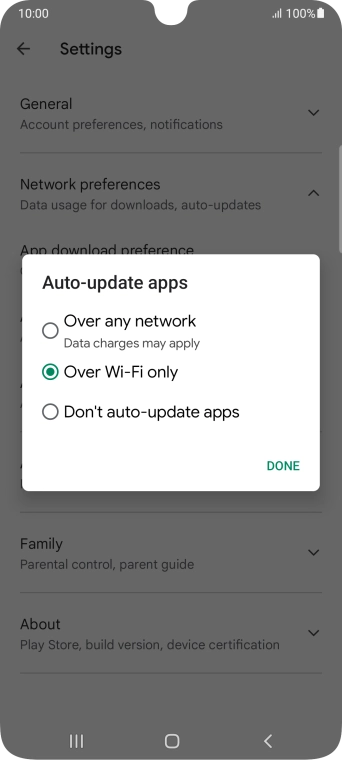
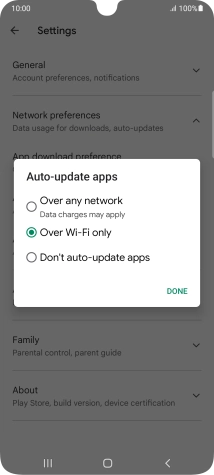
To turn off automatic update of apps, press Don't auto-update apps.
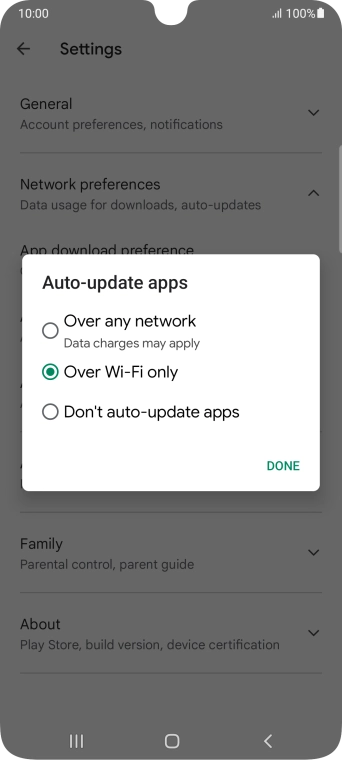
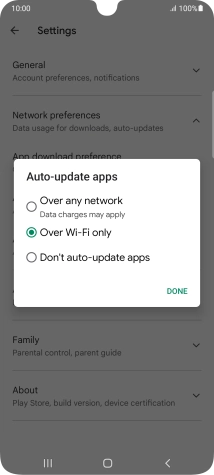
Press DONE.
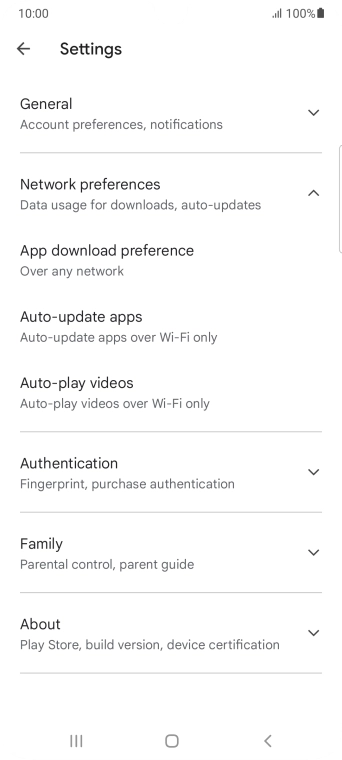
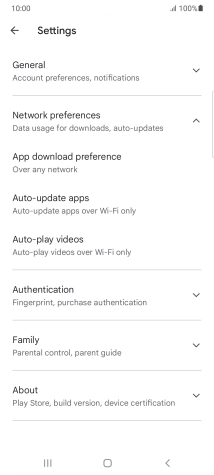
Press the Home key to return to the home screen.
