I have problems sending and receiving picture messages on my OPPO Find X3 Lite
If you can't send and receive picture messages, there may be several causes of the problem.
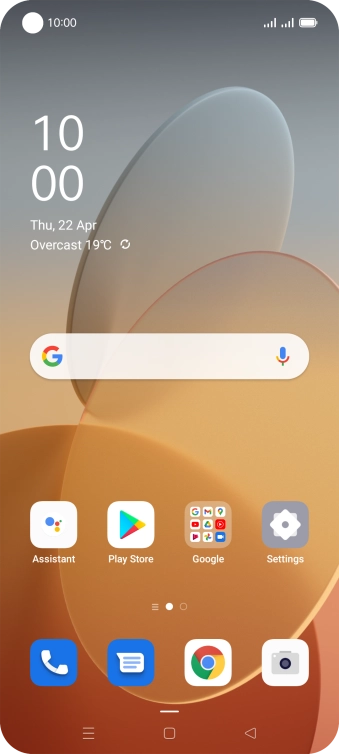
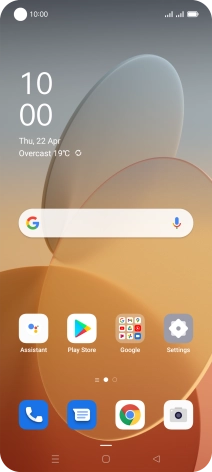
Slide two fingers downwards starting from the top of the screen.
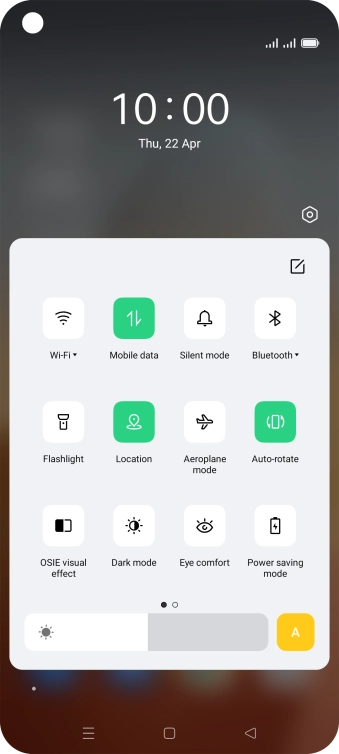
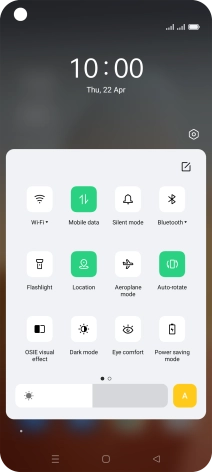
Press the settings icon.
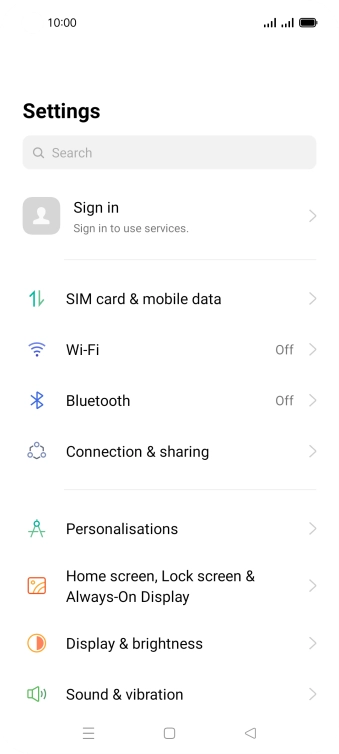
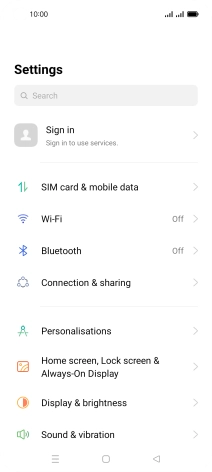
Press SIM card & mobile data.
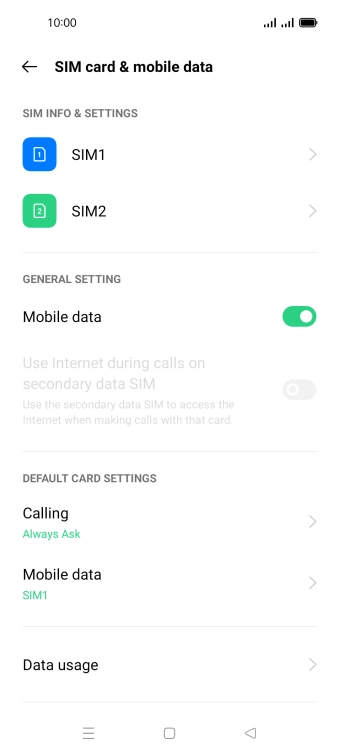
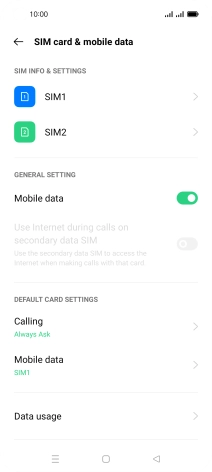
Press the required SIM.
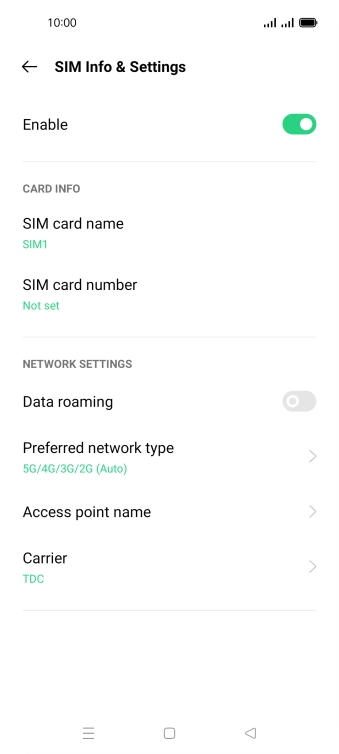
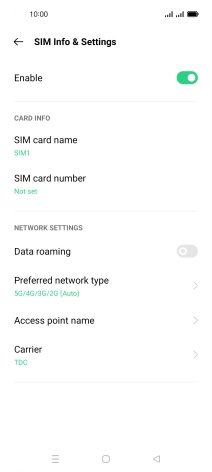
Press Access point name.
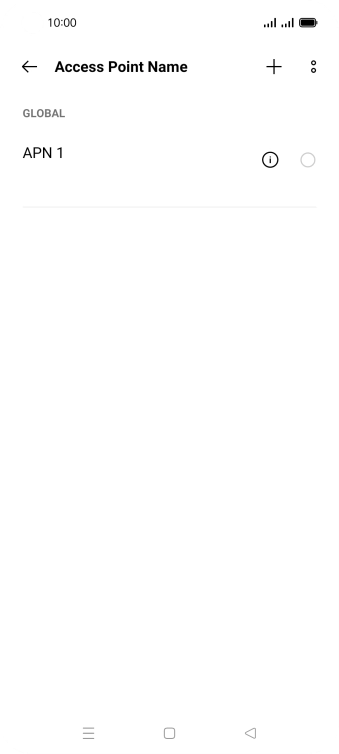
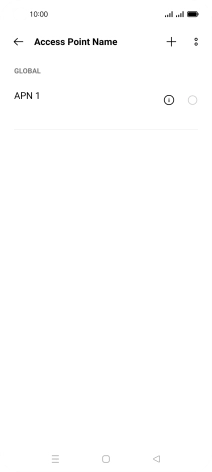
Press the add icon.
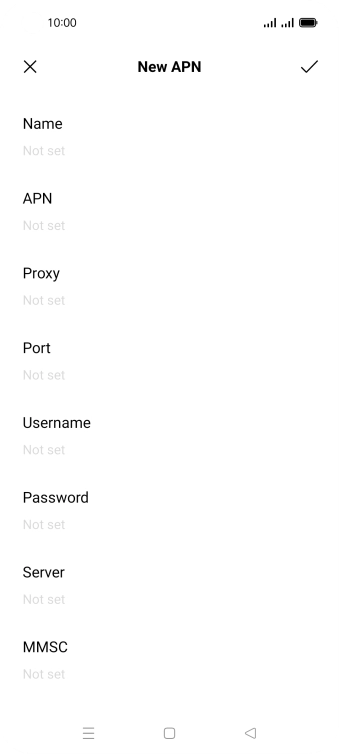
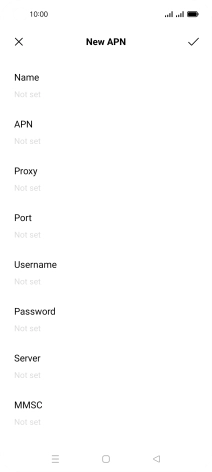
Press Name.
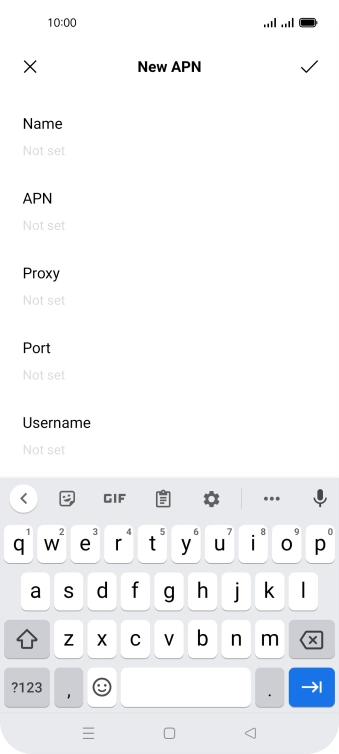
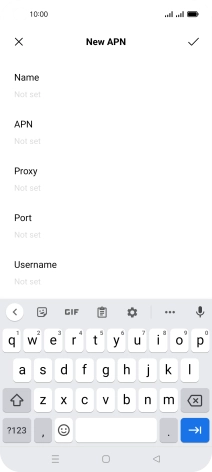
Key in O2 UK MMS and press the confirm icon.
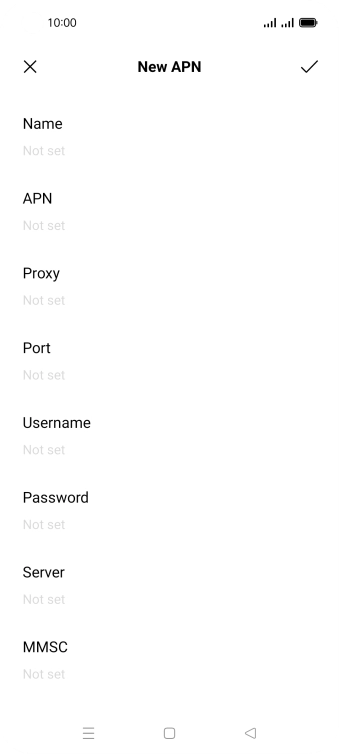
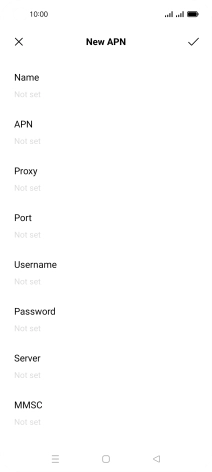
Press APN.
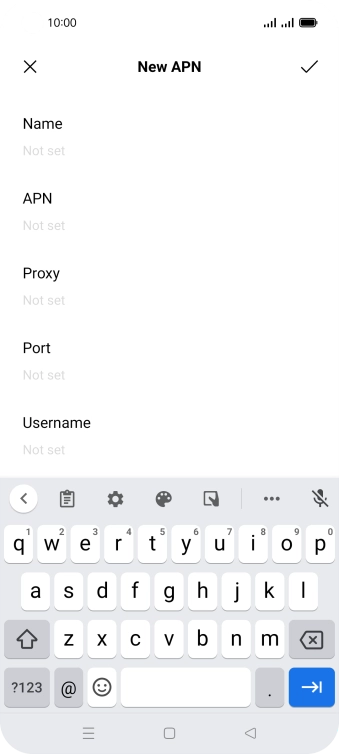
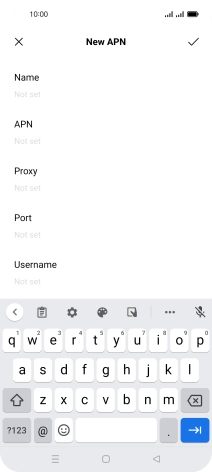
Key in wap.o2.co.uk and press the confirm icon.
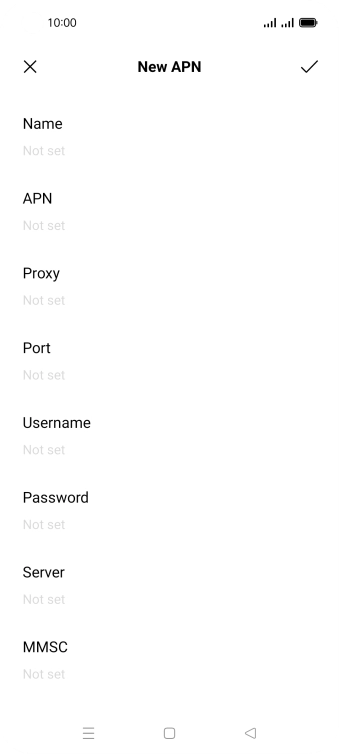
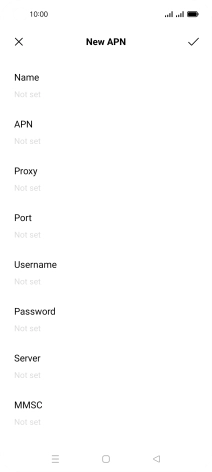
Press Username.
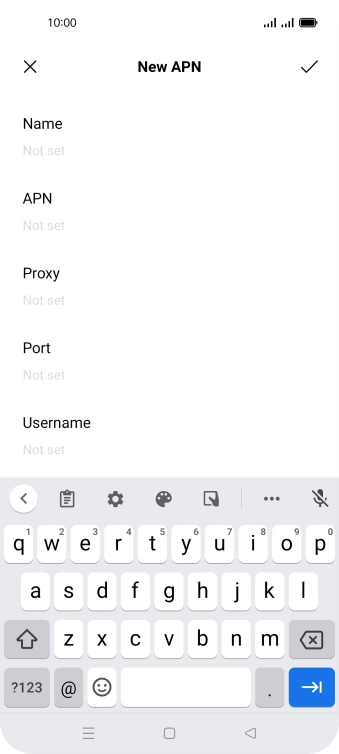
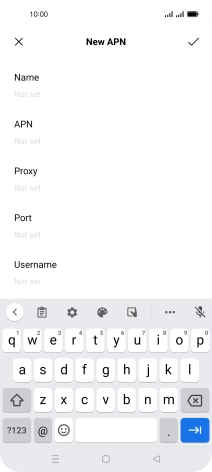
Key in o2wap and press the confirm icon.
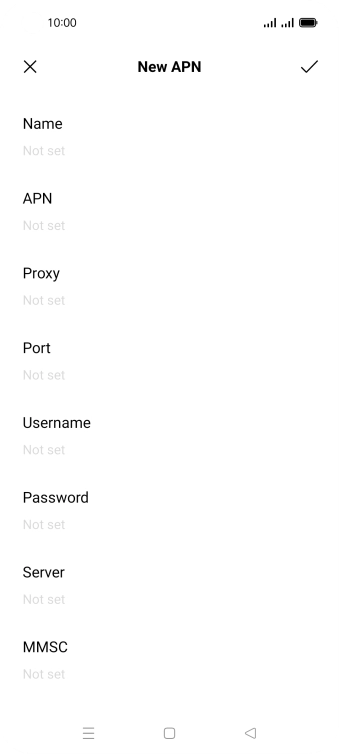
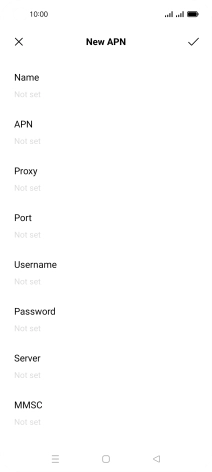
Press Password.
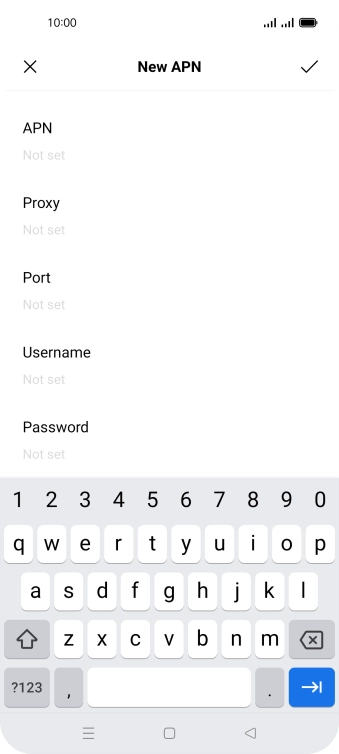
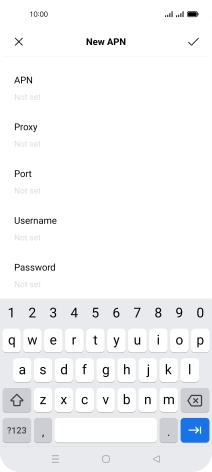
Key in password and press the confirm icon.
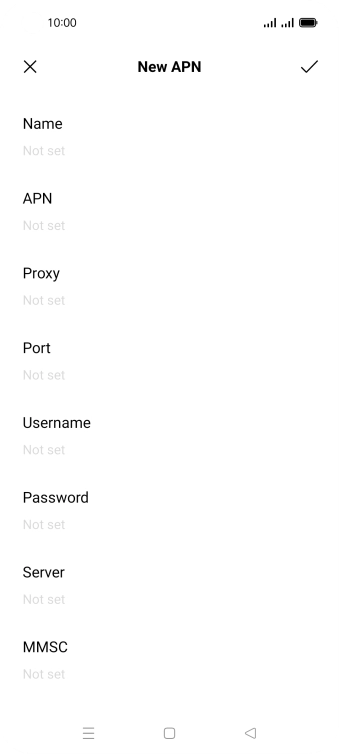
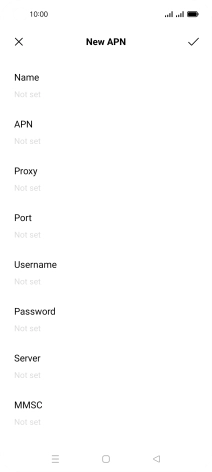
Press MMSC.
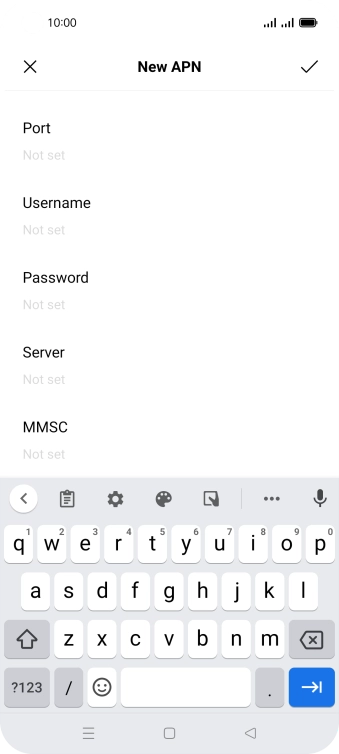
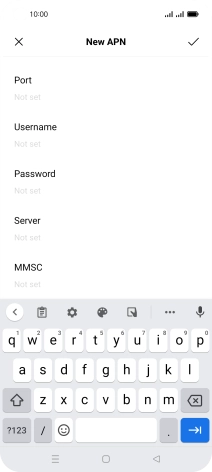
Key in http://mmsc.mms.o2.co.uk:8002 and press the confirm icon.
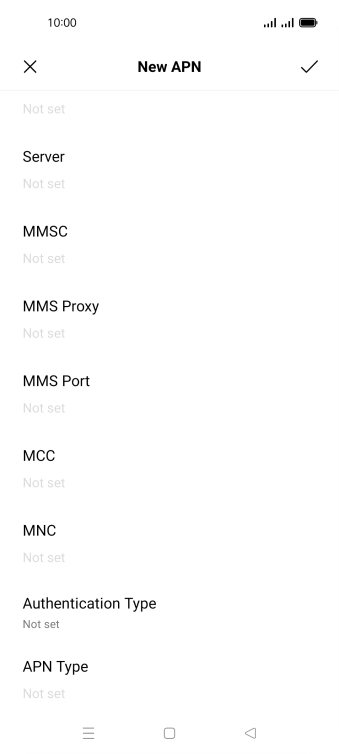
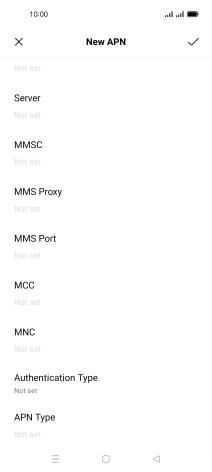
Press MMS Proxy.
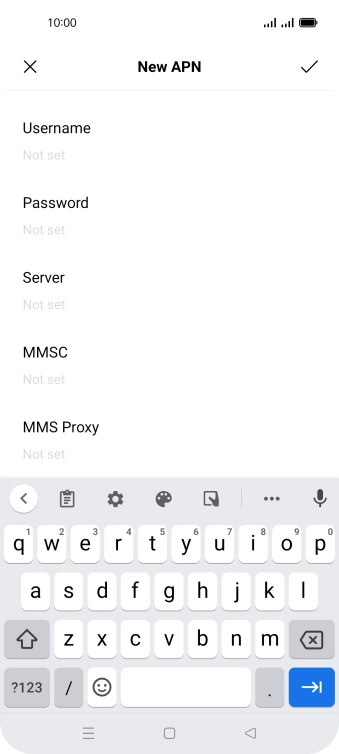
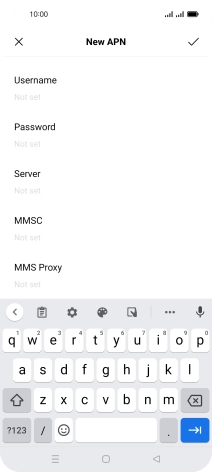
Key in 82.132.254.1 and press the confirm icon.
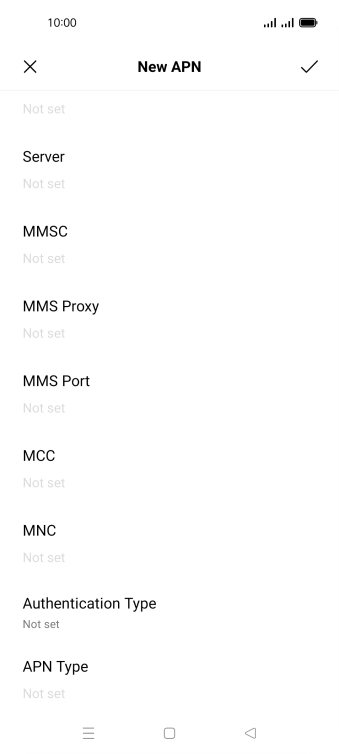
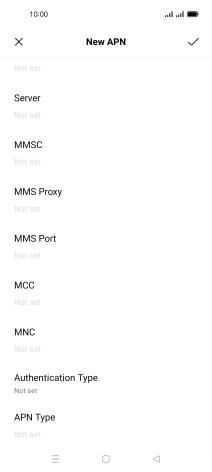
Press MMS Port.
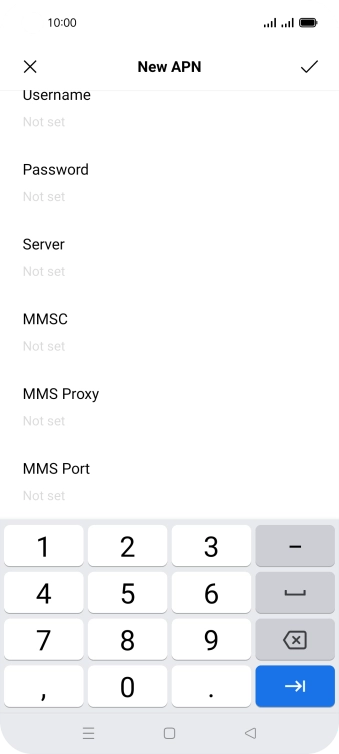
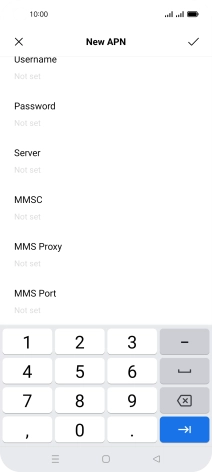
Key in 8080 and press the confirm icon.
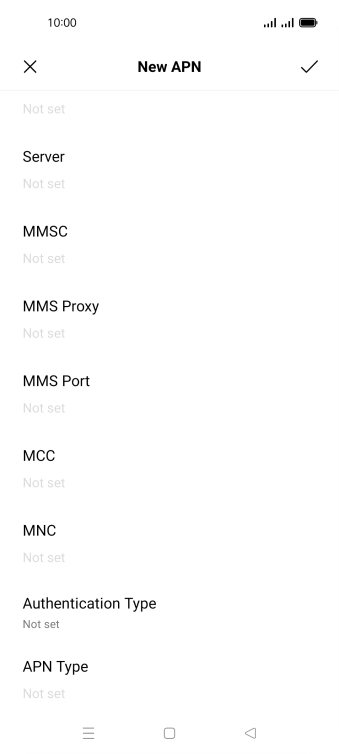
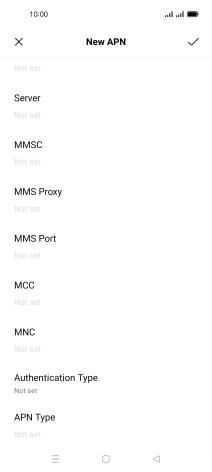
Press MCC.
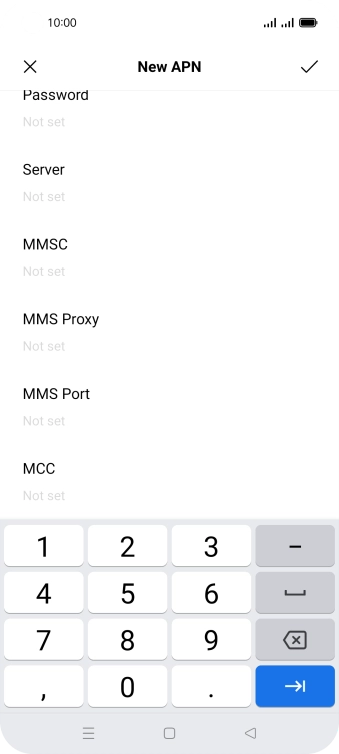

Key in 234 and press the confirm icon.
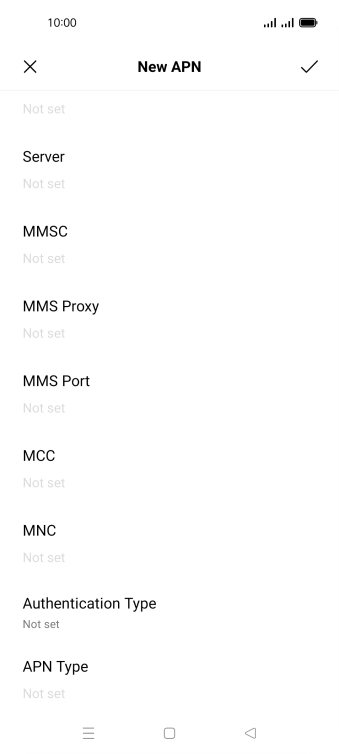
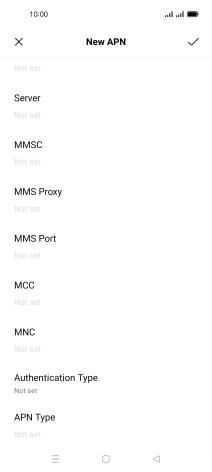
Press MNC.
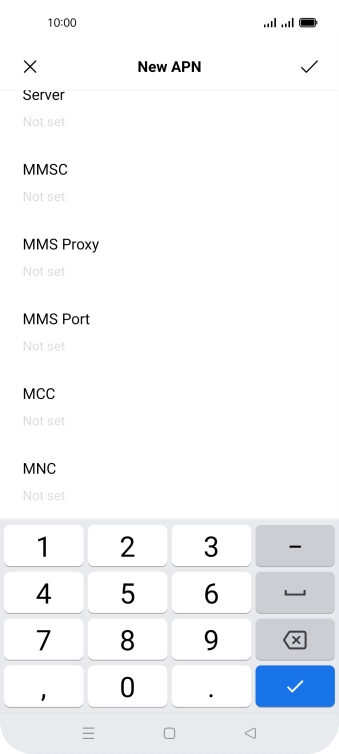
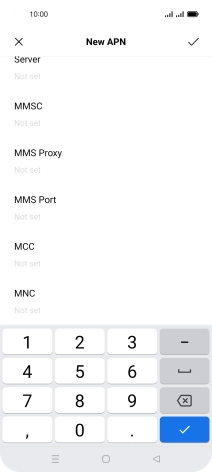
Key in 10 and press the confirm icon.
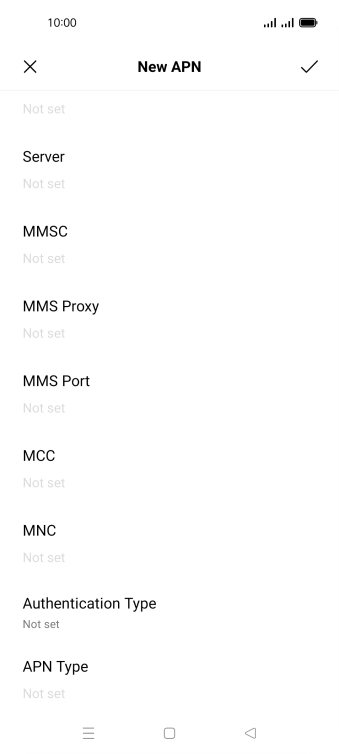
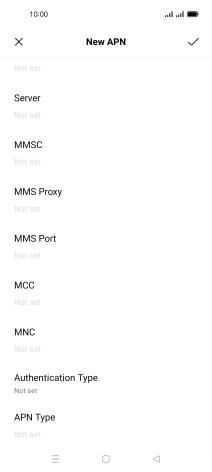
Press Authentication Type.
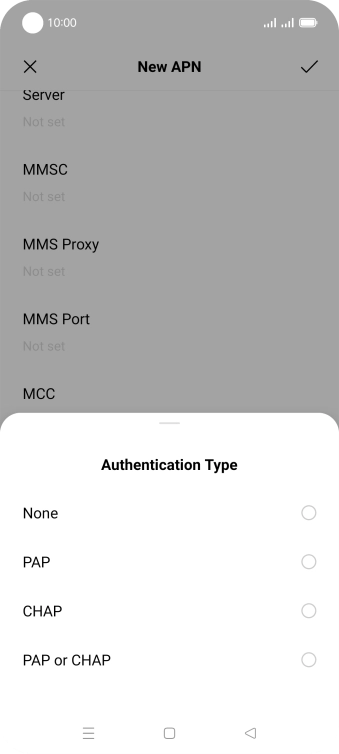
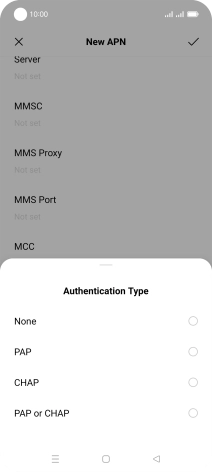
Press PAP.
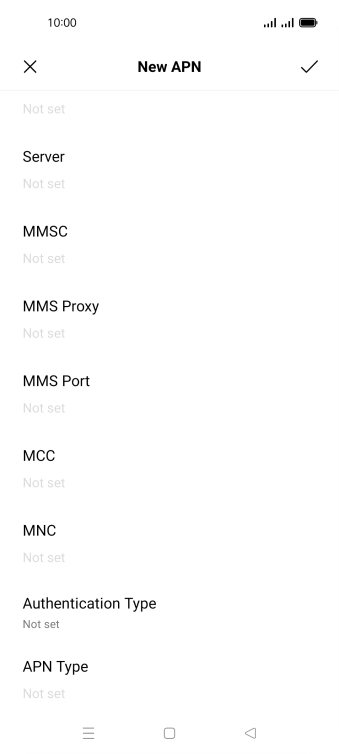
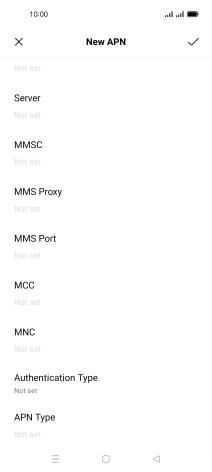
Press APN Type.
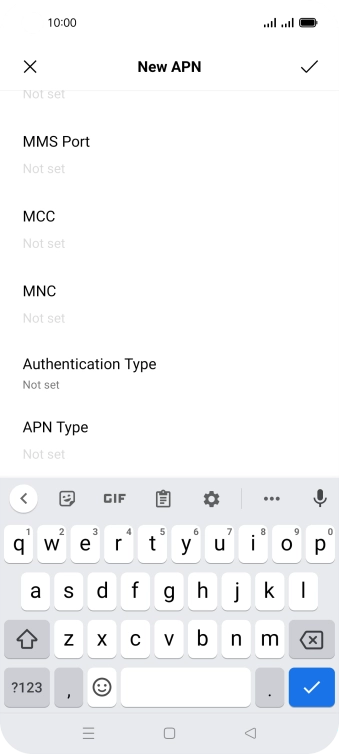
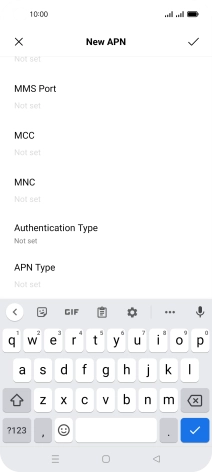
Key in mms and press the confirm icon.
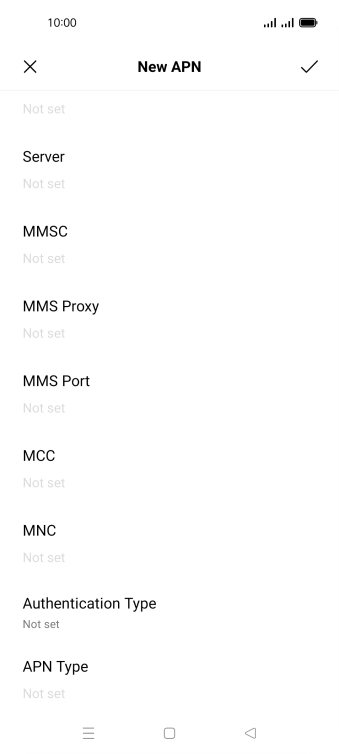
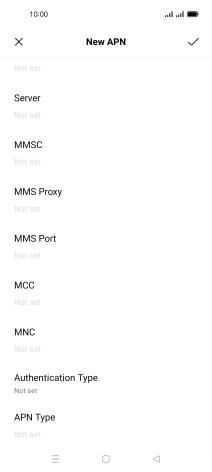
Press the confirm icon.
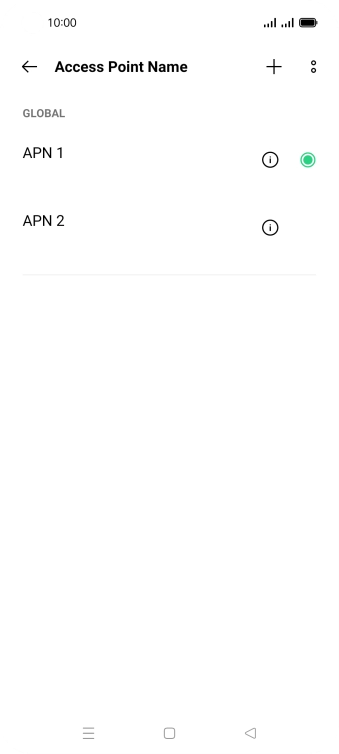
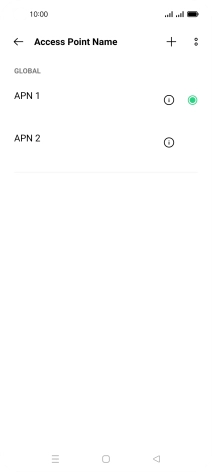
Press the Home key to return to the home screen.
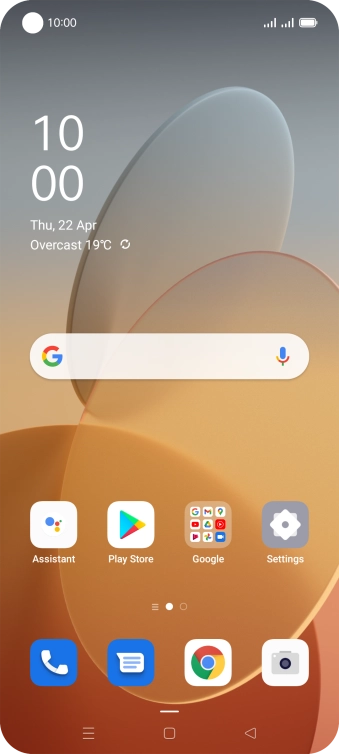
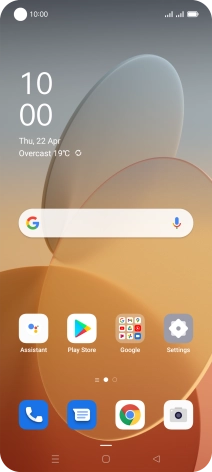
Press the message icon.
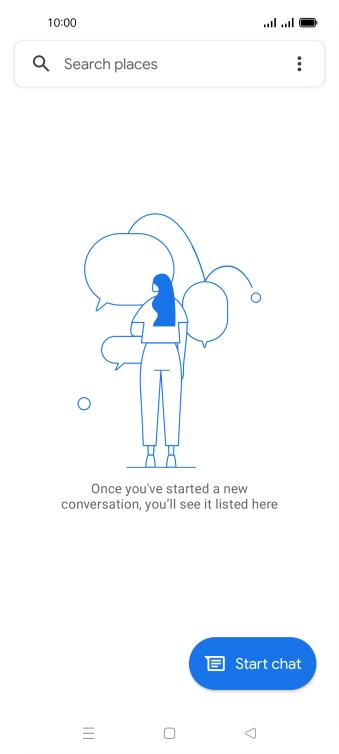

Press Start chat.
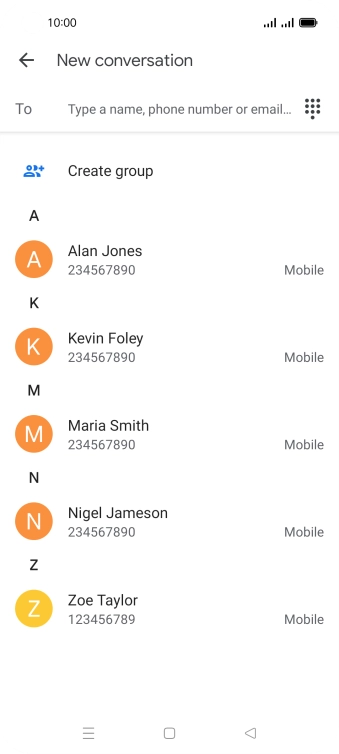
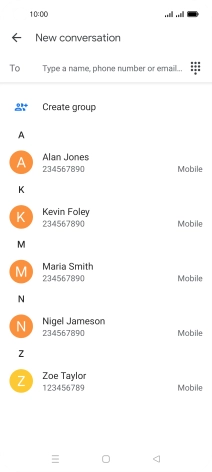
Press the search field and key in the first letters of the recipient's name.
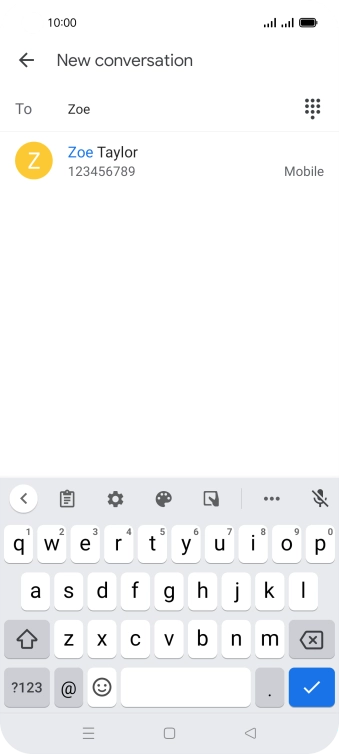
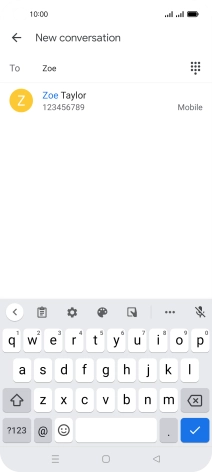
Press the required contact.
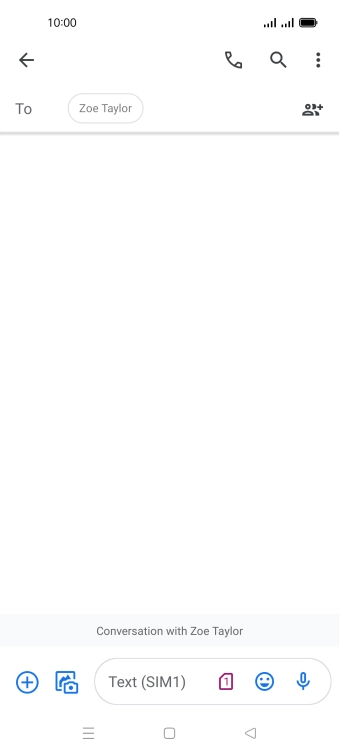
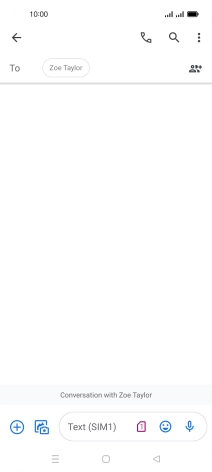
Press the SIM icon.
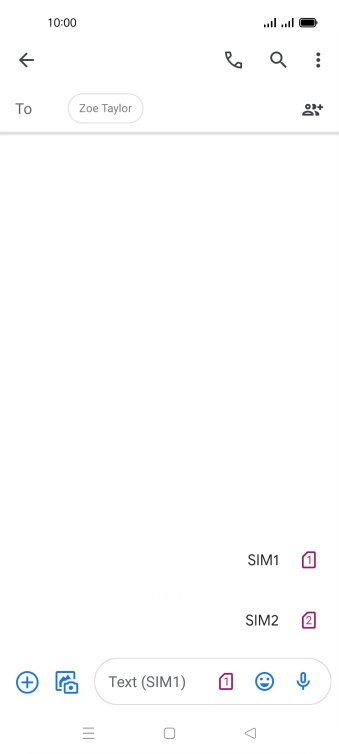
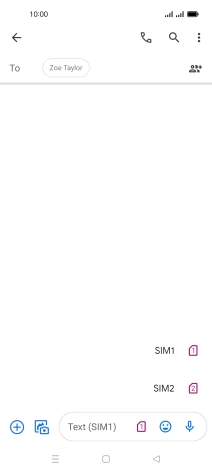
Press the required SIM.
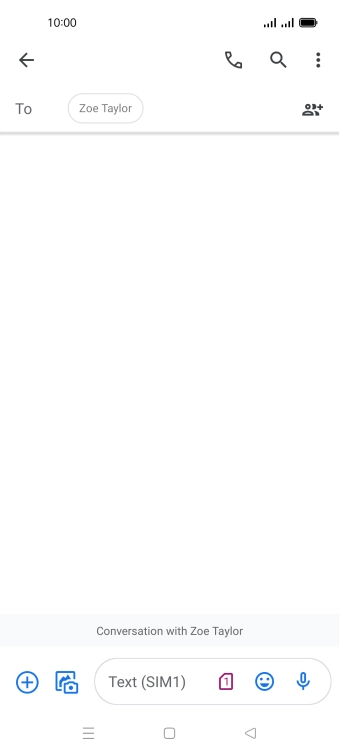
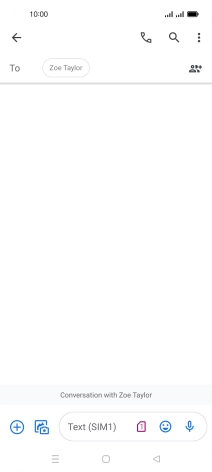
Press the text input field and write the text for your picture message.
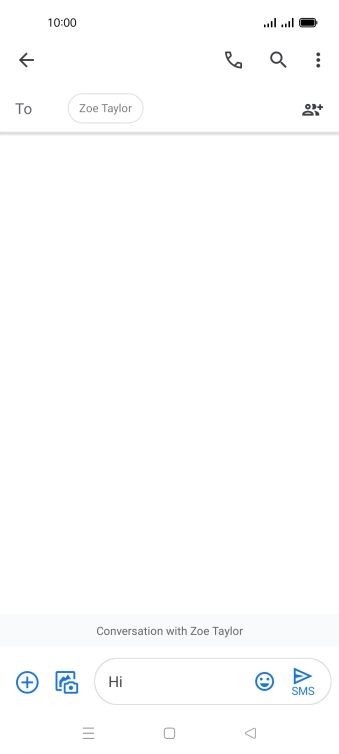
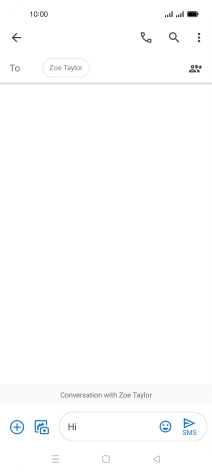
Press the gallery icon.
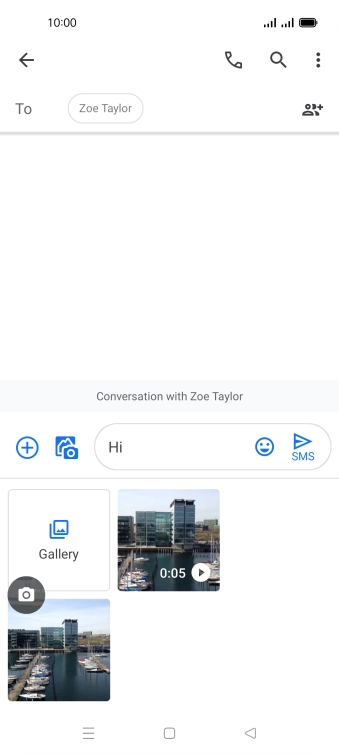
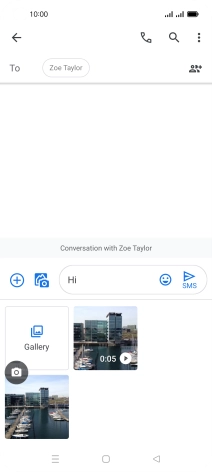
Press Gallery and go to the required folder.
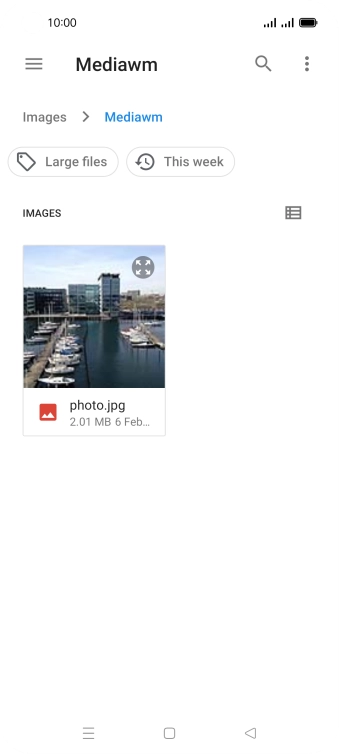
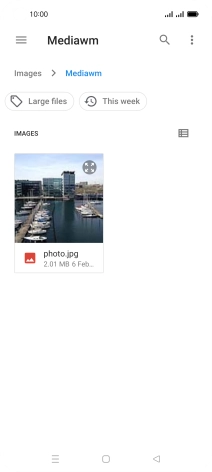
Press the required picture.
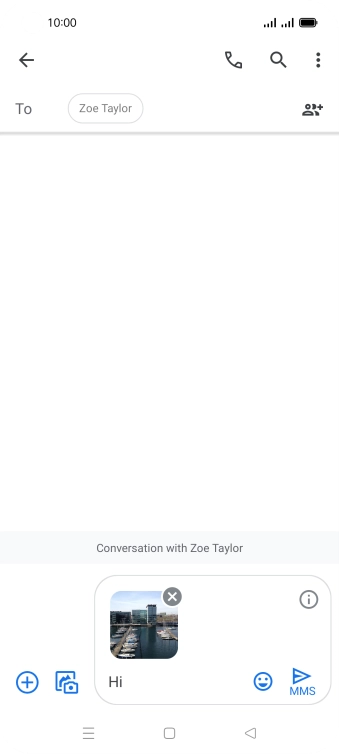
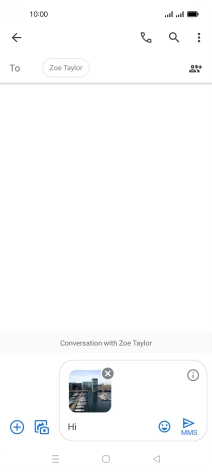
Press the send icon when you've finished your picture message.
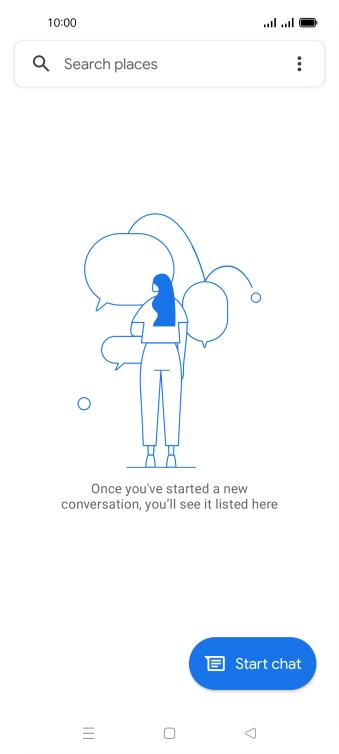

Press the Home key to return to the home screen.
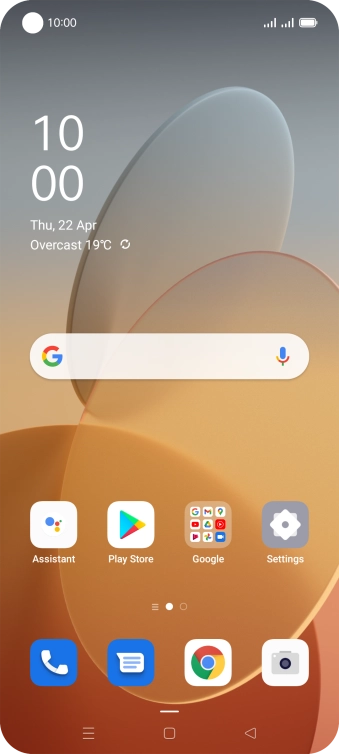
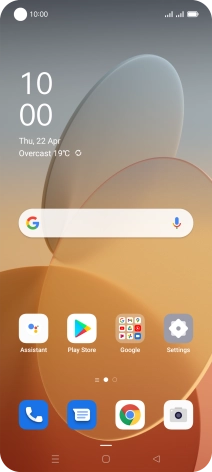
Slide two fingers downwards starting from the top of the screen.
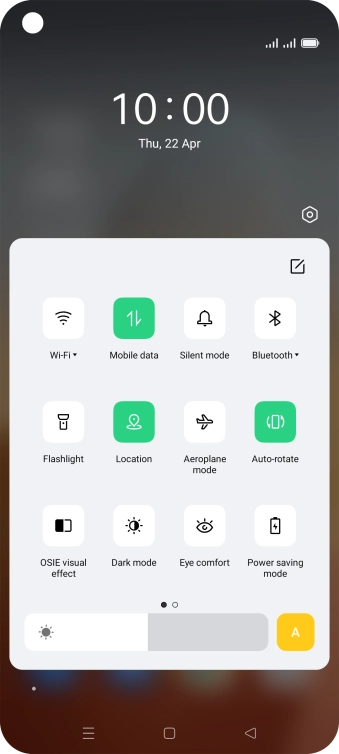
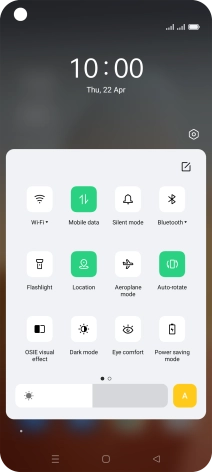
Press Mobile data to turn the function on or off.
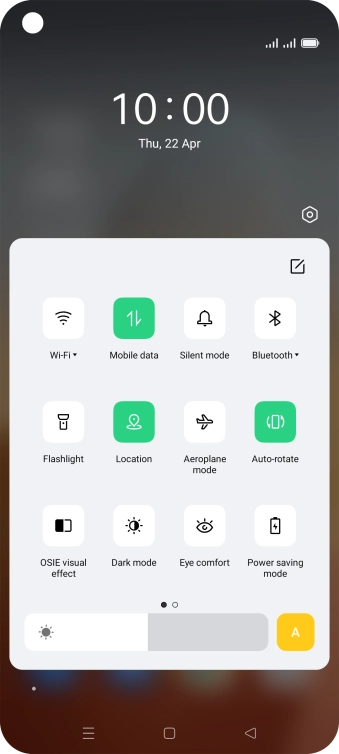
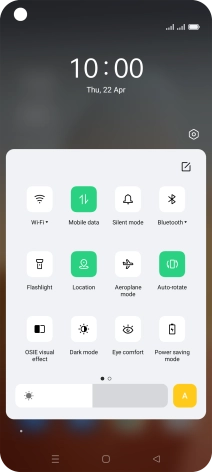
Press the Home key to return to the home screen.
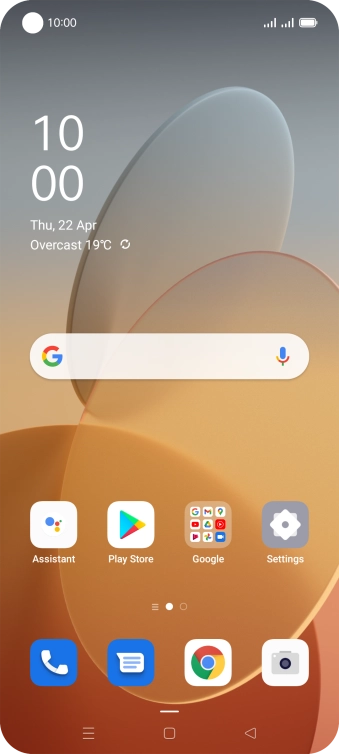
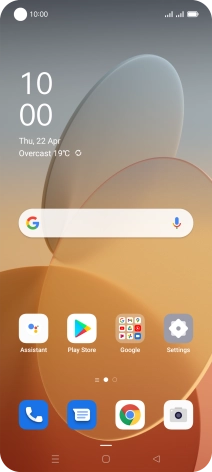
Slide two fingers downwards starting from the top of the screen.
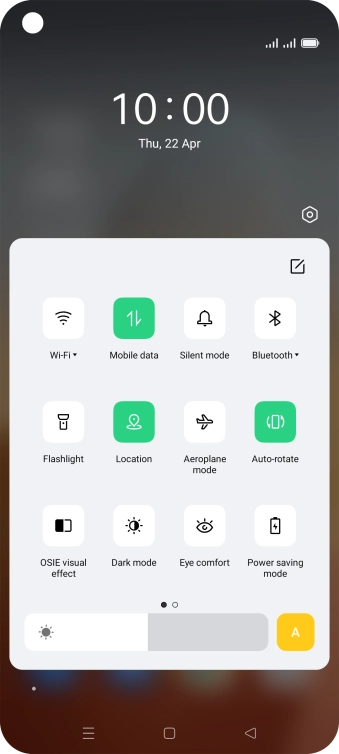
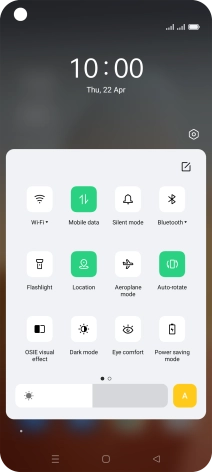
Press the settings icon.
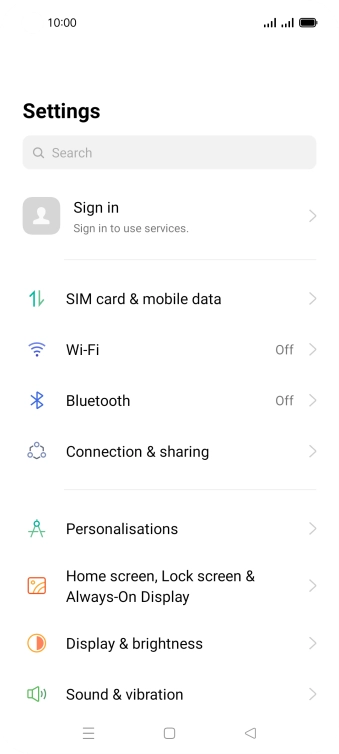
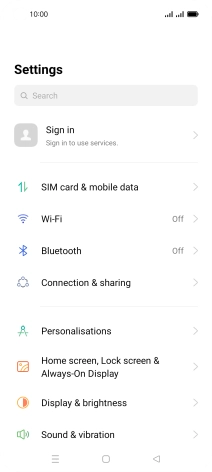
Press SIM card & mobile data.
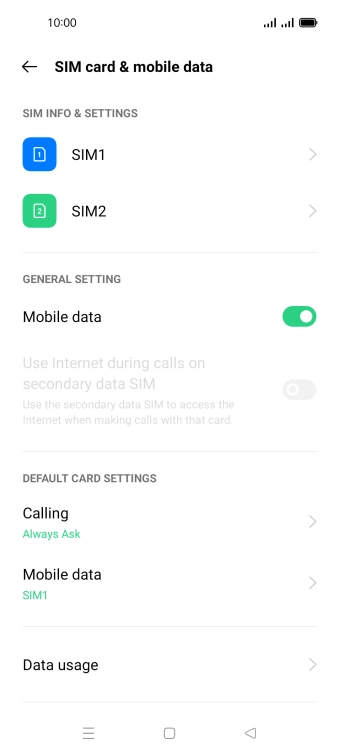
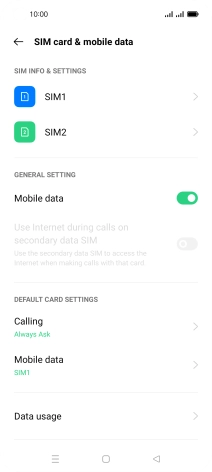
Press the required SIM.
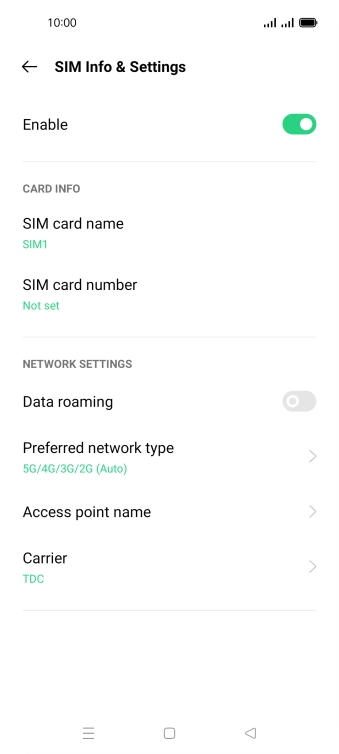
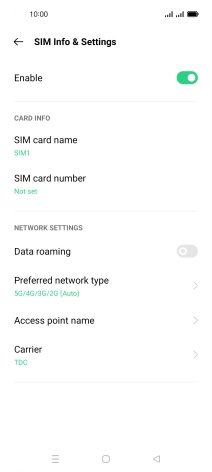
Press the indicator next to 'Data roaming' to turn the function on or off.
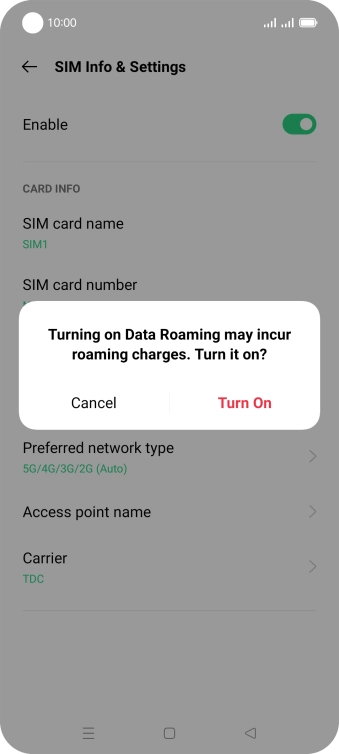
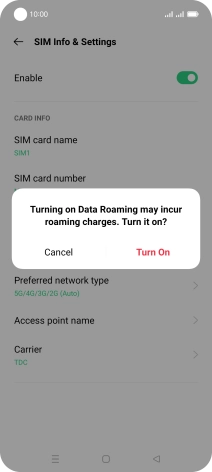
If you turn on the function, press Turn On.
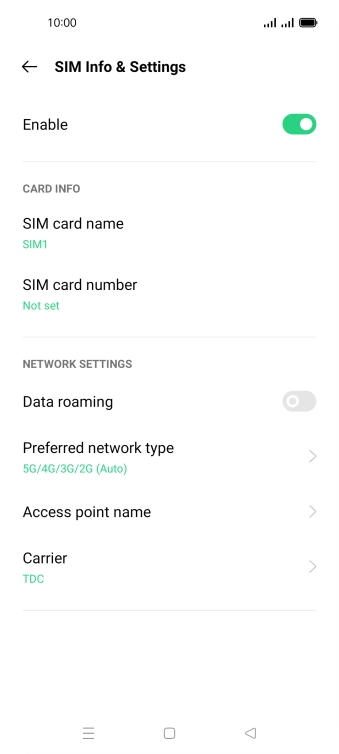
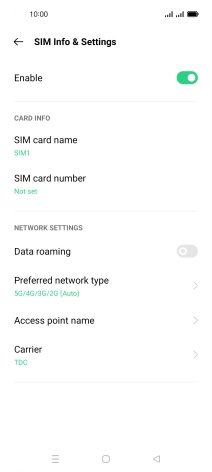
Press the Home key to return to the home screen.
Try sending a picture message to another number.
