I have problems sending and receiving picture messages on my OPPO A16s
If you can't send and receive picture messages, there may be several causes of the problem.
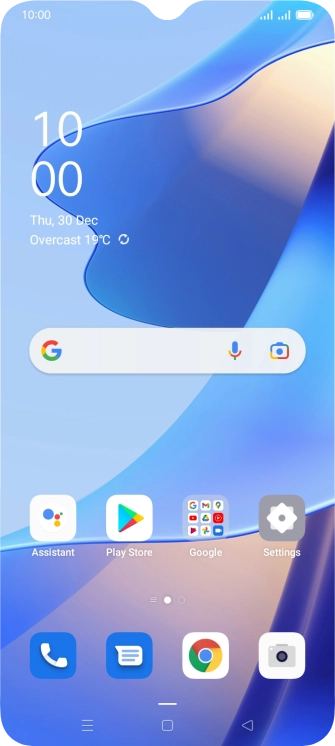
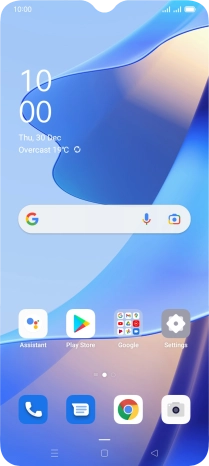
Slide two fingers downwards starting from the top of the screen.
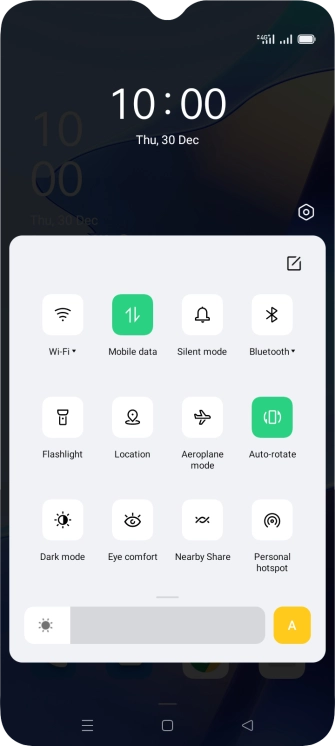
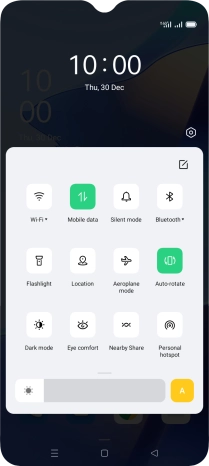
Press the settings icon.
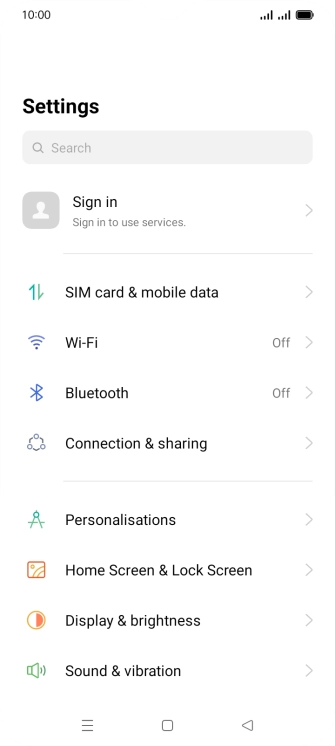
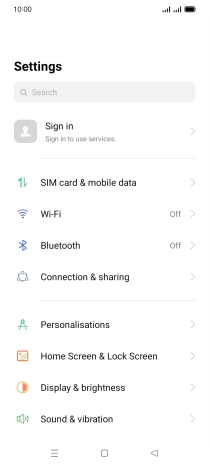
Press SIM card & mobile data.
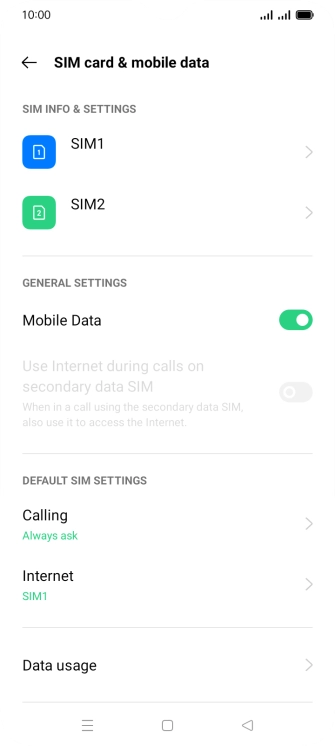
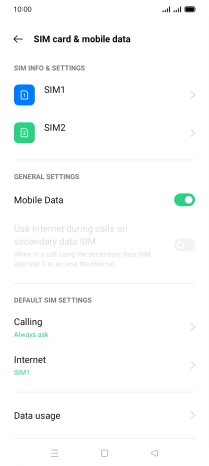
Press the required SIM.
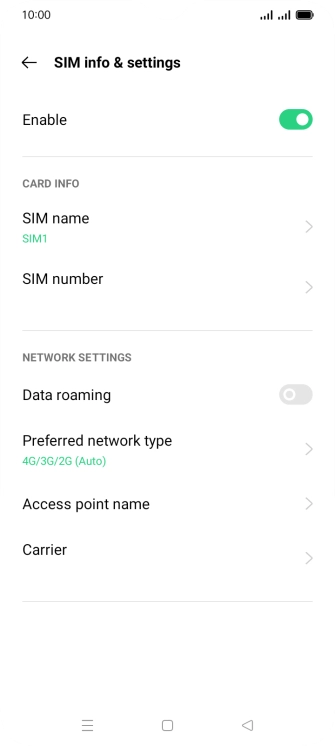
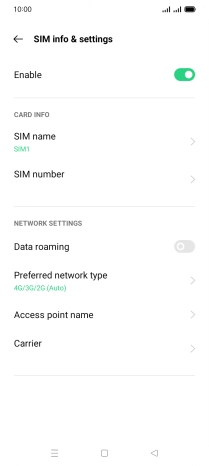
Press Access point name.
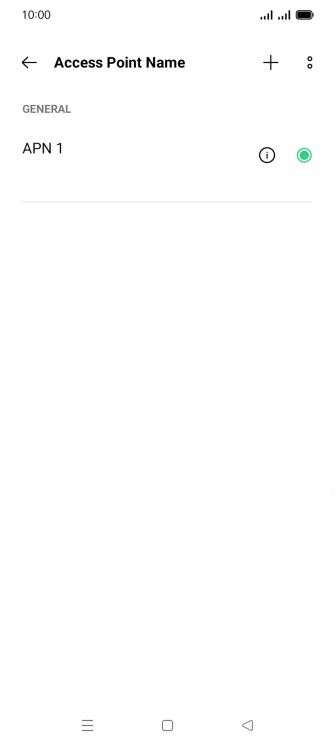
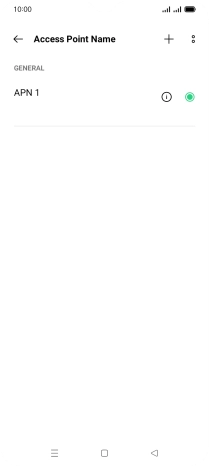
Press the new data connection icon.
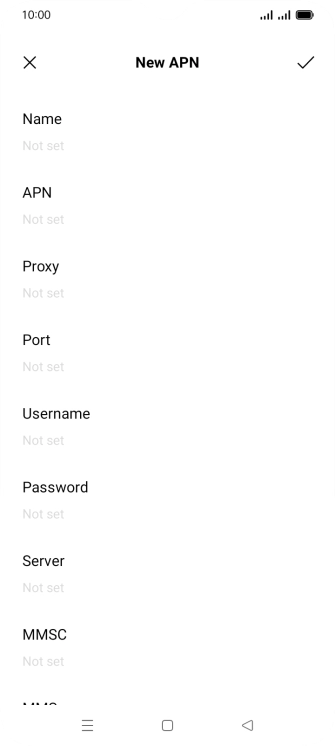
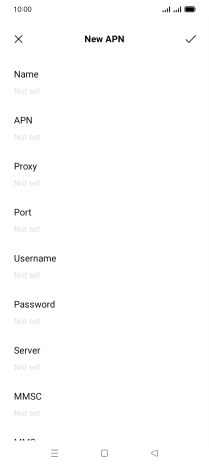
Press the field below 'Name' and key in O2 UK MMS.
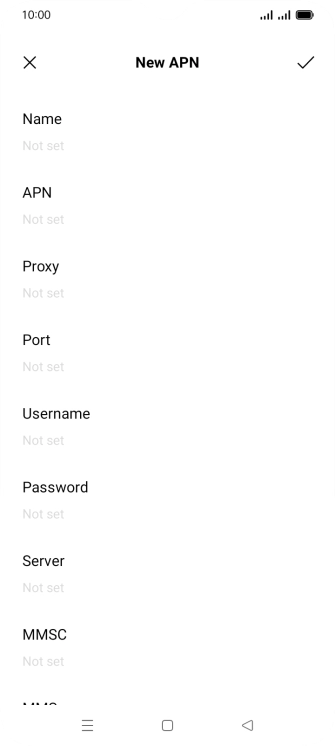
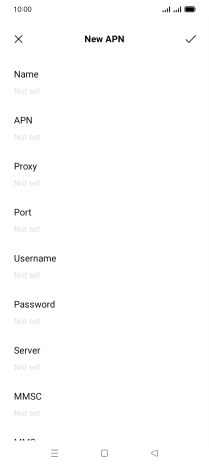
Press the field below 'APN' and key in wap.o2.co.uk.
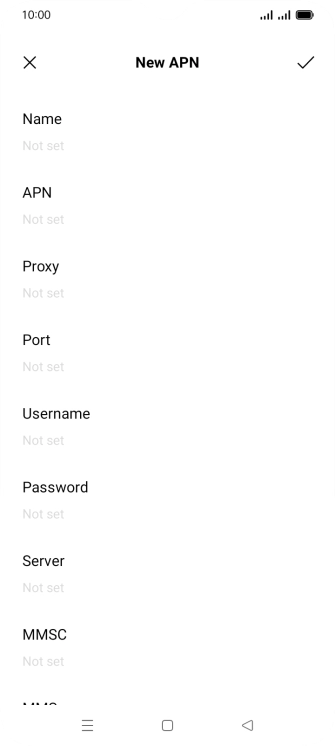
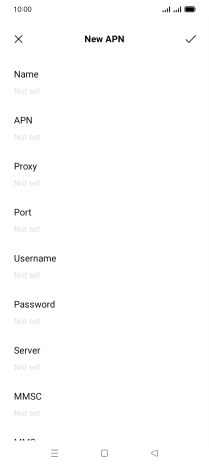
Press the field below 'Username' and key in o2wap.
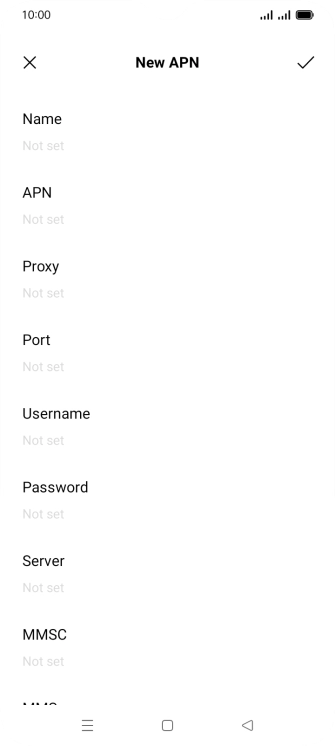
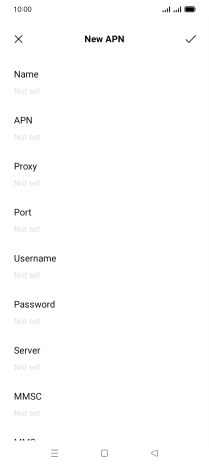
Press the field below 'Password' and key in password.
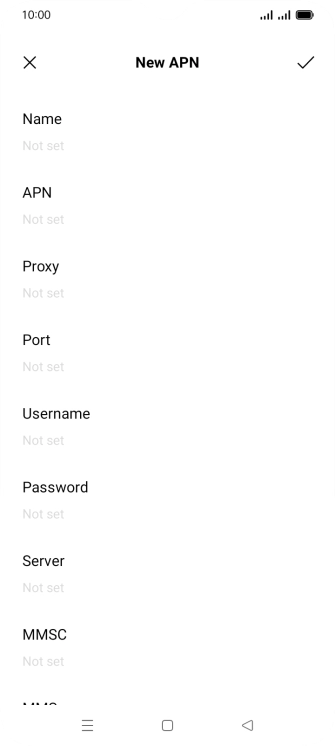
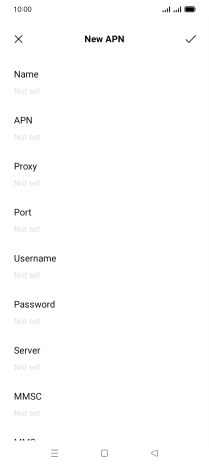
Press the field below 'MMSC' and key in http://mmsc.mms.o2.co.uk:8002.
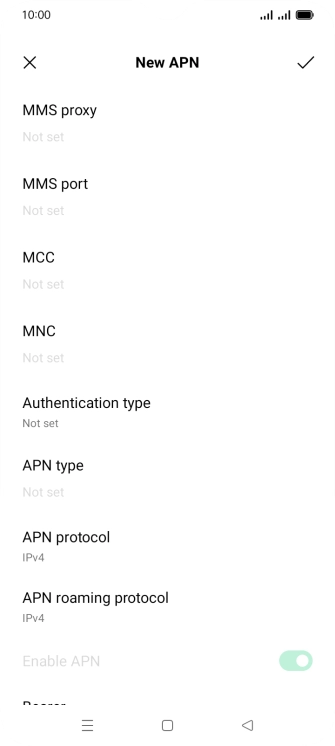
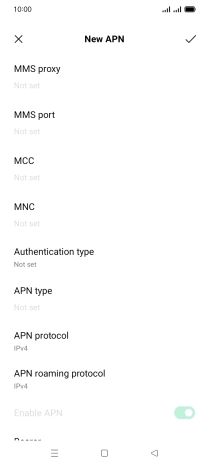
Press the field below 'MMS proxy' and key in 82.132.254.1.
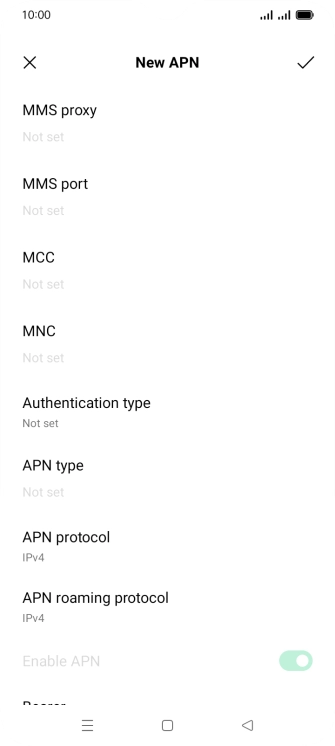
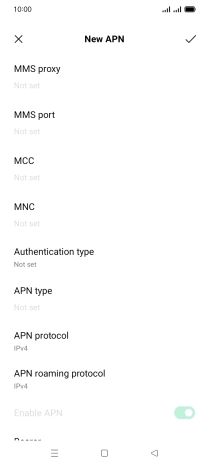
Press the field below 'MMS port' and key in 8080.
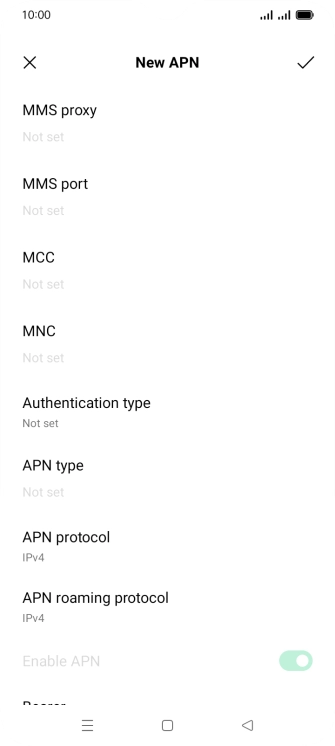
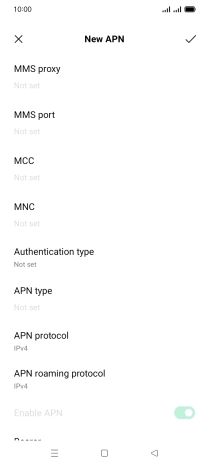
Press the field below 'MCC' and key in 234.
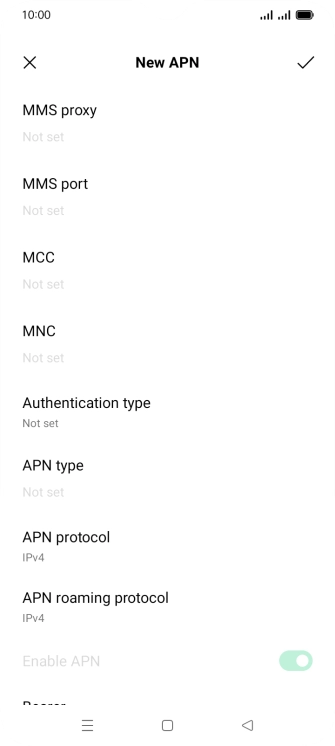
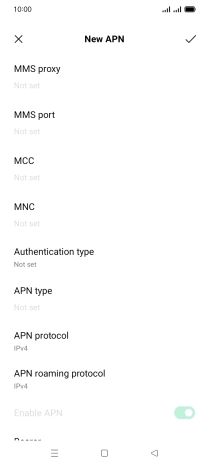
Press the field below 'MNC' and key in 10.
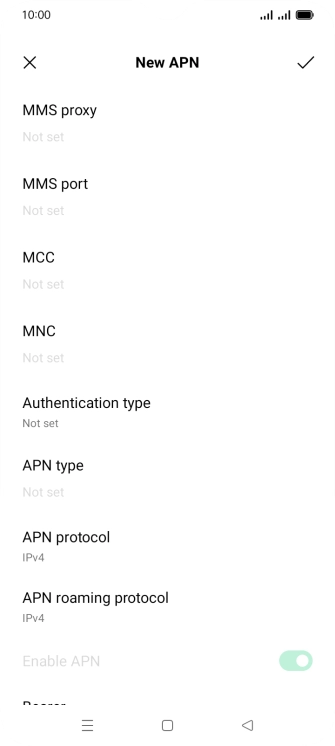
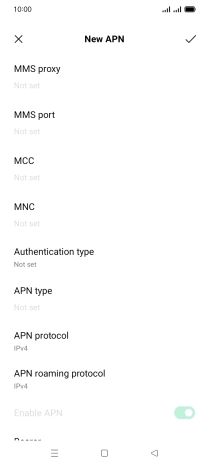
Press Authentication type.
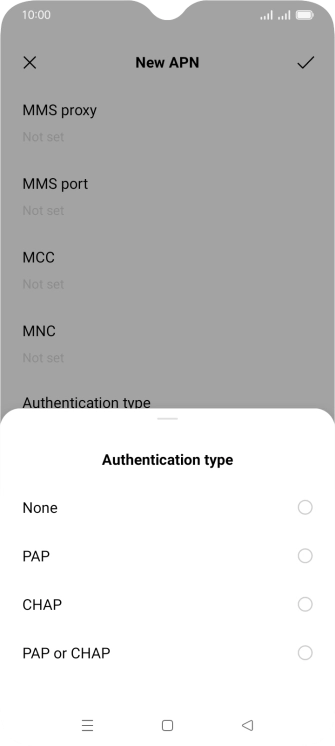
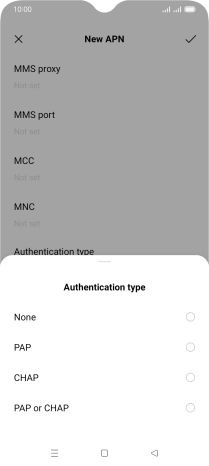
Press PAP.
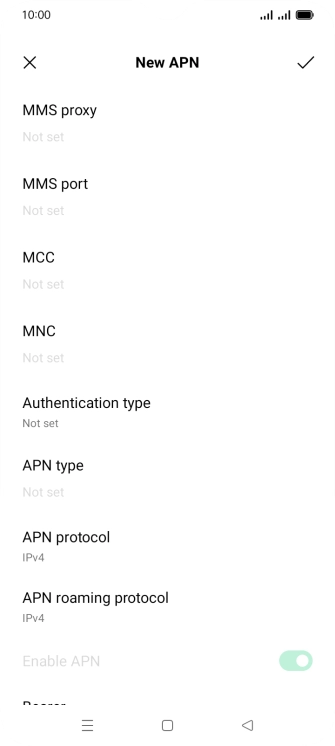
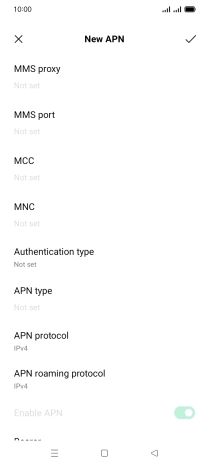
Press the field below 'APN type' and key in mms.
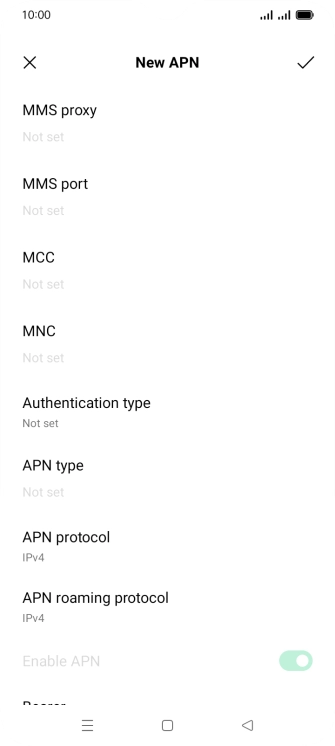
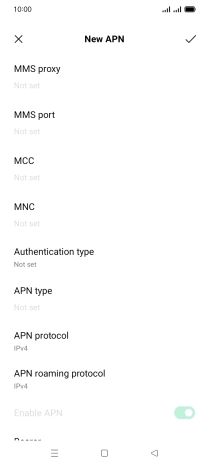
Press the save icon.
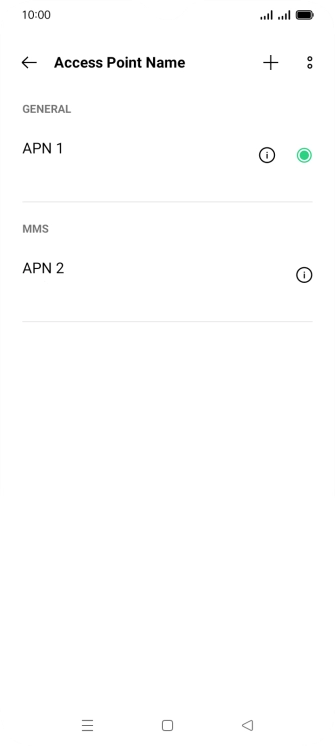
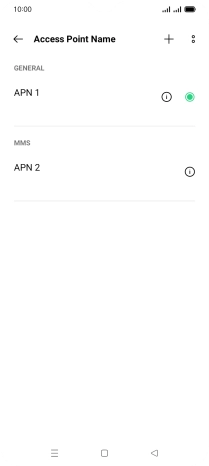
Press the Home key to return to the home screen.
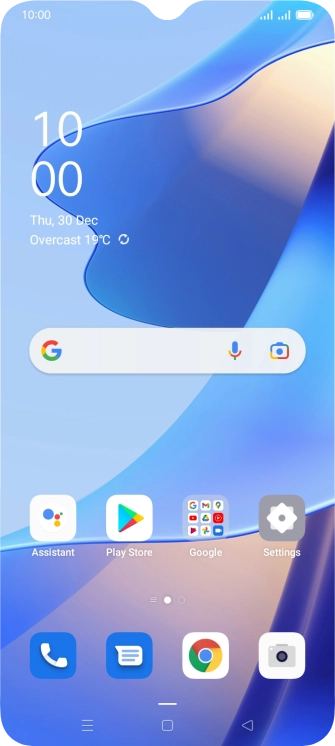
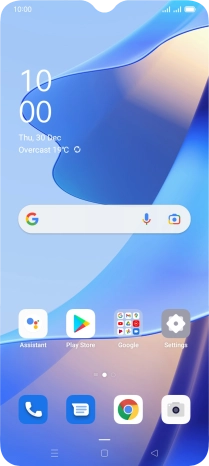
Press the message icon.
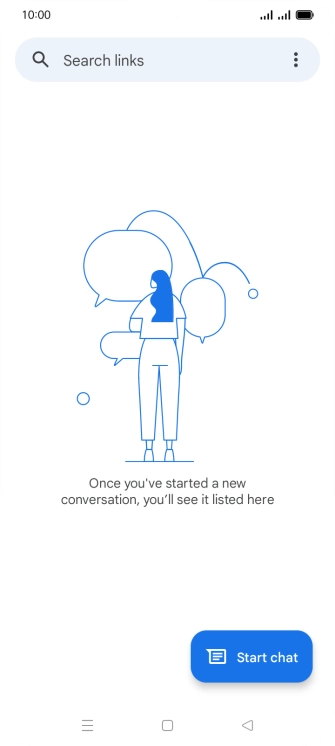
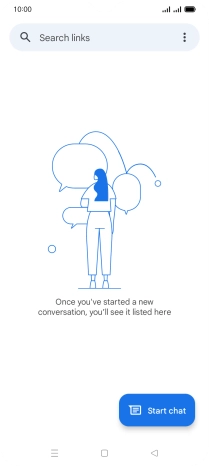
Press Start chat.
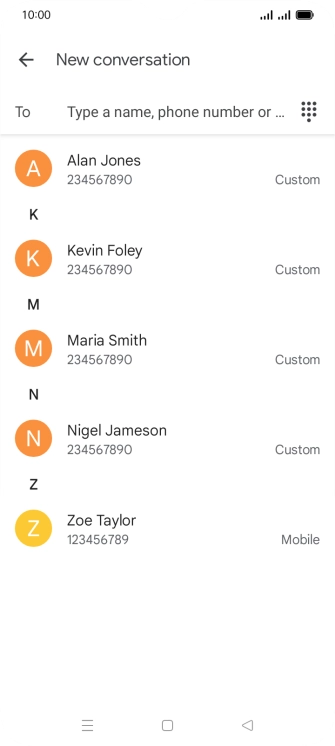

Press the search field and key in the first letters of the recipient's name.
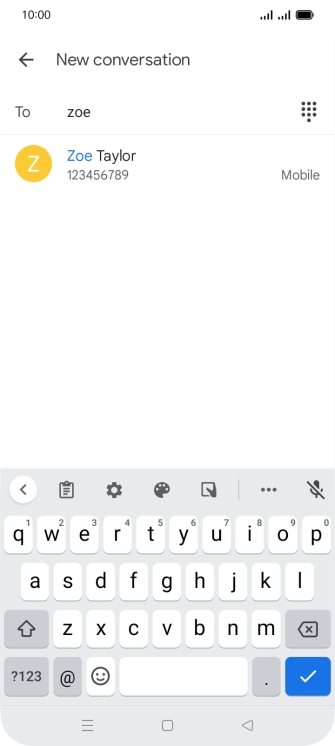
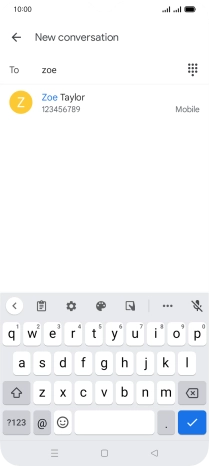
Press the required contact.
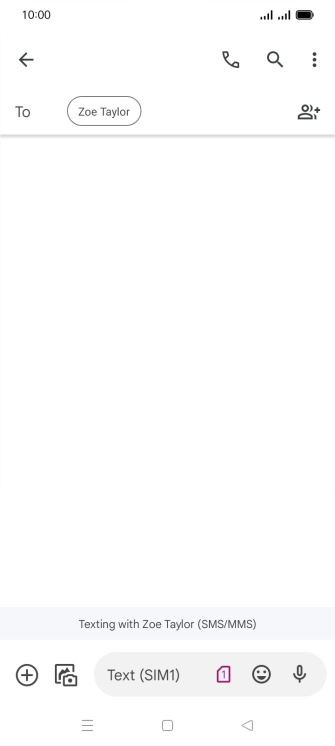
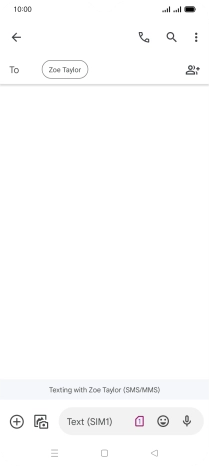
Press the SIM icon.
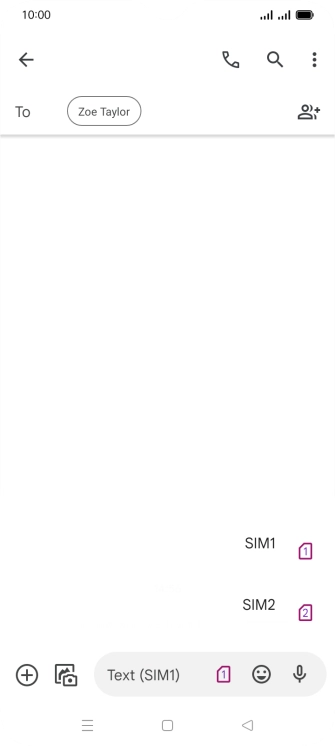
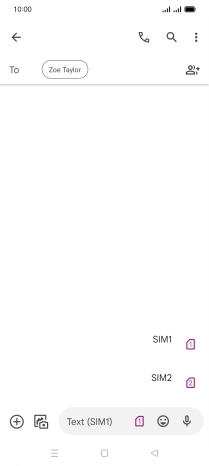
Press the required SIM.
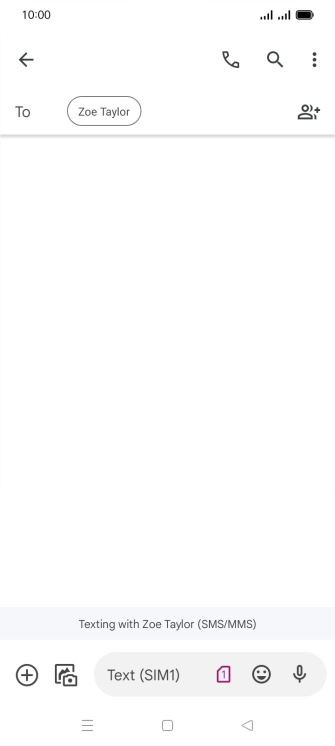
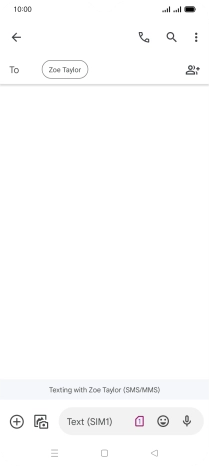
Press the text input field and write the text for your picture message.
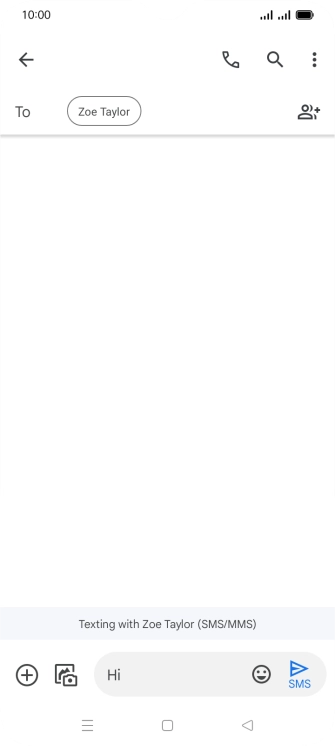
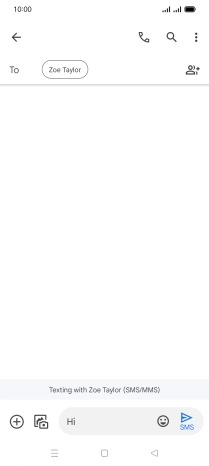
Press the gallery icon.
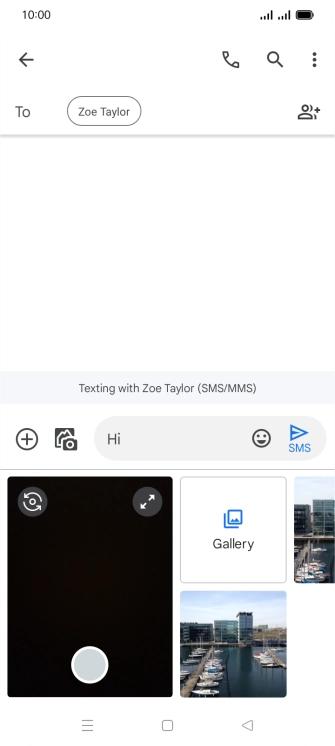
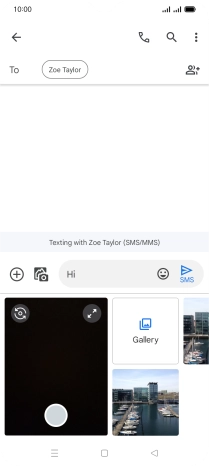
Press Gallery and go to the required folder.
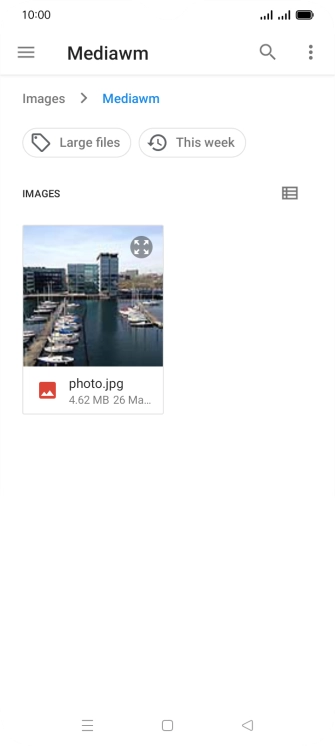
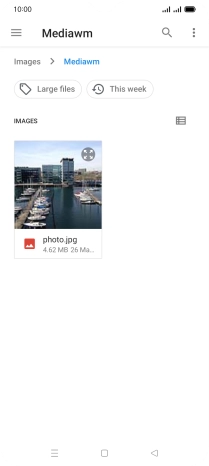
Press the required picture.
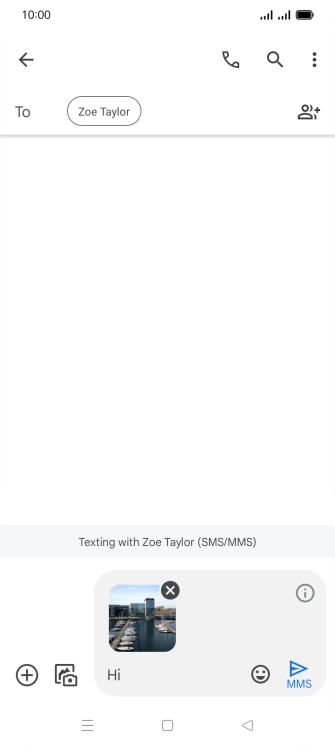
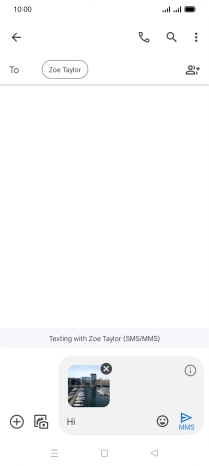
Press the send icon when you've finished your picture message.
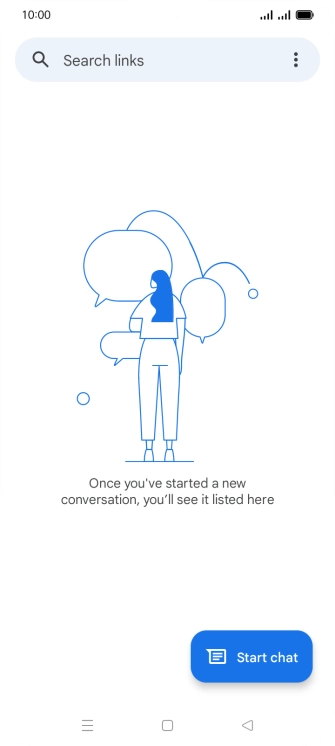
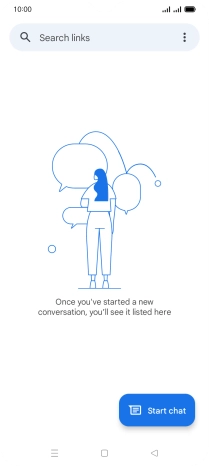
Press the Home key to return to the home screen.
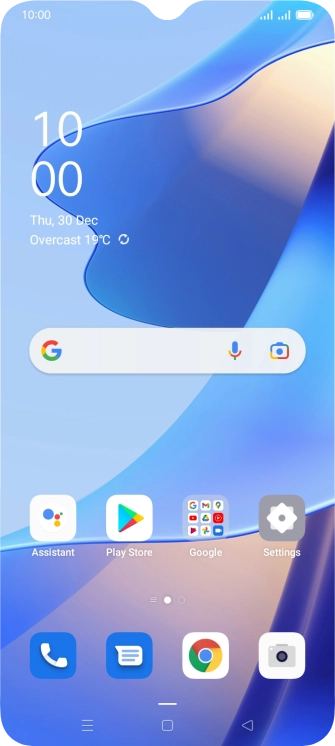
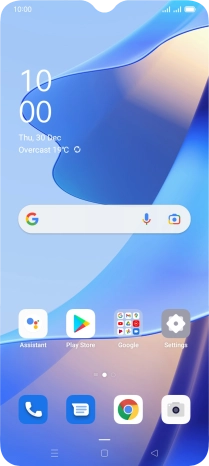
Slide two fingers downwards starting from the top of the screen.
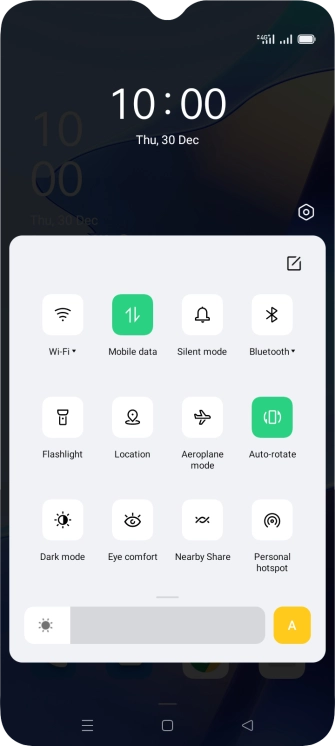
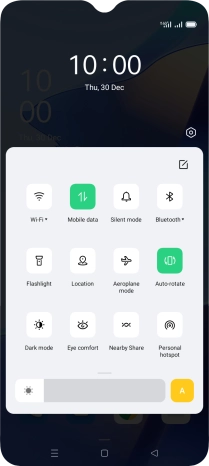
Press Mobile data to turn the function on or off.
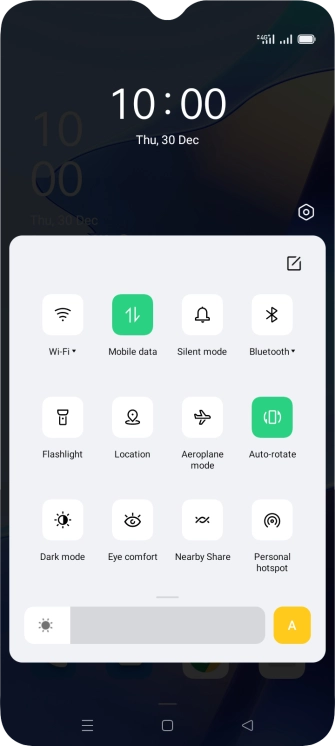
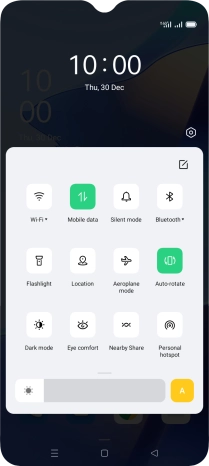
Press the Home key to return to the home screen.
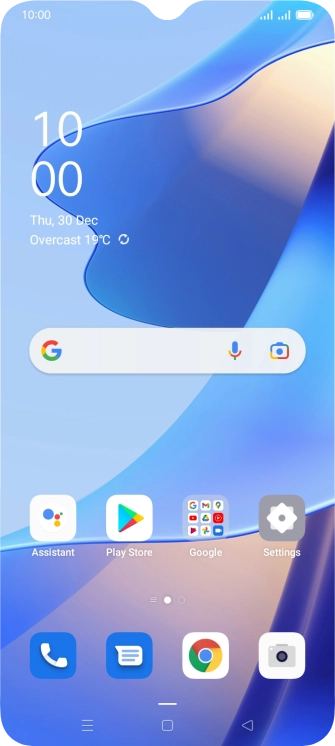
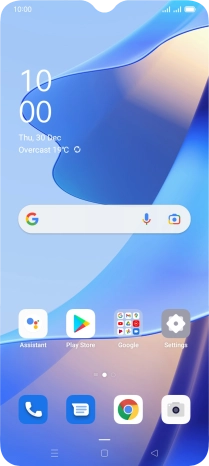
Slide two fingers downwards starting from the top of the screen.
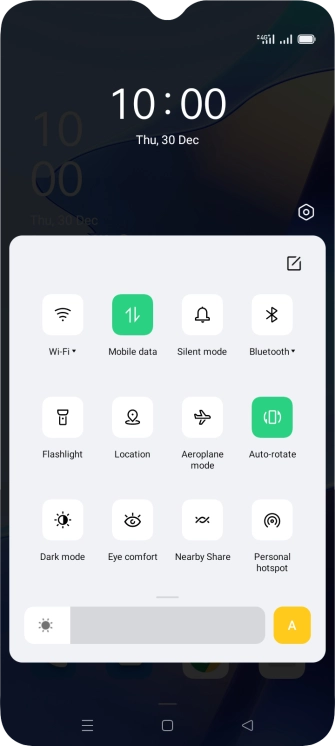
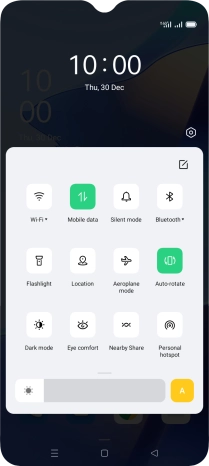
Press the settings icon.
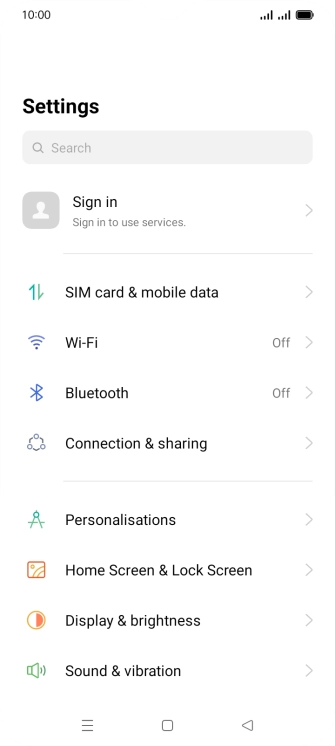
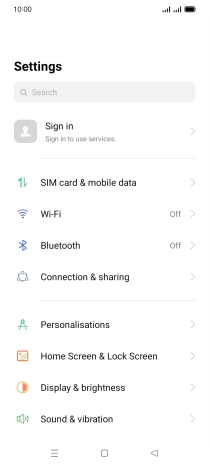
Press SIM card & mobile data.
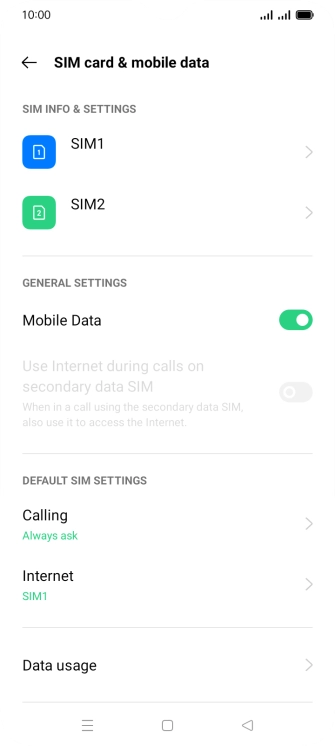
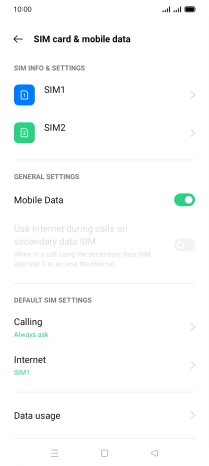
Press the required SIM.
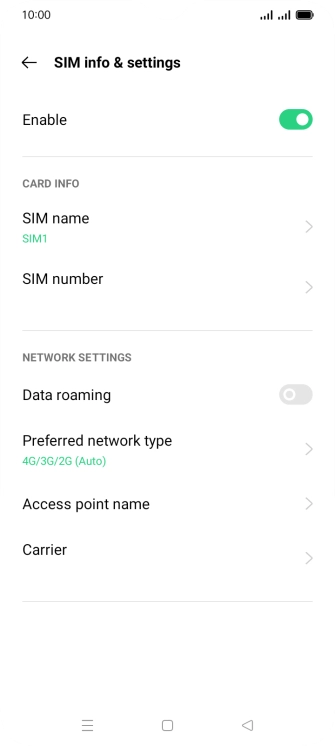
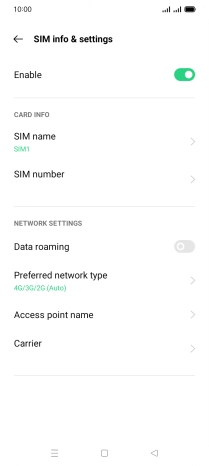
Press the indicator next to 'Data roaming' to turn the function on or off.
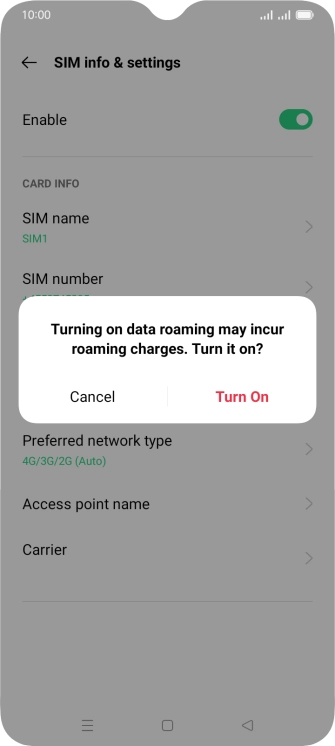
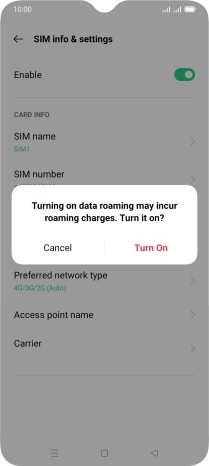
If you turn on the function, press Turn On.
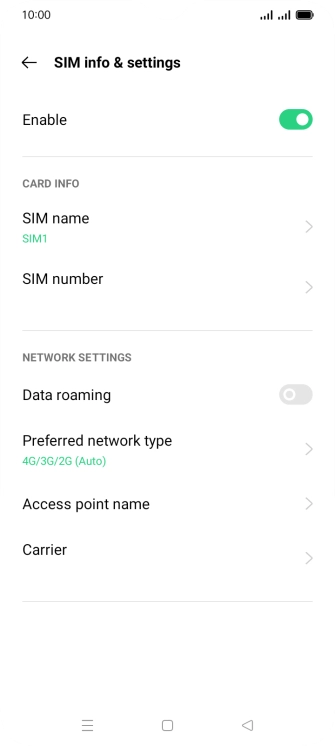
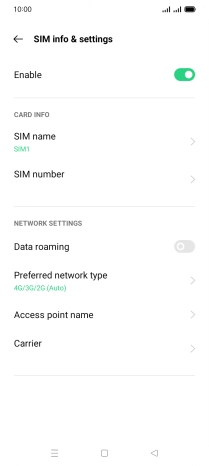
Press the Home key to return to the home screen.
Try sending a picture message to another number.
