I have problems using the internet connection on my Nothing Phone (1)
If you can't use your phone's internet connection, there may be several causes of the problem.
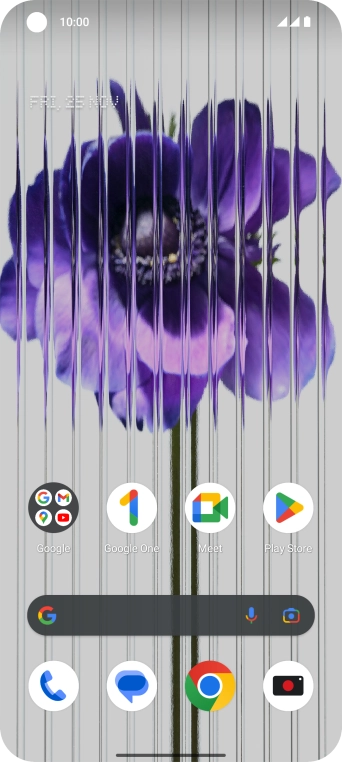
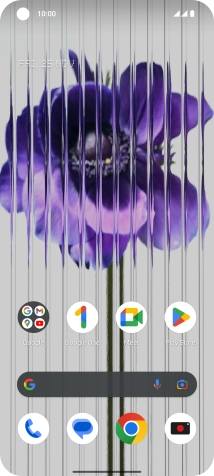
Slide two fingers downwards starting from the top of the screen.
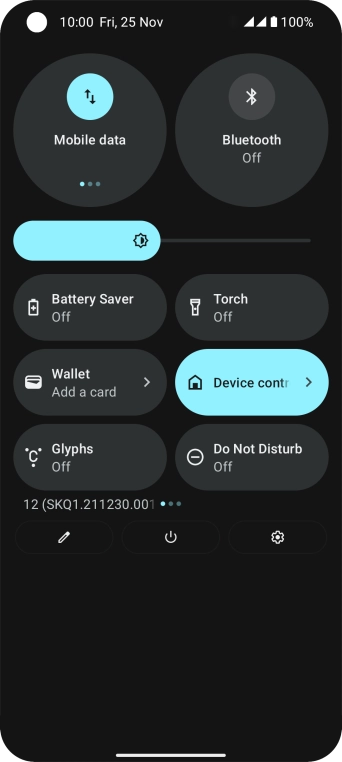
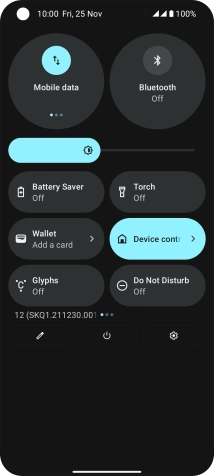
Press the settings icon.
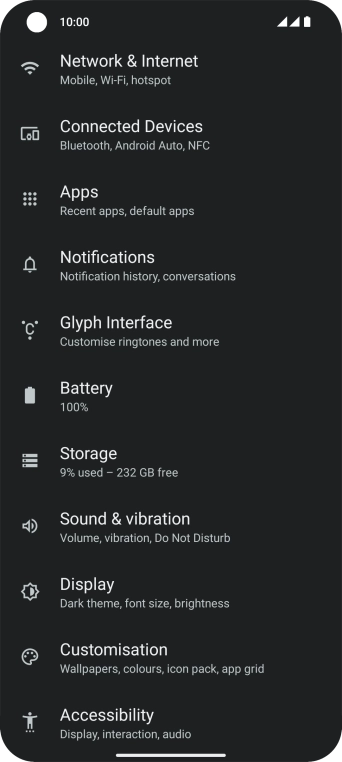
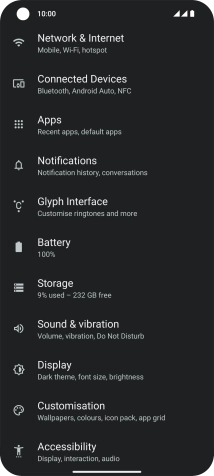
Press Network & Internet.
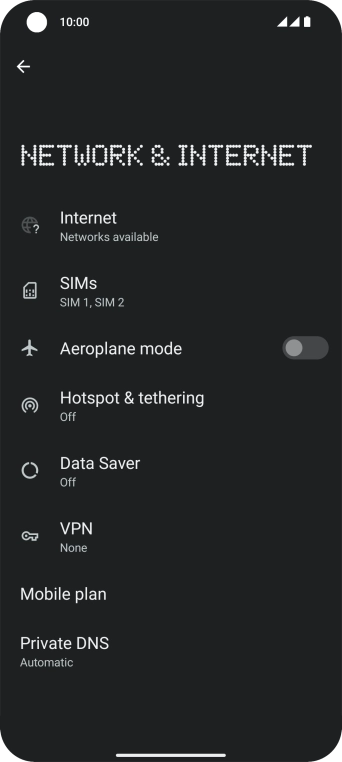
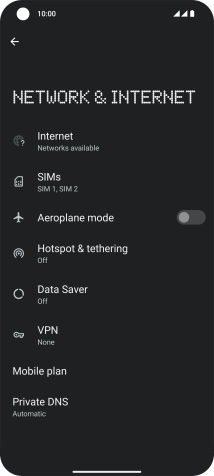
Press SIMs.
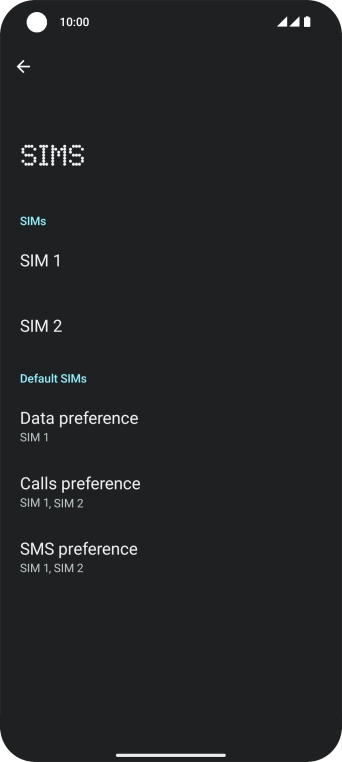
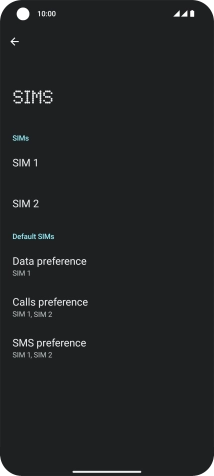
Press the required SIM.
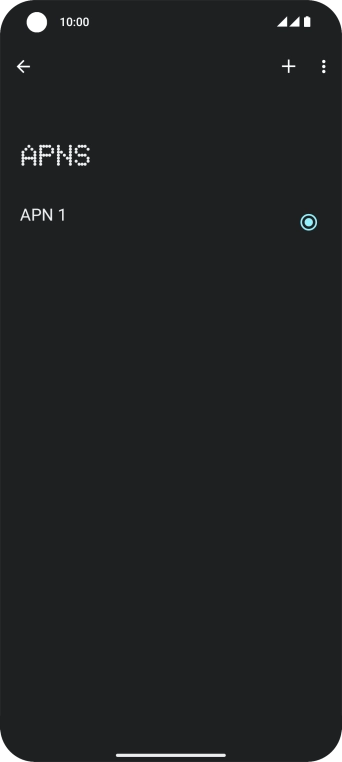
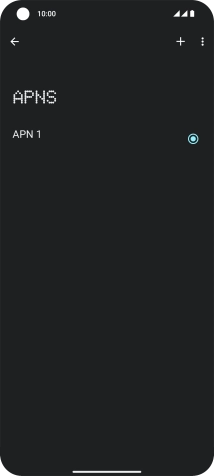
Press the new data connection icon.
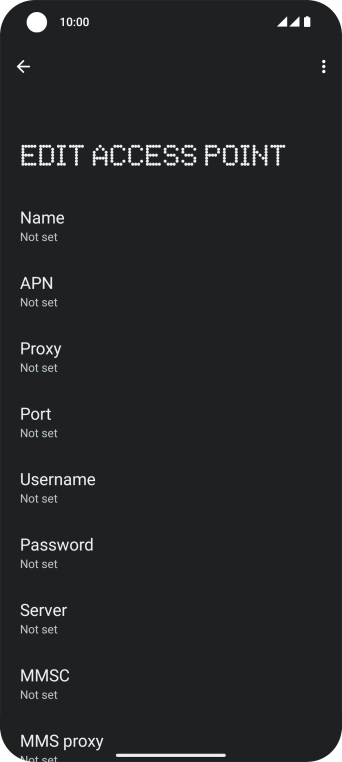
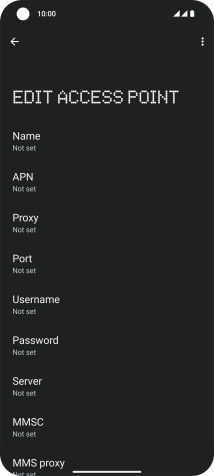
Press Name.
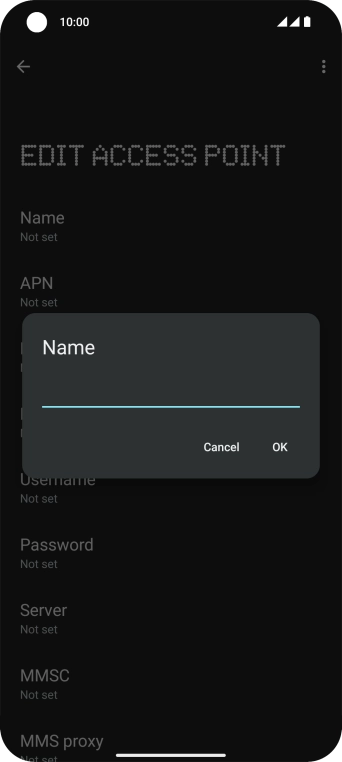
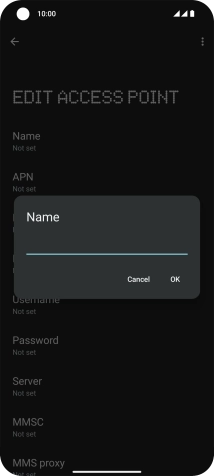
Key in O2 UK Internet and press OK.
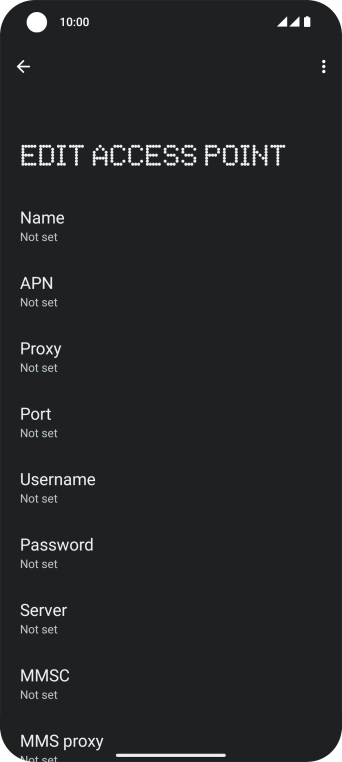
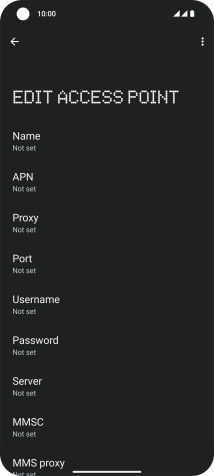
Press APN.
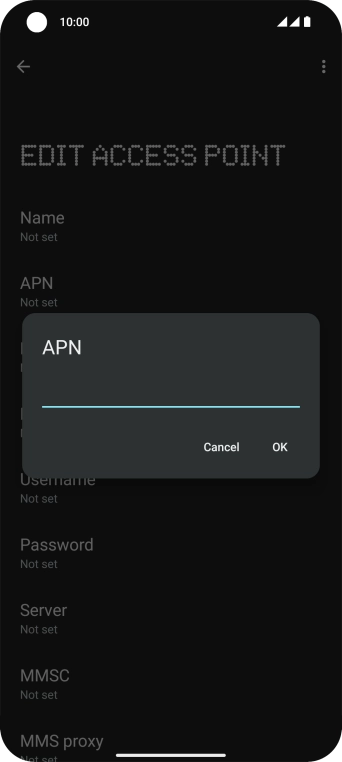
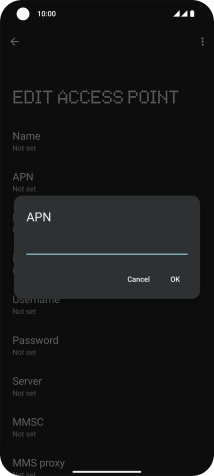
Key in mobile.o2.co.uk and press OK.
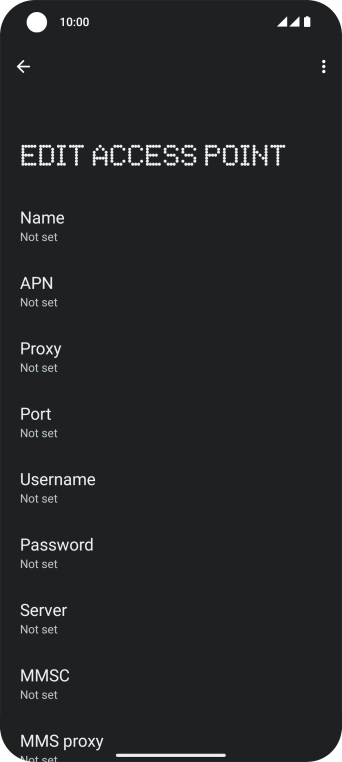
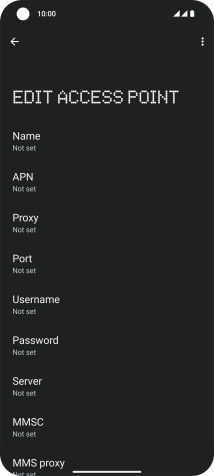
Press Username.
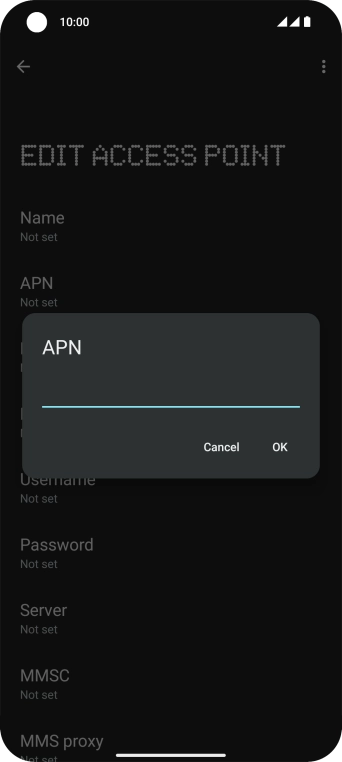
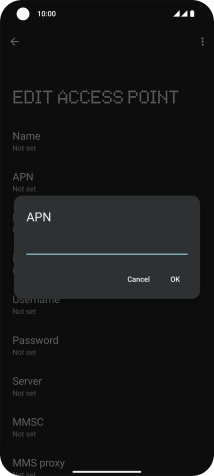
Key in o2 and press OK.
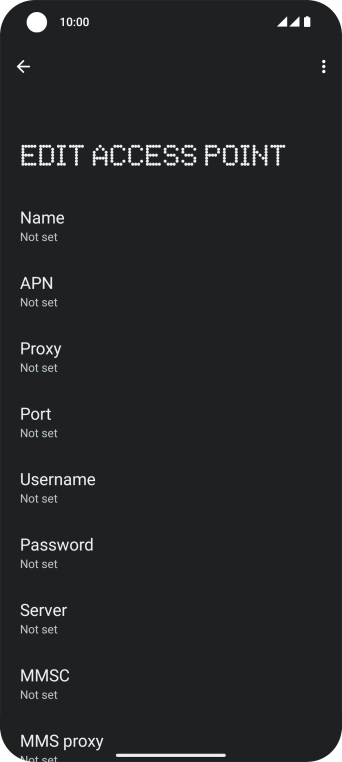
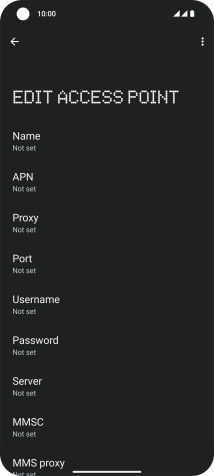
Press Password.
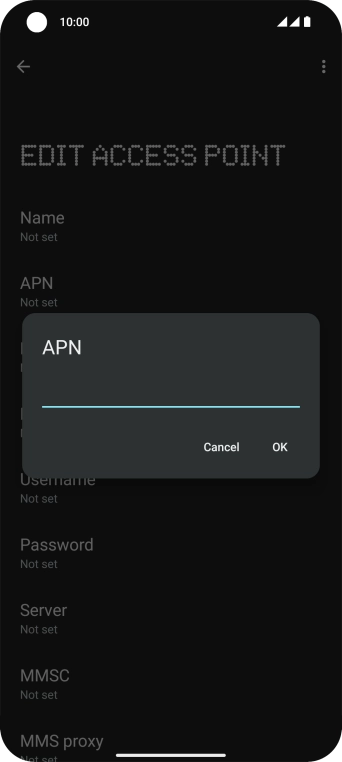
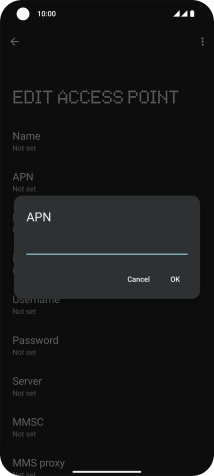
Key in p and press OK.
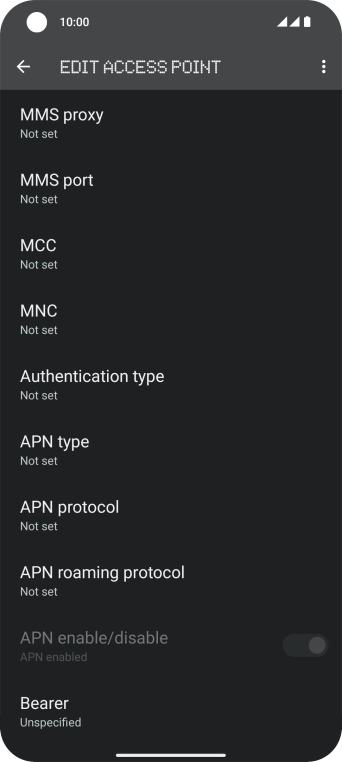
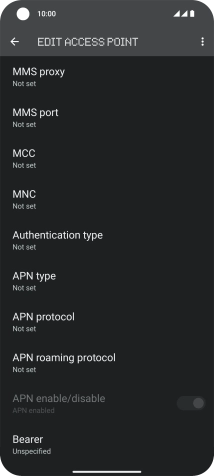
Press MCC.
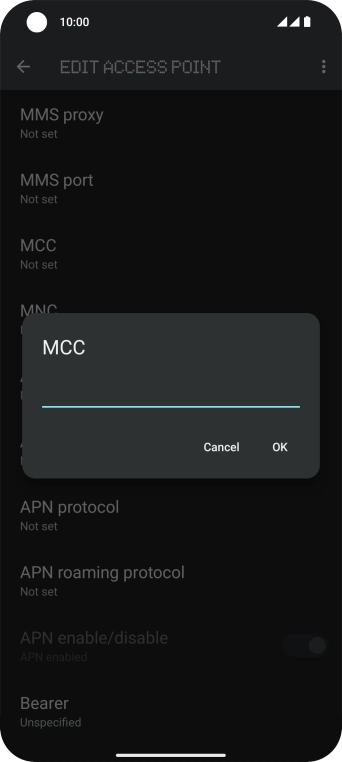
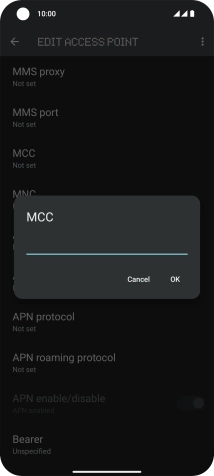
Key in 234 and press OK.
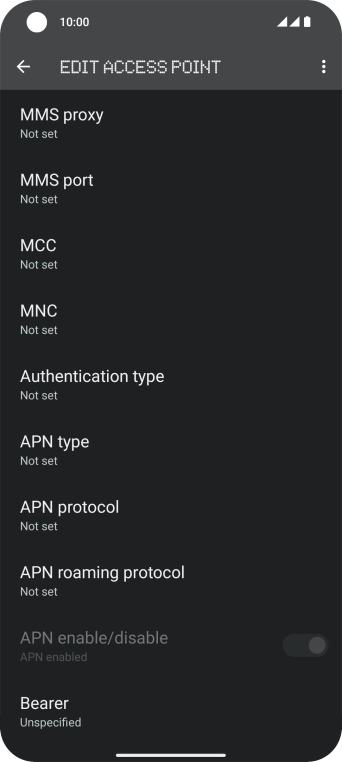
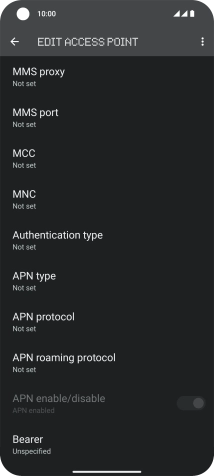
Press MNC.
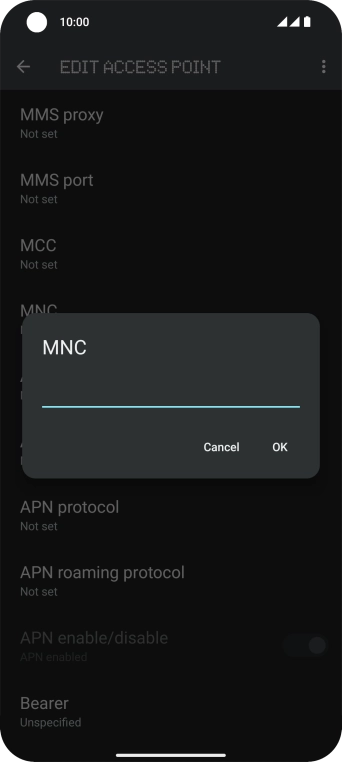
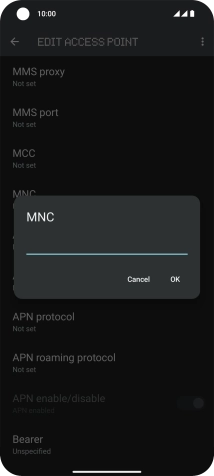
Key in 10 and press OK.
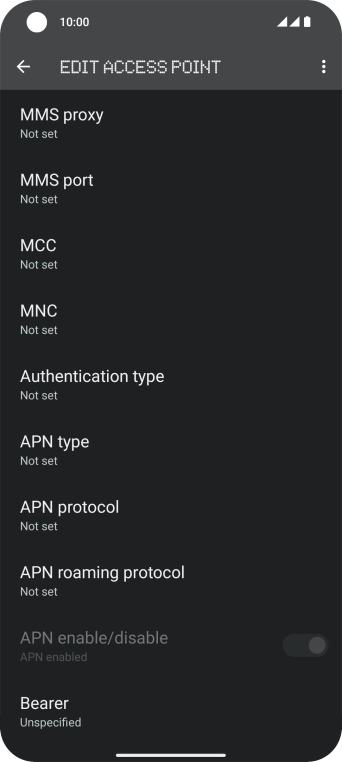
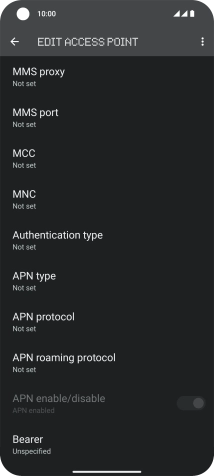
Press Authentication type.
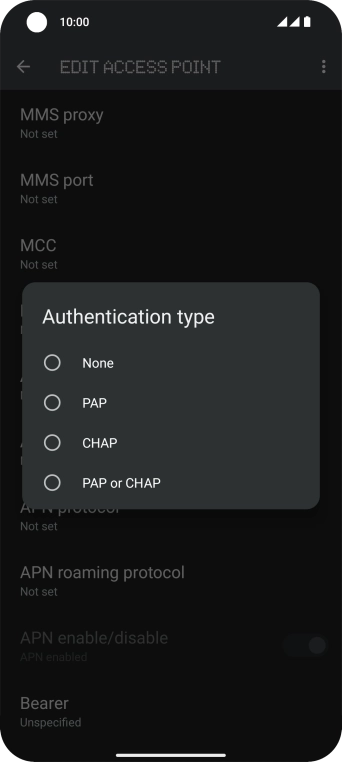
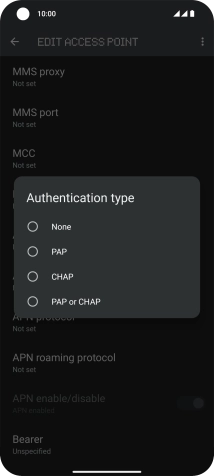
Press PAP.
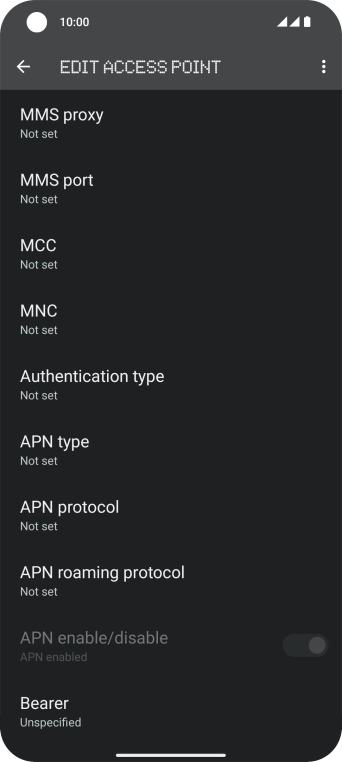
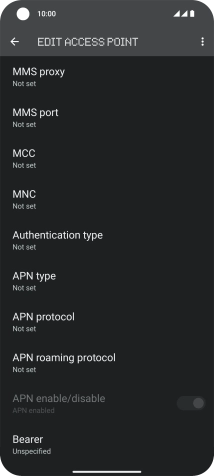
Press APN type.
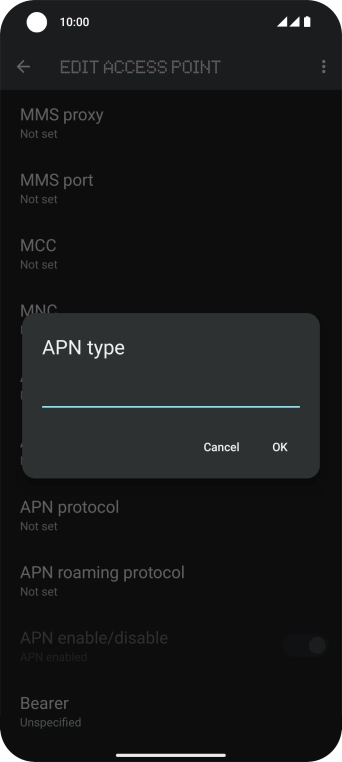
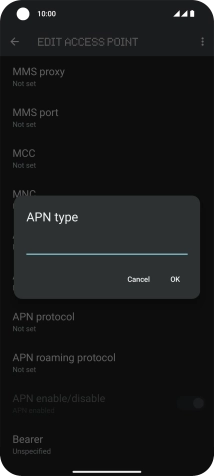
Key in default and press OK.
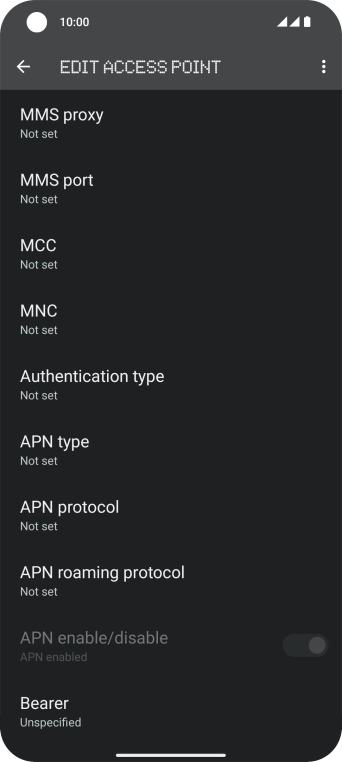
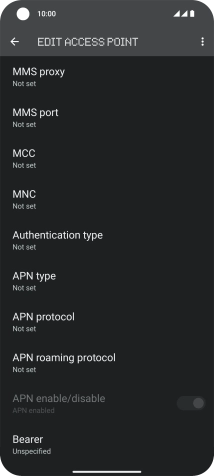
Press the menu icon.
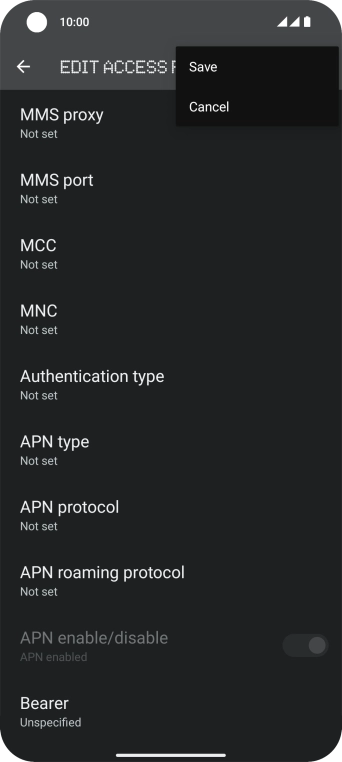
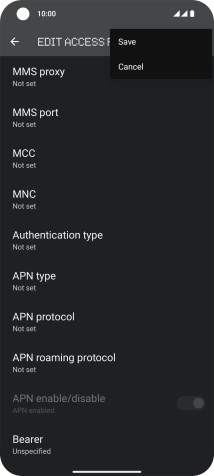
Press Save.
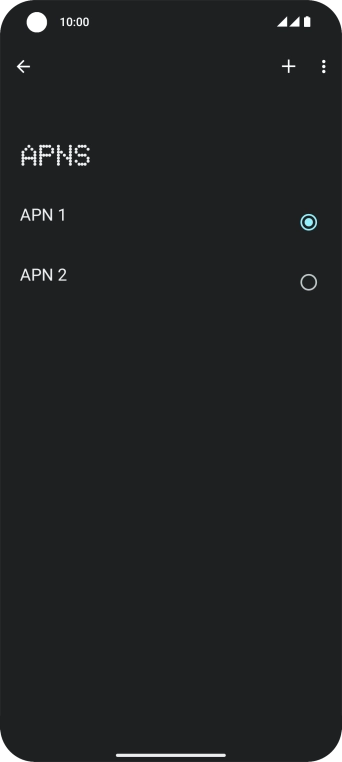
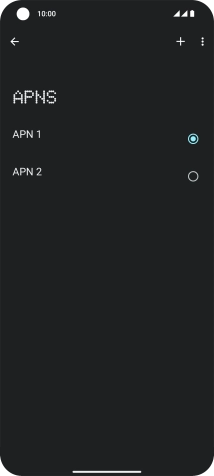
Press the field next to the required data connection to activate it.
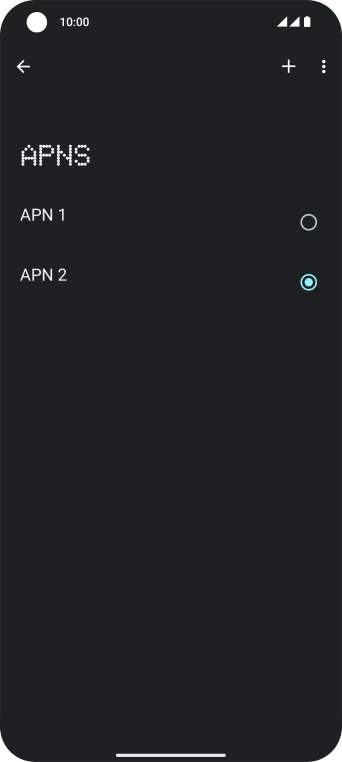
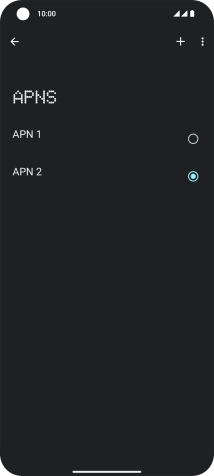
Slide your finger upwards starting from the bottom of the screen to return to the home screen.
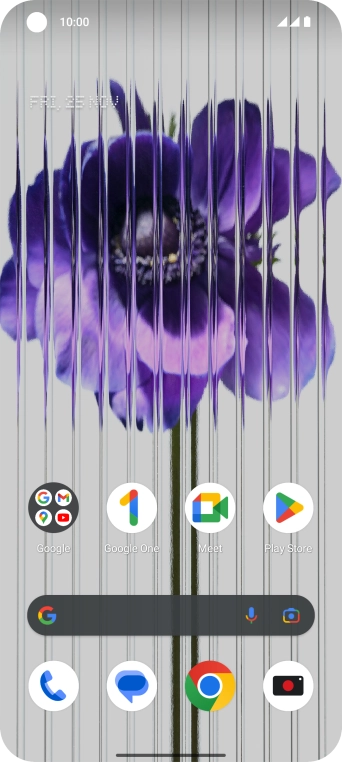
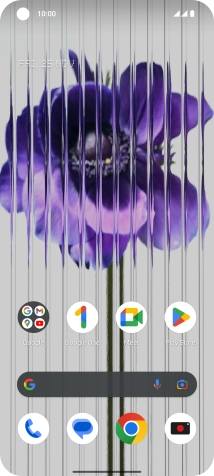
Slide two fingers downwards starting from the top of the screen.
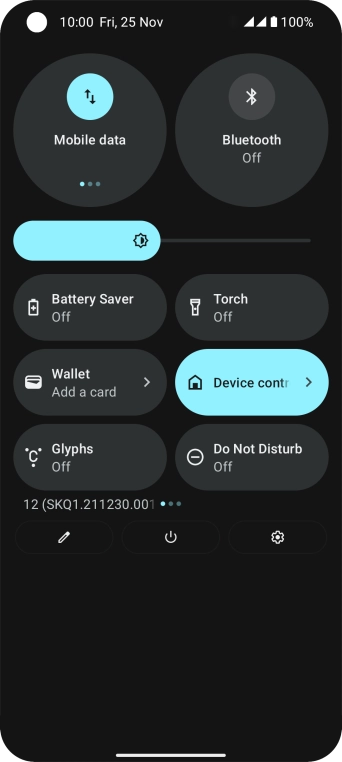
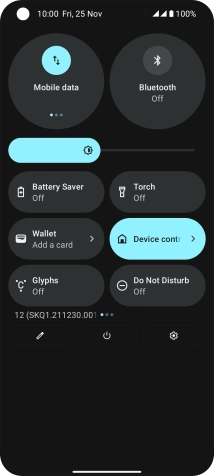
Press the settings icon.
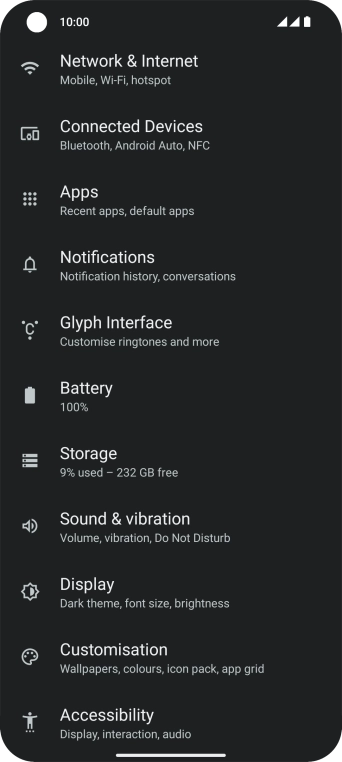
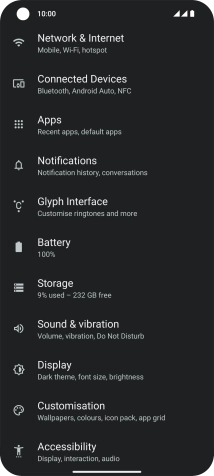
Press Network & Internet.
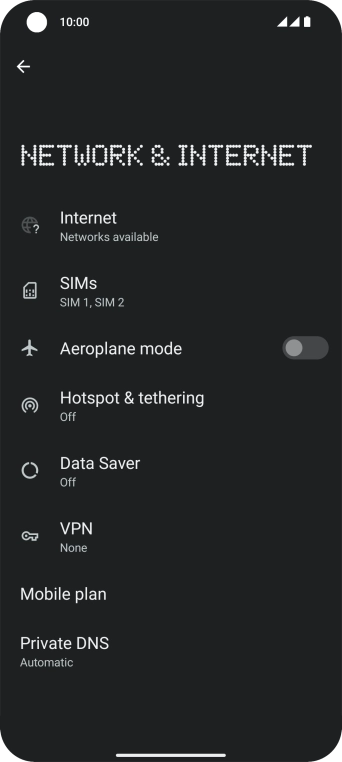
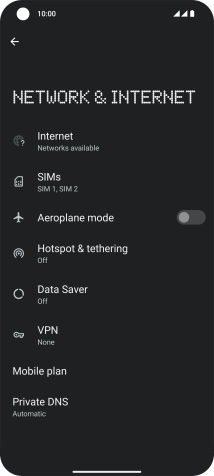
Press SIMs.
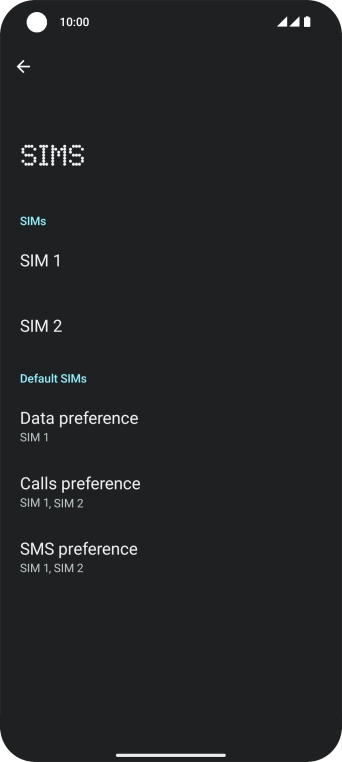
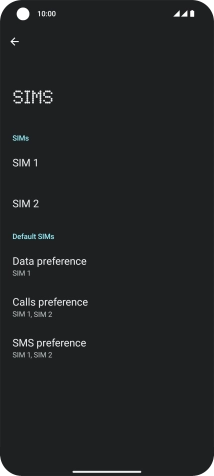
Press the required SIM.
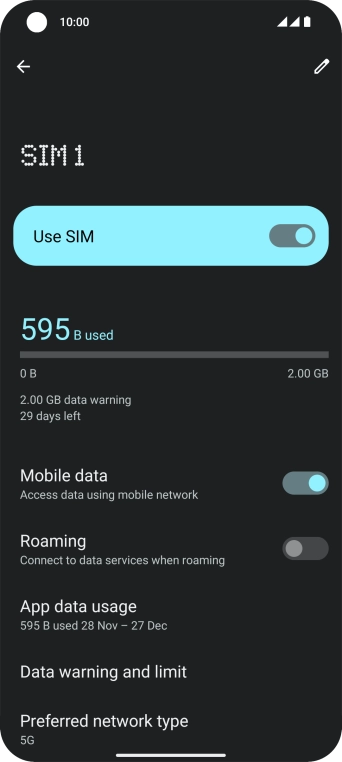
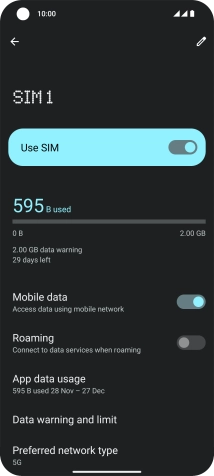
Press the indicator next to 'Mobile data' to turn the function on or off.
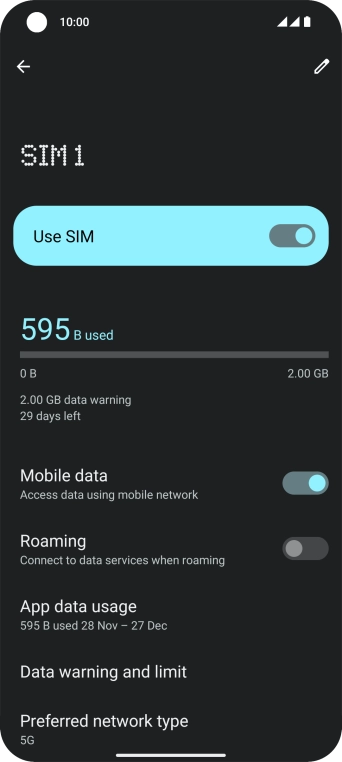
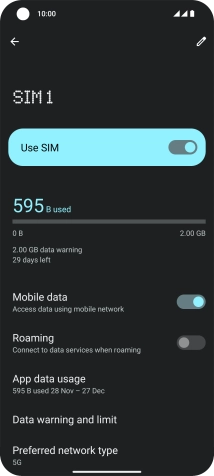
Slide your finger upwards starting from the bottom of the screen to return to the home screen.
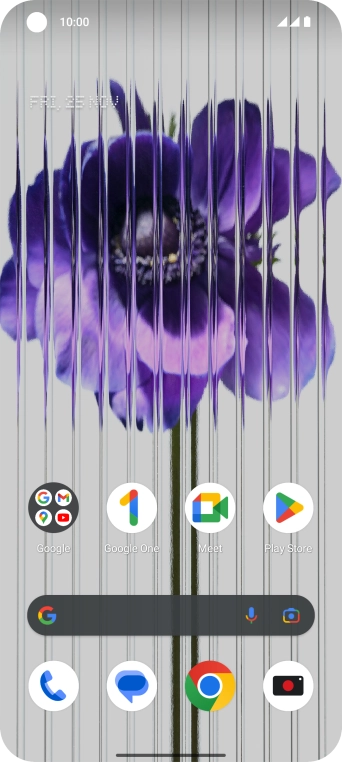
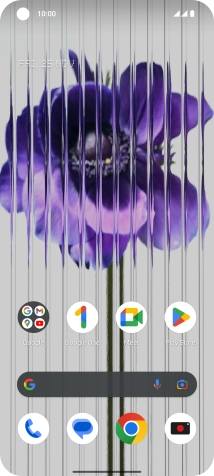
Slide two fingers downwards starting from the top of the screen.
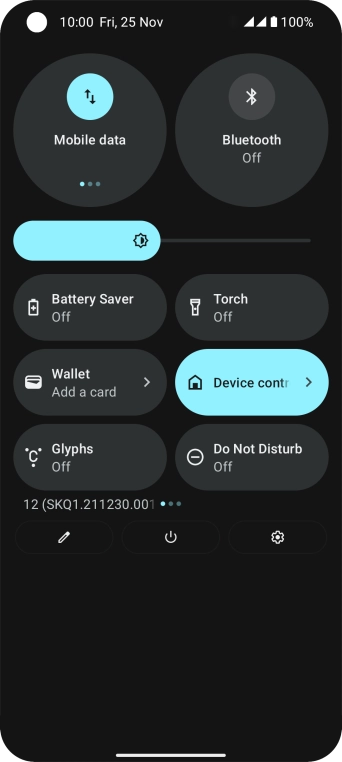
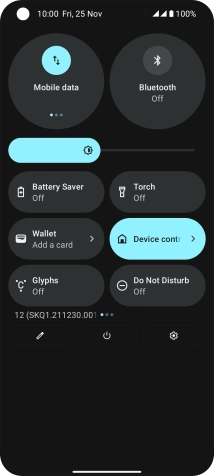
Press the settings icon.
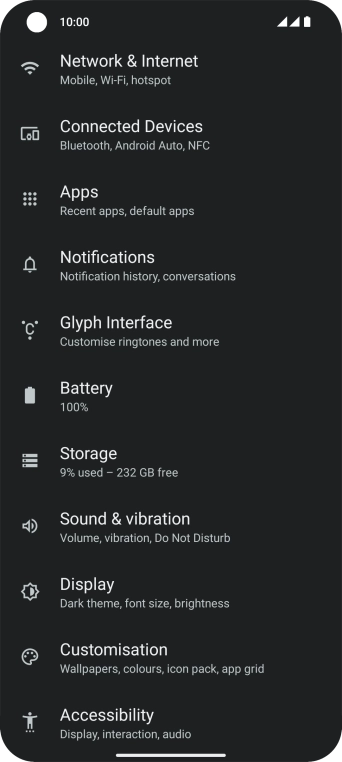
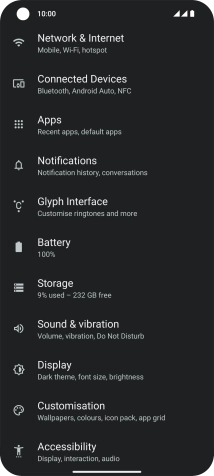
Press Network & Internet.
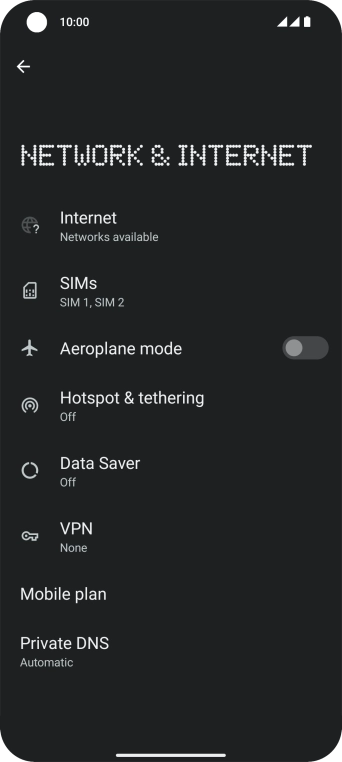
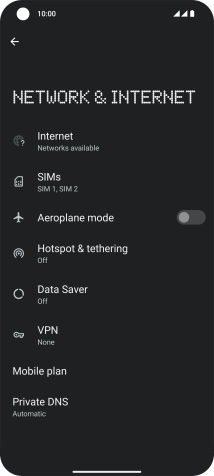
Press SIMs.
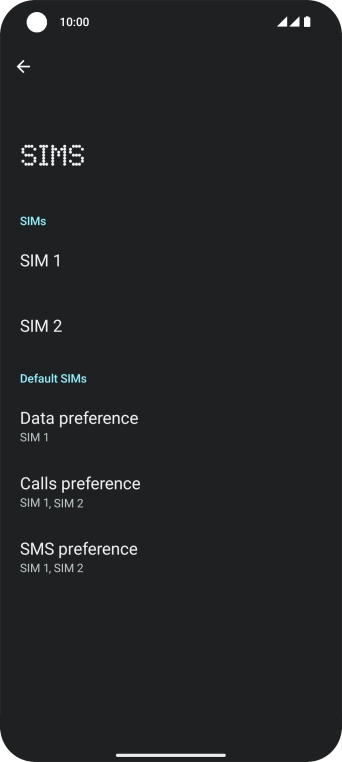
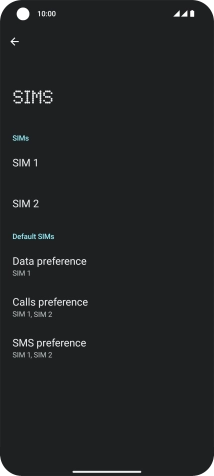
Press the required SIM.
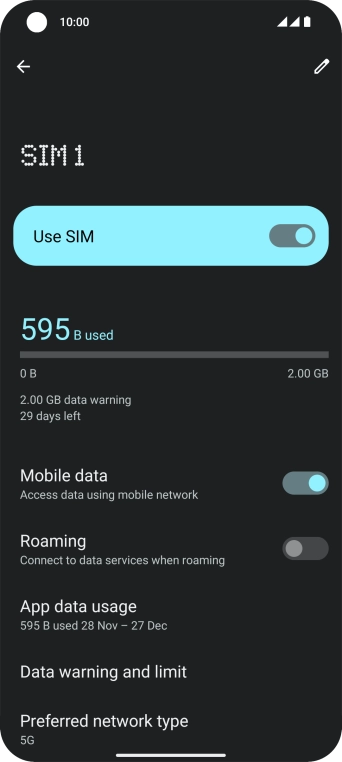
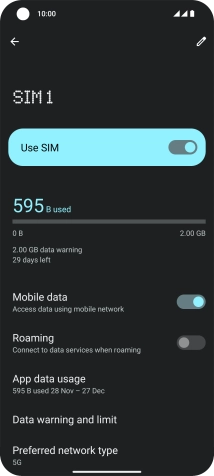
Press the indicator next to 'Roaming' to turn the function on or off.
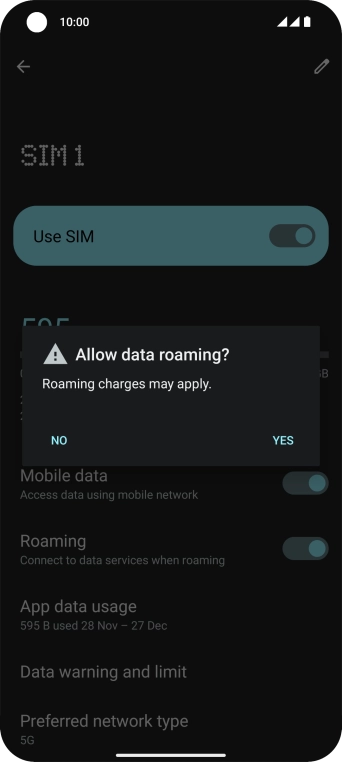

If you turn on the function, press YES.
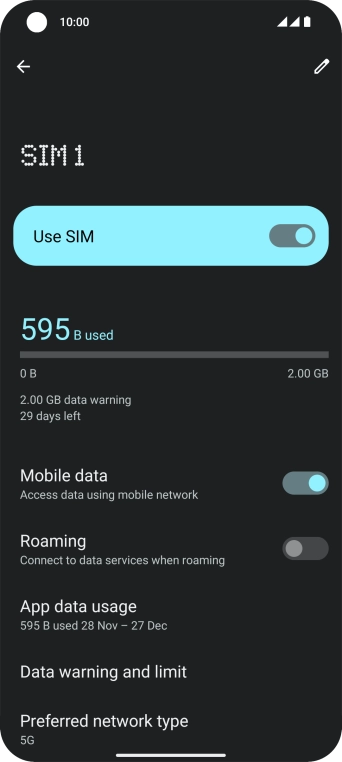
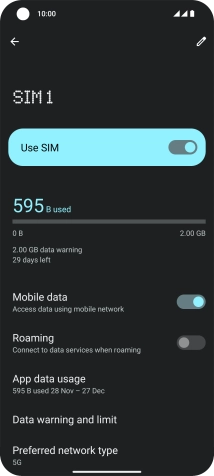
Slide your finger upwards starting from the bottom of the screen to return to the home screen.
Press and hold the Side key.
Simultaneously, press and hold the Bottom volume key and keep them both pressed until your phone restarts.

