My Huawei P40 Pro uses a large amount of mobile data
If your phone uses a large amount of mobile data, there may be several causes of the problem.
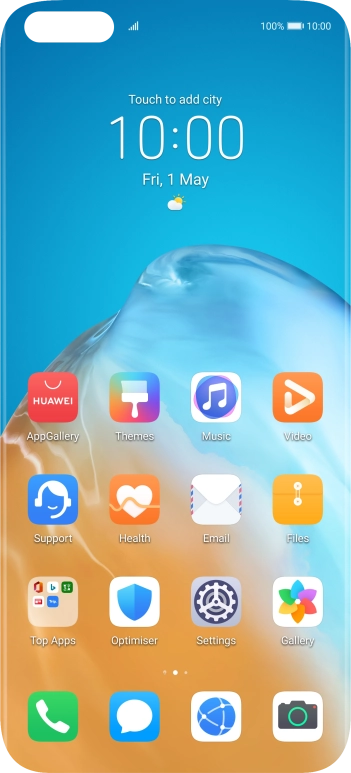
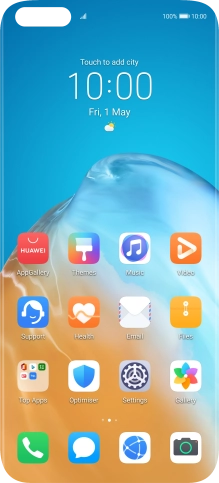
Slide two fingers downwards starting from the top of the screen.
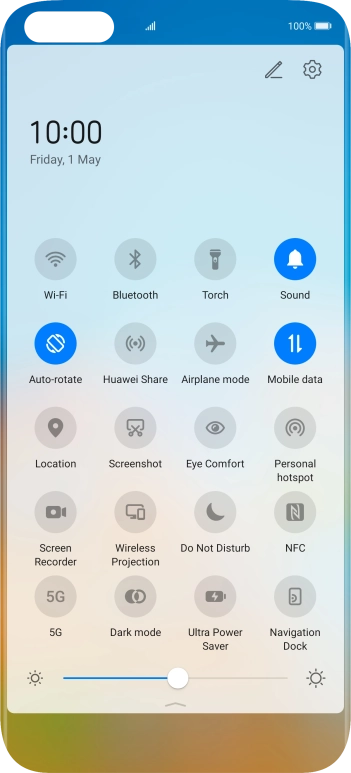
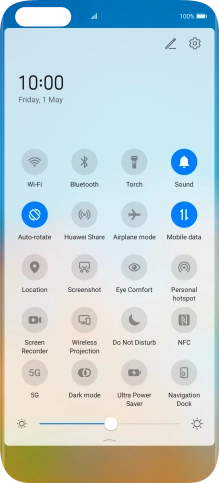
Press Mobile data to turn the function on or off.
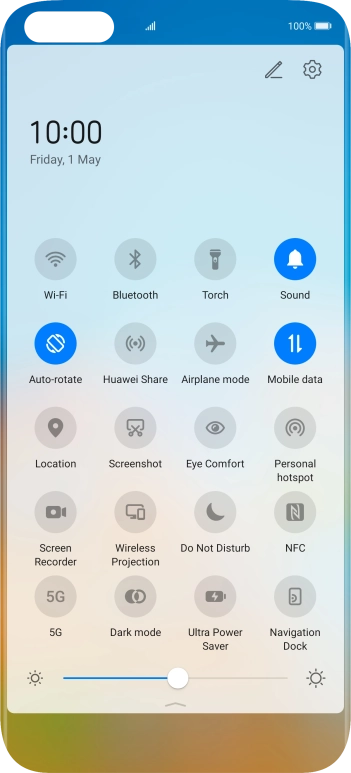
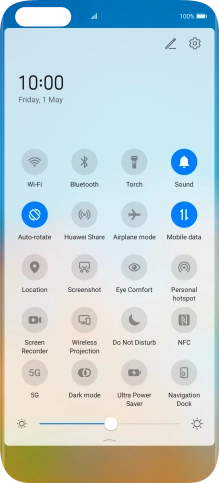
Press the settings icon.
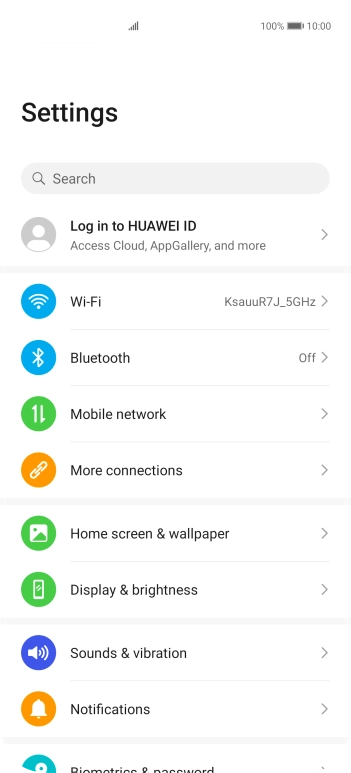
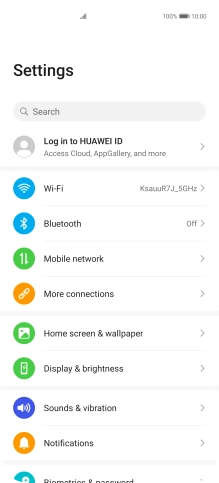
Press Mobile network.
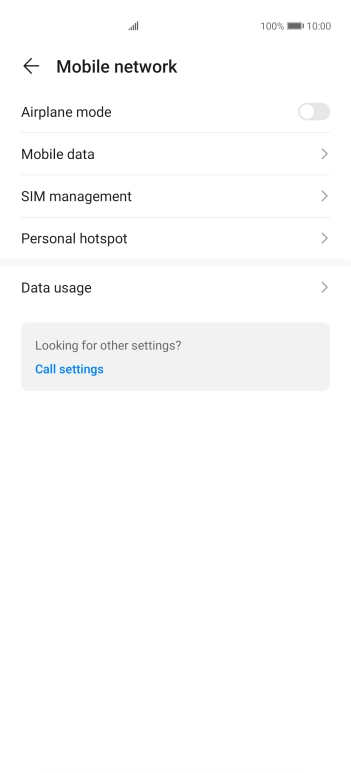
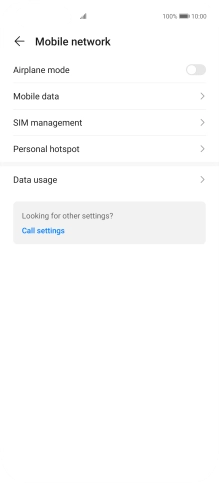
Press Data usage.
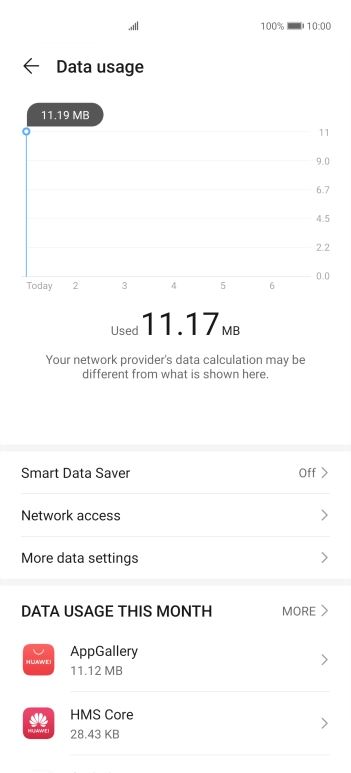
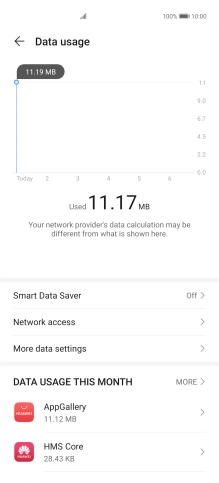
Press Network access.
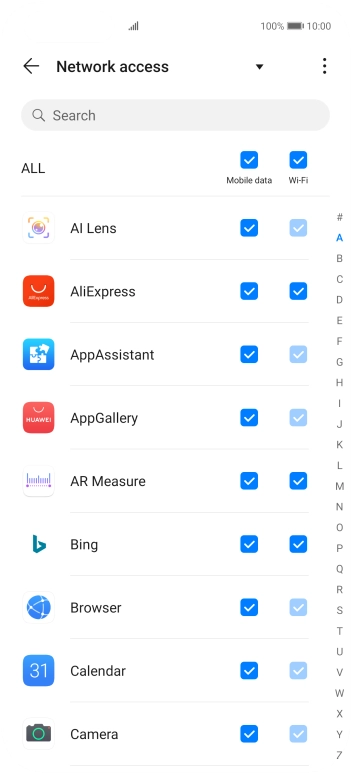
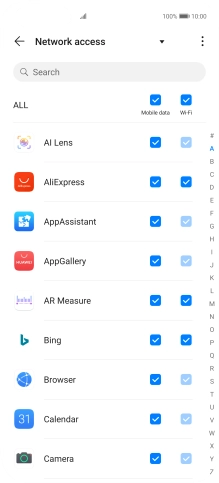
Press the field next to the application name in the 'Mobile data' column to turn the function on or off.
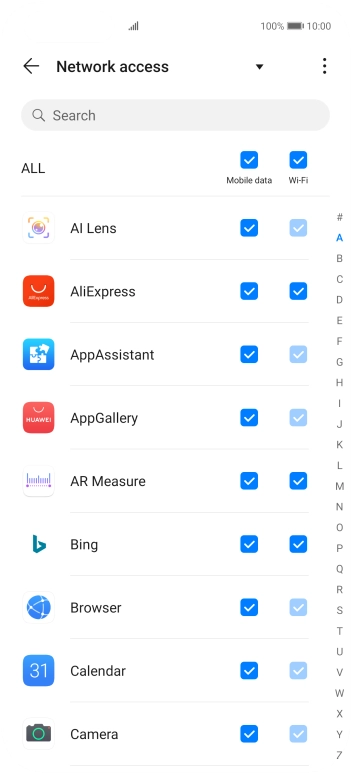
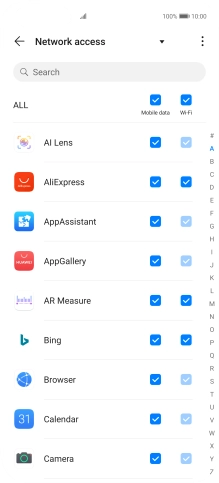
Slide your finger upwards starting from the bottom of the screen to return to the home screen.
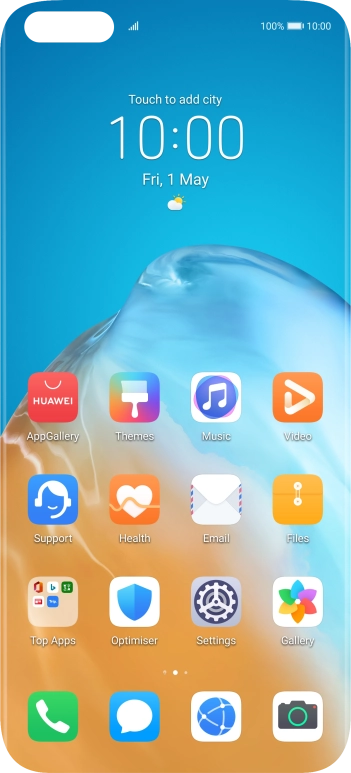
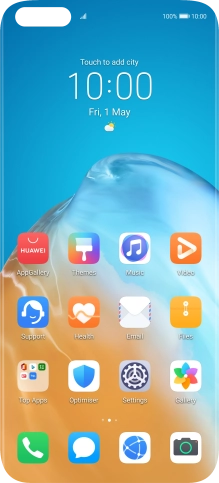
Press Settings.
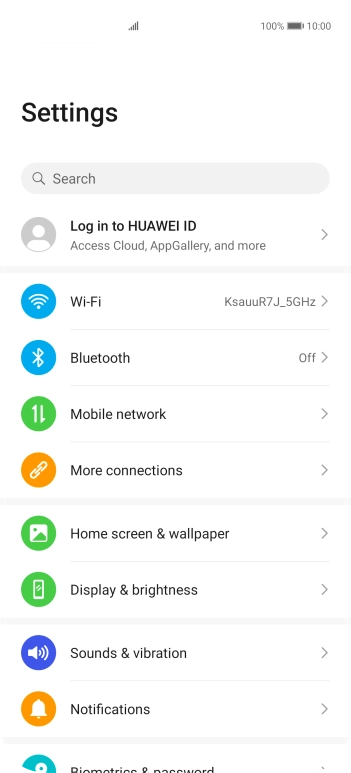
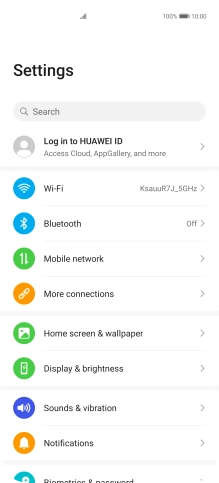
Press Wi-Fi.
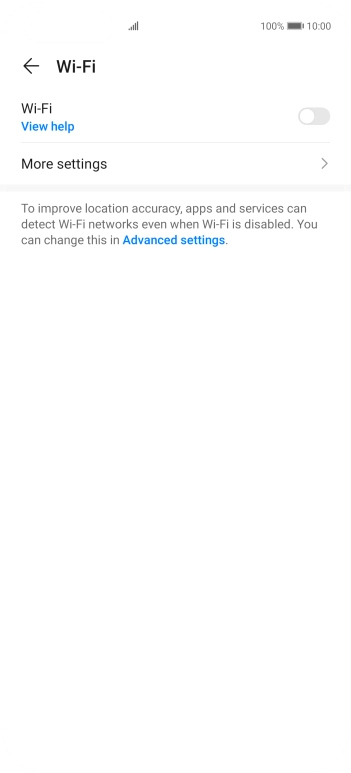
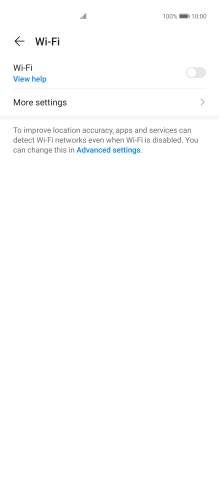
Press the indicator next to 'Wi-Fi' to turn on the function.
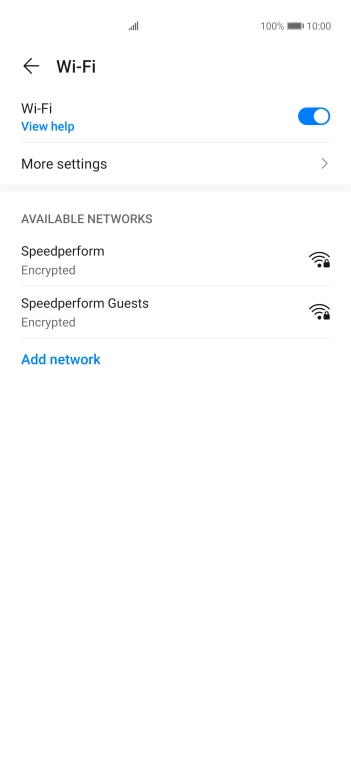
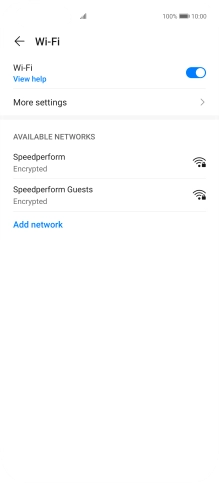
Press More settings.
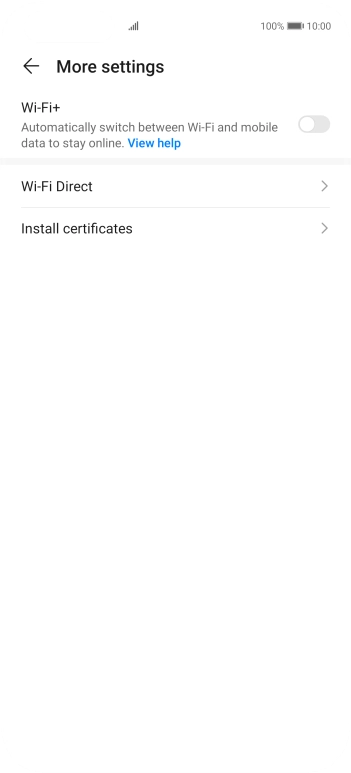
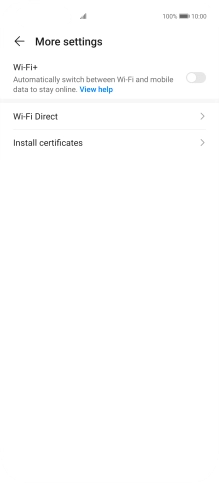
Press the indicator next to 'Wi-Fi+' to turn the function on or off.
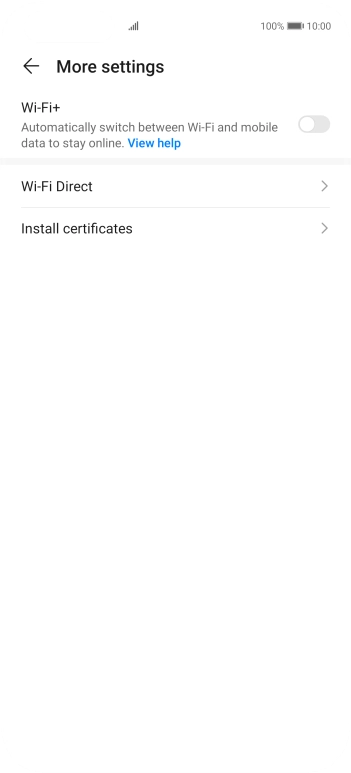
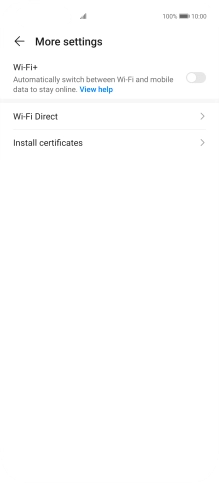
Slide your finger upwards starting from the bottom of the screen to return to the home screen.
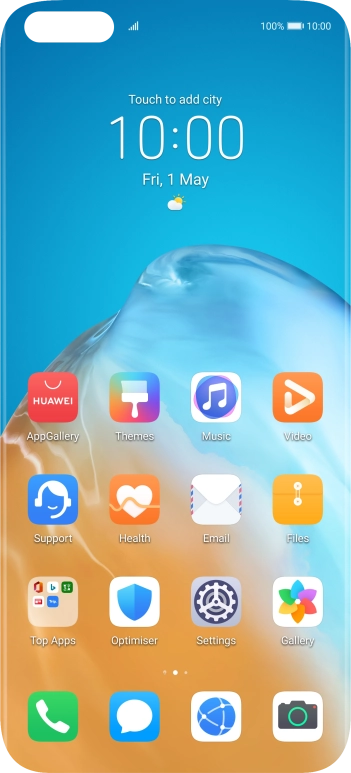
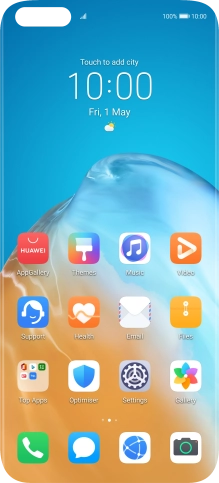
Press Settings.
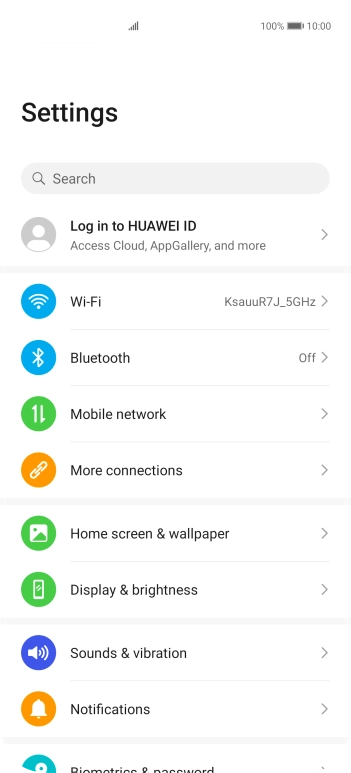
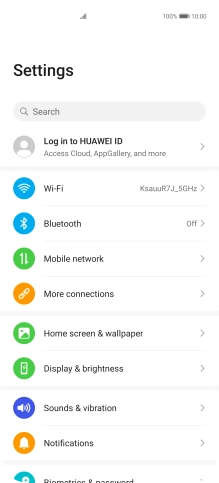
Press Notifications.
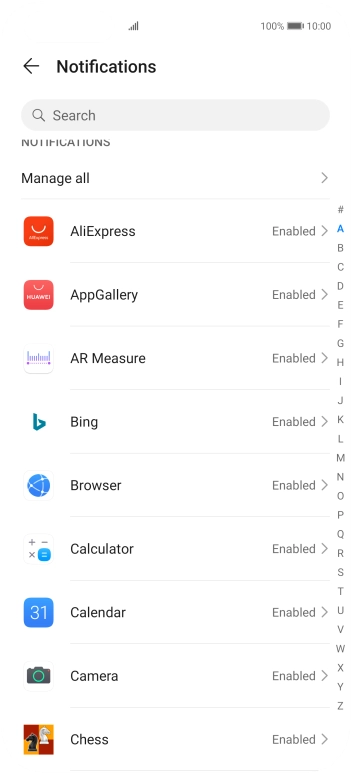
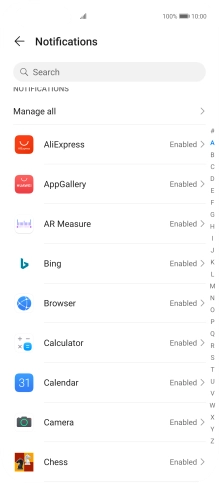
Press the required app.
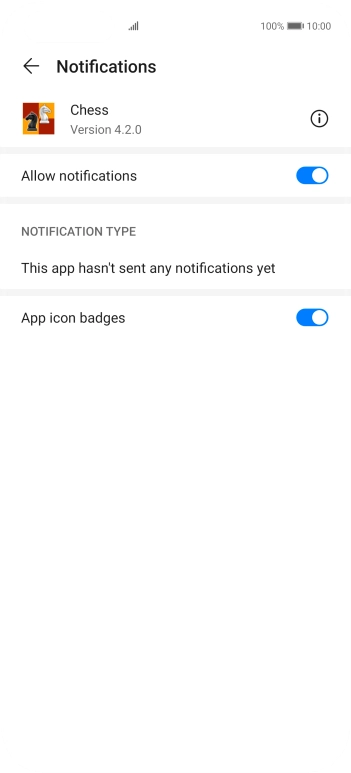
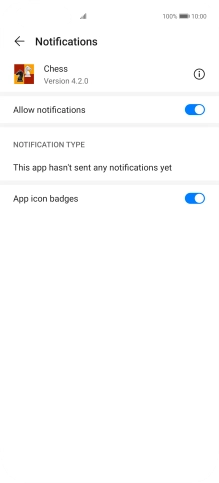
Press the indicator next to 'Allow notifications' to turn the function on or off.
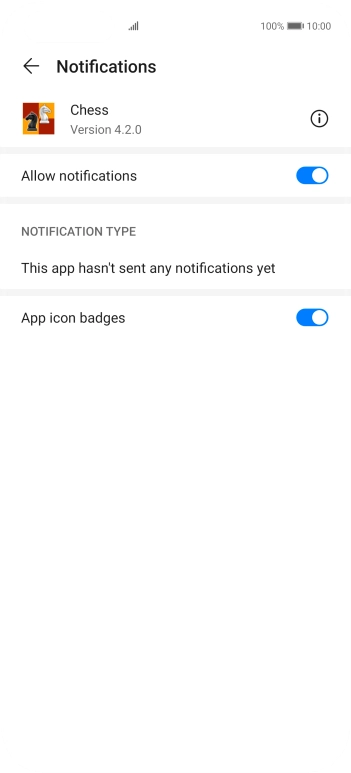
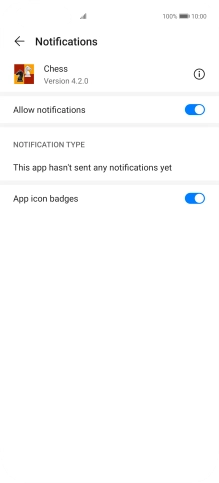
Slide your finger upwards starting from the bottom of the screen to return to the home screen.
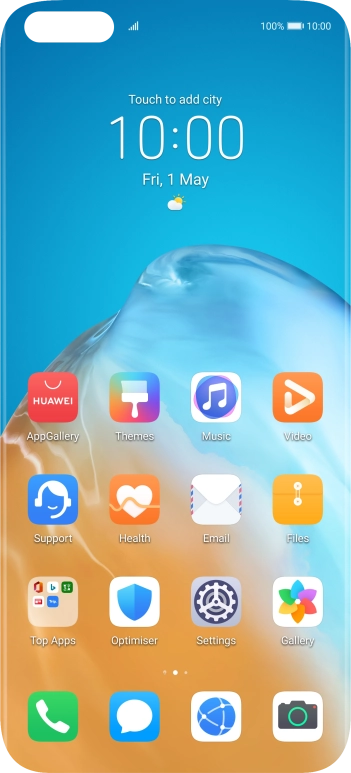
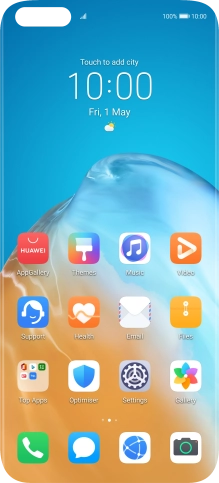
Press Settings.
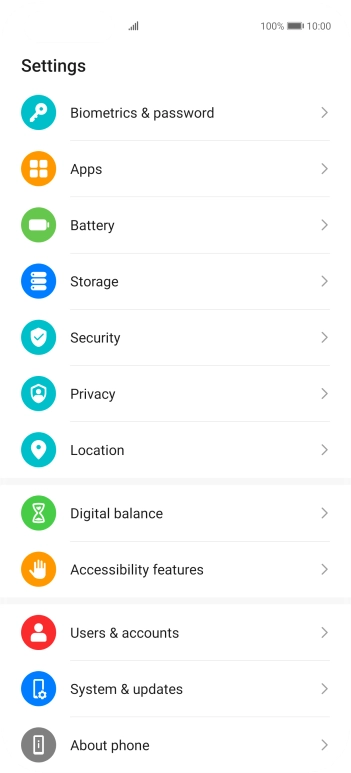
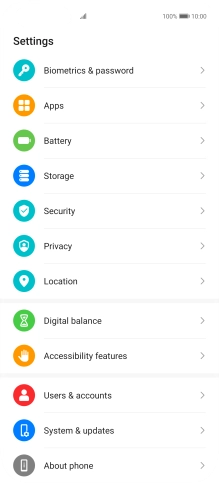
Press Location.
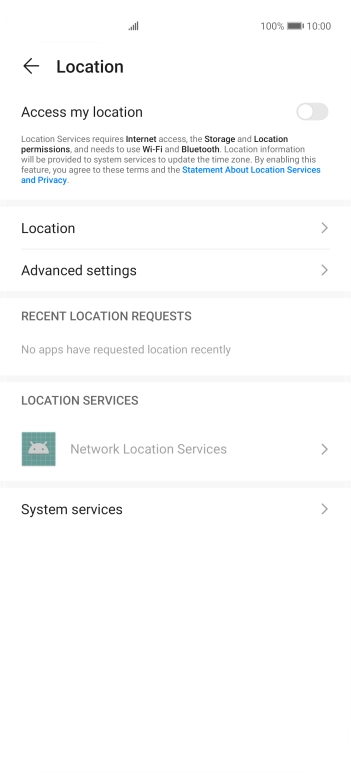
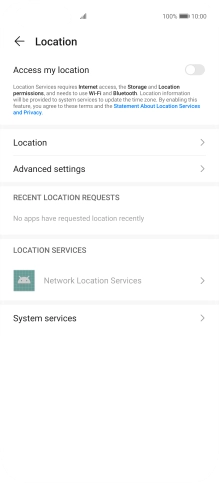
Press the indicator next to 'Access my location' to turn the function on or off.
If you turn on geotagging, your phone can find your position using GPS. If you turn off the function, you can't use any GPS functions on your phone.
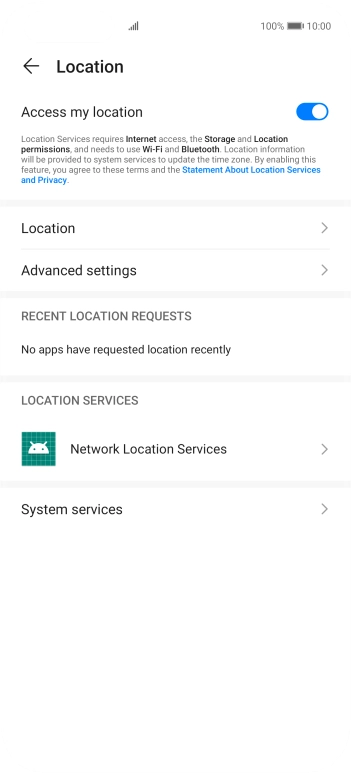
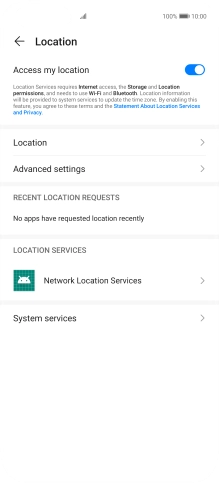
Press Location.
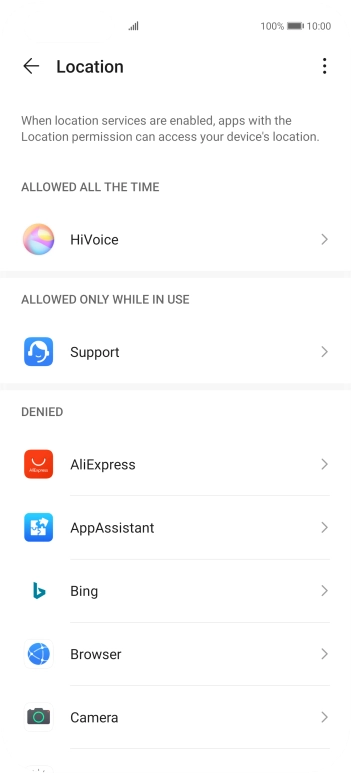
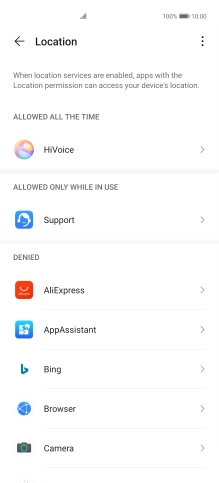
Press the required app.
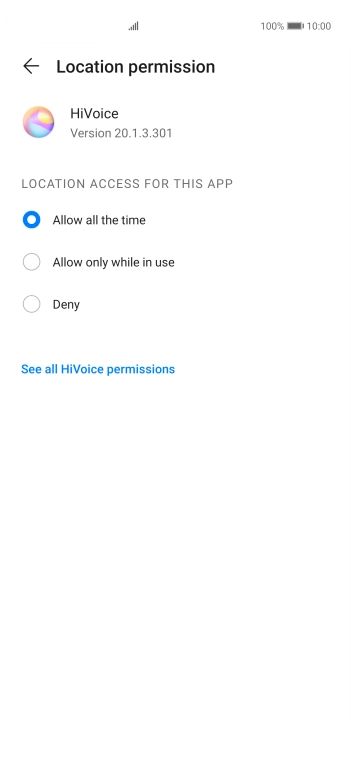
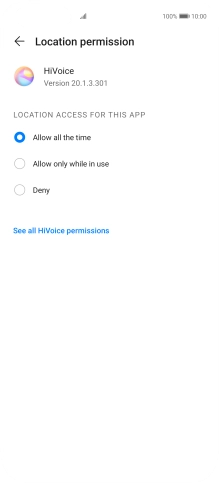
Press the required setting.
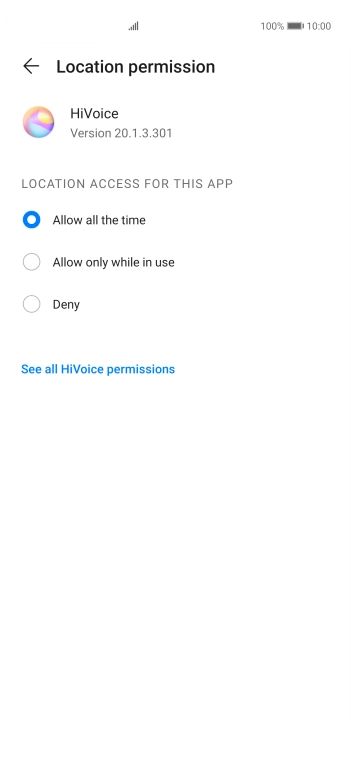
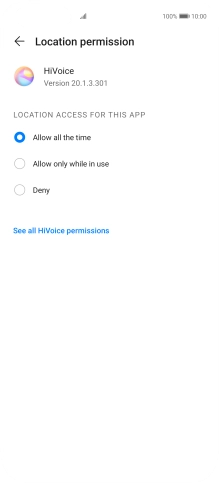
Press arrow left twice.
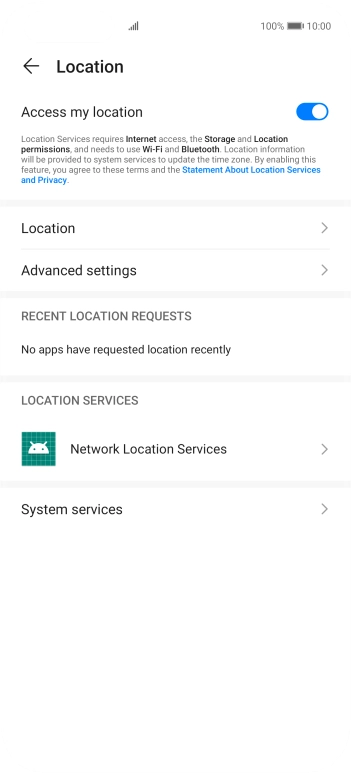
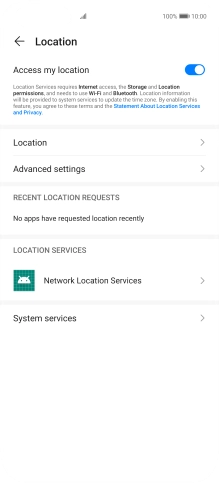
Press Advanced settings.
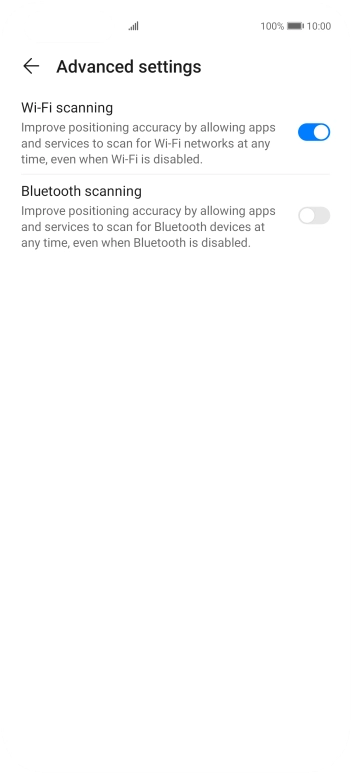
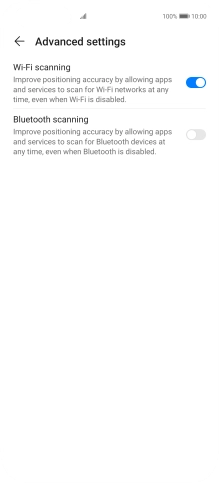
Press the indicator next to 'Wi-Fi scanning' to turn the function on or off. If you turn on the function, your phone can find your exact position using nearby WiFi networks.
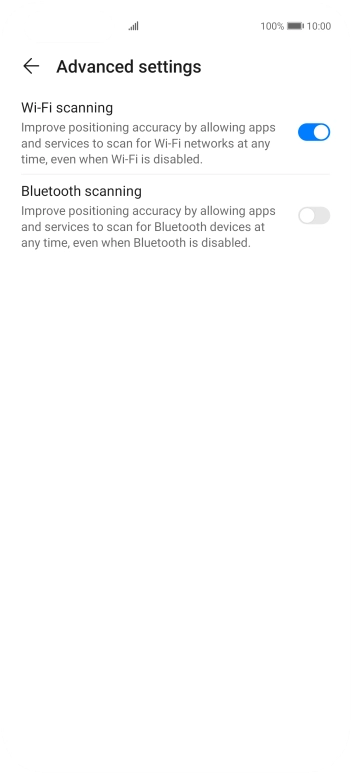
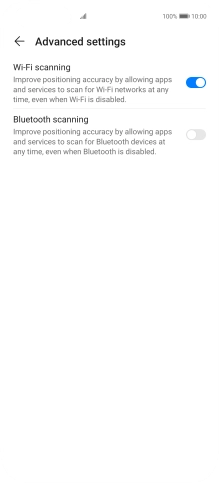
Press the indicator next to 'Bluetooth scanning' to turn the function on or off. If you turn on the function, your phone can find your exact position using nearby Bluetooth devices.
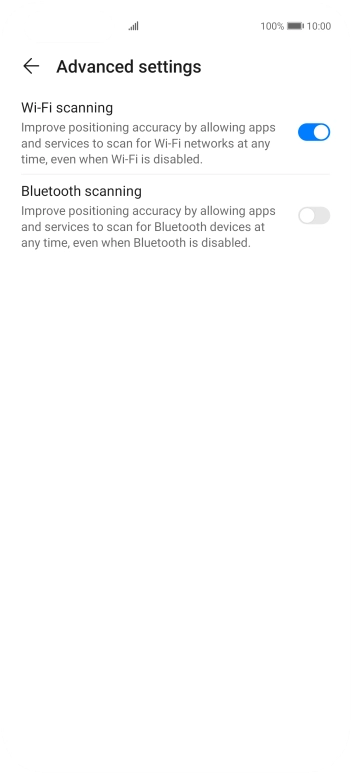
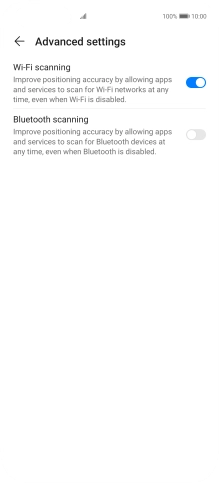
Slide your finger upwards starting from the bottom of the screen to return to the home screen.
