I have problems using the internet connection on my Huawei P30
If you can't use your phone's internet connection, there may be several causes of the problem.
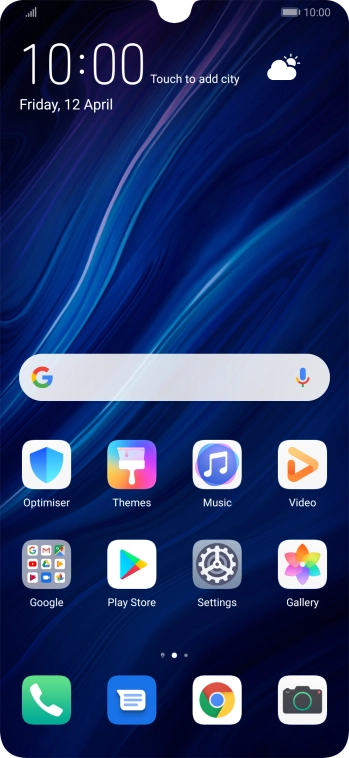
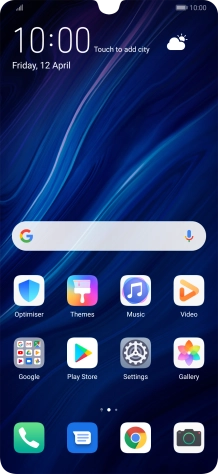
Press Settings.
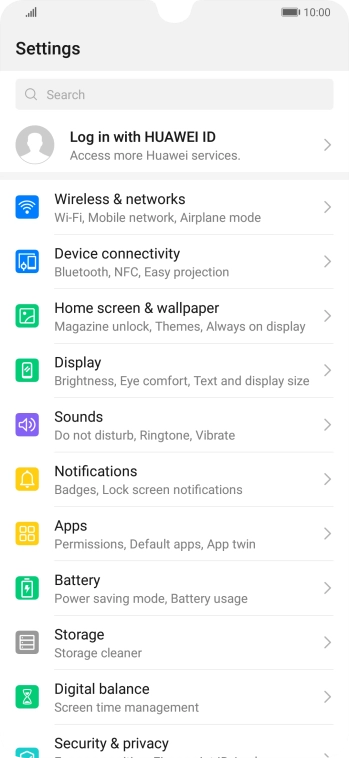
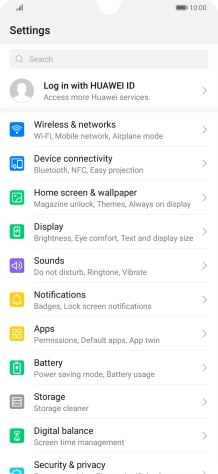
Press Wireless & networks.
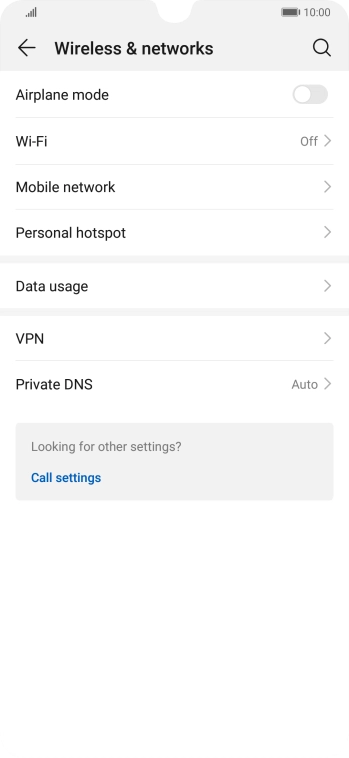

Press Mobile network.
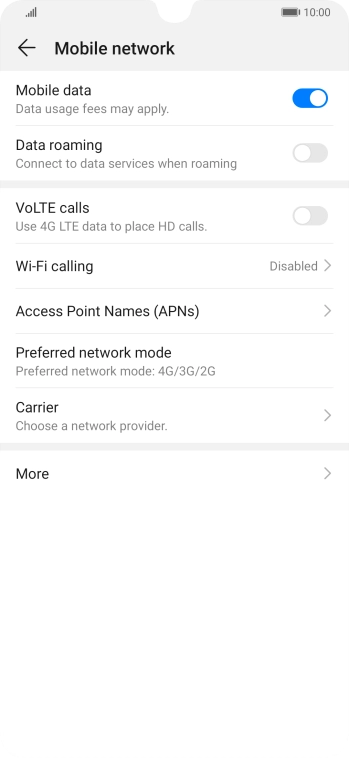
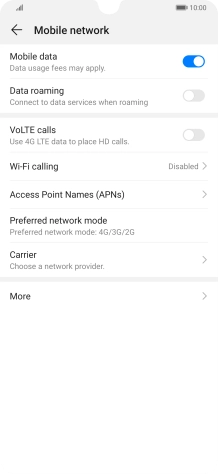
Press Access Point Names (APNs).
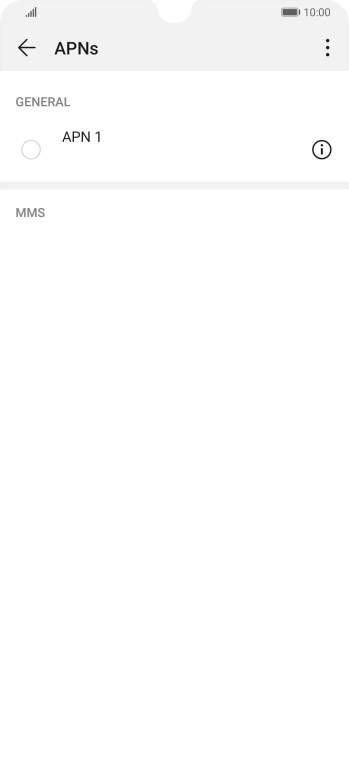
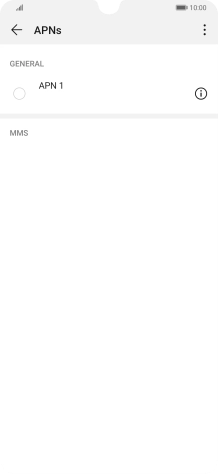
Press the menu icon.
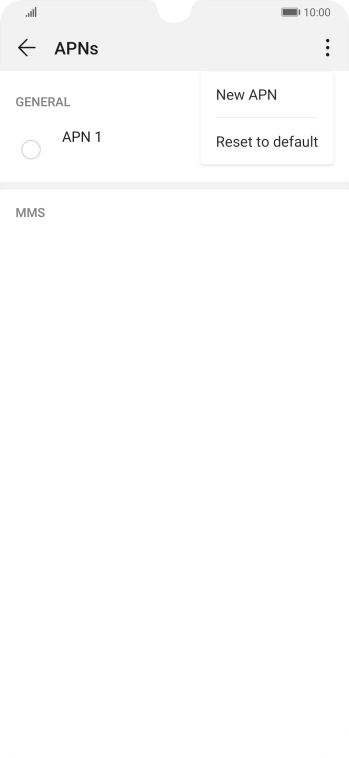
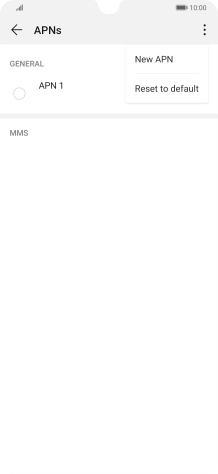
Press New APN.
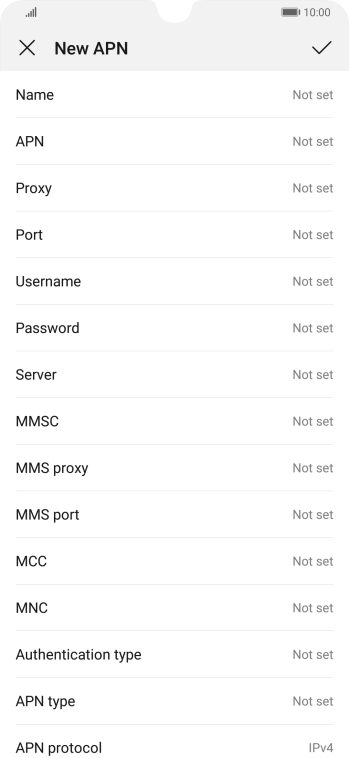
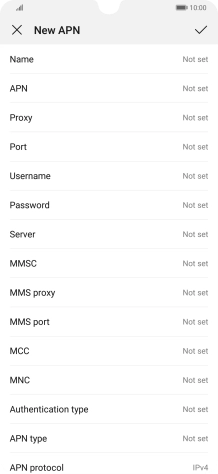
Press Name.
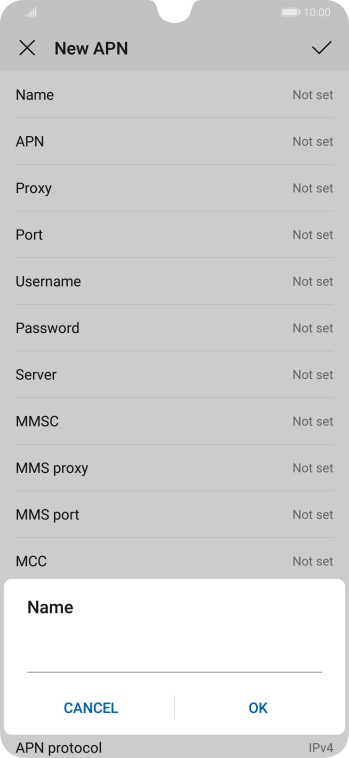
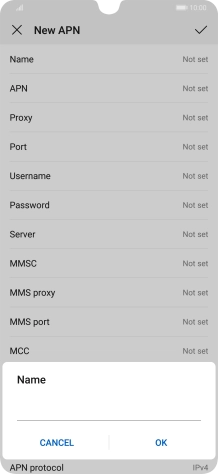
Key in O2 UK Internet and press OK.
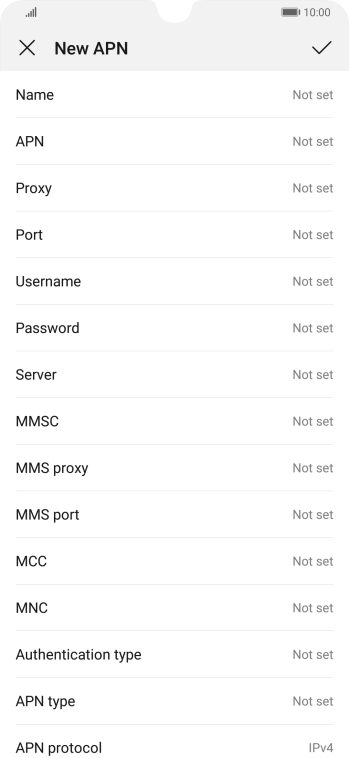
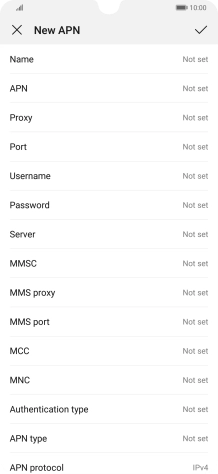
Press APN.
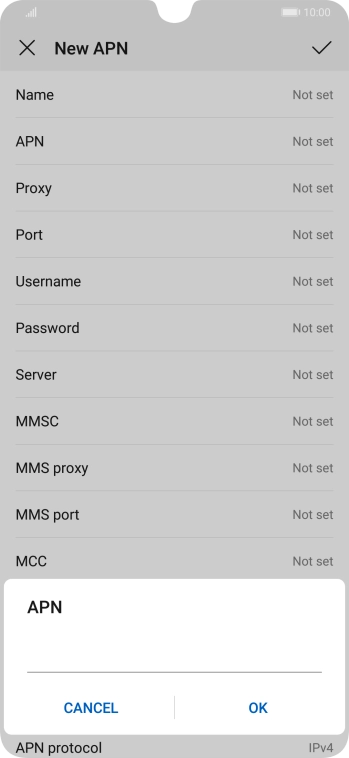
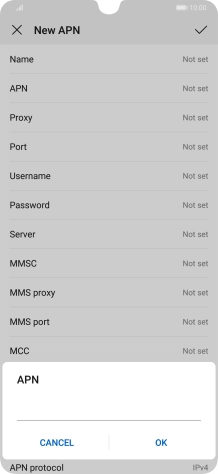
Key in mobile.o2.co.uk and press OK.
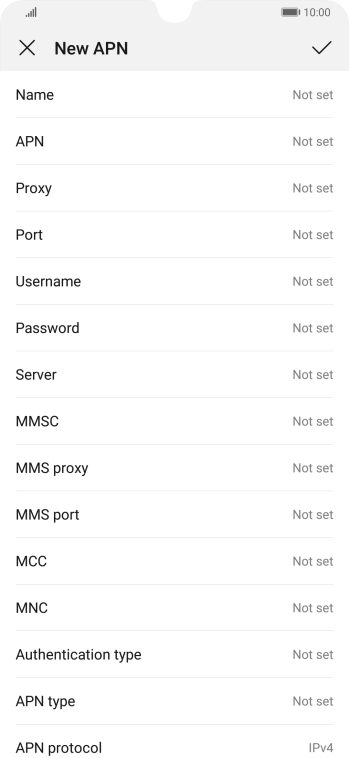
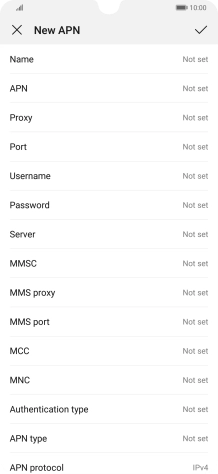
Press Username.
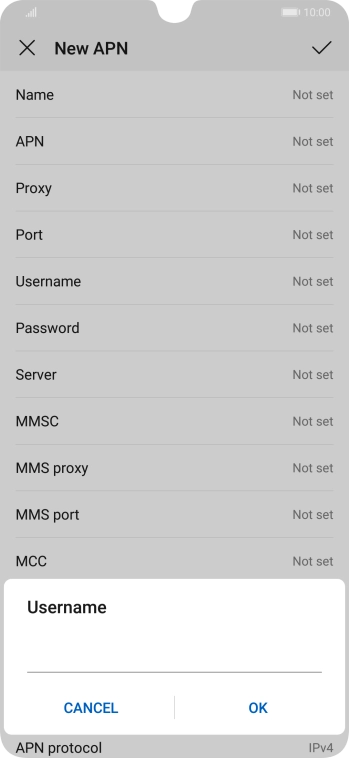
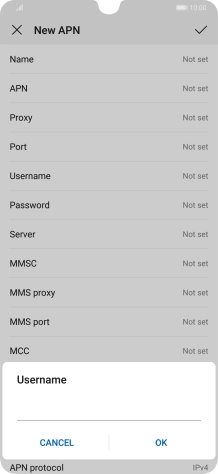
Key in o2 and press OK.
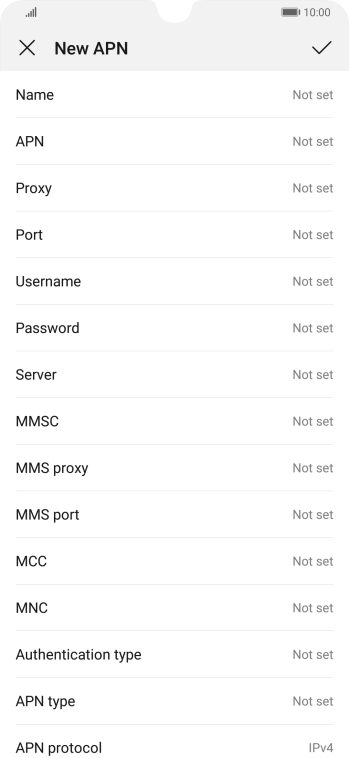
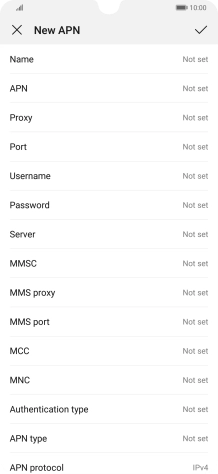
Press Password.
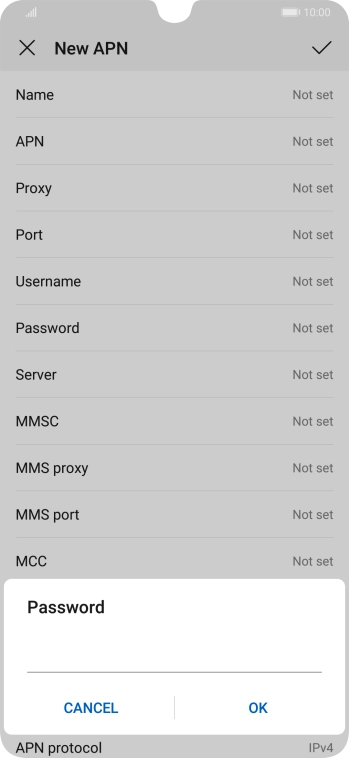

Key in p and press OK.
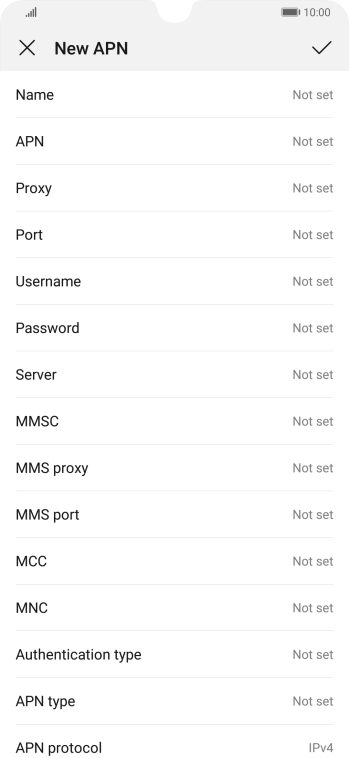
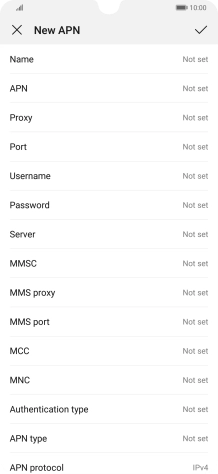
Press MCC.
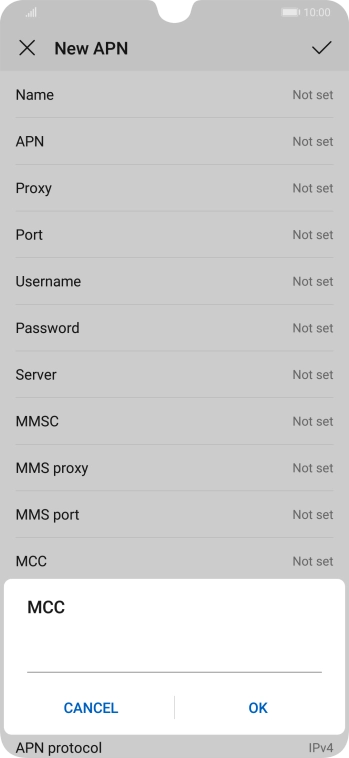
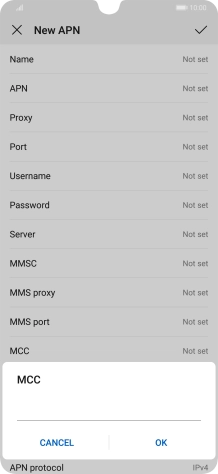
Key in 234 and press OK.
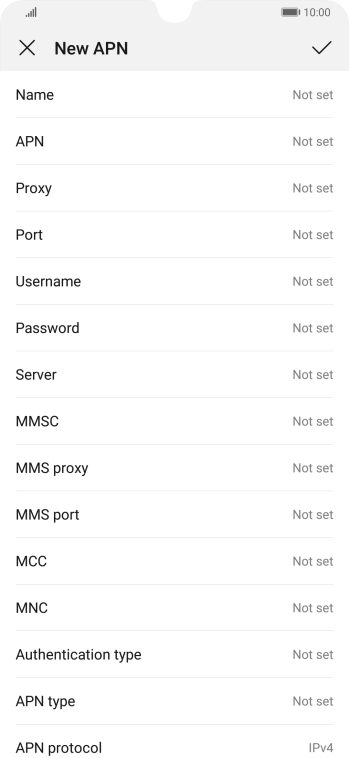
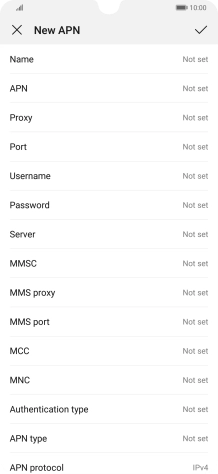
Press MNC.
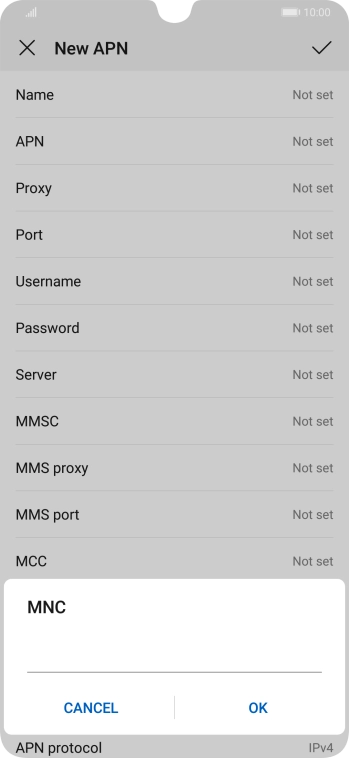
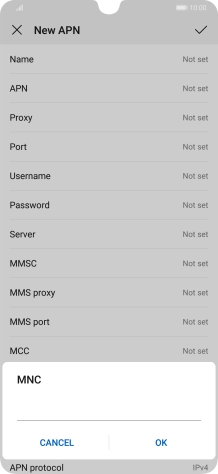
Key in 10 and press OK.
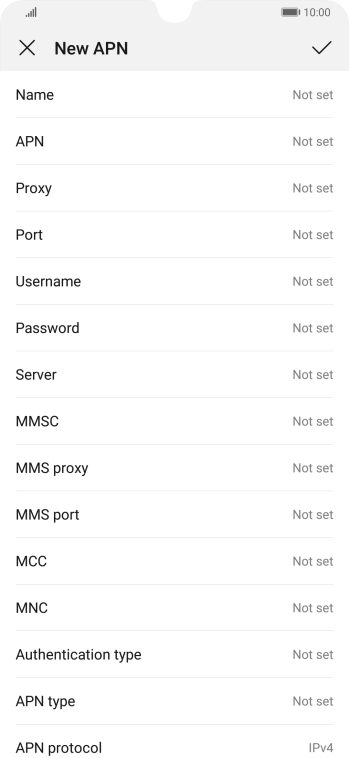
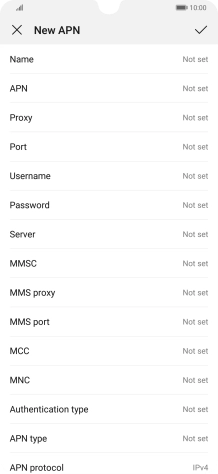
Press Authentication type.
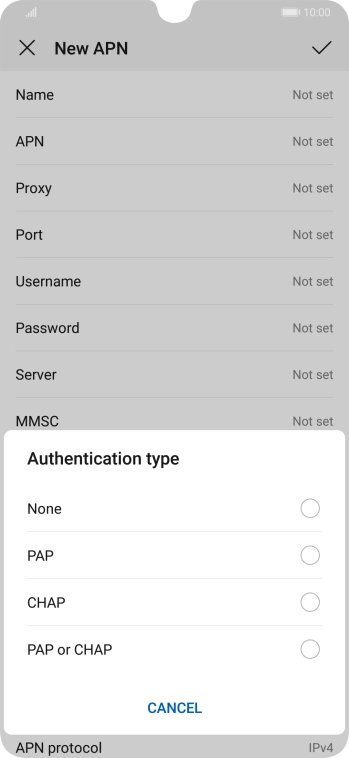
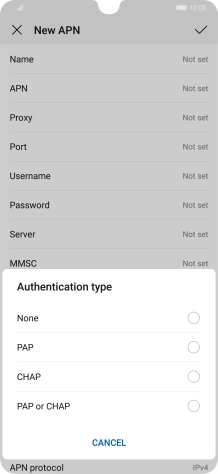
Press PAP.
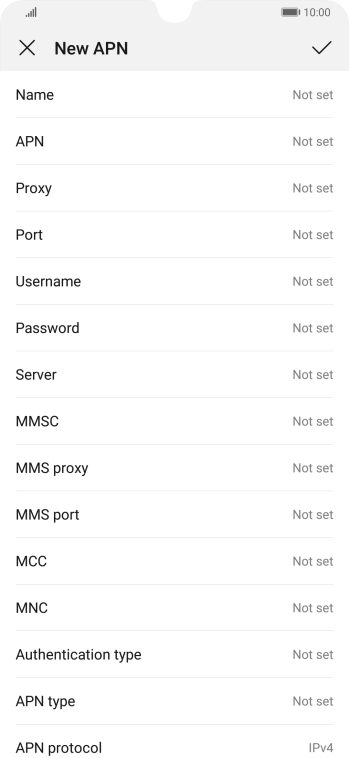
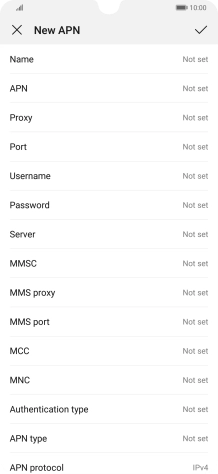
Press APN type.
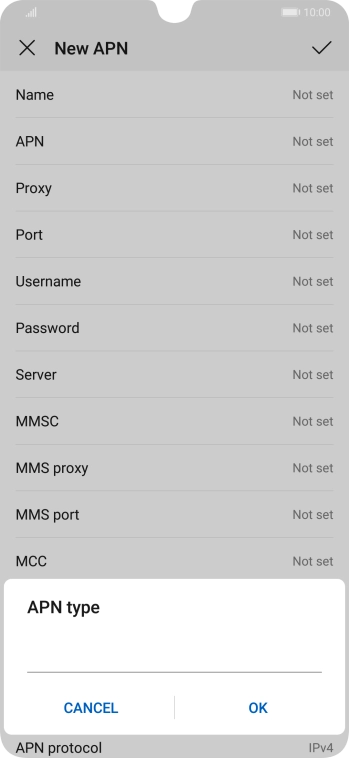
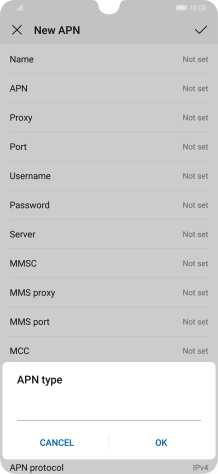
Key in default and press OK.
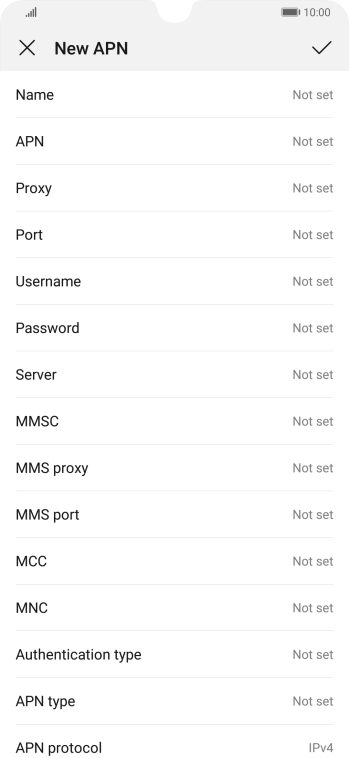
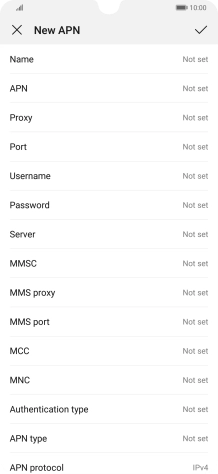
Press the confirm icon.
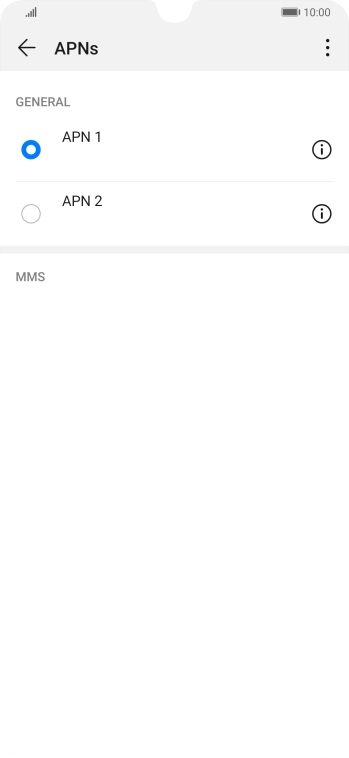
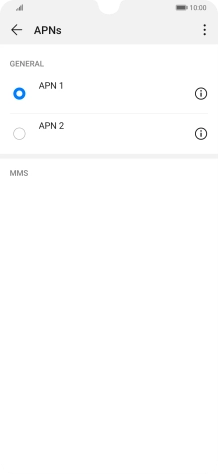
Press the field next to the required data connection to activate it.
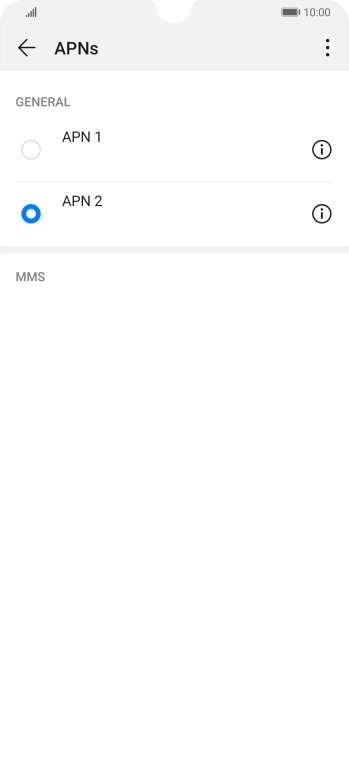
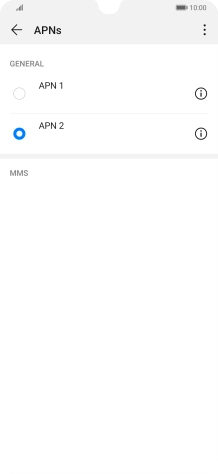
Slide your finger upwards starting from the bottom of the screen to return to the home screen.
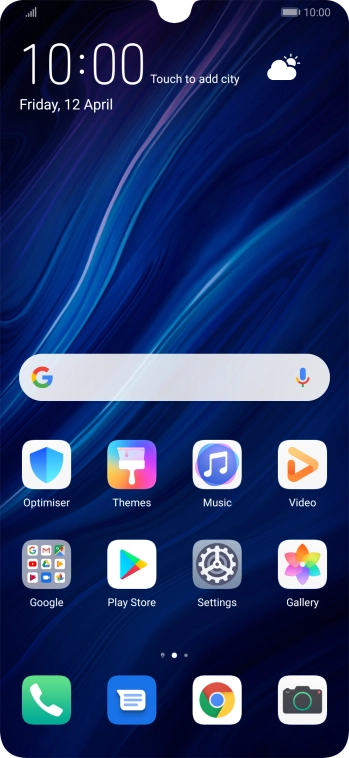
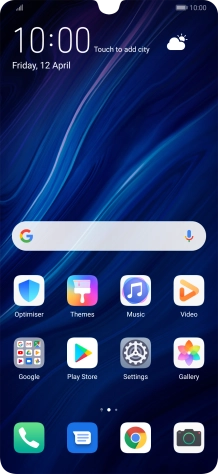
Slide two fingers downwards starting from the top of the screen.
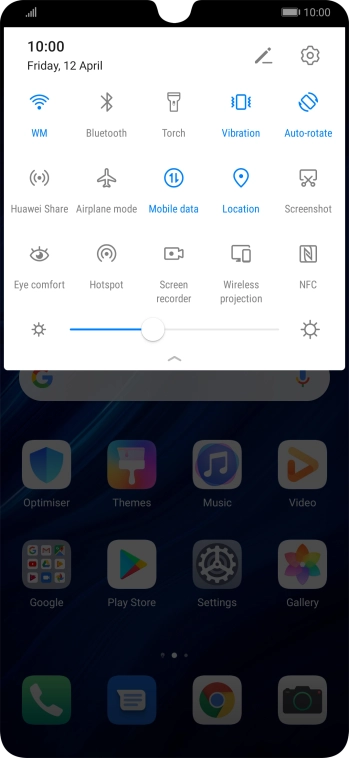
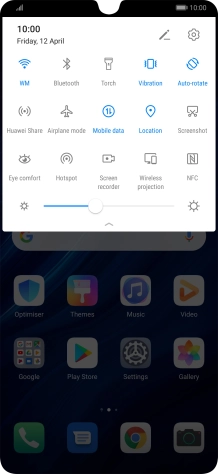
Press Mobile data to turn the function on or off.
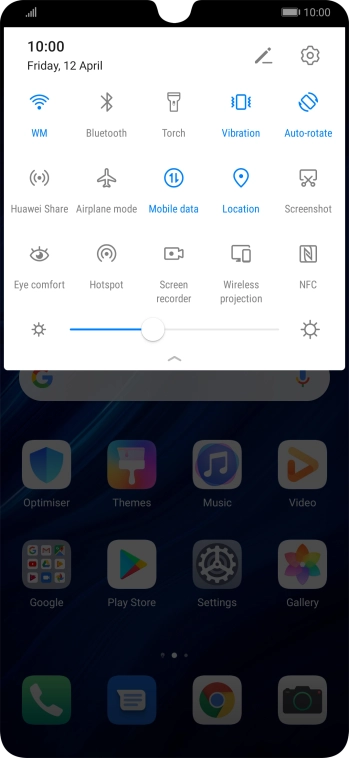
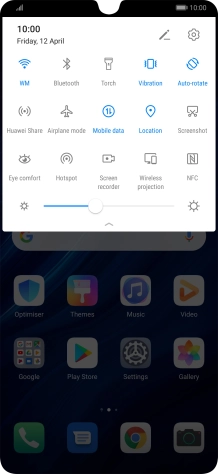
Press the settings icon.
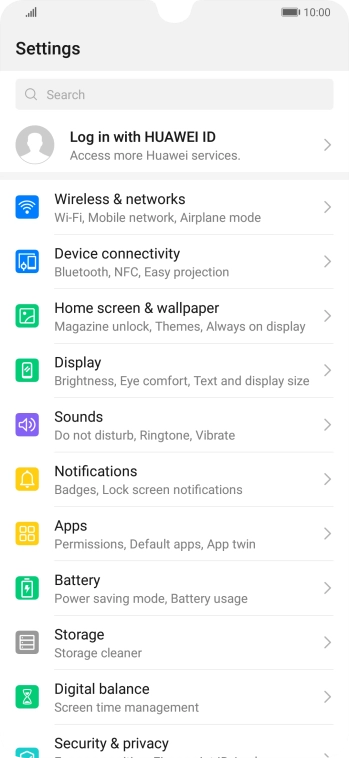
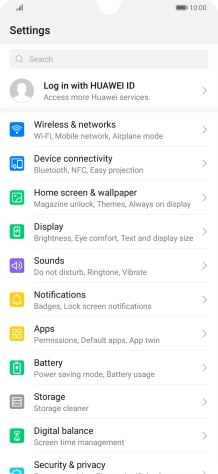
Press Wireless & networks.
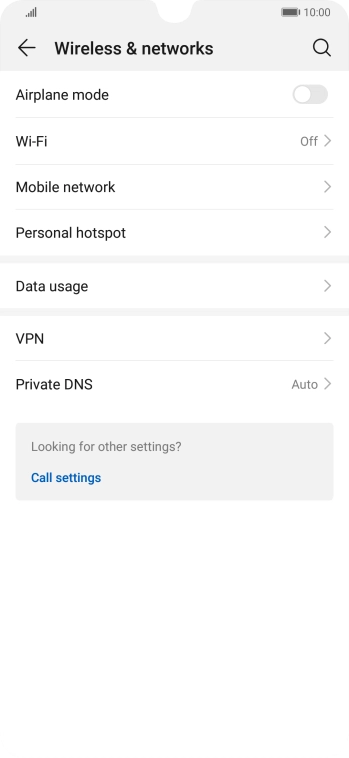

Press Data usage.
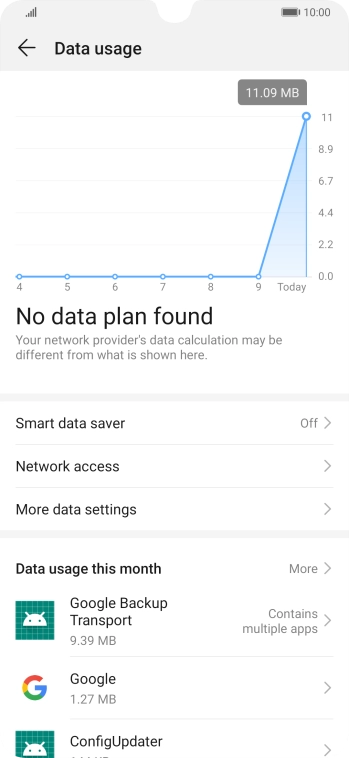
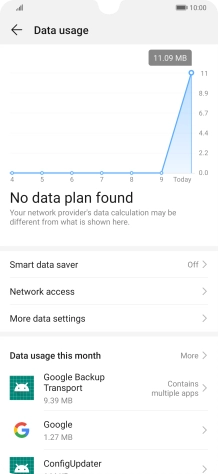
Press Network access.
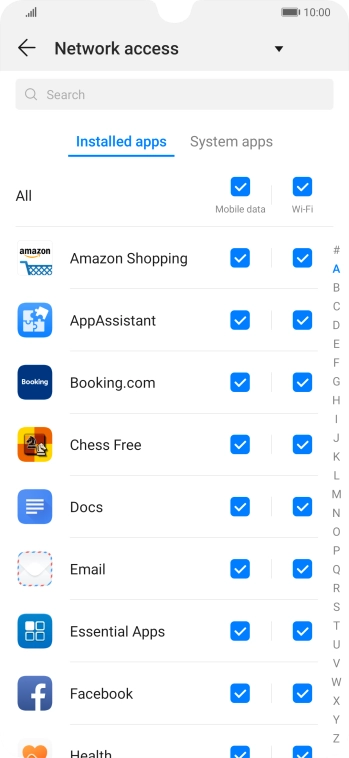
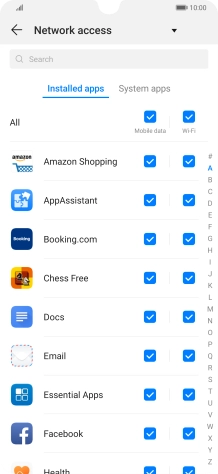
Press the field next to the application name in the 'Mobile data' column to turn the function on or off.
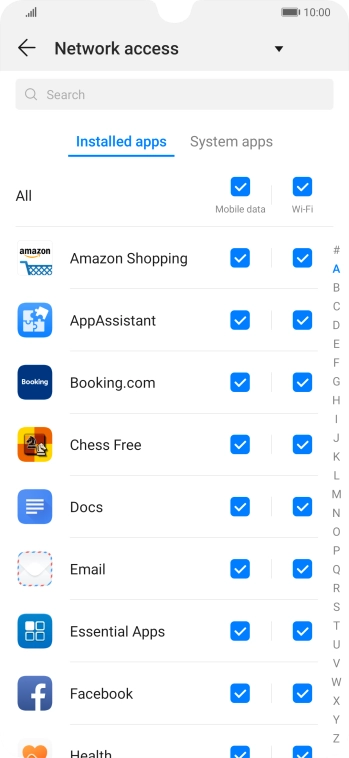
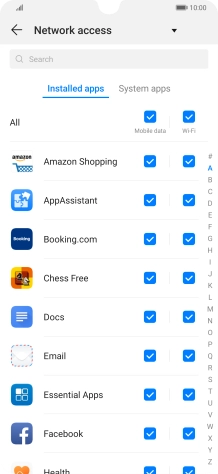
Slide your finger upwards starting from the bottom of the screen to return to the home screen.
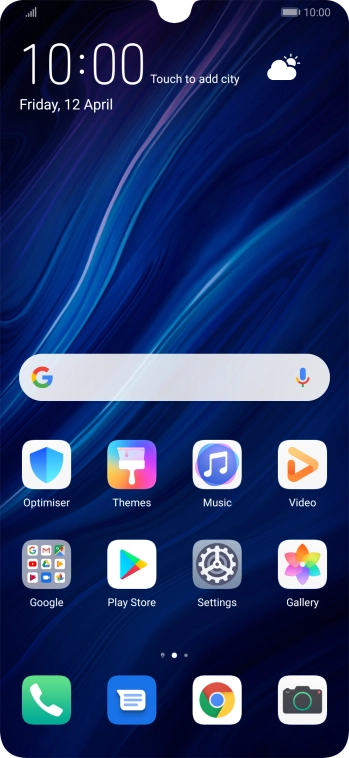
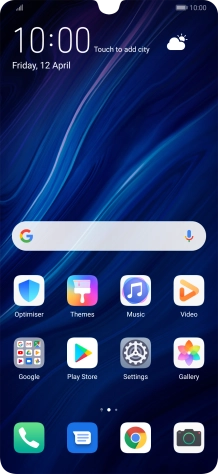
Press Settings.
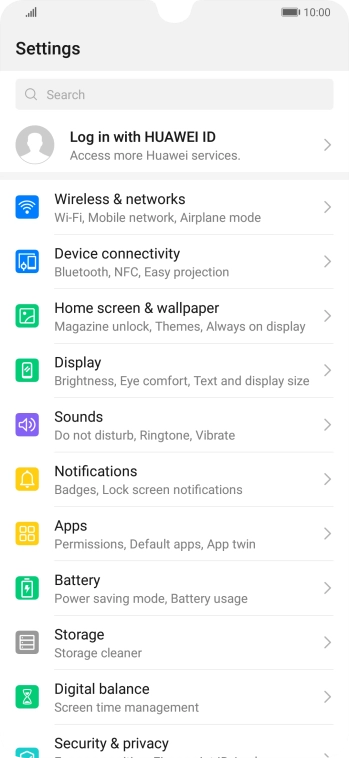
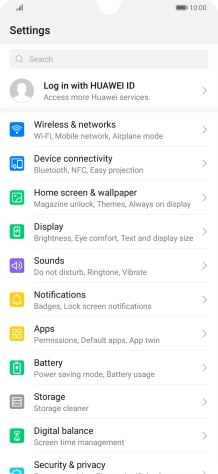
Press Wireless & networks.
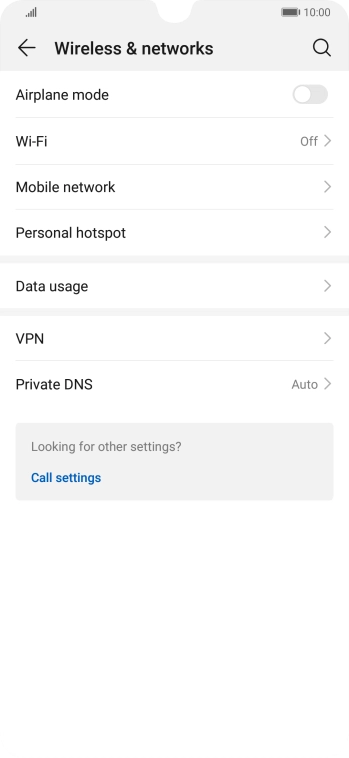

Press Mobile network.
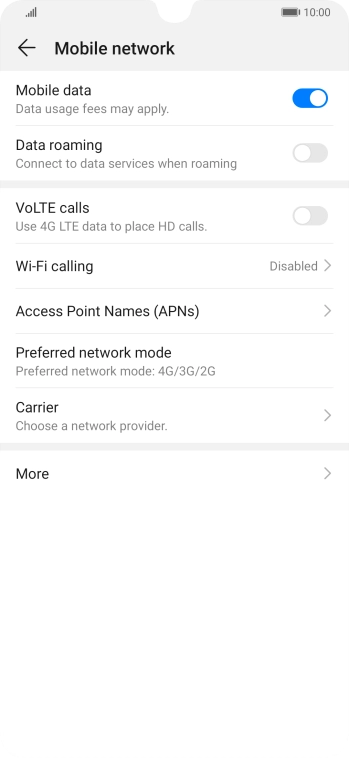
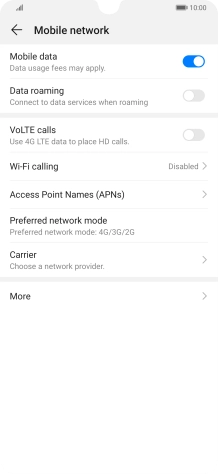
Press the indicator next to 'Data roaming' to turn the function on or off.
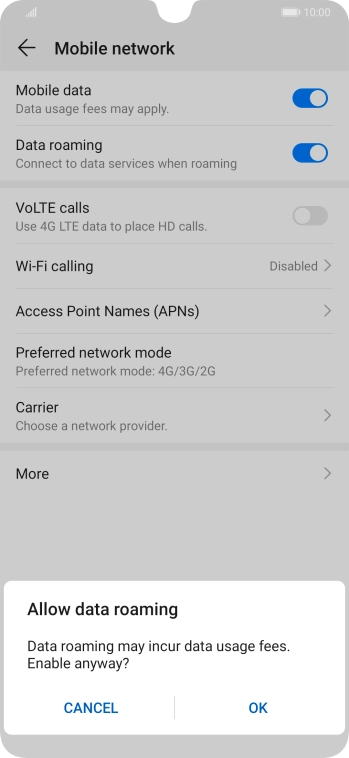
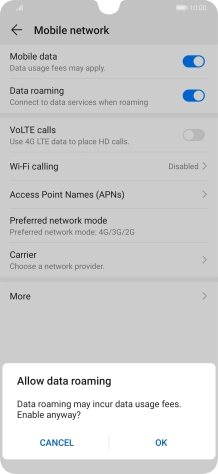
If you turn on the function, press OK.
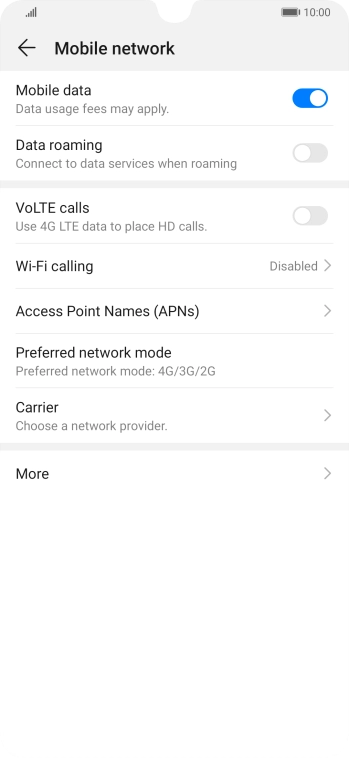
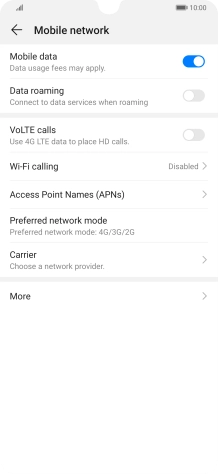
Slide your finger upwards starting from the bottom of the screen to return to the home screen.
Press and hold On/Off until your phone restarts.
