My Huawei P smart 2019 uses a large amount of mobile data
If your phone uses a large amount of mobile data, there may be several causes of the problem.
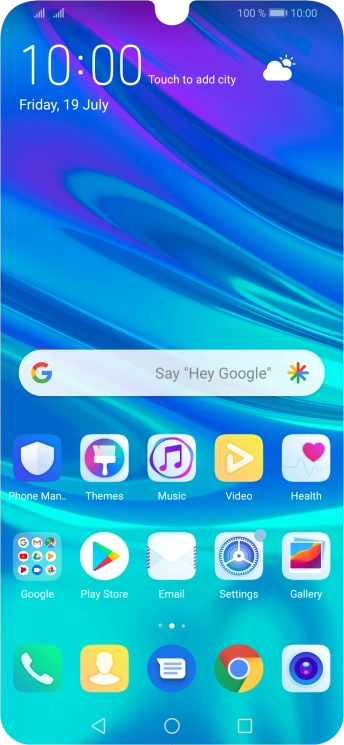
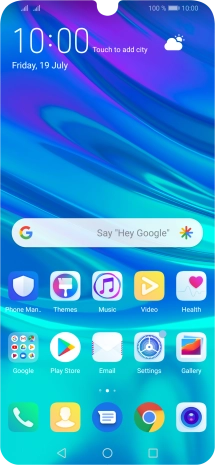
Slide two fingers downwards starting from the top of the screen.
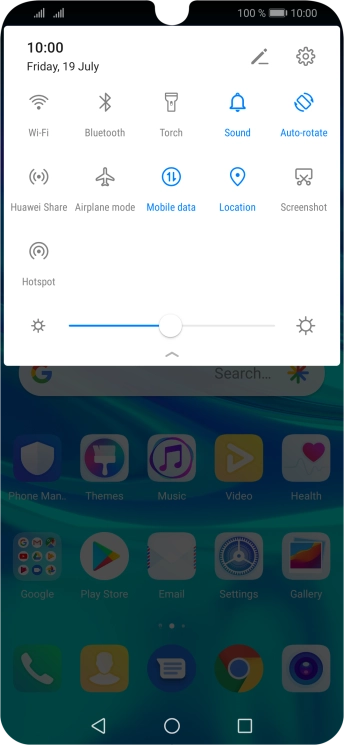
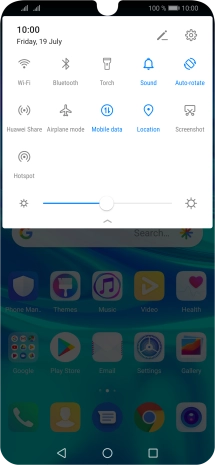
Press Mobile data to turn the function on or off.
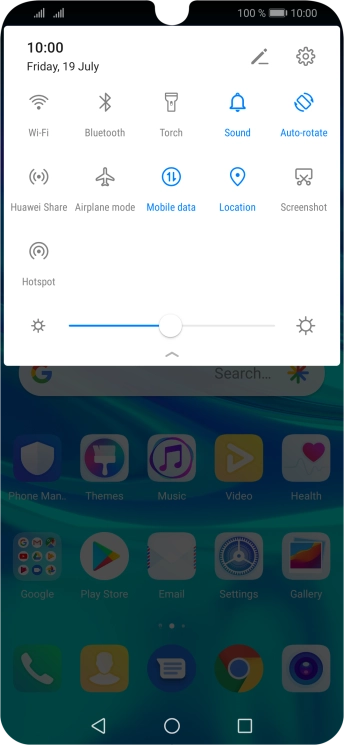
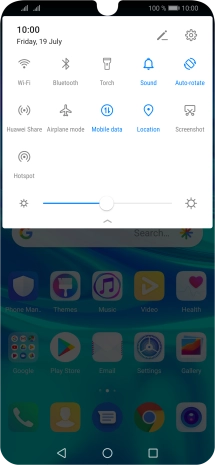
Press the settings icon.
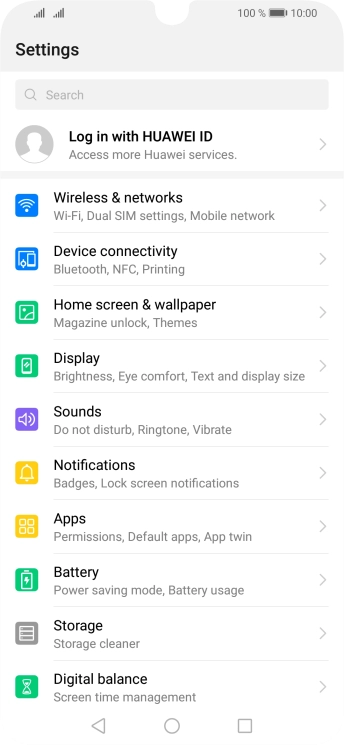
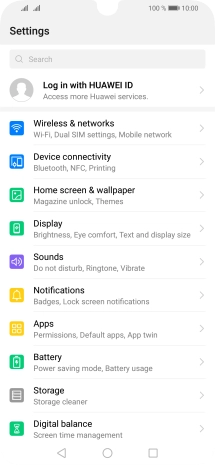
Press Wireless & networks.
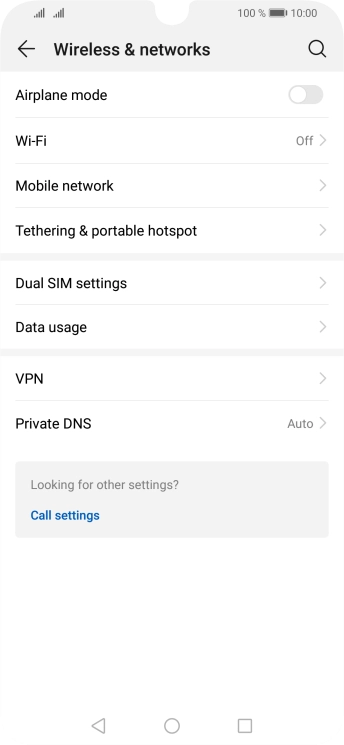
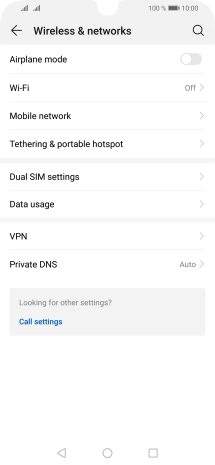
Press Data usage.
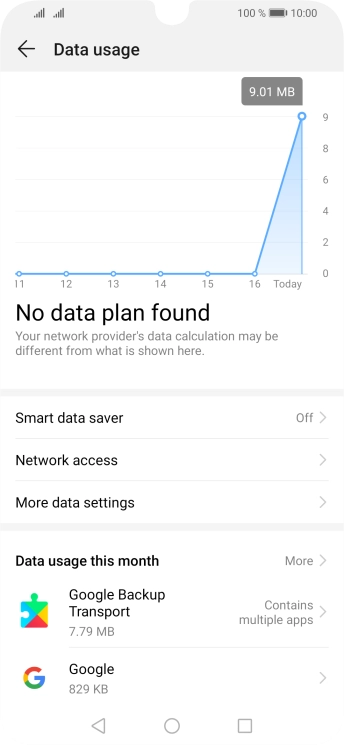
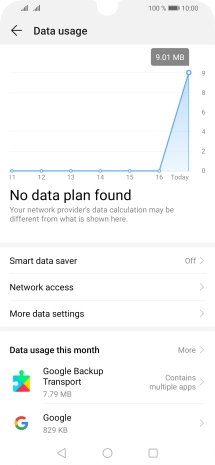
Press Network access.
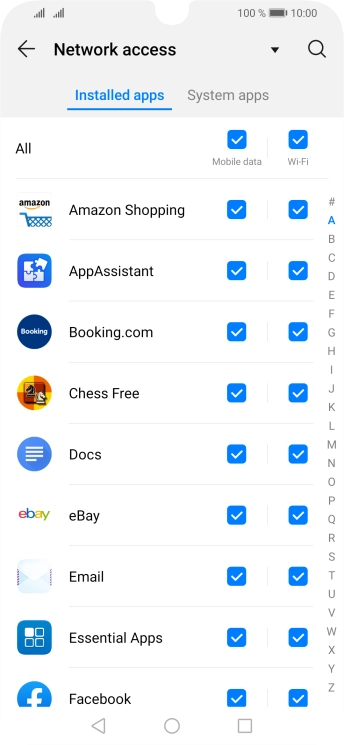
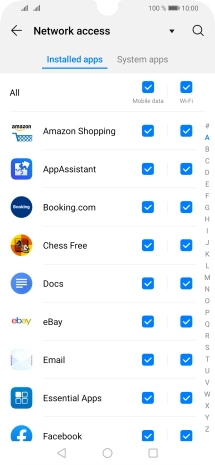
Press the field next to the application name in the 'Mobile data' column to turn the function on or off.
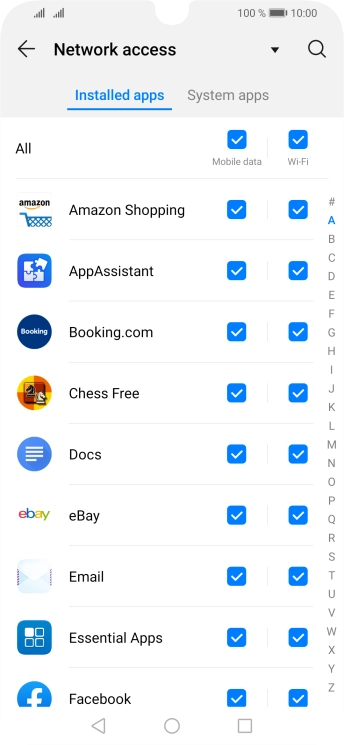
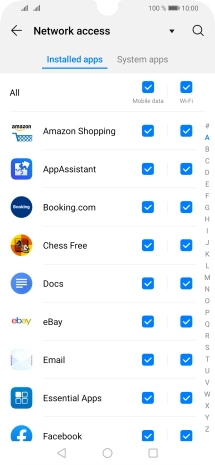
Press the Home key to return to the home screen.
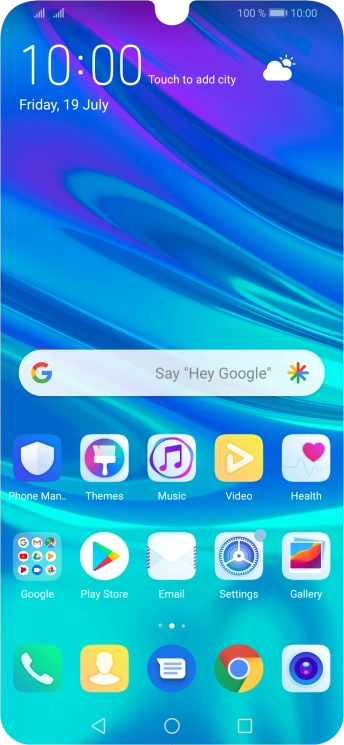
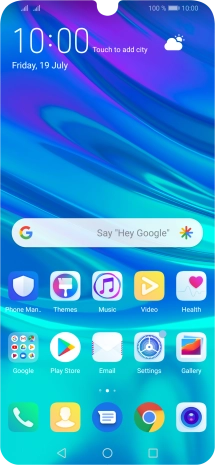
Press Settings.
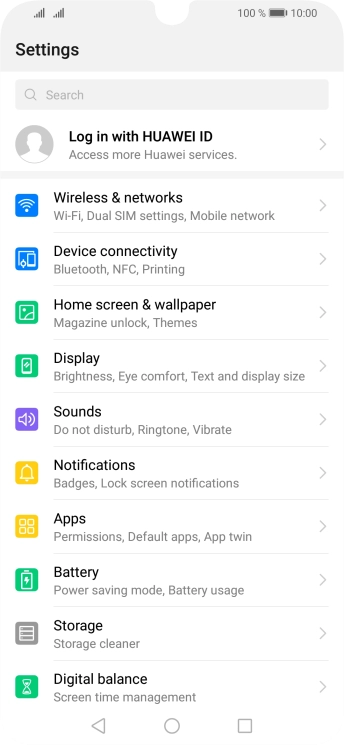
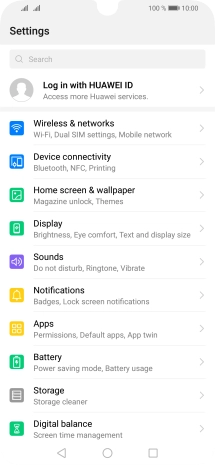
Press Wireless & networks.
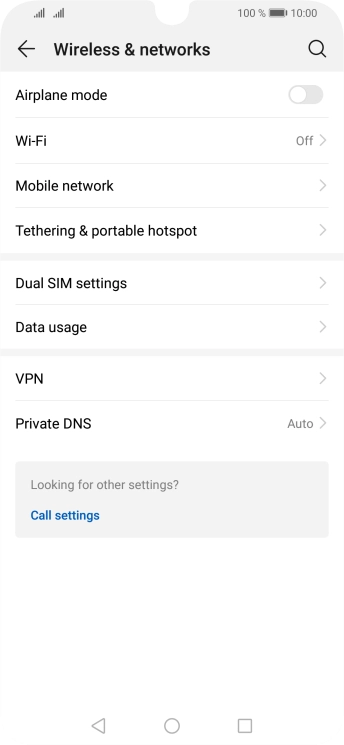
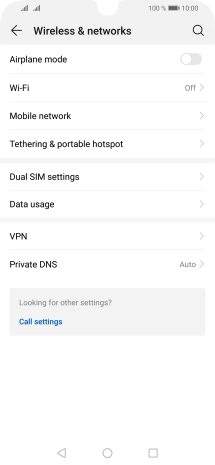
Press Wi-Fi.
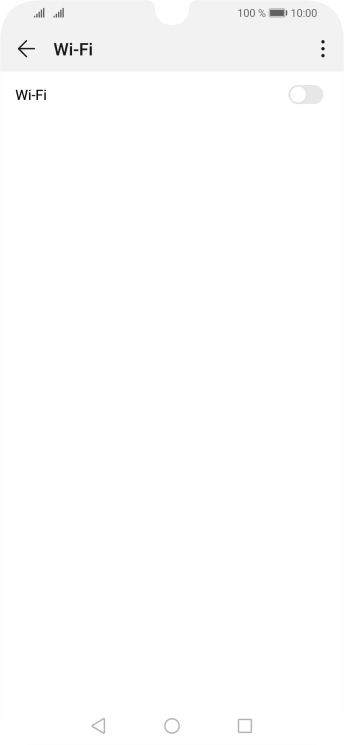
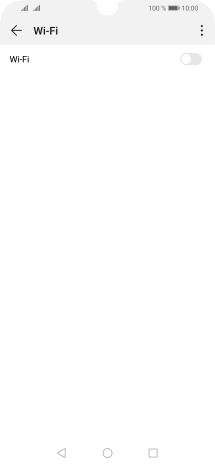
Press the indicator next to 'Wi-Fi' to turn on the function.
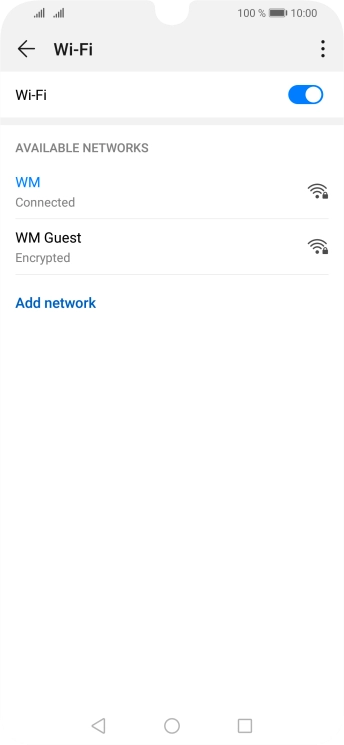
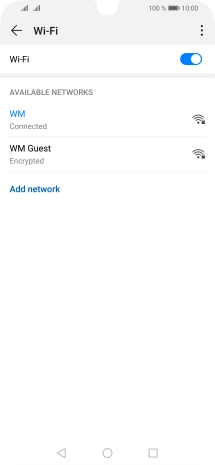
Press the menu icon.
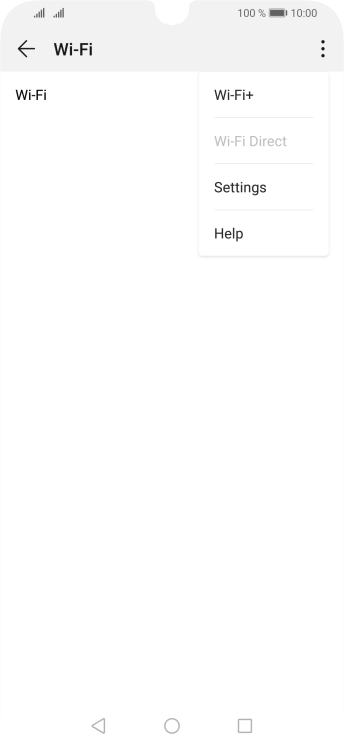
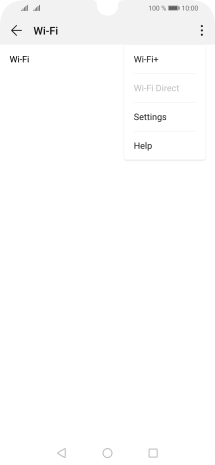
Press Wi-Fi+.
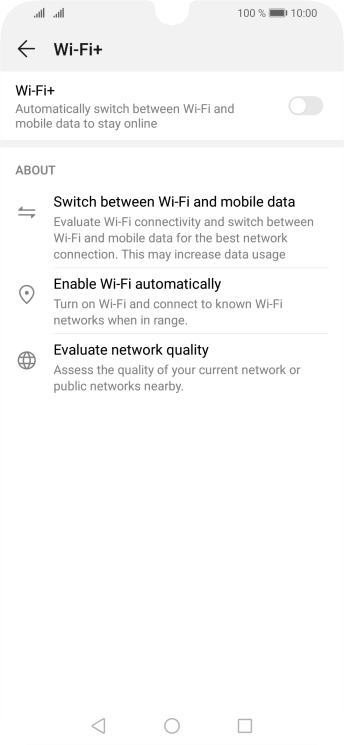
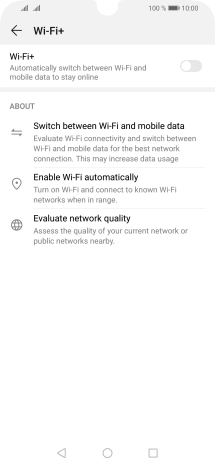
Press the indicator next to 'Wi-Fi+' to turn the function on or off.
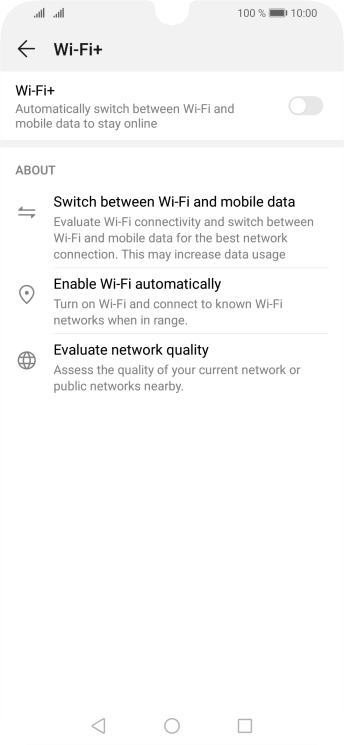
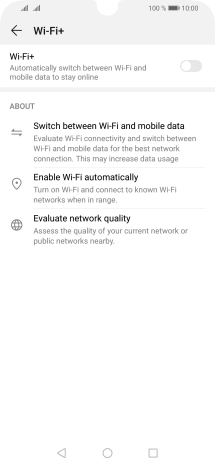
Press the Home key to return to the home screen.
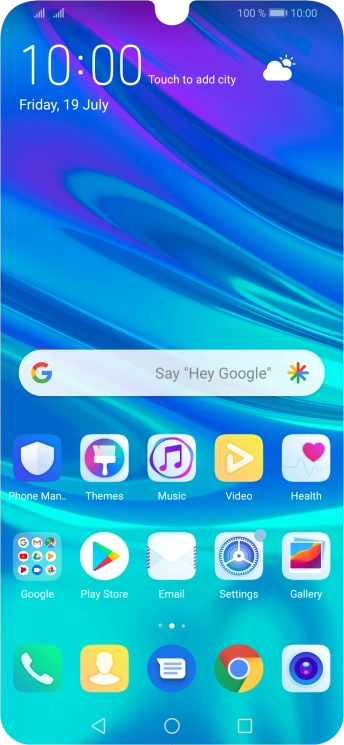
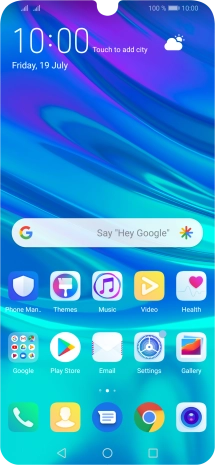
Press Settings.
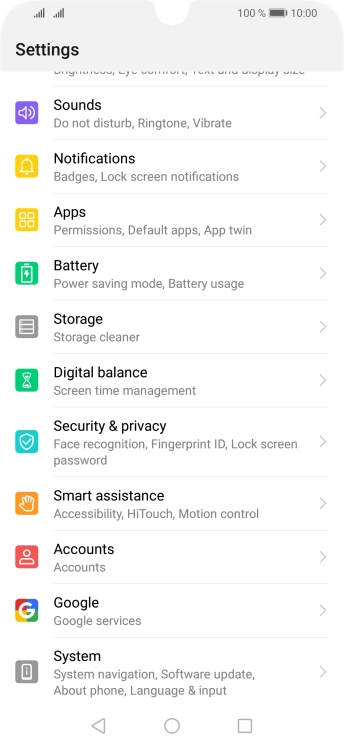
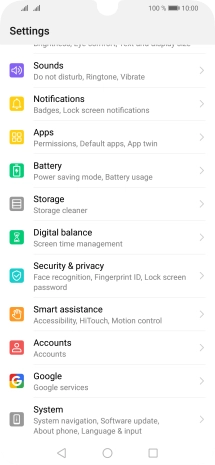
Press Notifications.
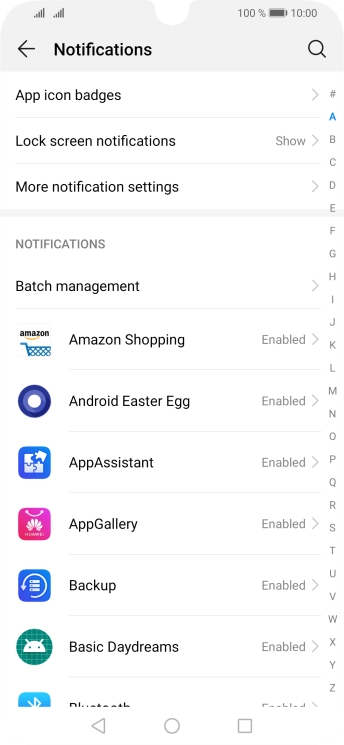
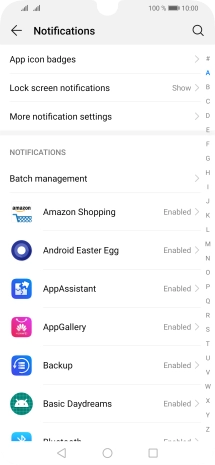
Press the required app.
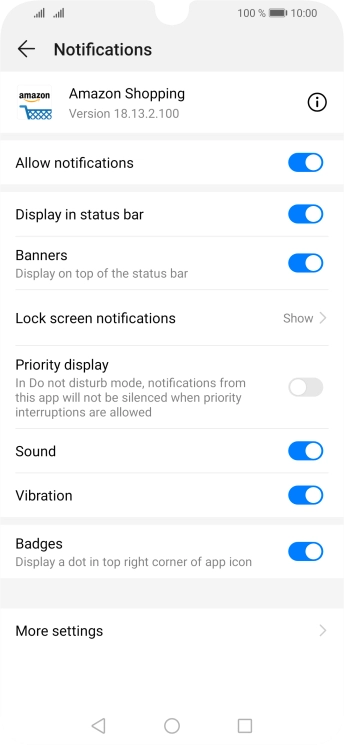
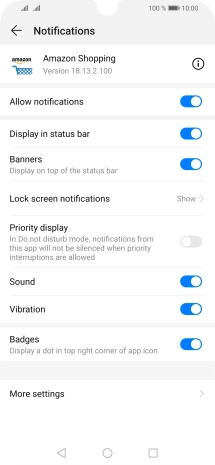
Press the indicator next to 'Allow notifications' to turn the function on or off.
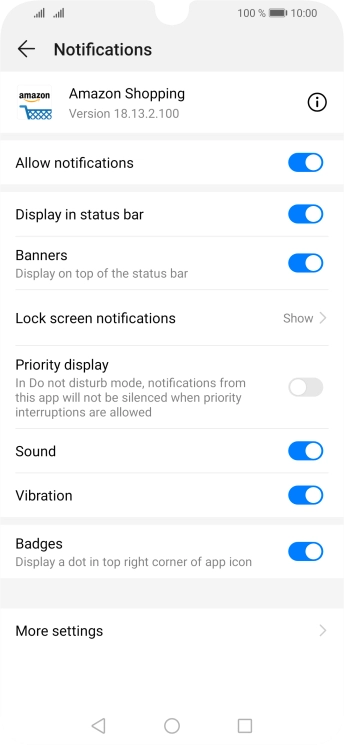
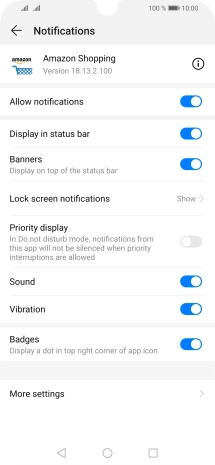
Press the Home key to return to the home screen.
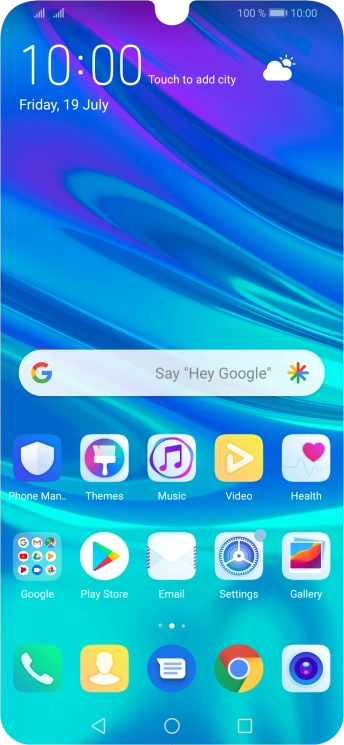
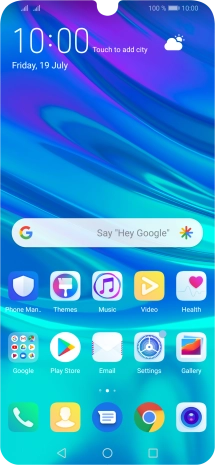
Press Play Store.
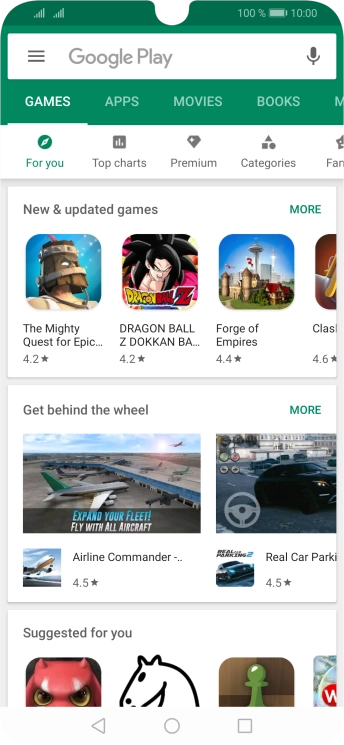
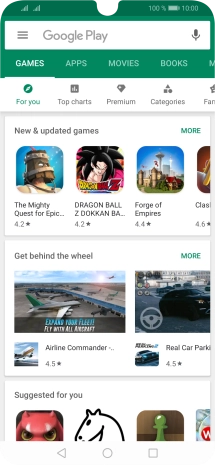
Slide your finger right starting from the left side of the screen.
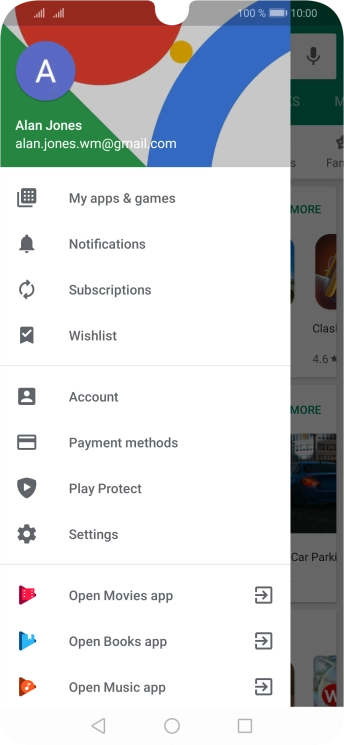
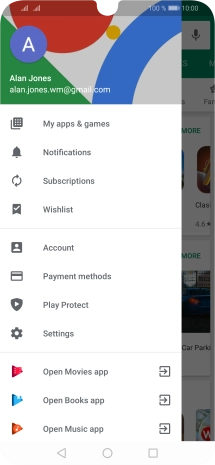
Press Settings.
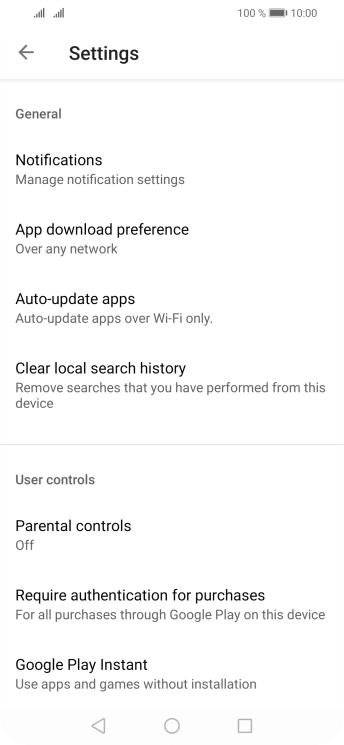
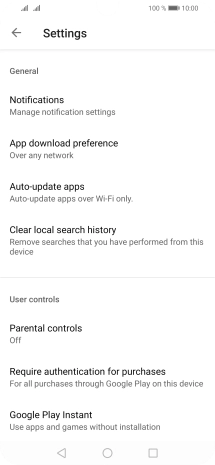
Press Auto-update apps.
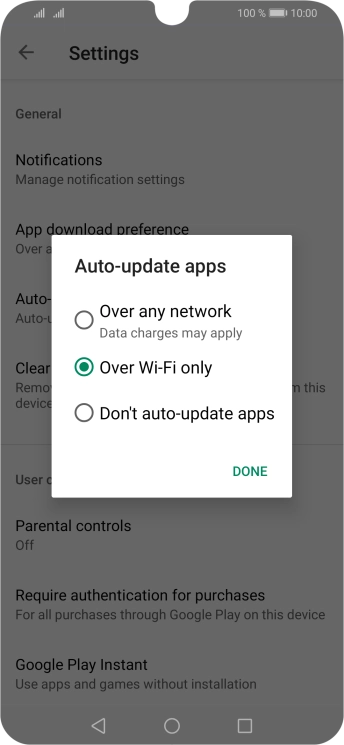
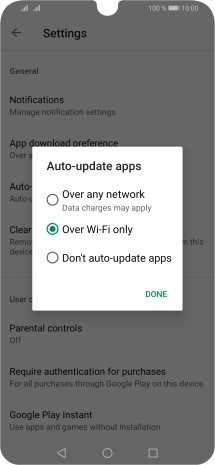
To turn on automatic update of apps using mobile network, press Over any network.
If you turn on automatic update of apps via mobile network, your apps are automatically updated via the mobile network when no WiFi networks are within range.
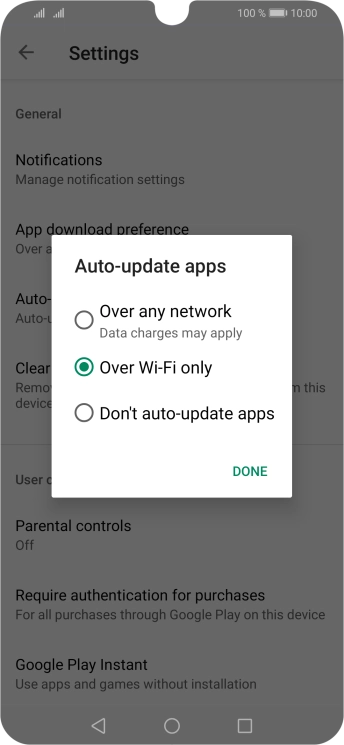
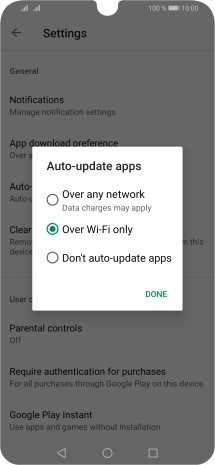
To turn on automatic update of apps using WiFi, press Over Wi-Fi only.
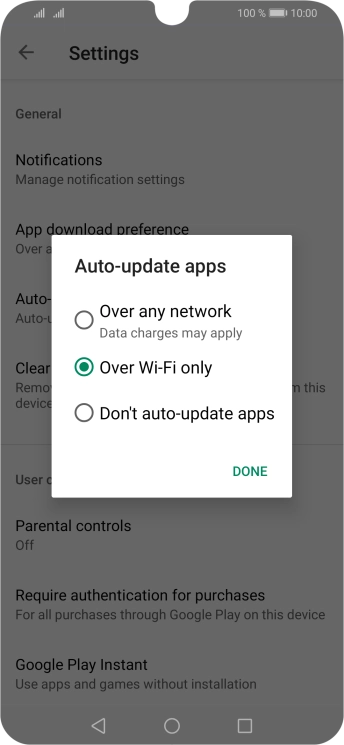
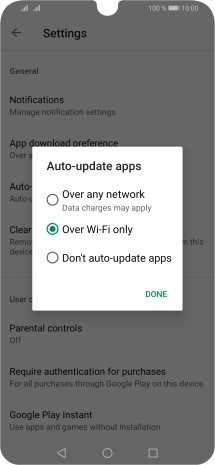
To turn off automatic update of apps, press Don't auto-update apps.
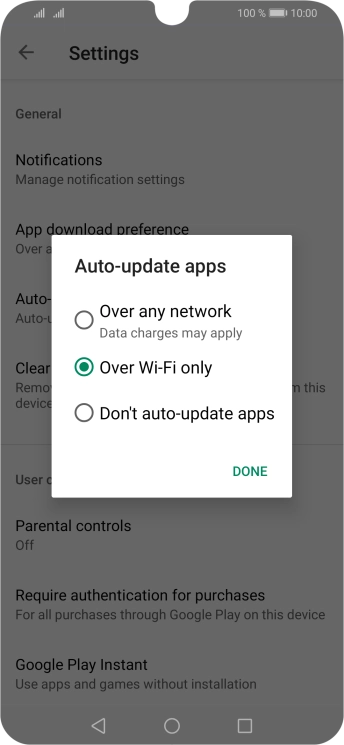
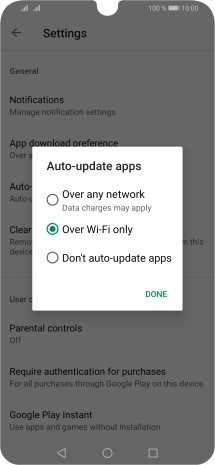
Press DONE.
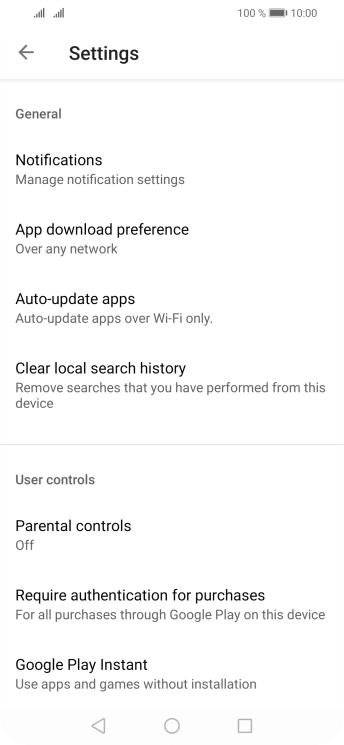
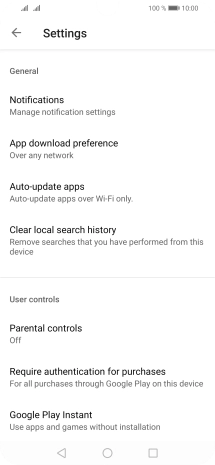
Press the Home key to return to the home screen.
