I have problems using the internet connection on my Honor 200 Pro 5G
If you can't use your phone's internet connection, there may be several causes of the problem.
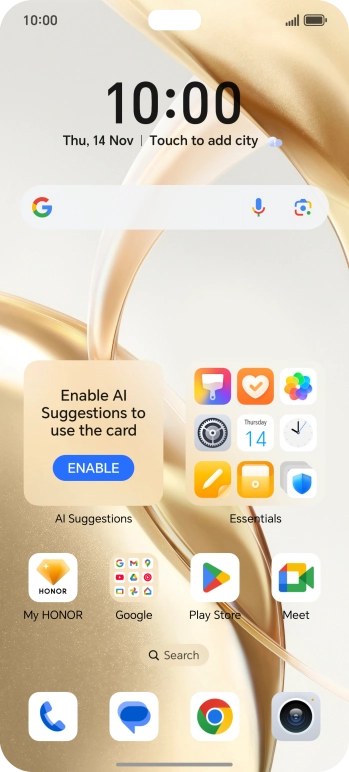
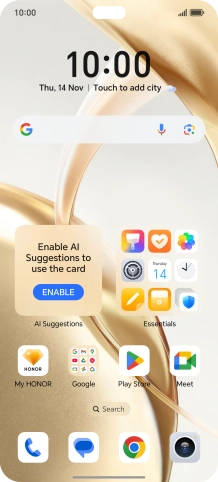
Press the settings icon.
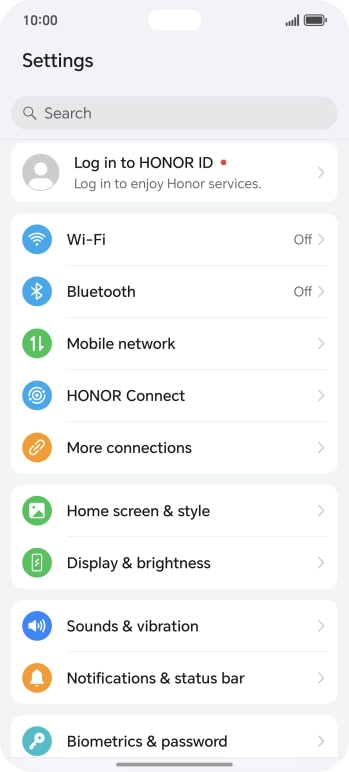
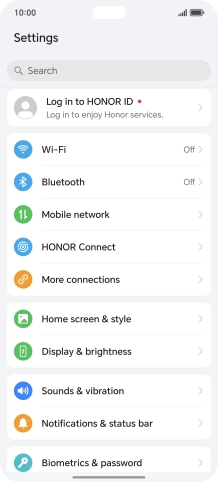
Press Mobile network.
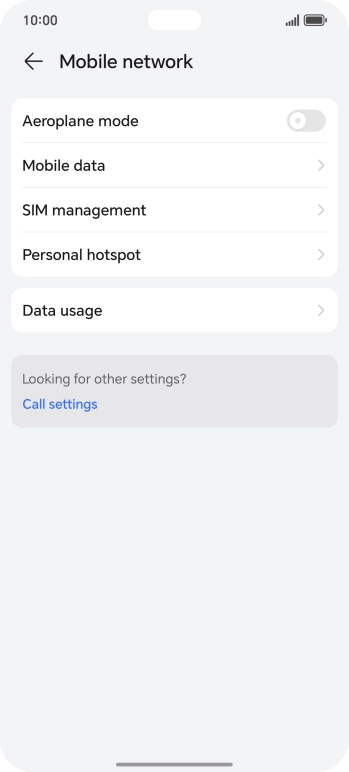
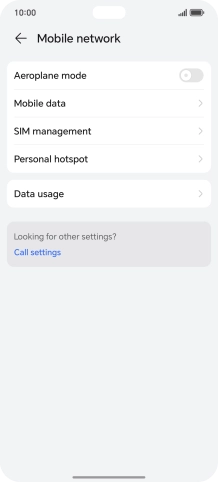
Press Mobile data.
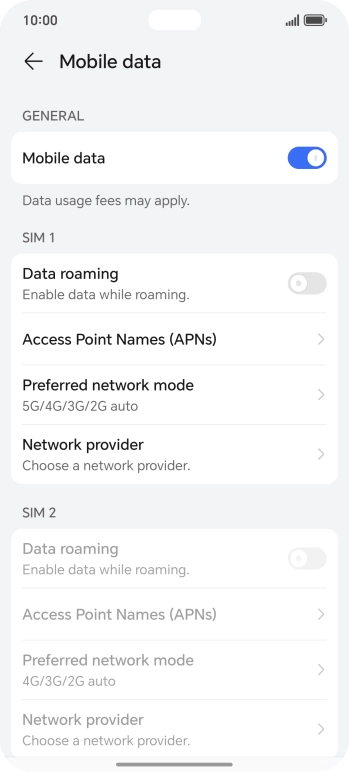
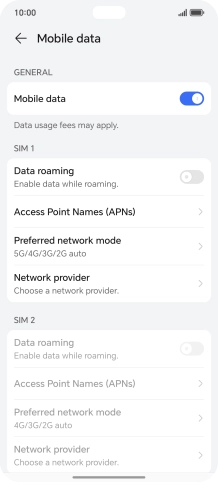
Press Access Point Names (APNs).
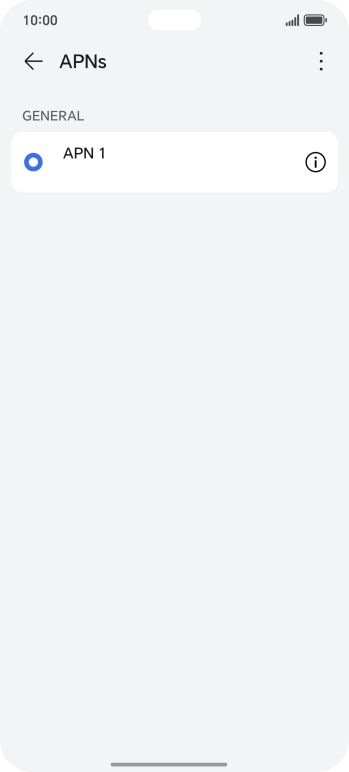
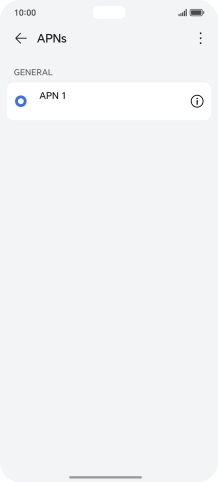
Press the menu icon.
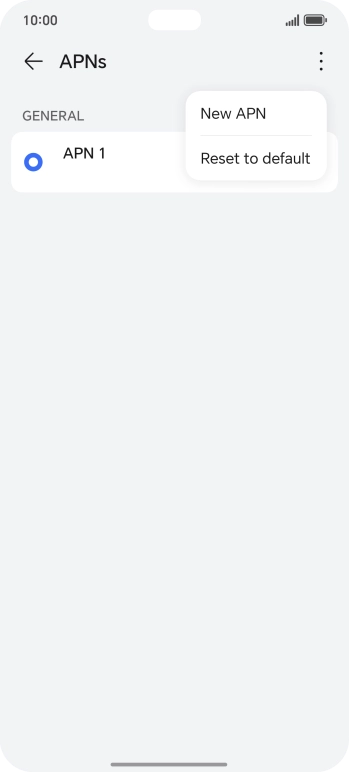
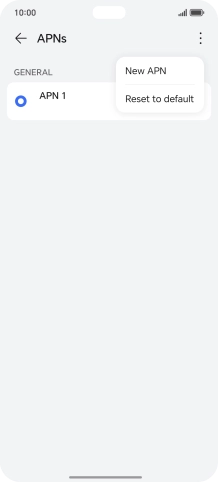
Press New APN.
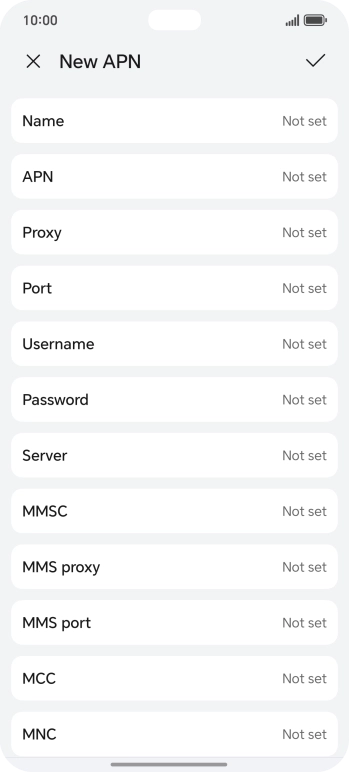

Press Name.
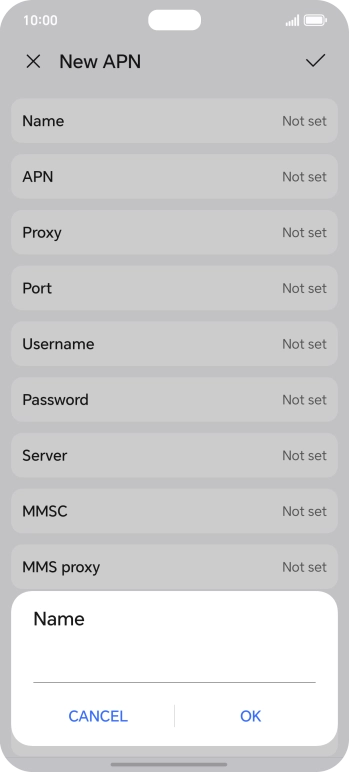
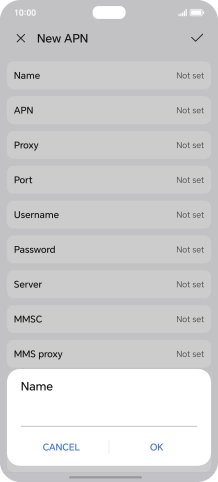
Key in O2 UK Internet and press OK.
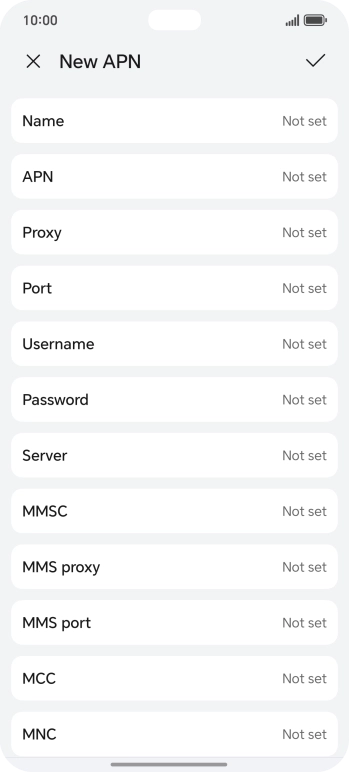

Press APN.
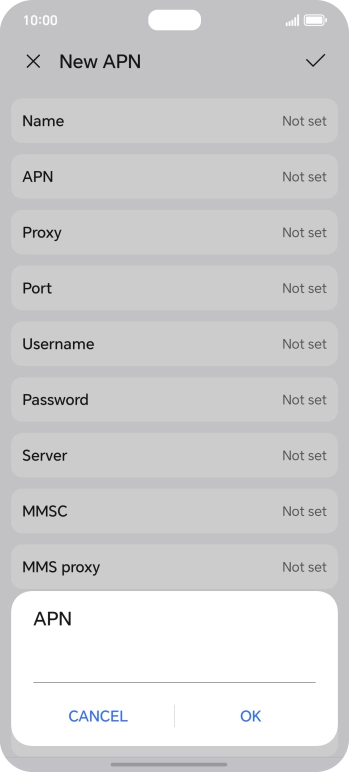
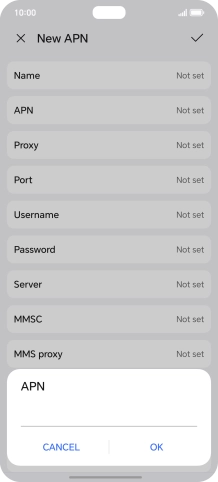
Key in mobile.o2.co.uk and press OK.
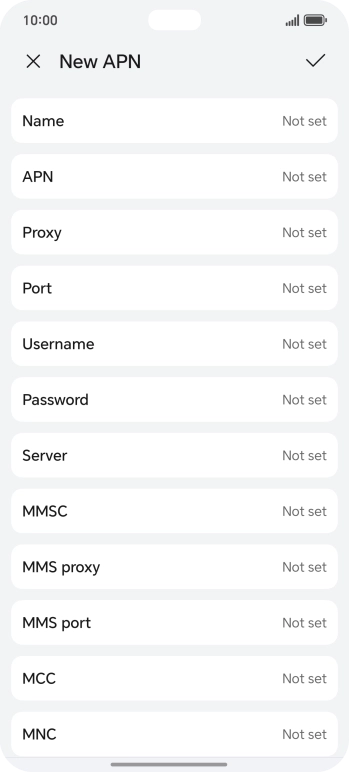

Press Username.
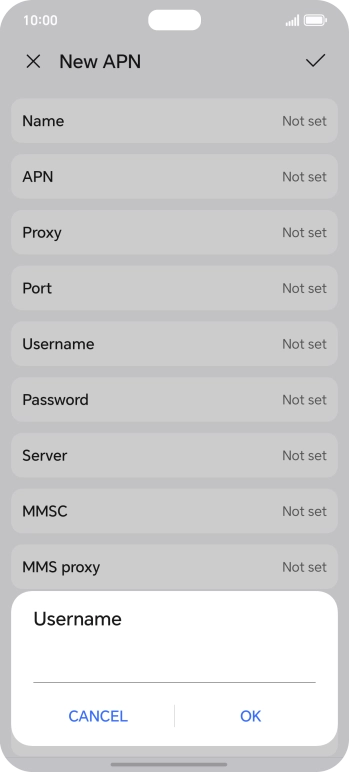
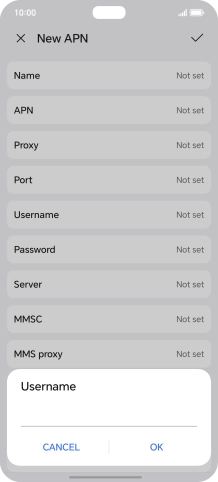
Key in o2 and press OK.
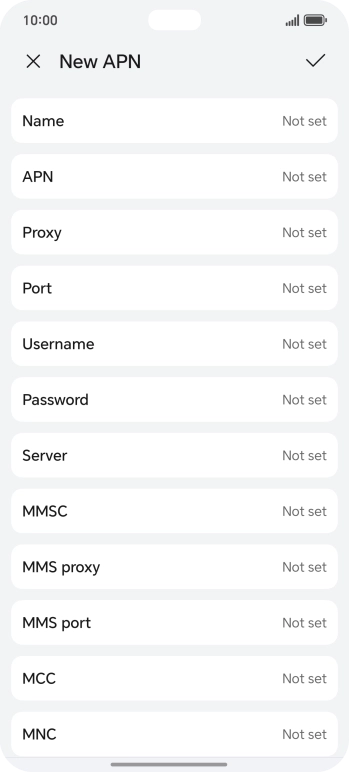

Press Password.
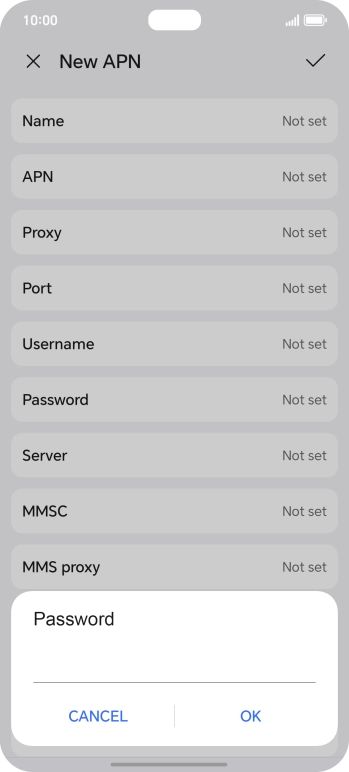
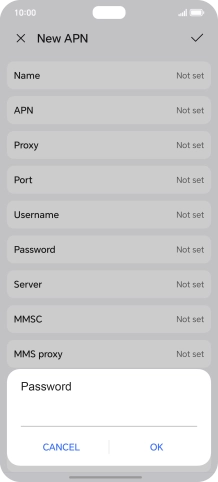
Key in p and press OK.
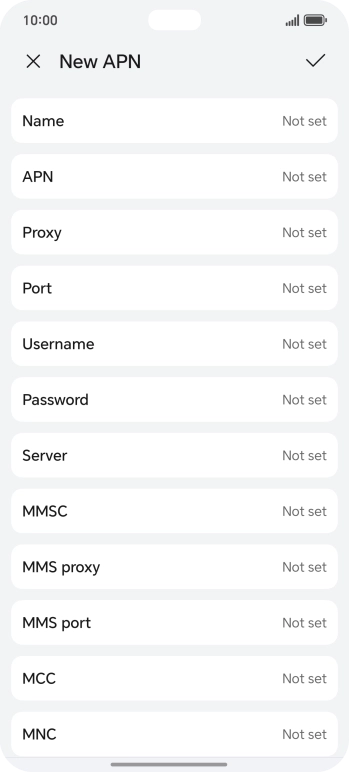

Press MCC.
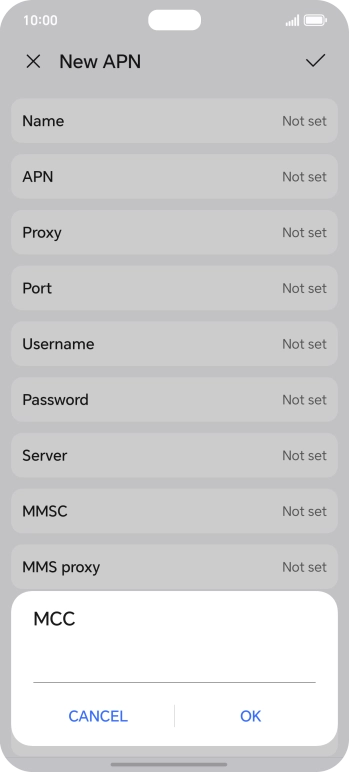
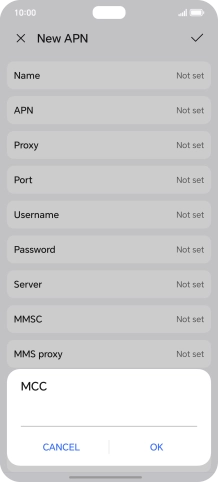
Key in 234 and press OK.
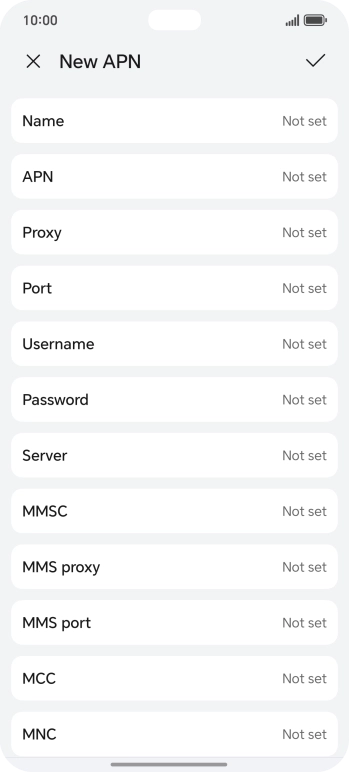

Press MNC.
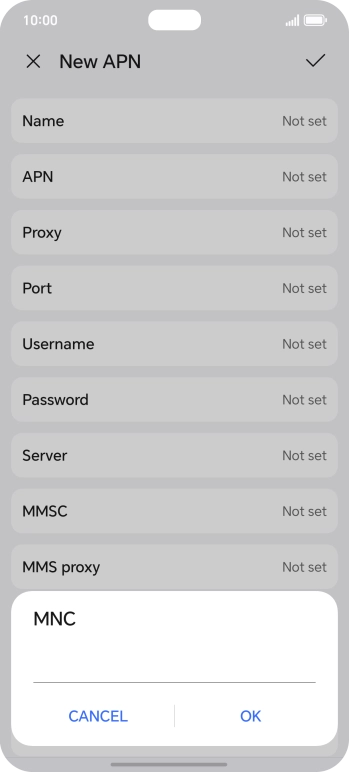
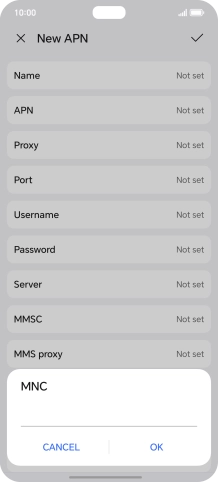
Key in 10 and press OK.
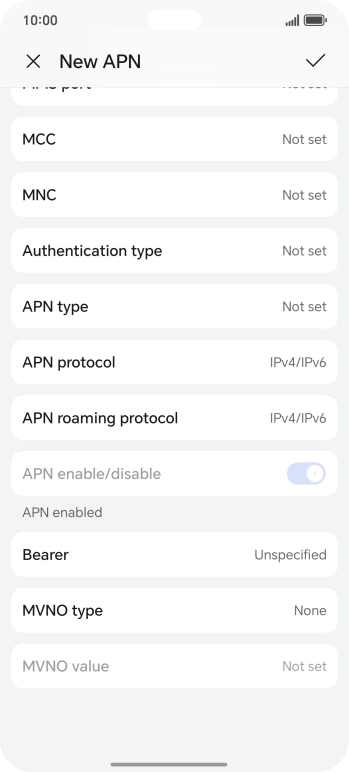
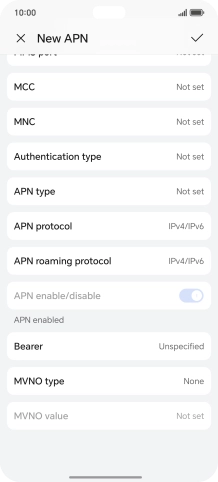
Press Authentication type.
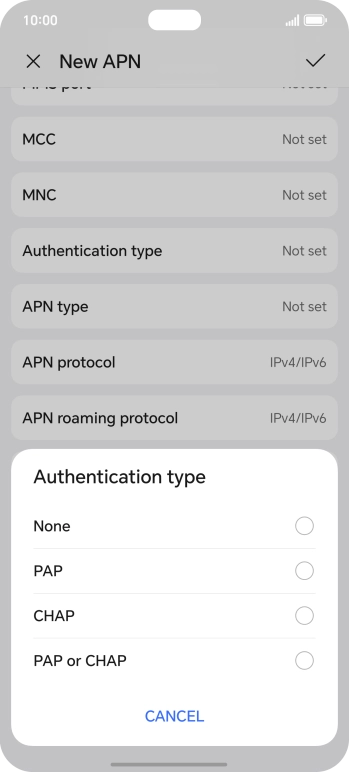
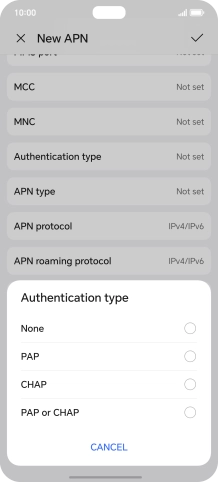
Press PAP.
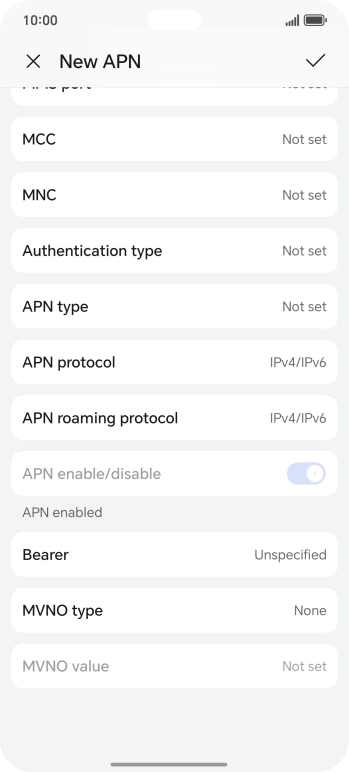
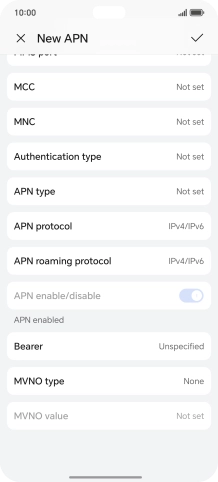
Press APN type.
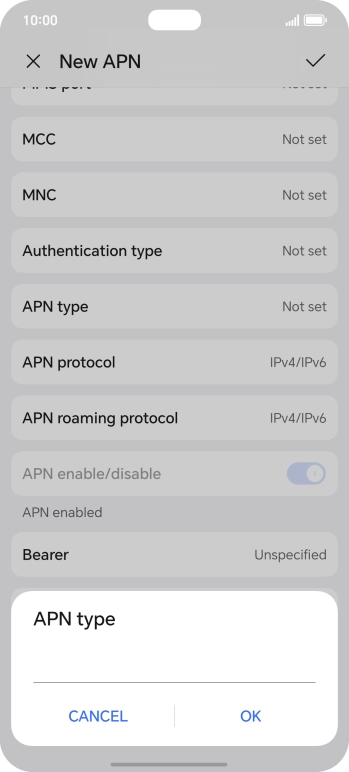
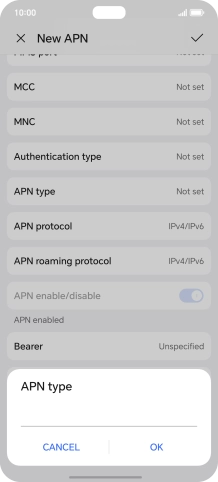
Key in default and press OK.
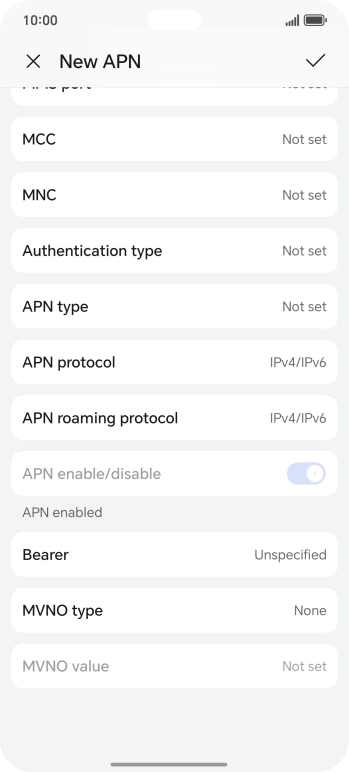
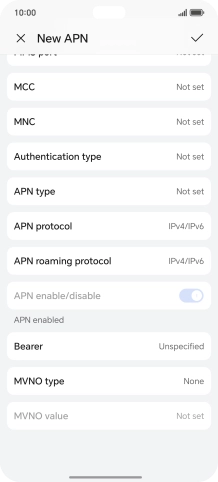
Press the save icon.
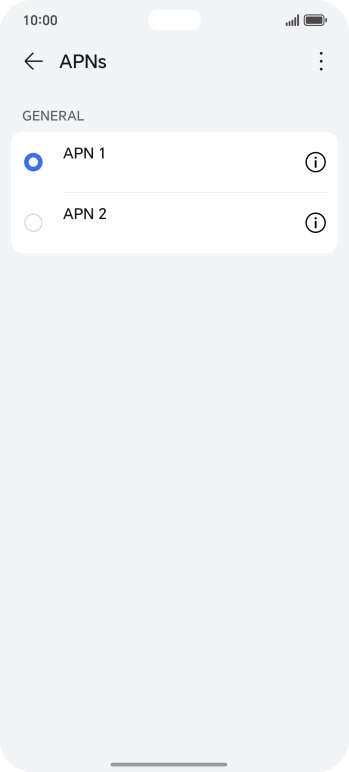
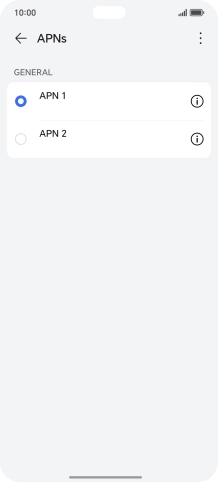
Press the field next to the data connection to activate it.
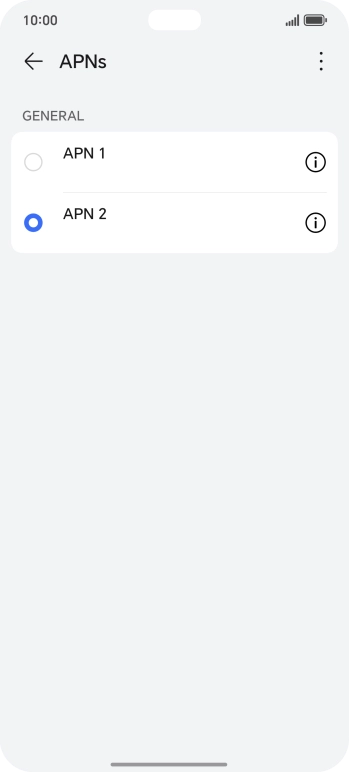
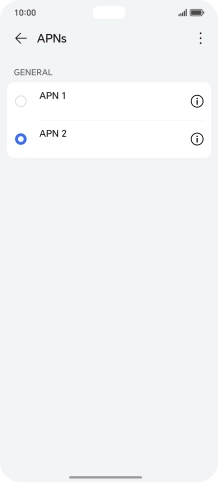
Slide your finger upwards starting from the bottom of the screen to return to the home screen.
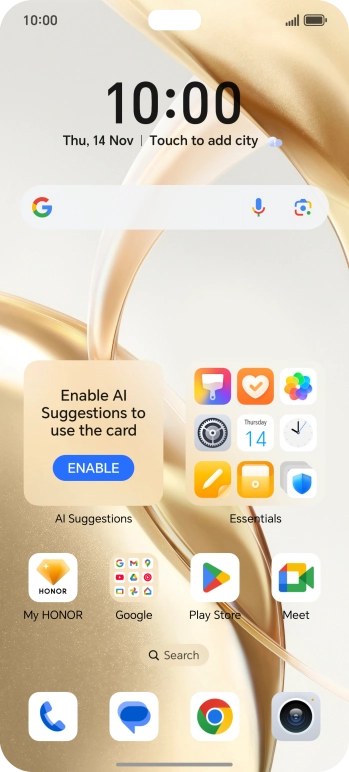
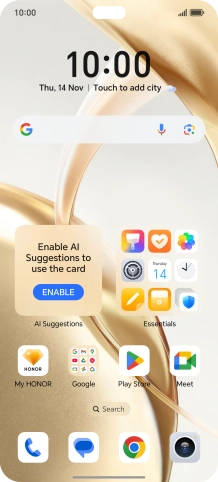
Slide two fingers downwards starting from the top of the screen.
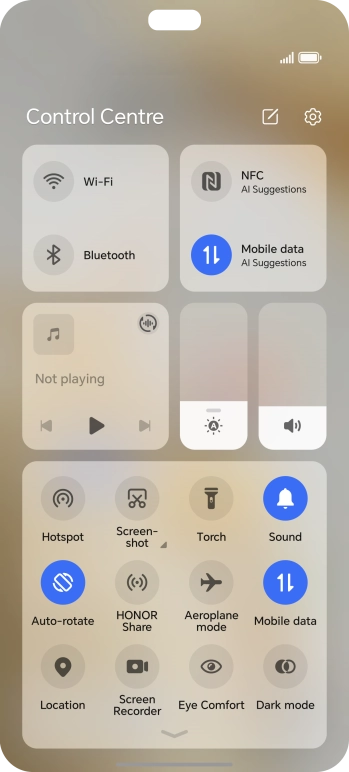
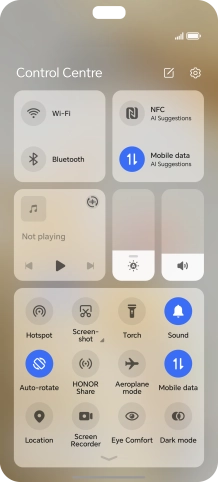
Press the mobile data icon to turn the function on or off.
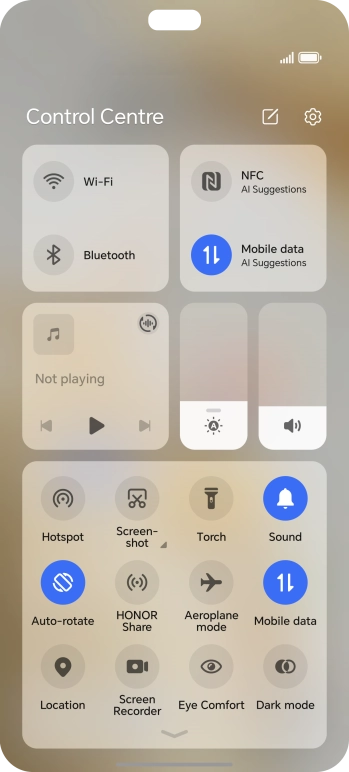
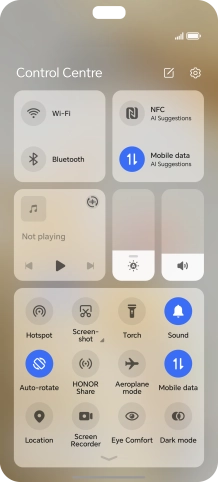
Press the settings icon.
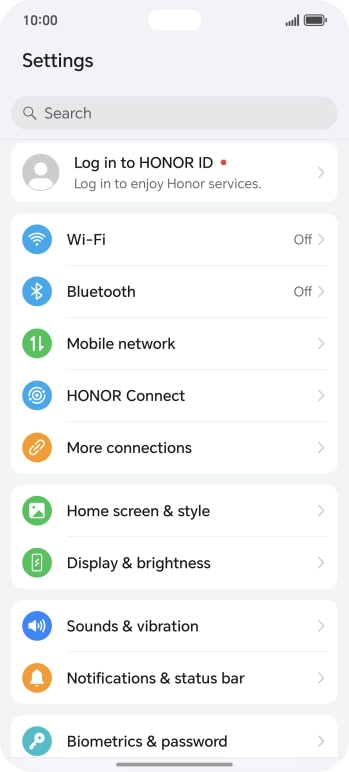
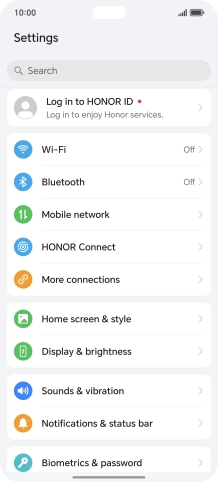
Press Mobile network.
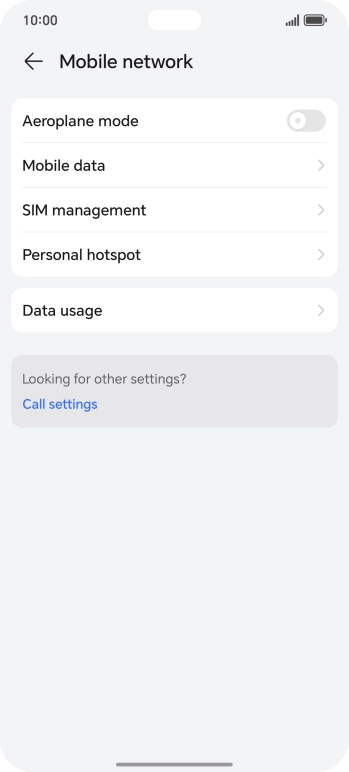
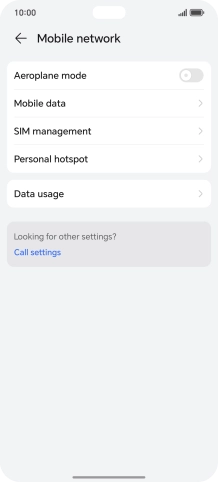
Press Data usage.
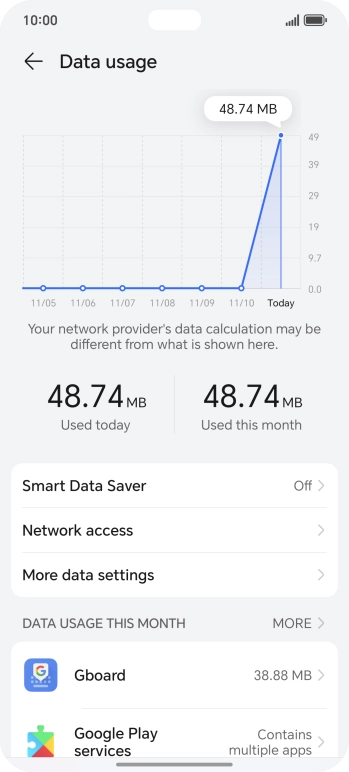
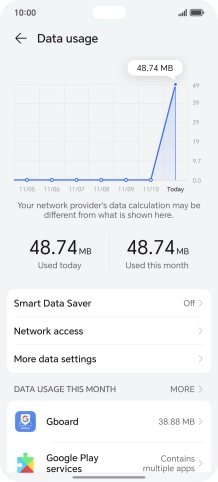
Press Network access.
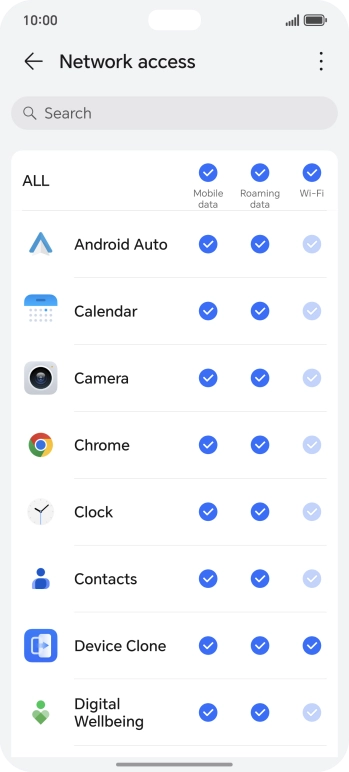
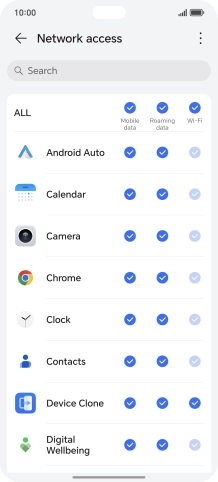
Press the field in the "Mobile data" column next to the required app to turn the function on or off.
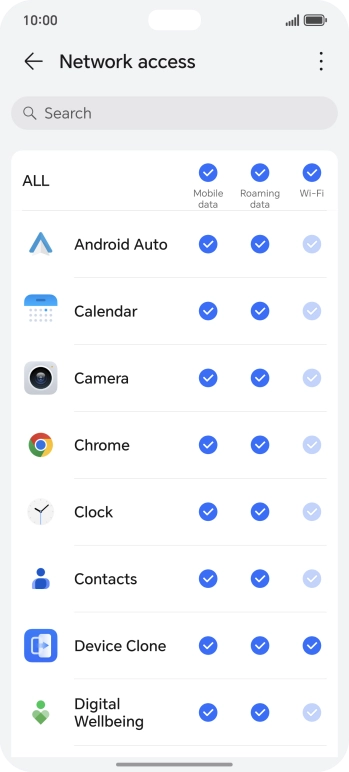
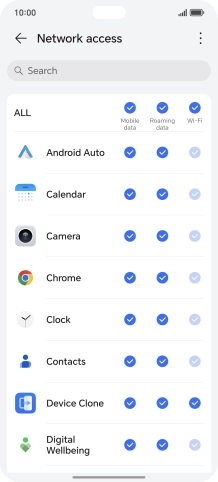
Slide your finger upwards starting from the bottom of the screen to return to the home screen.
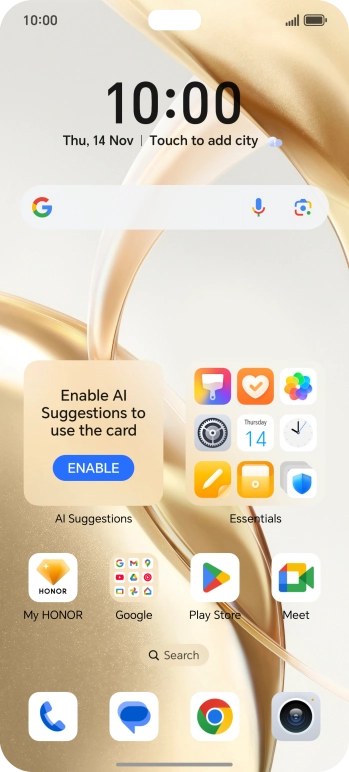
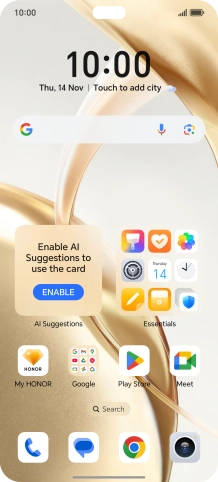
Press the settings icon.
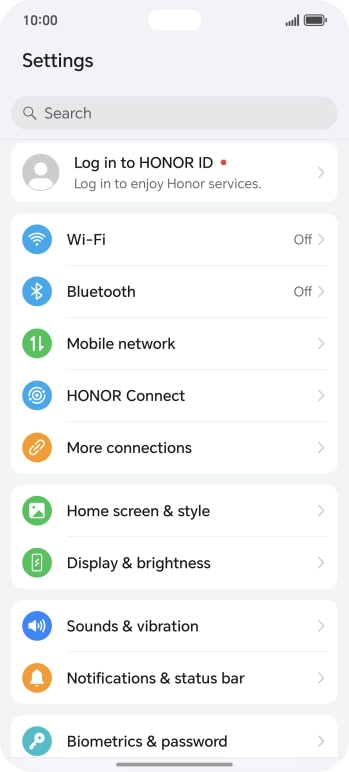
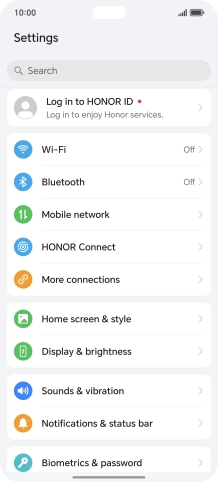
Press Mobile network.
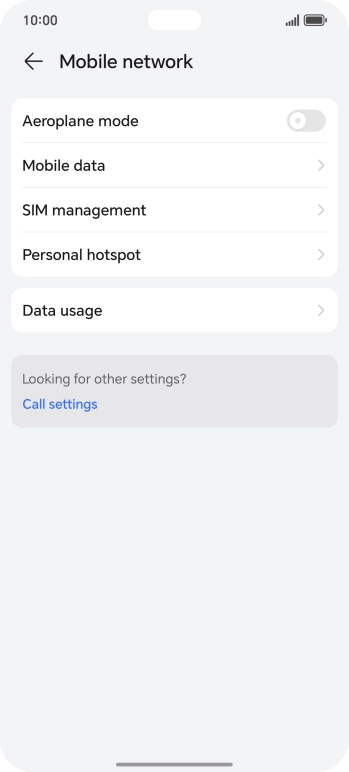
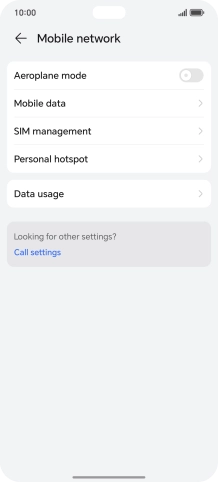
Press Mobile data.
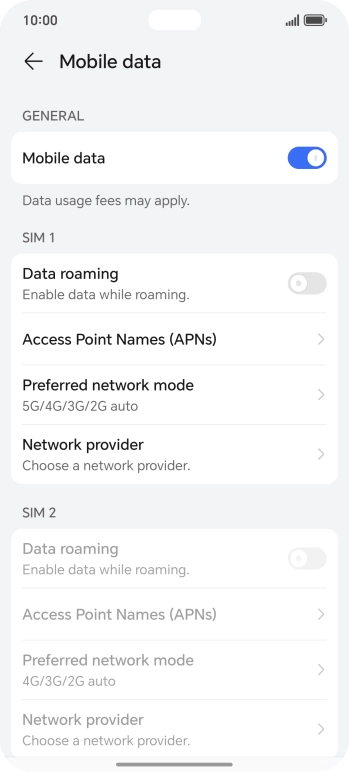
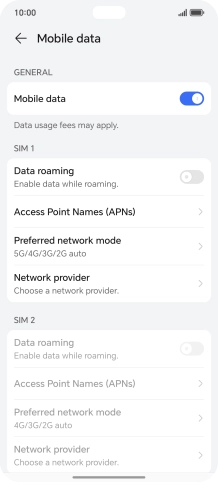
Press the indicator next to 'Data roaming' to turn the function on or off.
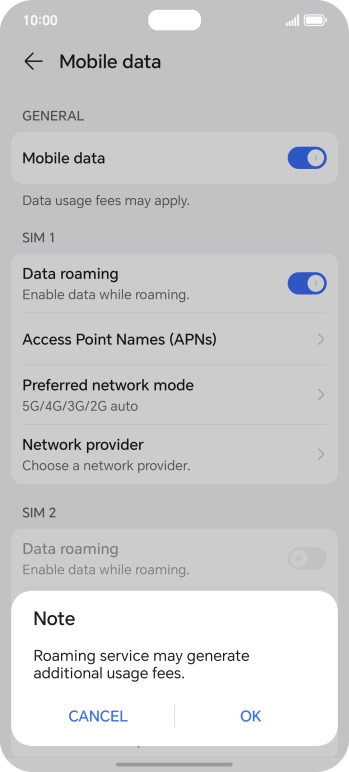
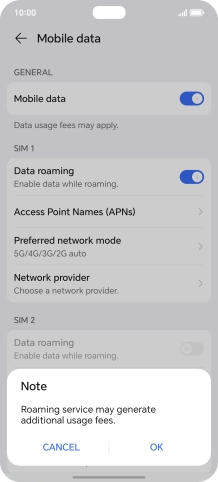
If you turn on the function, press OK.
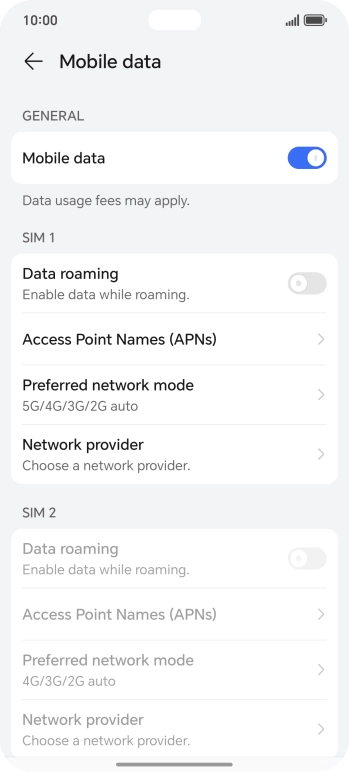
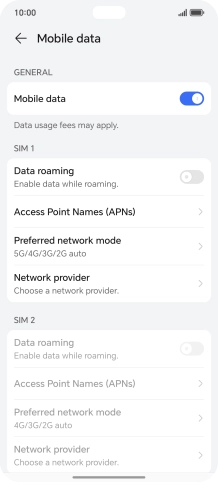
Slide your finger upwards starting from the bottom of the screen to return to the home screen.
Simultaneously, press On/Off and the lower part of the Volume key and keep them both pressed until your phone restarts.
