How to use screen and keys on your Google Pixel Watch 2
See how to use the screen and keys on your smartwatch.
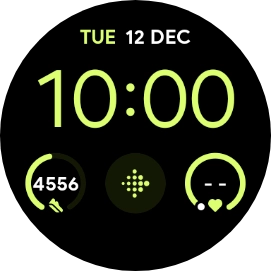
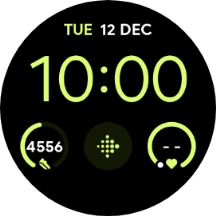
Slide your finger downwards starting from the top of the screen to open the status panel.
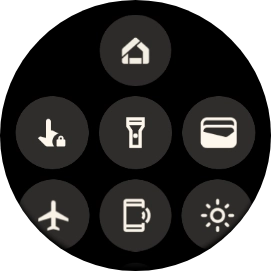
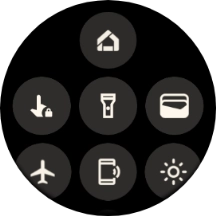
Press the required function to open an application or turn the function on or off.
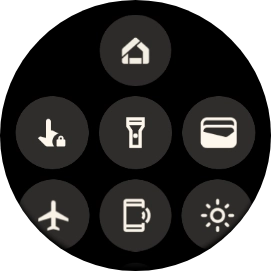
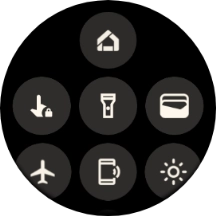
Slide your finger upwards starting from the bottom of the screen to close the status panel.
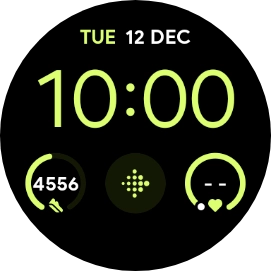
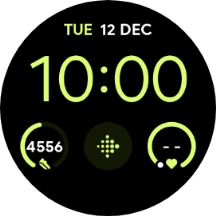
Slide your finger upwards on the screen to see notifications.
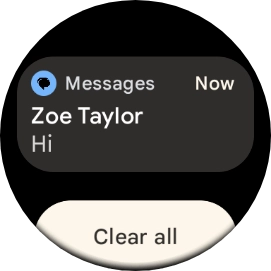
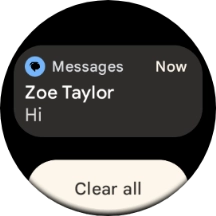
Press the required notification to open it.
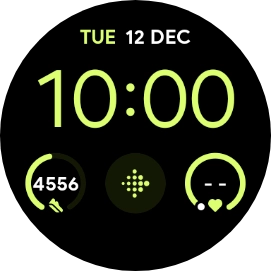
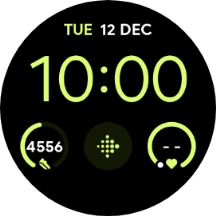
Slide your finger right or left on the screen to see widgets.
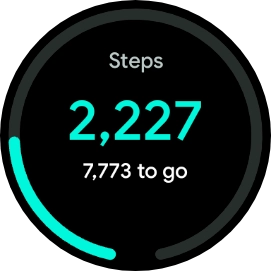
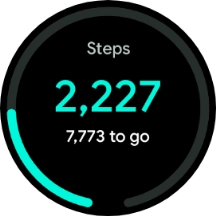
Press the required widget to open it.
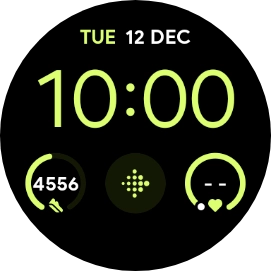
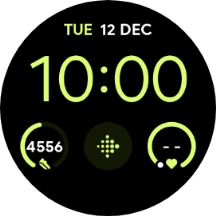
Slide your finger right starting from the left side of the screen to go back to the previous screen.
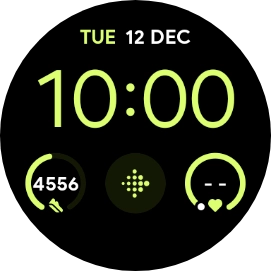
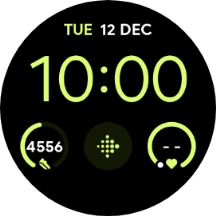
Press and hold the crown to turn your smartwatch on or off.
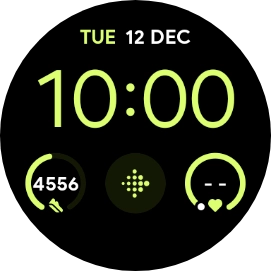
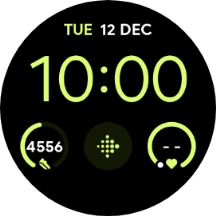
Press the crown to access the main menu.
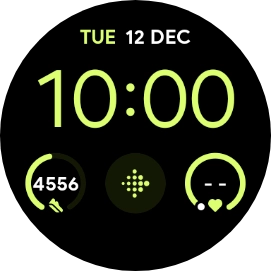
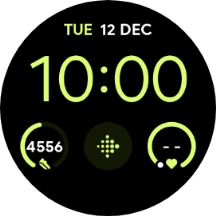
Press the crown to return to the home screen.
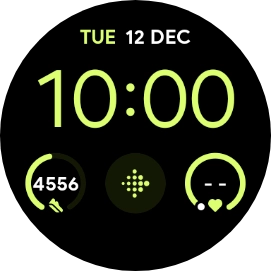
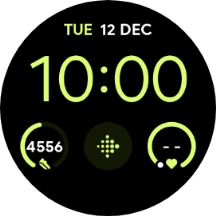
Press the crown twice in quick succession to activate Google Pay.
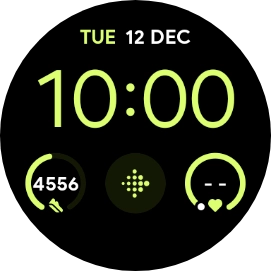
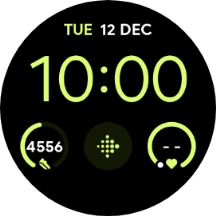
Press and hold the Side key to activate voice control.
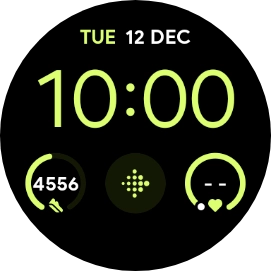
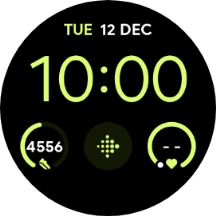
Press the Side key to open a list of the most recently used applications.
