How to personalise the home screen on your Google Pixel Watch 2
You can change many home screen settings, such as the watch face.
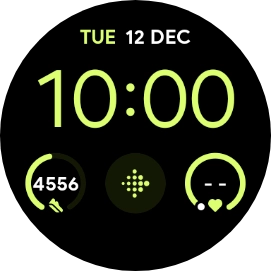
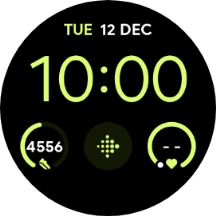
Press and hold the middle of your watch.
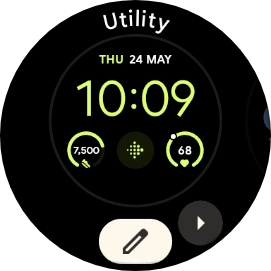
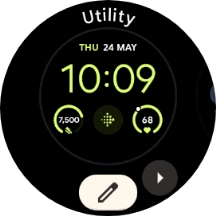
Slide your finger left on the screen.
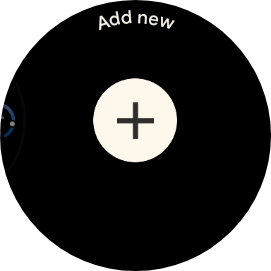
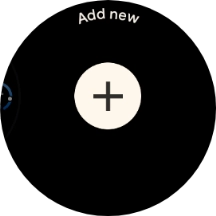
Press the add icon.
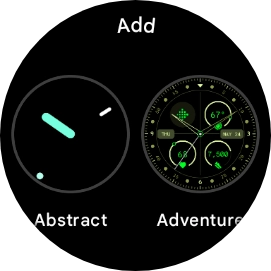
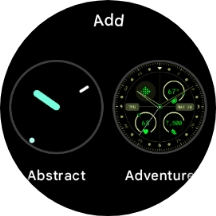
Slide your finger upwards on the screen to see the available watch faces.
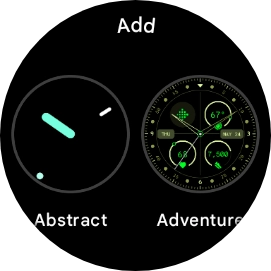
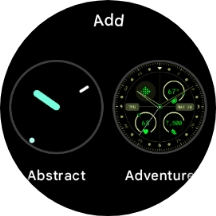
Press the required watch face to add it.
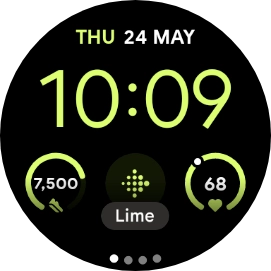
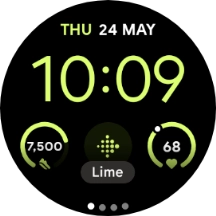
Press the crown.
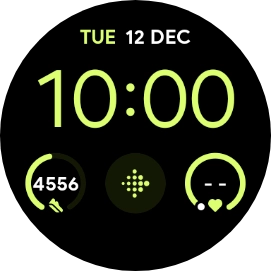
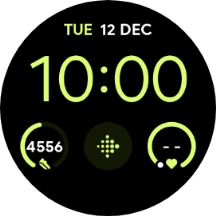
Press and hold the middle of your watch.
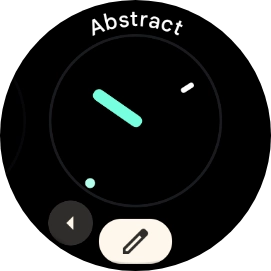
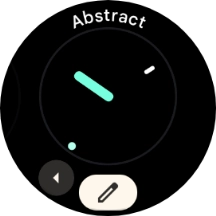
Slide your finger right or left to see the available watch faces.
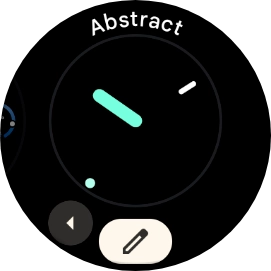
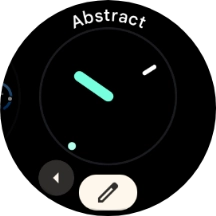
Press the required watch face.
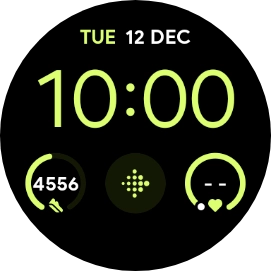
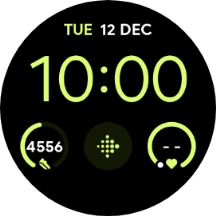
Press and hold the middle of your watch.
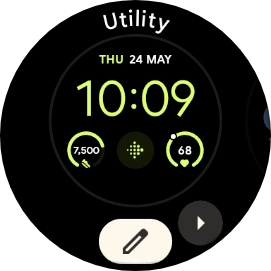
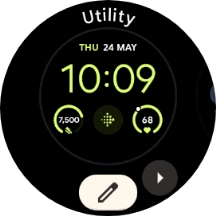
Press the edit icon.
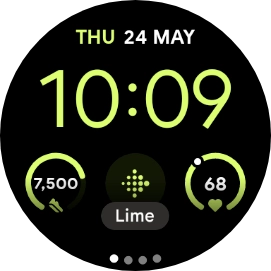
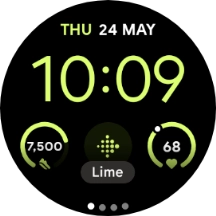
Slide your finger on the screen to change between the different designs.
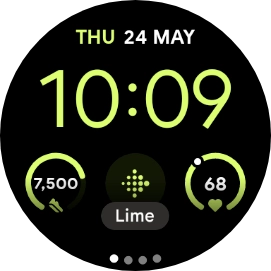
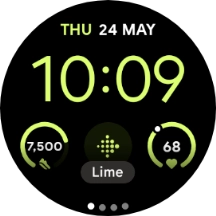
Turn the crown to select the required colour theme.
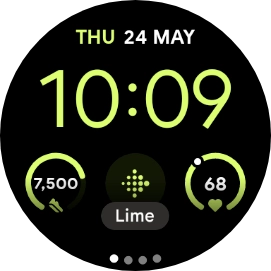
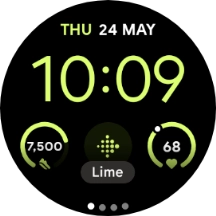
When you've selected the required design, press the crown.
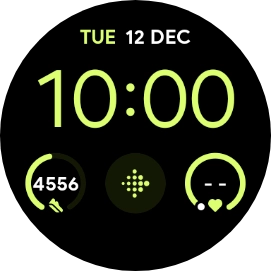
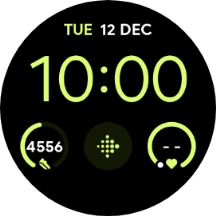
Slide your finger right or left on the screen.
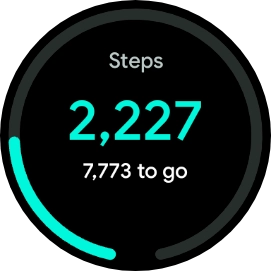
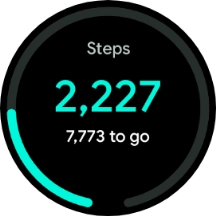
Press and hold a widget.
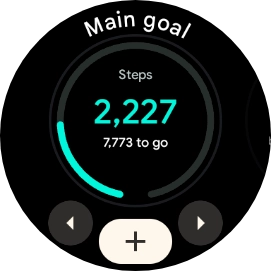
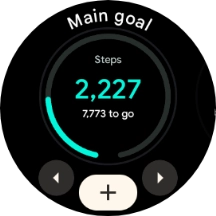
Press the add icon.
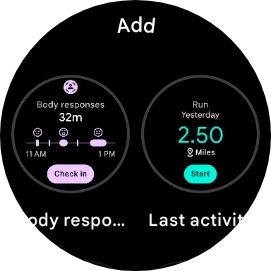
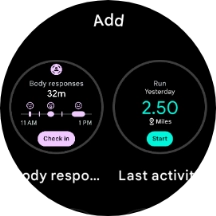
Slide your finger upwards to see the available widgets.
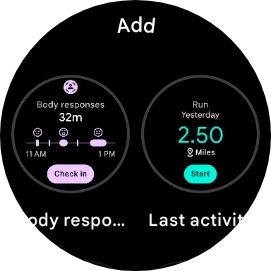
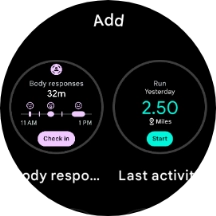
Press the required widget to add it.

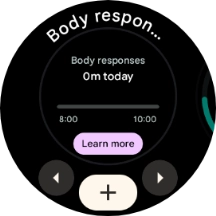
Press the crown.
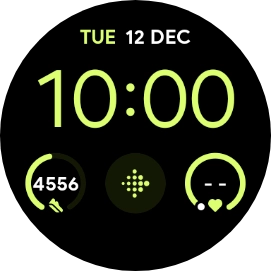
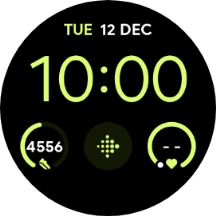
Slide your finger right or left on the screen to go to the required widget.
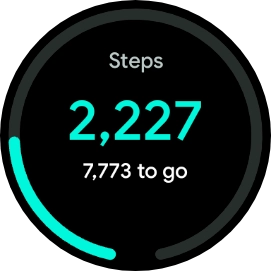
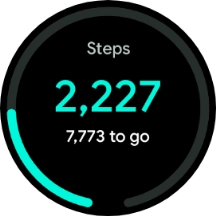
Press and hold the required widget.
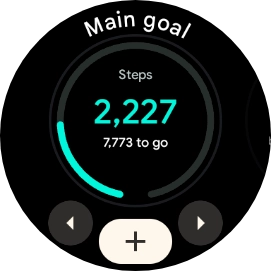
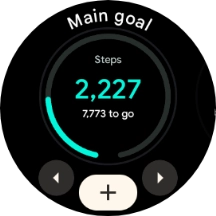
Slide your finger upwards on the required widget to remove it.

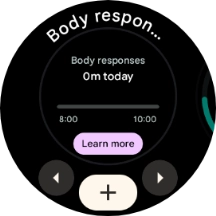
Press the crown to return to the home screen.
