The battery life on my Google Pixel 6 Pro is short
If your phone uses too much power and the battery life is short, there may be several causes of the problem.
Lower the screen brightness.
Turn on automatic screen lock.
Turn off live wallpapers.
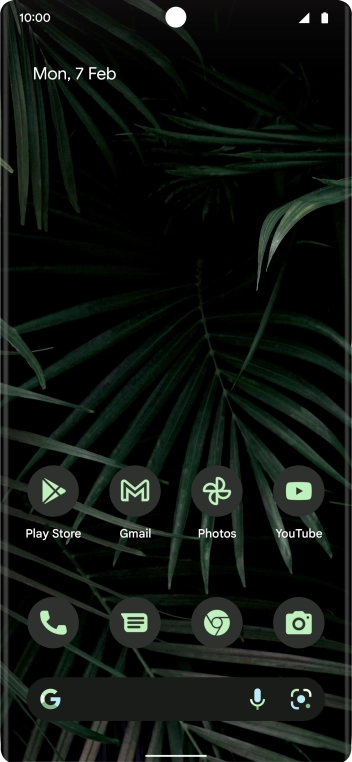
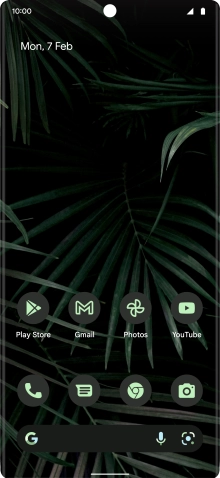
Slide two fingers downwards starting from the top of the screen.
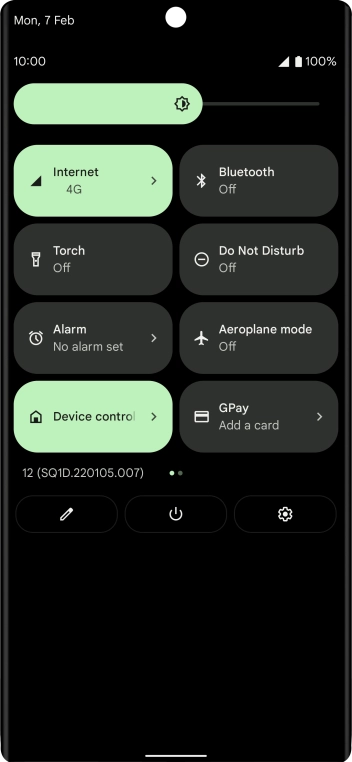
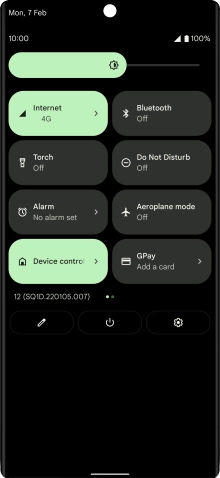
Press the settings icon.
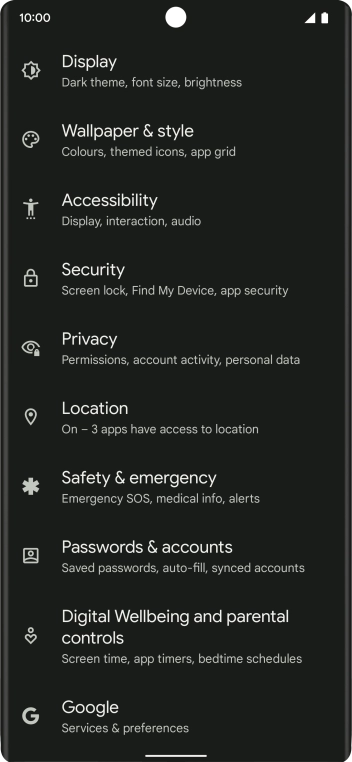
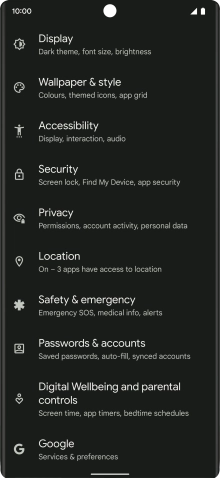
Press Passwords & accounts.
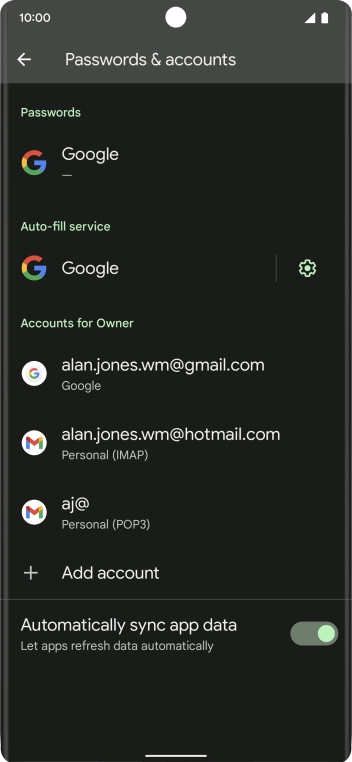
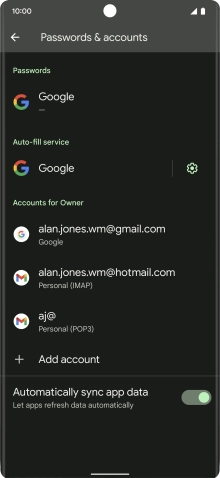
Press the indicator next to 'Automatically sync app data' to turn the function on or off.
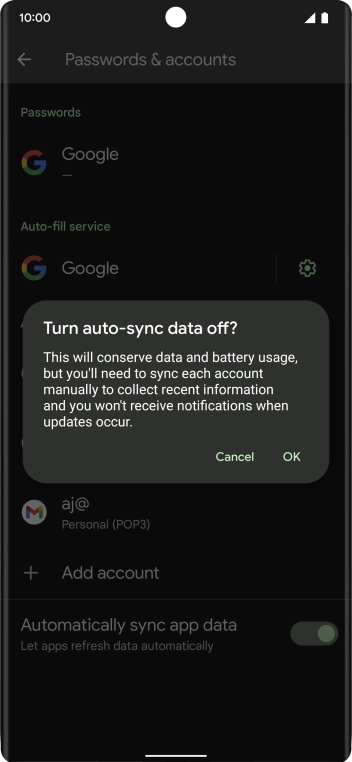
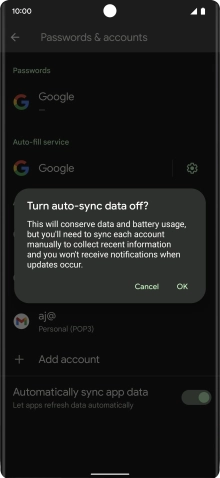
Press OK.
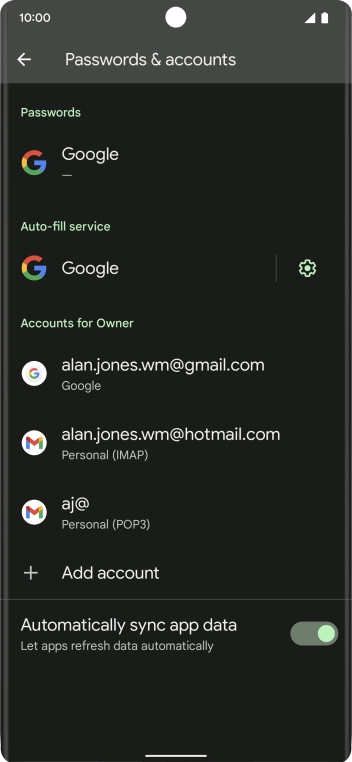
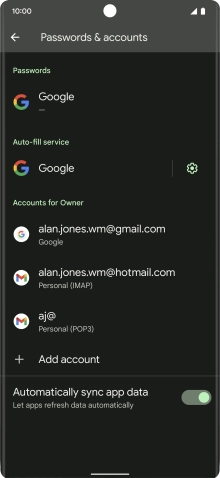
Slide your finger upwards starting from the bottom of the screen to return to the home screen.
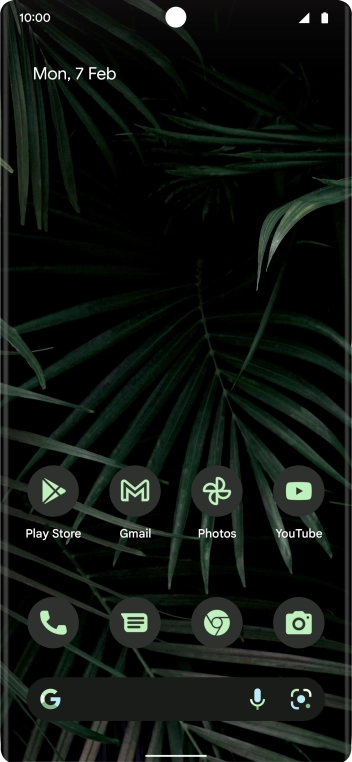
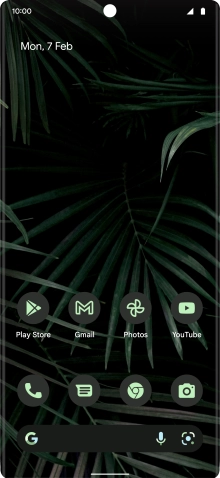
Slide your finger upwards starting from the bottom of the screen.
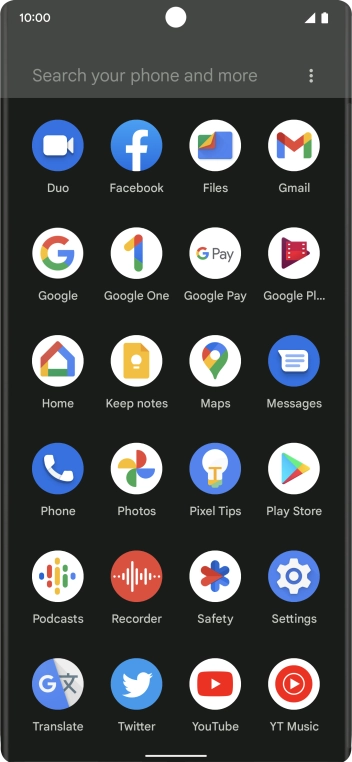
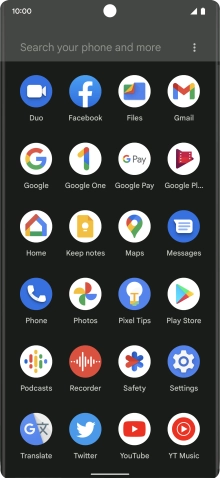
Press Play Store.
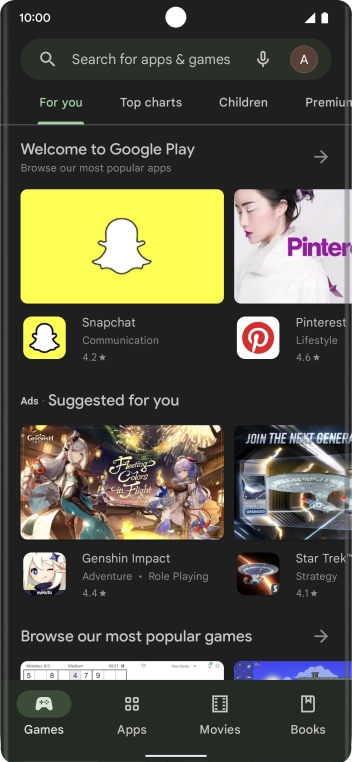
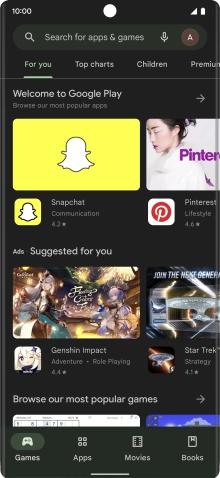
Press the profile icon.
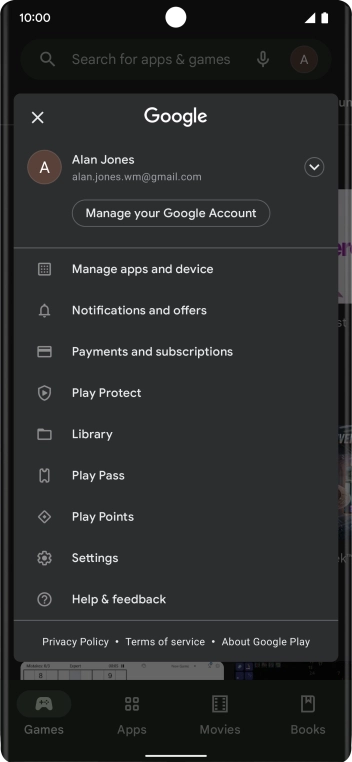
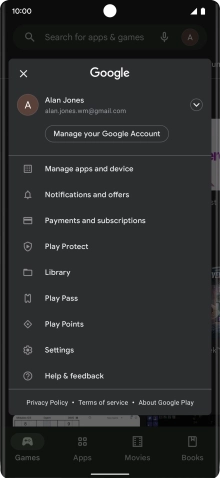
Press Settings.
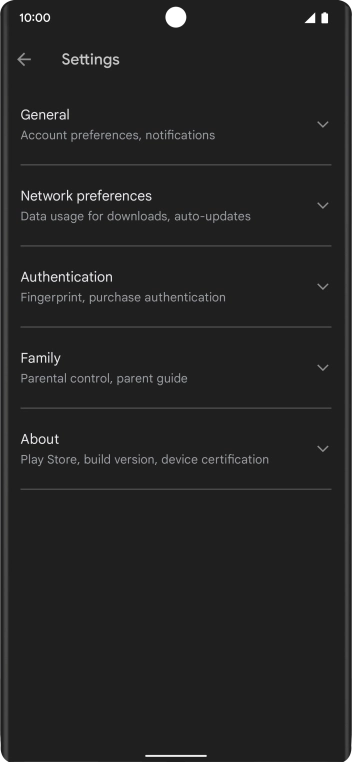
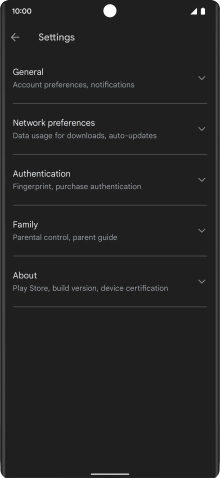
Press Network preferences .
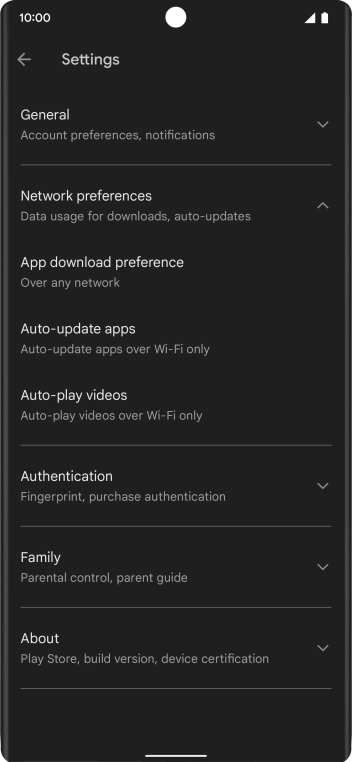
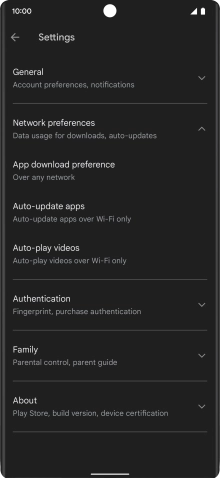
Press Auto-update apps.
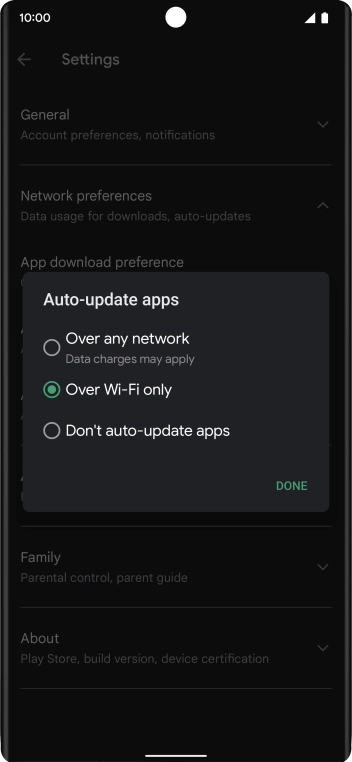
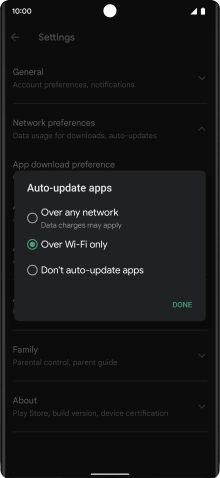
To turn on automatic update of apps using mobile network, press Over any network.
If you turn on automatic update of apps via mobile network, your apps are automatically updated via the mobile network when no WiFi networks are within range.
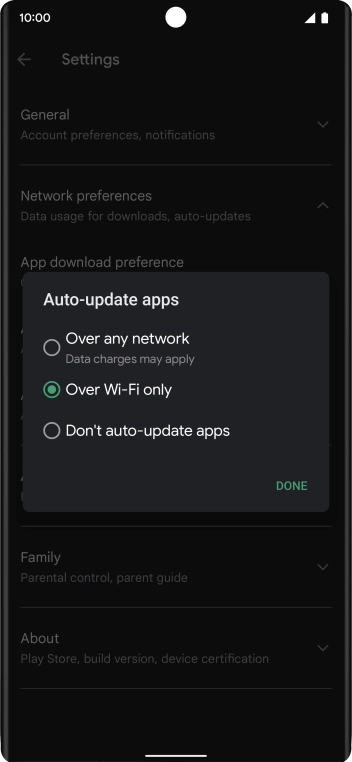
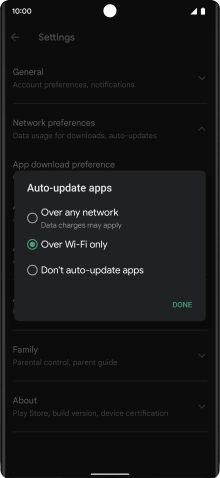
To turn on automatic update of apps using WiFi, press Over Wi-Fi only.
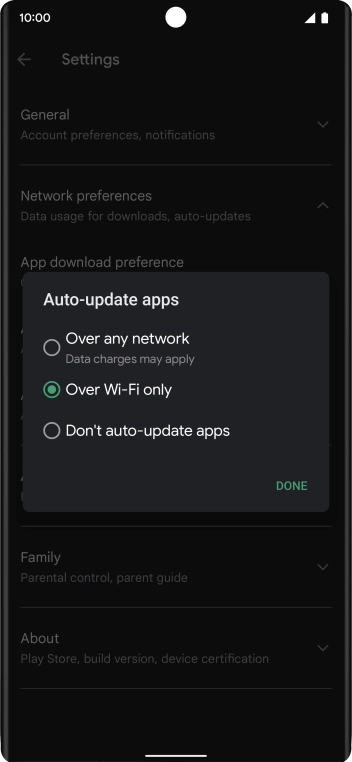
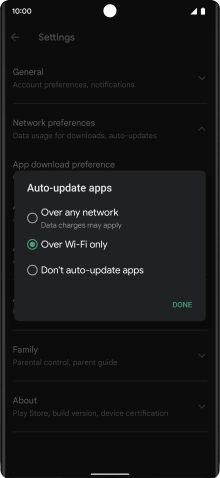
To turn off automatic update of apps, press Don't auto-update apps.
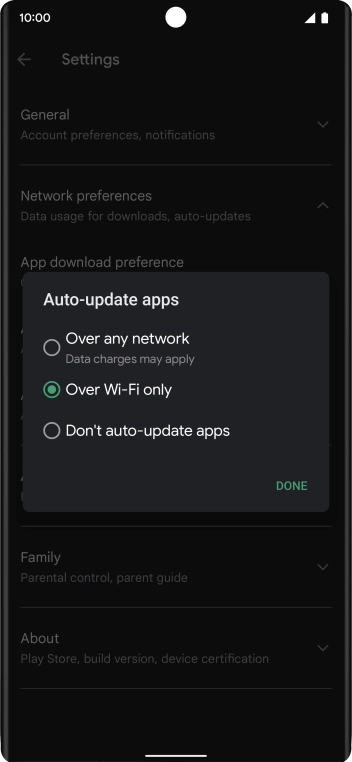
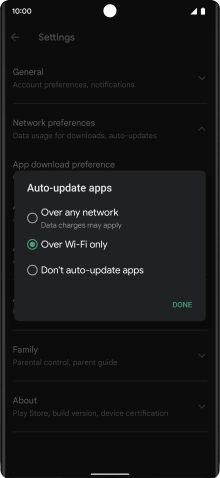
Press DONE.
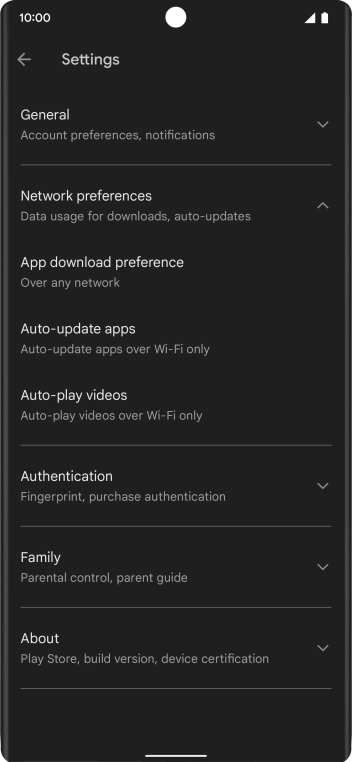
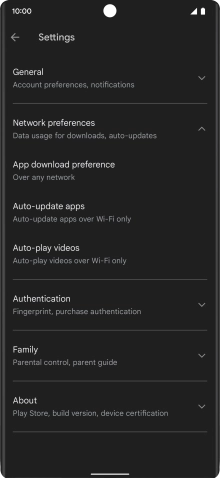
Slide your finger upwards starting from the bottom of the screen to return to the home screen.
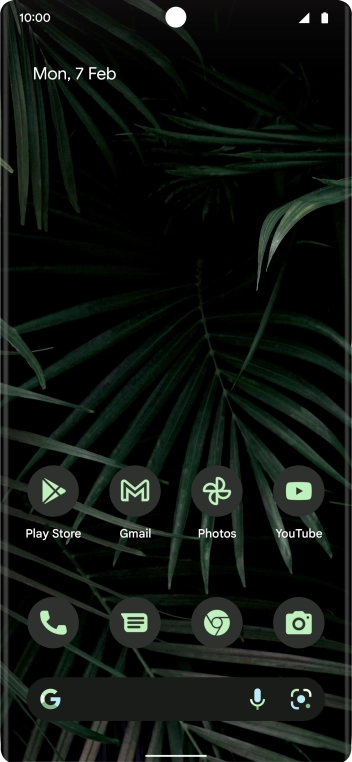
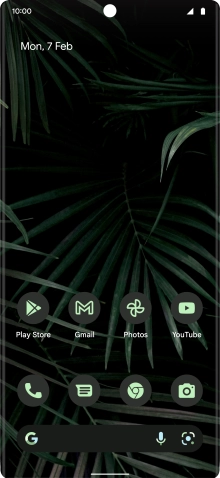
Slide two fingers downwards starting from the top of the screen.
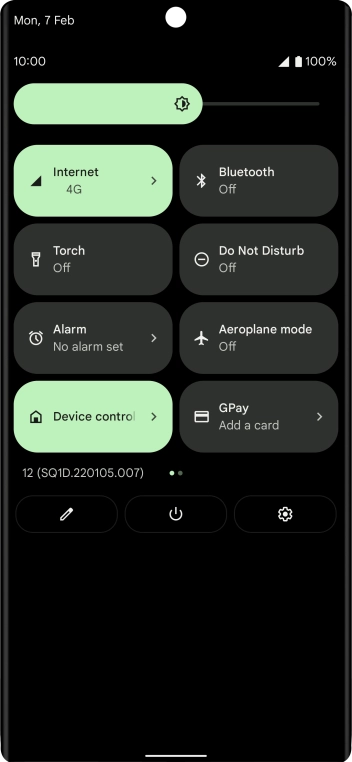
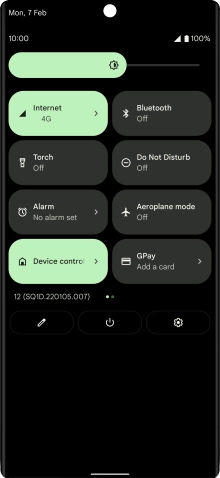
Press the settings icon.
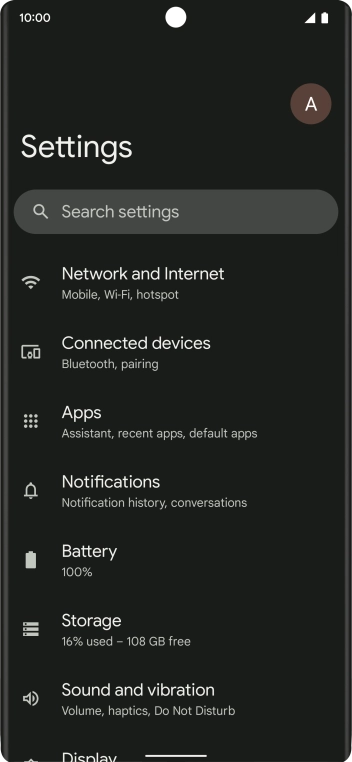
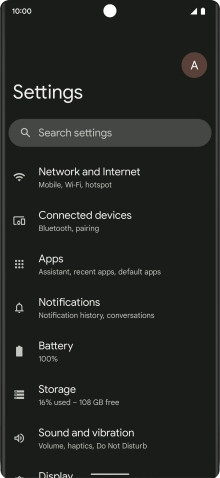
Press Apps.
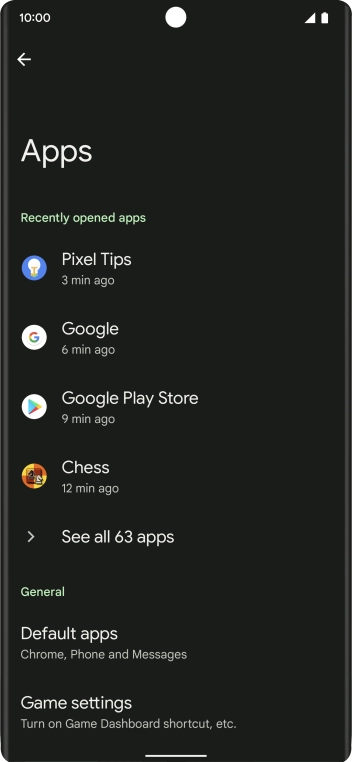
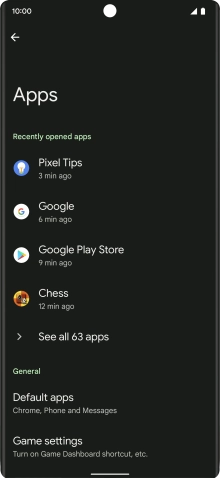
Press See all apps.
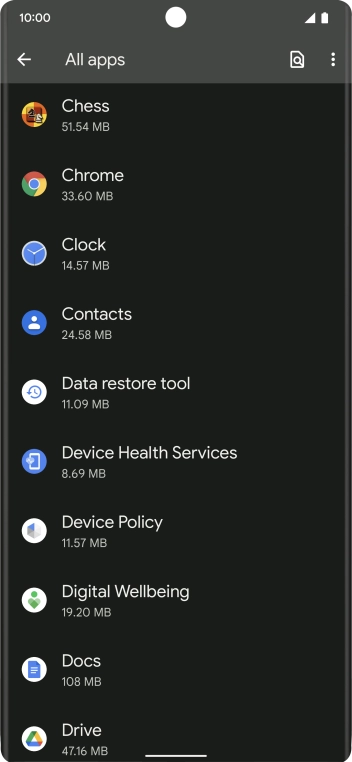
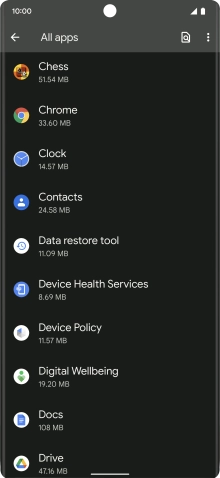
Press the required app.
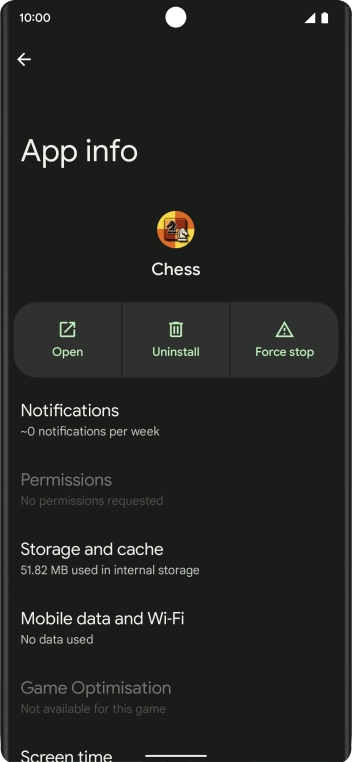
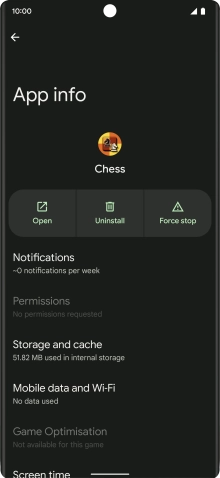
Press Notifications.
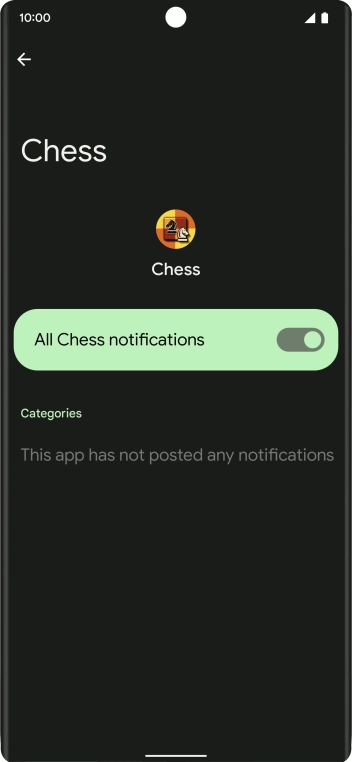
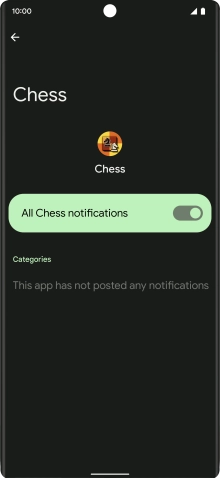
Press the indicator next to 'All notifications' to turn the function on or off.
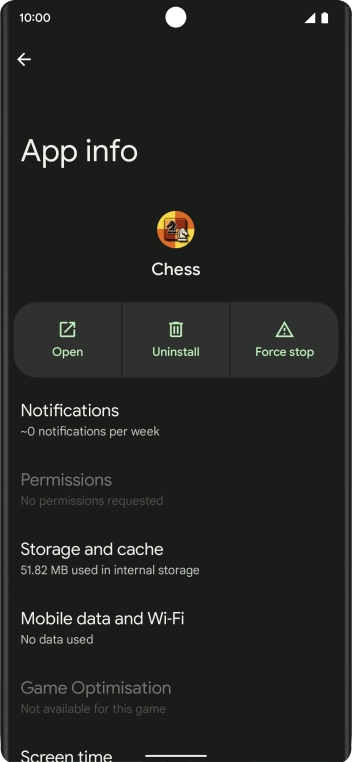
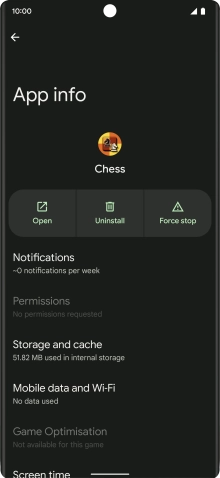
Slide your finger upwards starting from the bottom of the screen to return to the home screen.
Turn off Bluetooth.
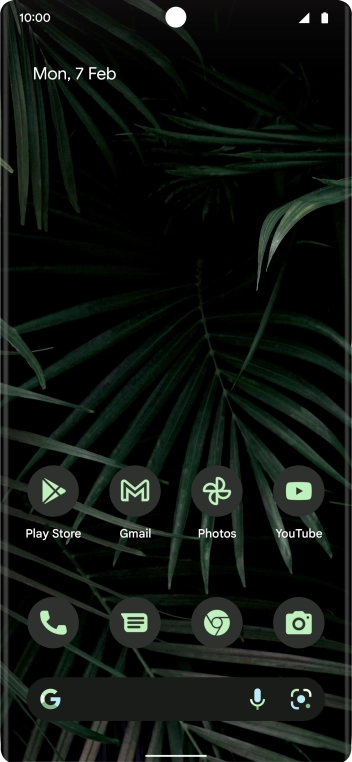
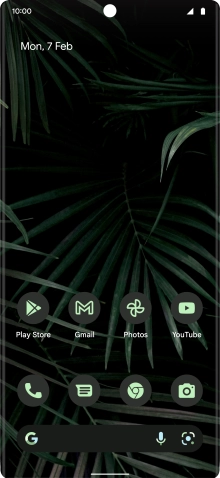
Slide two fingers downwards starting from the top of the screen.
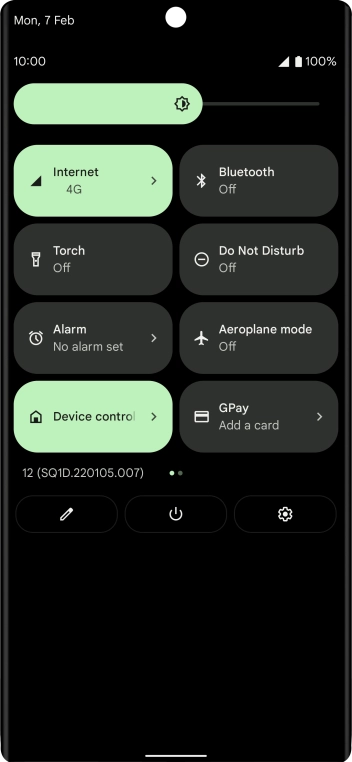
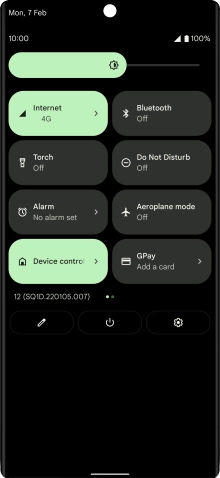
Press the settings icon.
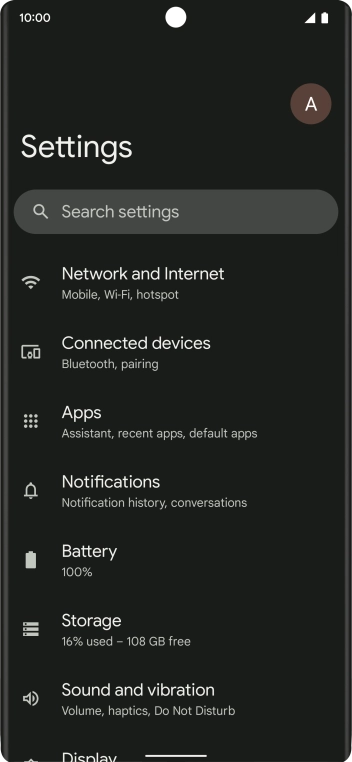
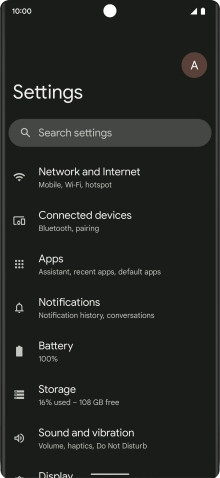
Press Network and Internet.
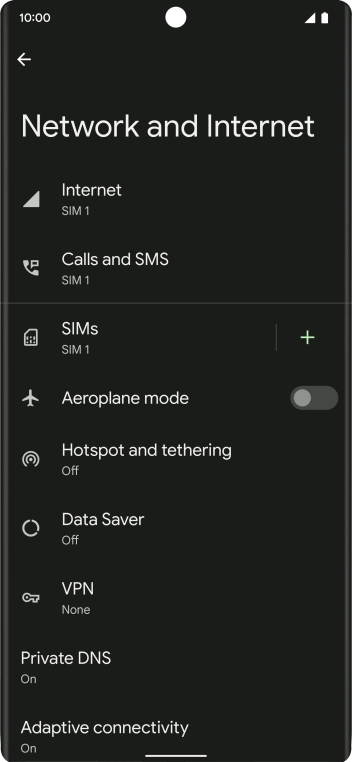
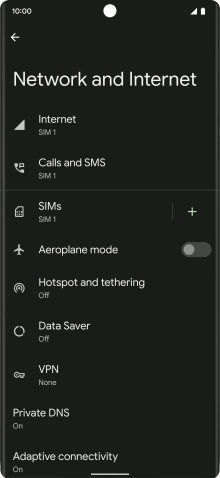
Press Internet.
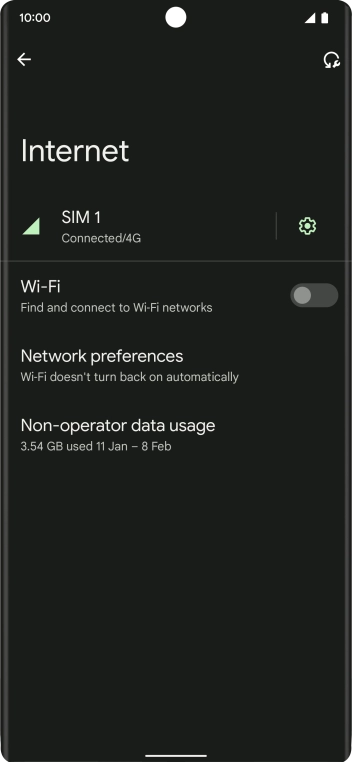
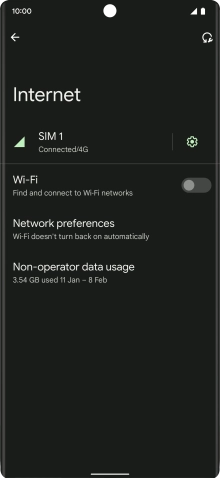
Press the settings icon.
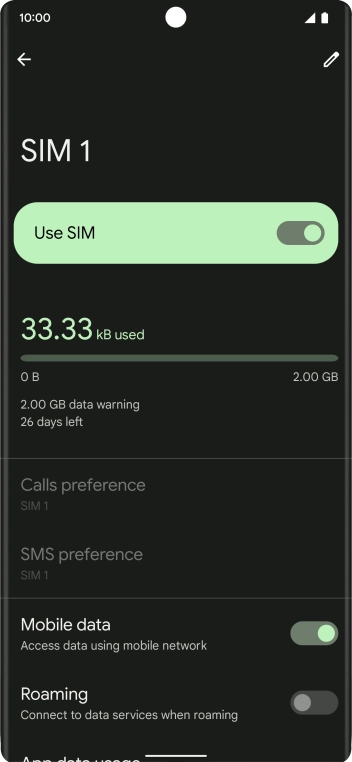
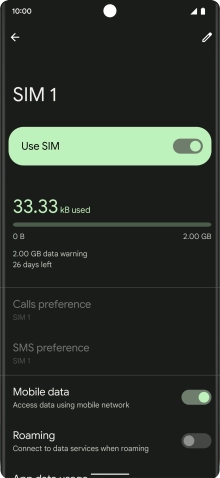
Press the indicator next to 'Mobile data' to turn the function on or off.
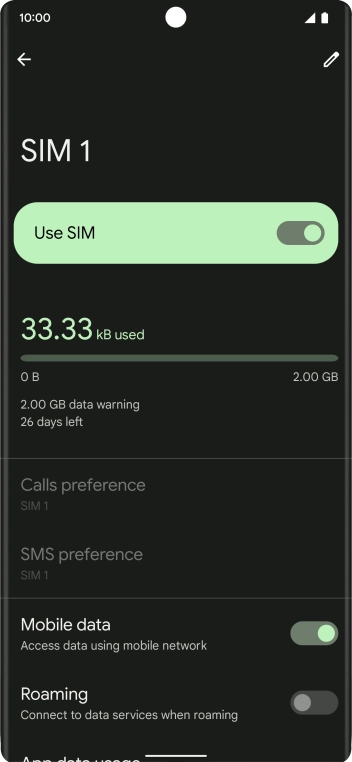
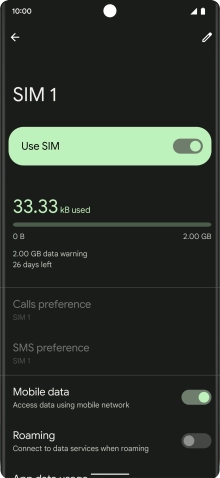
Slide your finger upwards starting from the bottom of the screen to return to the home screen.
Turn off vibration.
Turn off NFC.
Go to the manufacturer's website to see if it's possible to change the battery.
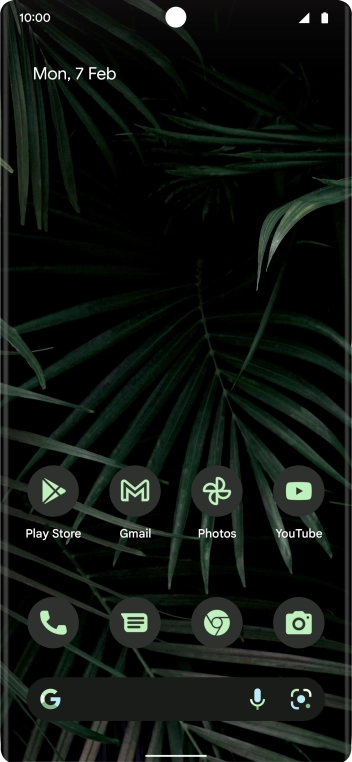
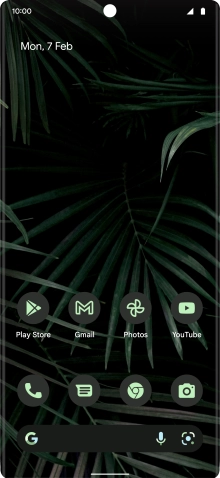
Slide two fingers downwards starting from the top of the screen.
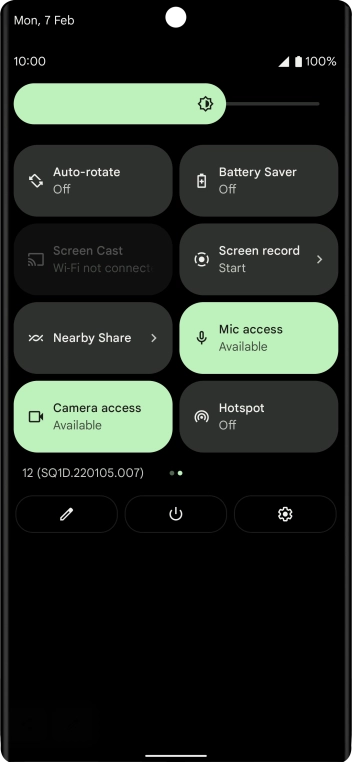
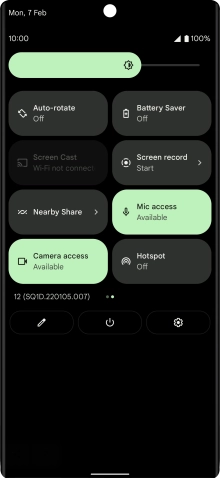
Press Battery Saver to turn on the function.
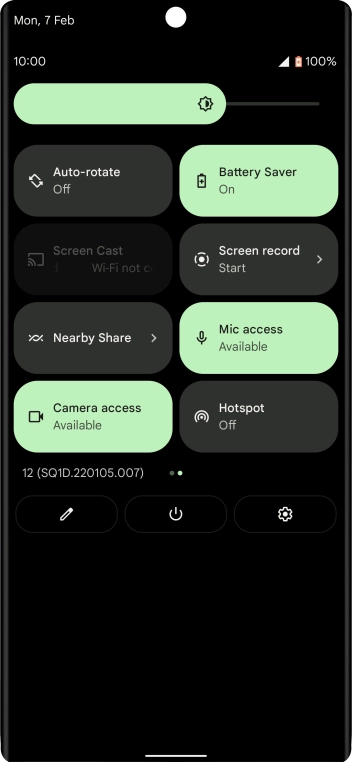
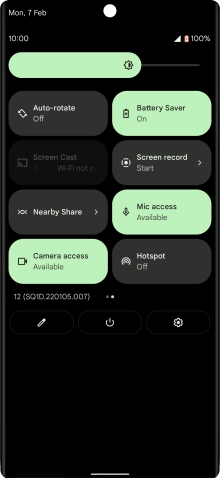
Slide your finger upwards starting from the bottom of the screen to return to the home screen.
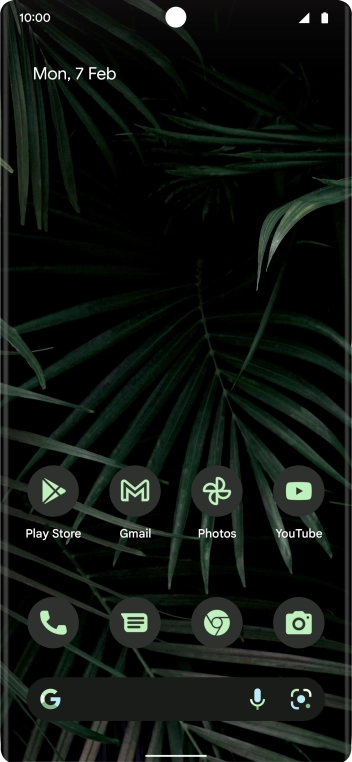
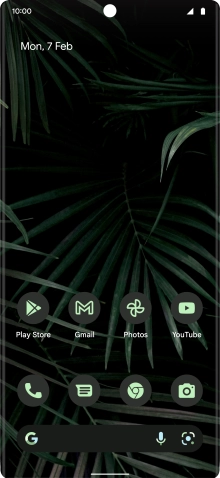
Slide your finger slowly upwards starting from the bottom of the screen until the list of running applications is displayed.
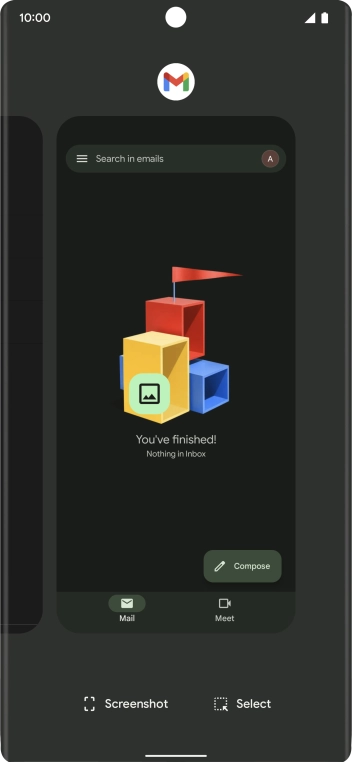
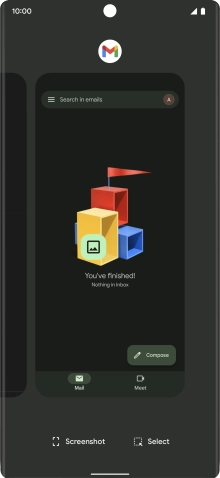
To end one running application, slide your finger upwards on the required application.
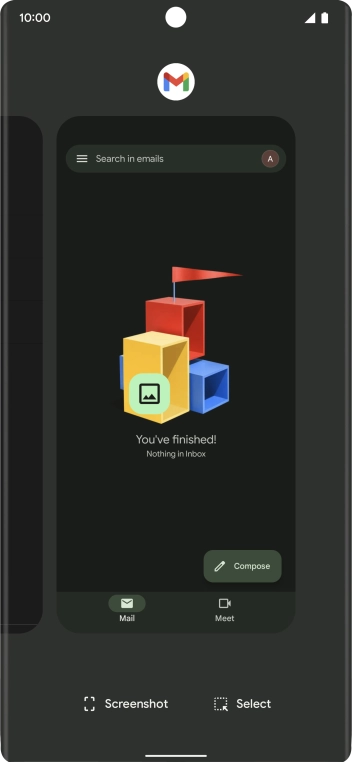
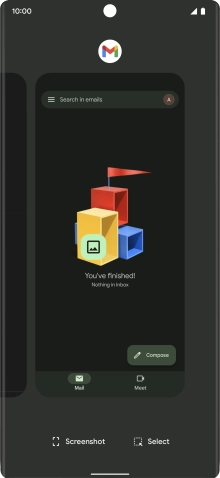
To end all running applications, slide you finger right from the left side of the screen.
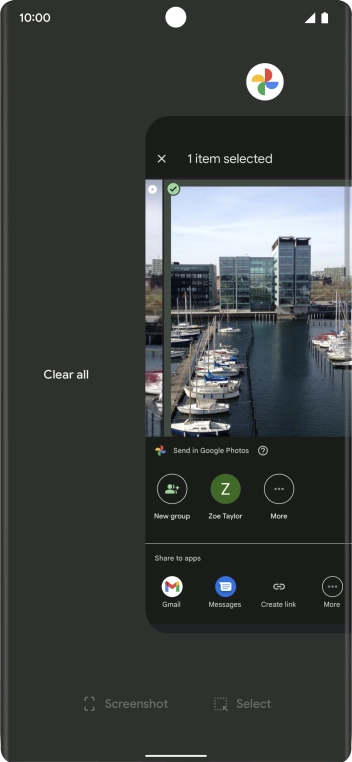
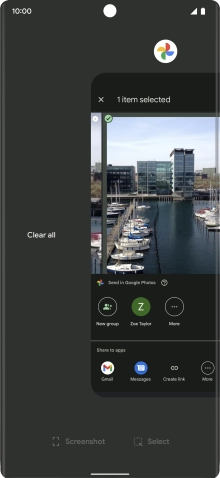
Press Clear all.
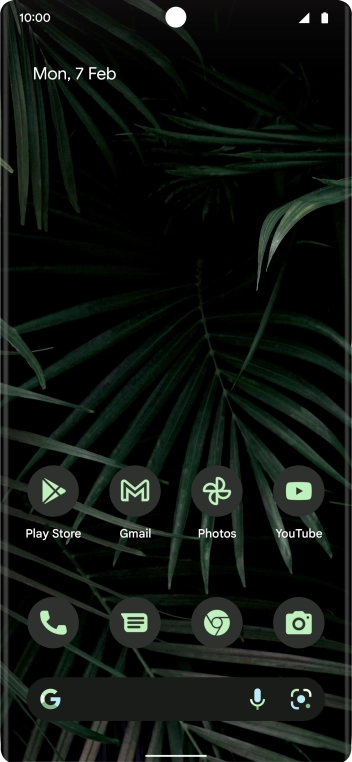
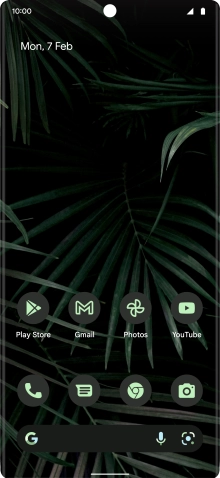
Slide two fingers downwards starting from the top of the screen.
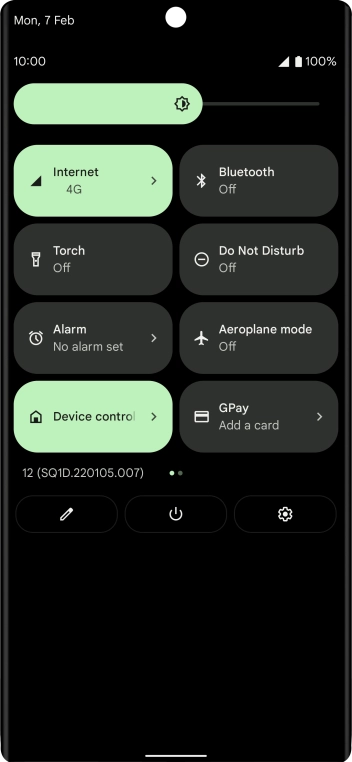
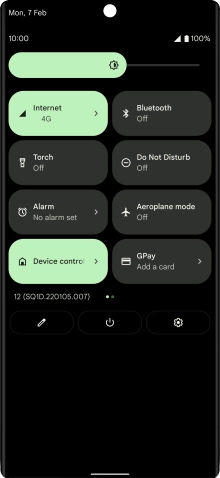
Press the settings icon.
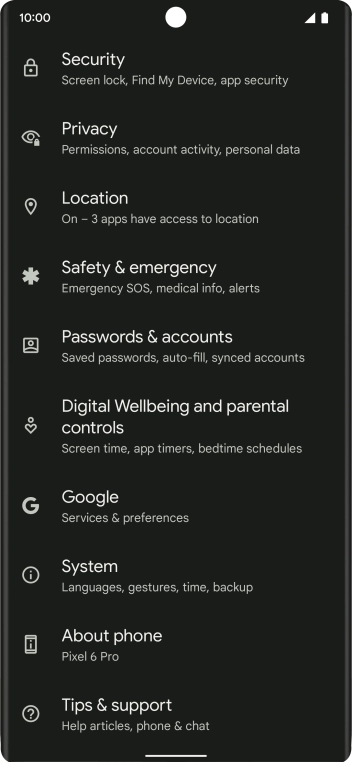
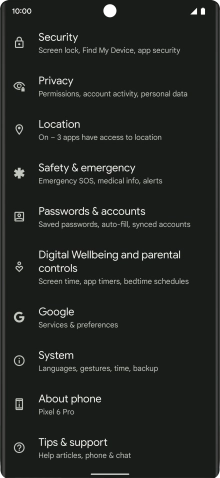
Press Location.
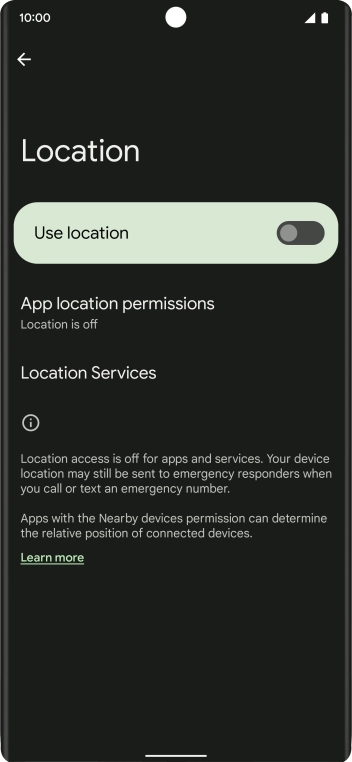
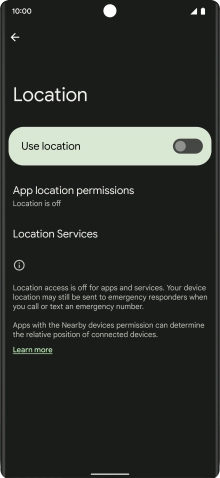
Press the indicator next to 'Use location' to turn the function on or off.
If you turn on geotagging, your phone can find your position using GPS. If you turn off the function, you can't use any GPS functions on your phone.
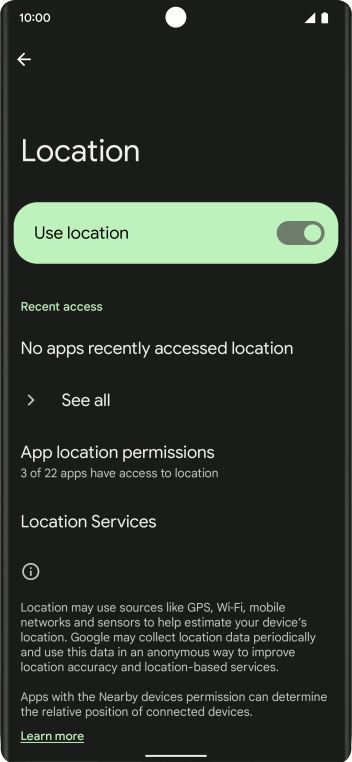
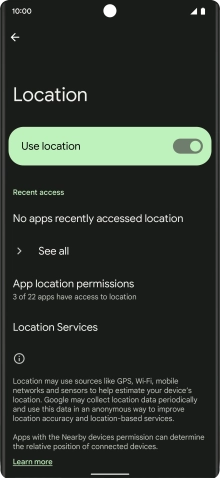
Press App location permissions.
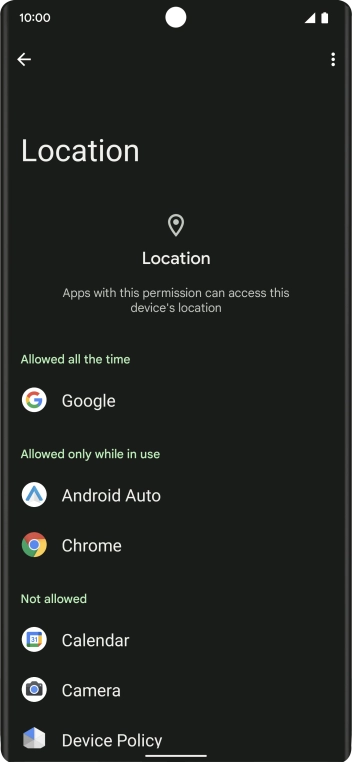
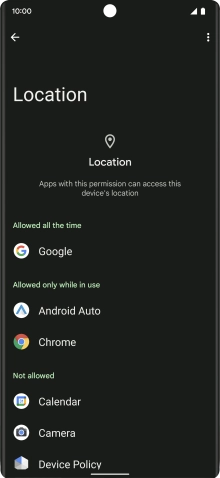
Press the required app.
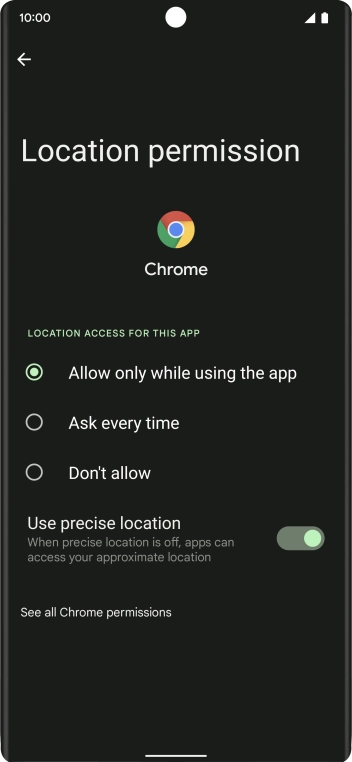
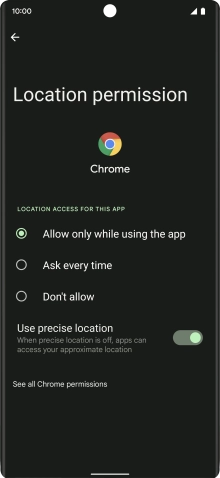
Press the required setting.
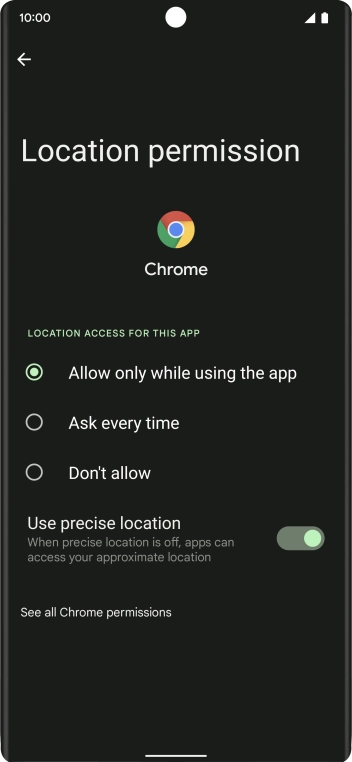
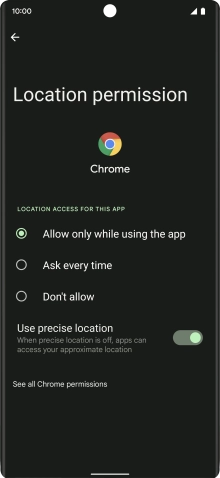
Press arrow left twice.
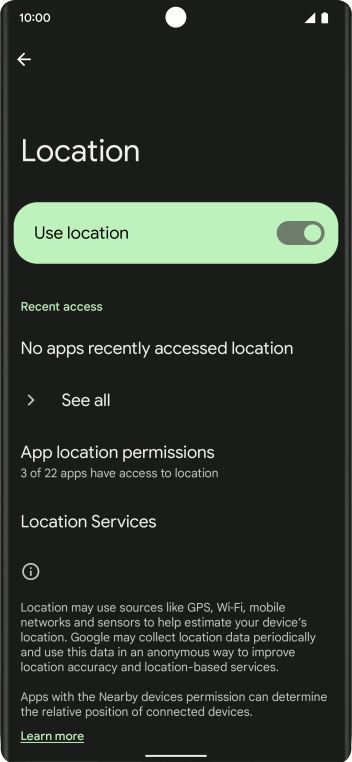
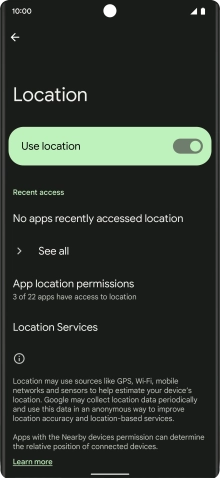
Press Location Services.
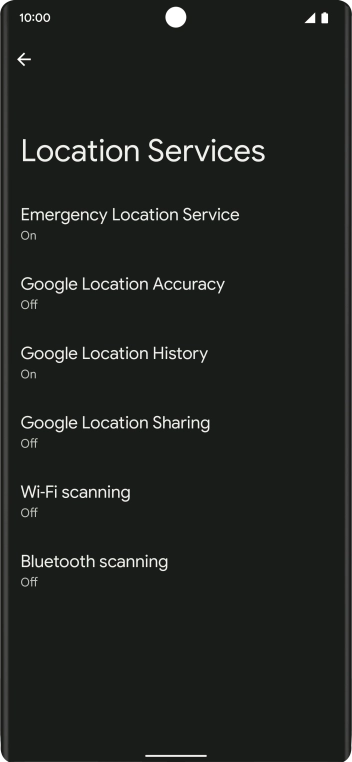
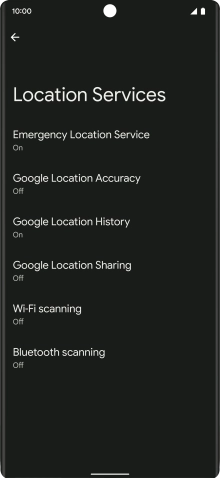
Press Google Location Accuracy.
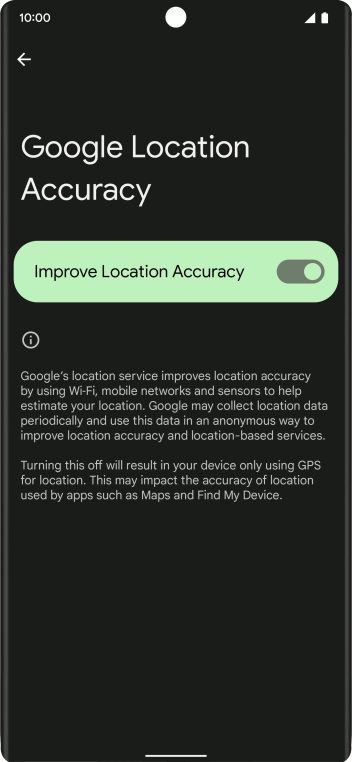
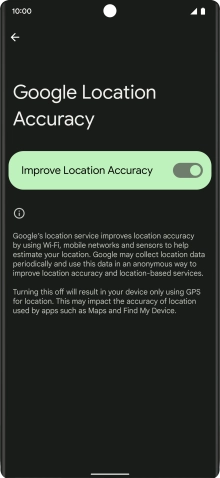
If you press the indicator next to 'Improve Location Accuracy' to turn on the function, your phone can find your exact position using the GPS satellites, the mobile network and nearby WiFi networks. Satellite-based GPS requires a clear view of the sky.
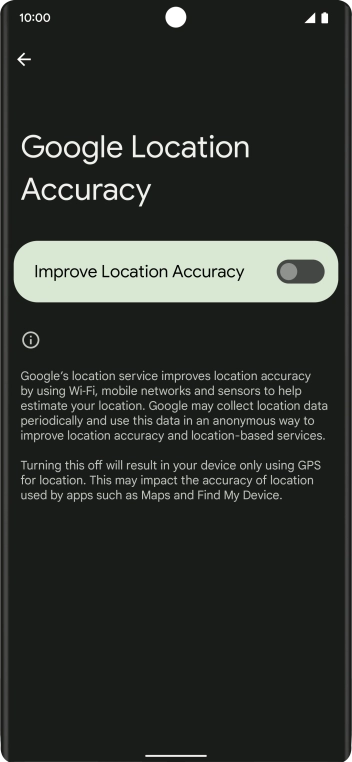
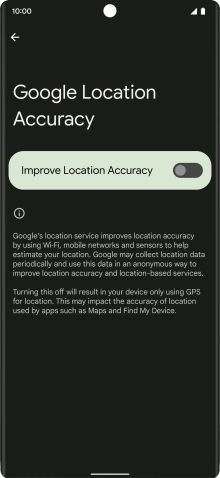
If you press the indicator next to 'Improve Location Accuracy' to turn off the function, your phone can find your exact position using the GPS satellites but it may take longer as there is no access to supplementary information from the mobile network or nearby WiFi networks.
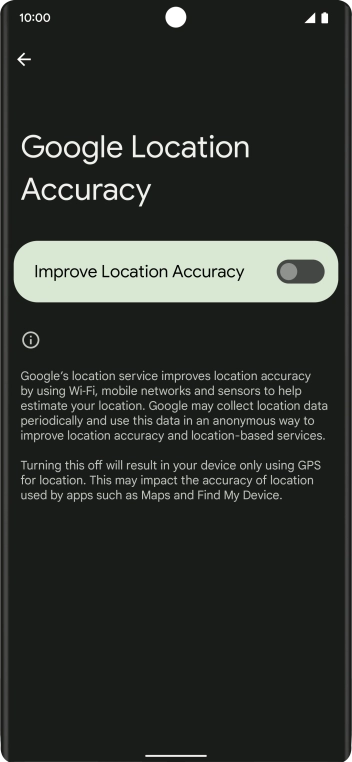
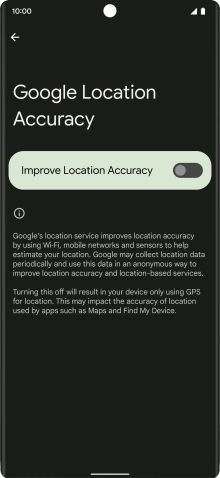
Slide your finger upwards starting from the bottom of the screen to return to the home screen.
Turn off WiFi.
