I have problems sending and receiving picture messages on my Doro 6620
If you can't send and receive picture messages, there may be several causes of the problem.


Press the Navigation key.
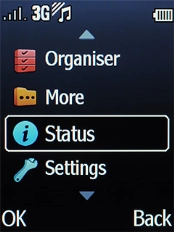

Select Settings.
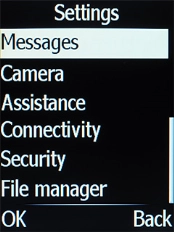

Select Connectivity.
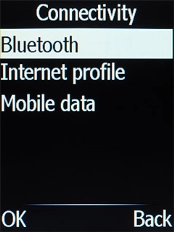

Select Internet profile.
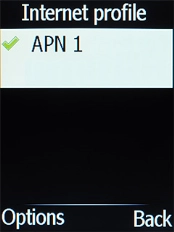

Press the Left selection key.
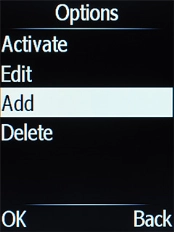

Select Add.
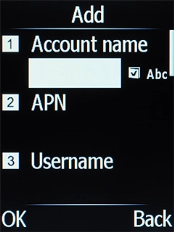

Highlight the field below 'Account name' and key in O2 UK MMS.
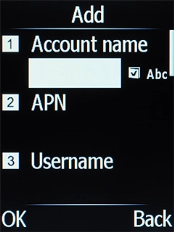

Highlight the field below 'APN' and key in wap.o2.co.uk.
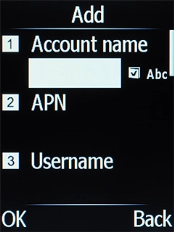

Highlight the field below 'Username' and key in o2wap.
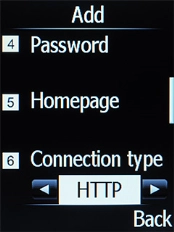

Highlight the field below 'Password' and key in password.
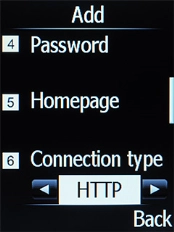

Highlight the field below 'Homepage' and key in http://mmsc.mms.o2.co.uk:8002.
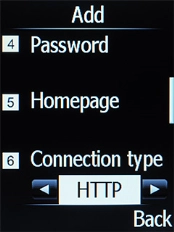

Highlight the field below 'Connection type'.
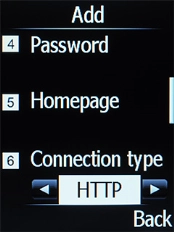

Select HTTP.
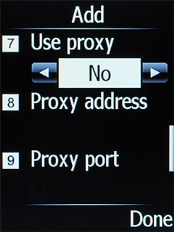

Highlight the field below 'Use proxy'.
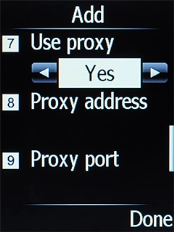

Select Yes to turn on the function.
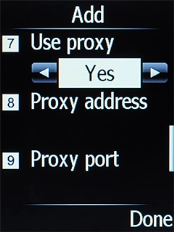

Highlight the field below 'Proxy address' and key in 82.132.254.1.
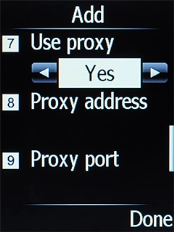

Highlight the field below 'Proxy port' and key in 8080.
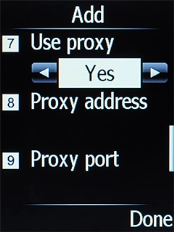

Press the Right selection key.
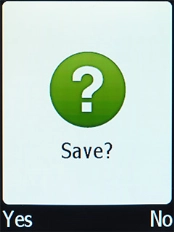

Press the Left selection key.
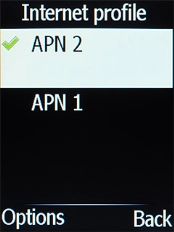

Press Disconnect to return to the home screen.


Press the Message key.
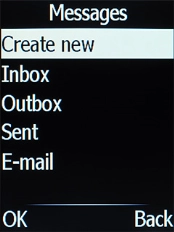

Select Create new.
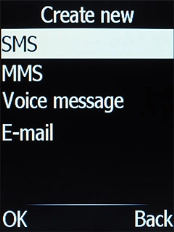

Select MMS.
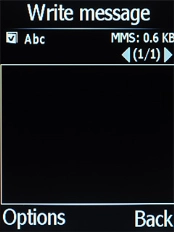

Highlight the text input field and key in the required text.
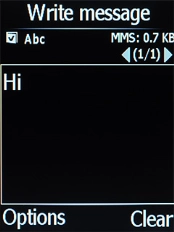

Press the Left selection key.
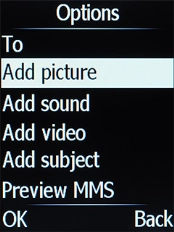

Select Add picture.
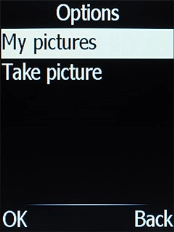

Select My pictures.
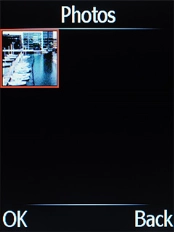

Select the required picture.
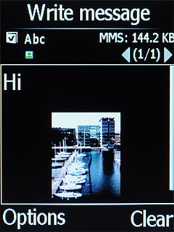

Press the Navigation key.
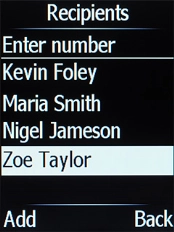

Select the required contact.
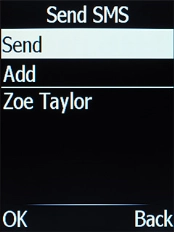

Press the Navigation key when you've written your text message.
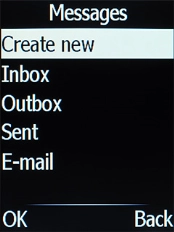

Press Disconnect to return to the home screen.


Press the Navigation key.
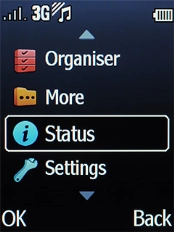

Select Settings.
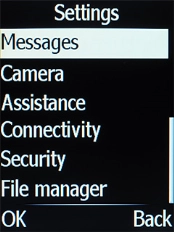

Select Connectivity.
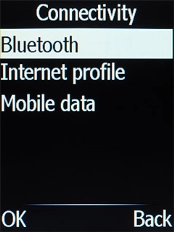

Select Mobile data.
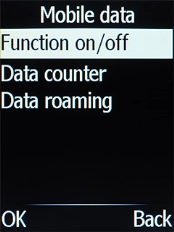

Select Function on/off.
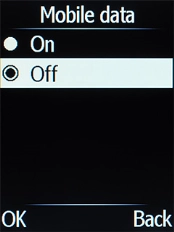

Select On.
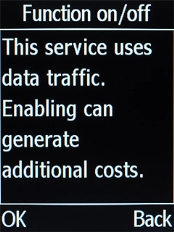

Press the Left selection key.
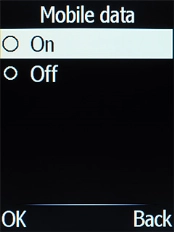

Select Off to turn off the function.
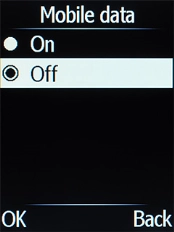

Press Disconnect to return to the home screen.


Press the Navigation key.
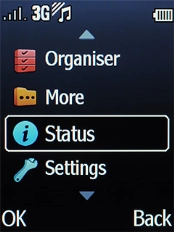

Select Settings.
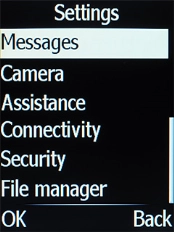

Select Connectivity.
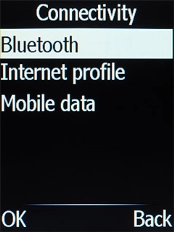

Select Mobile data.
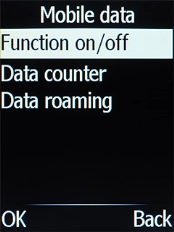

Select Data roaming.
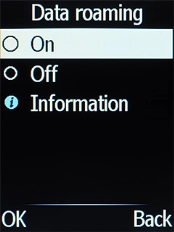

Select On to turn on the function.
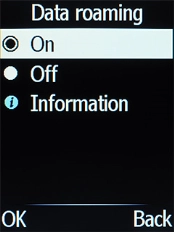

Select Off to turn off the function.
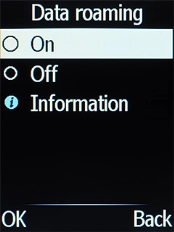

Press Disconnect to return to the home screen.
Try sending a picture message to another number.
