How to select settings for accessibility functions on your Apple Watch Series 9
You can select various help function settings for screen, sound and interaction making it easier to use the Apple Watch functions.
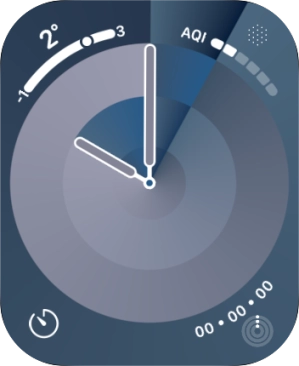
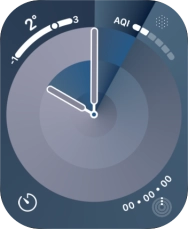
Press the Digital Crown.
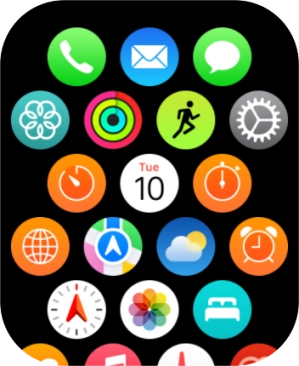
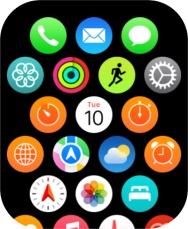
Press the settings icon.
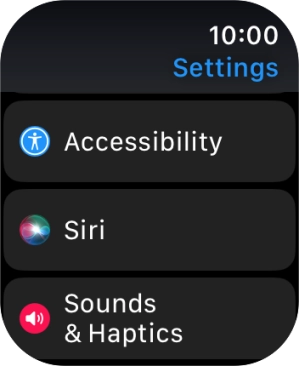
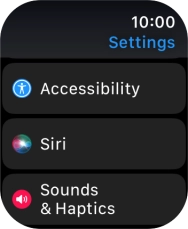
Press Accessibility.
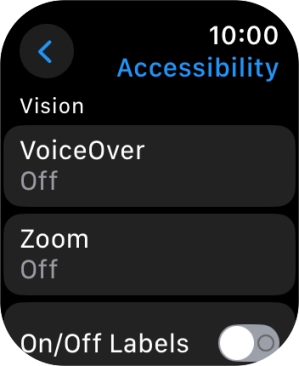
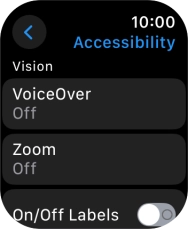
Press the required category below 'Vision' and follow the instructions on the screen to select the required settings.
You can select different settings for screen customisation, such as change contrast, colour and font size making it easier to use the Apple Watch screen.
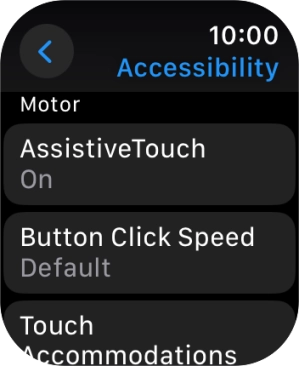
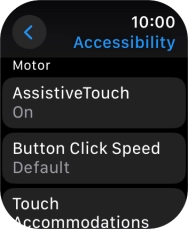
Press the required category below 'Motor' and follow the instructions on the screen to select the required settings.
You can select different settings for phone interaction control, such as AssistiveTouch and automatic call answering making it easier to navigate your phone.
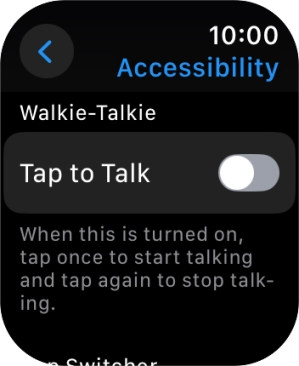

Press the required category below 'Walkie-Talkie' and follow the instructions on the screen to select the required settings.
You can select settings for the walkie-talkie function on your Apple Watch.
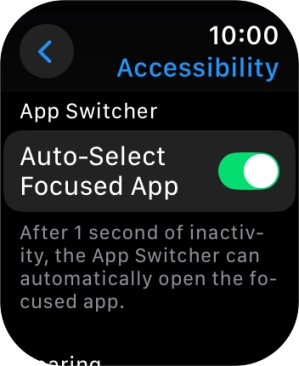
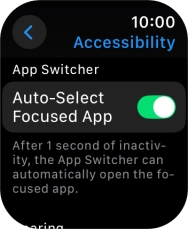
Press the required category below 'App Switcher' and follow the instructions on the screen to select the required settings.
You can select app switcher settings, such as setting your Apple Watch to automatically open a visible app from the list of running apps.
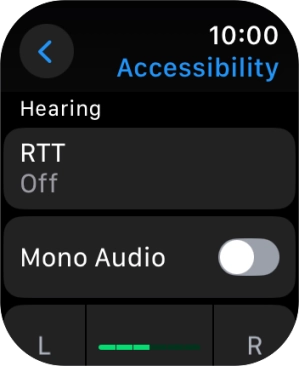
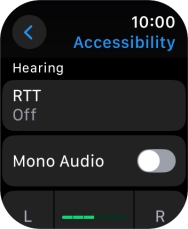
Press the required category below 'Hearing' and follow the instructions on the screen to select the required settings.
You can select different settings for sound assistance on your Apple Watch, such as use of hearing aids with your Apple Watch and loud volume notification when using a headset.
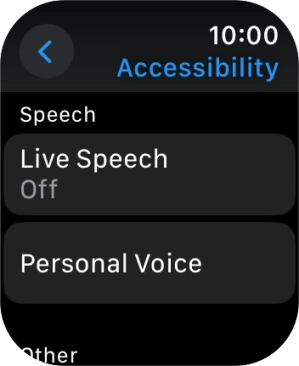
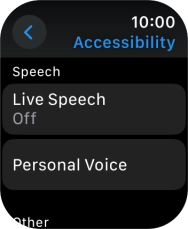
Press the required category below 'Speech' and follow the instructions on the screen to select the required settings.
You can select different spoken assistance settings on your Apple Watch, such as Live Speech and Personal Voice, which make it easier for people with speech difficulties to communicate with others during voice calls.
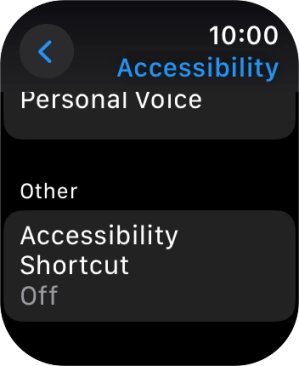
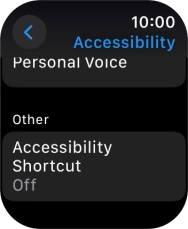
Press the required category below 'Other' and follow the instructions on the screen to select the required settings.
You can select additional settings for accessibility features, such as creating a shortcut to the accessibility features.
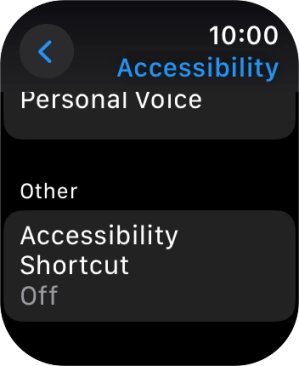
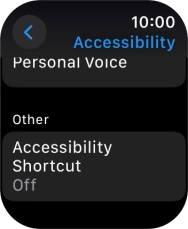
Press the Digital Crown several times to return to standby mode.
