My Apple iPhone 6 uses a large amount of mobile data
If your phone uses a large amount of mobile data, there may be several causes of the problem.
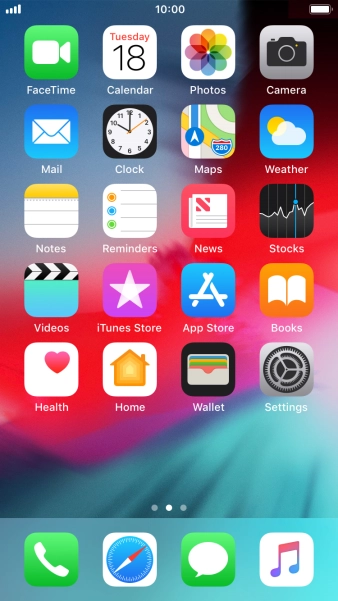
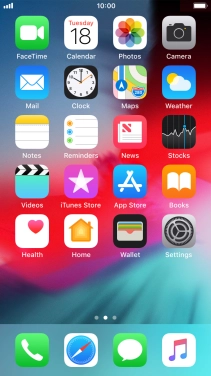
Press Settings.
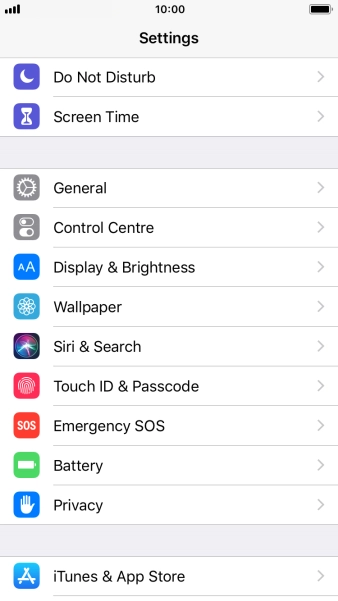
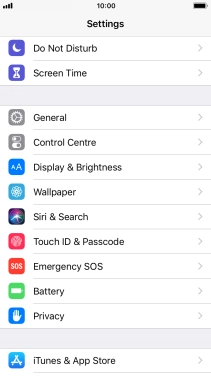
Press iTunes & App Store.
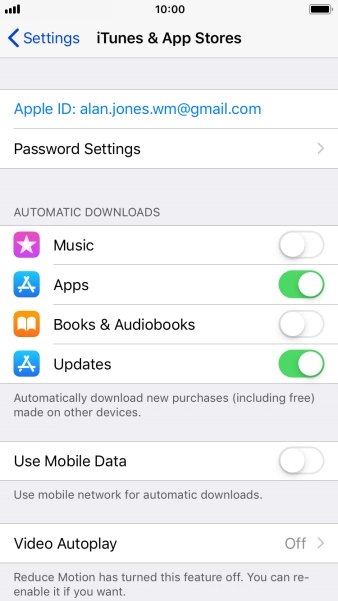
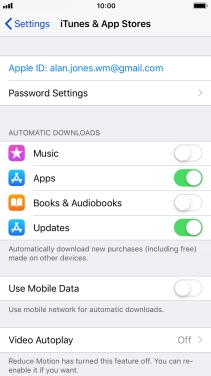
Press the indicator next to 'Updates' to turn the function on or off.
If you turn on automatic update, your apps are automatically updated via WiFi.
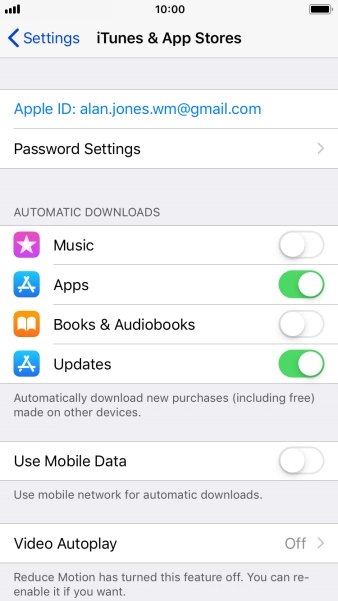
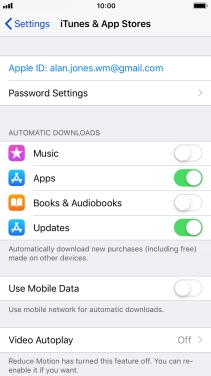
Press the indicator next to 'Use Mobile Data' to turn the function on or off.
If you turn on automatic update of apps via mobile network, your apps are automatically updated via the mobile network when no WiFi networks are within range.
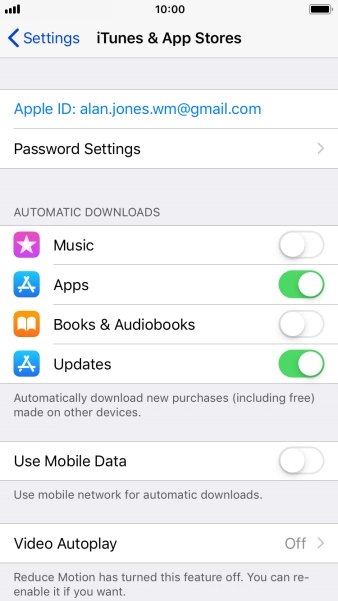
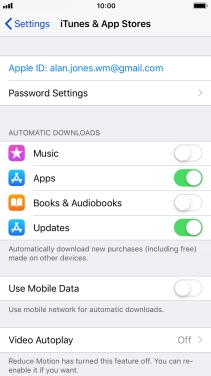
Press the Home key to return to the home screen.
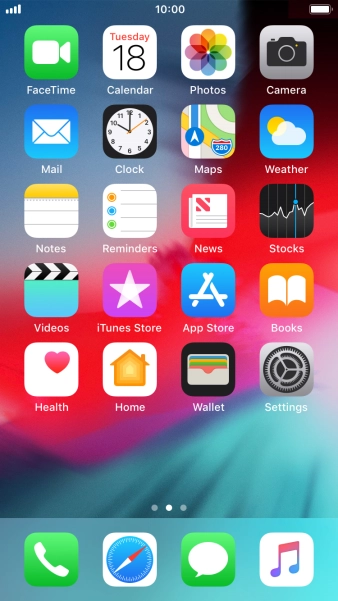
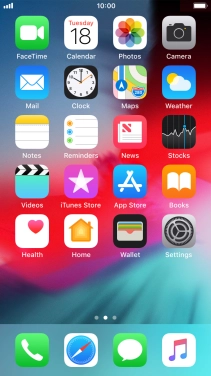
Press Settings.
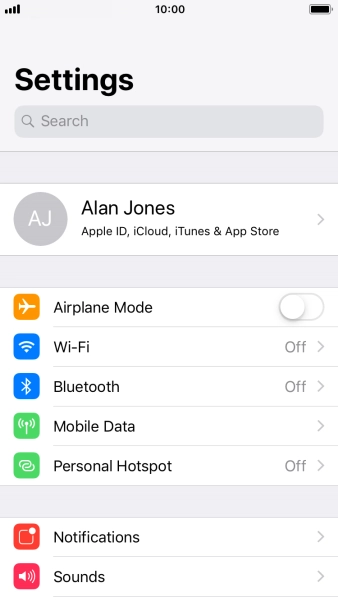
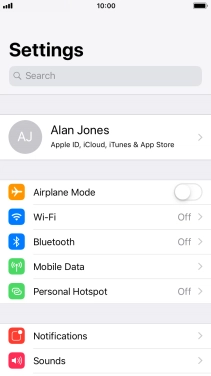
Press Mobile Data.
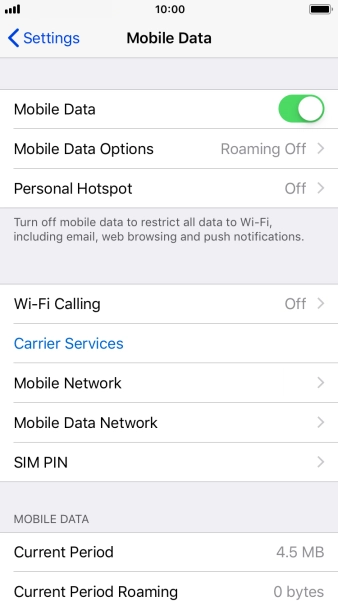
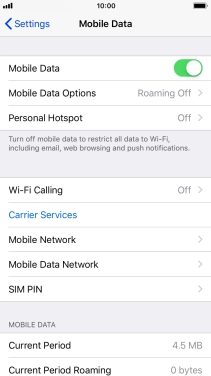
Press the indicator next to 'Mobile Data' to turn the function on or off.
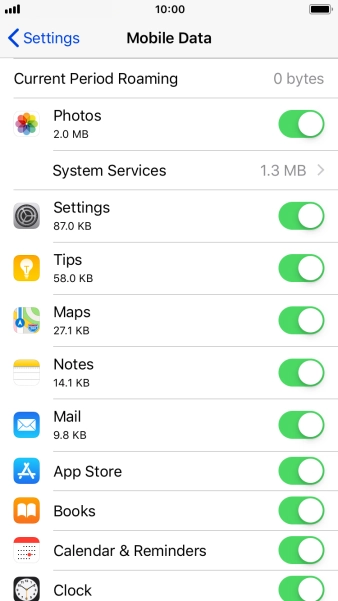
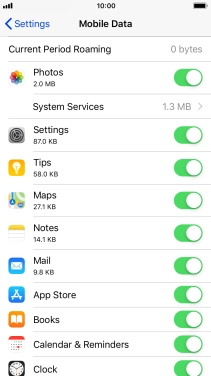
Press the indicator next to the required application to turn the function on or off.
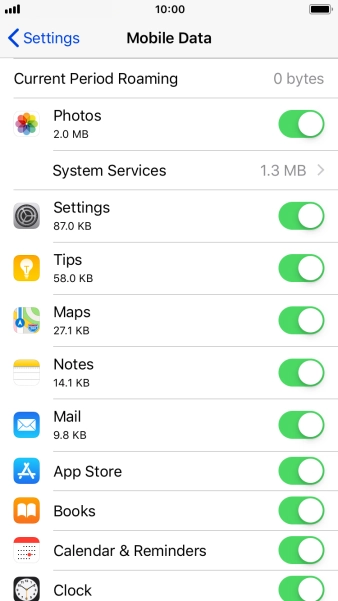
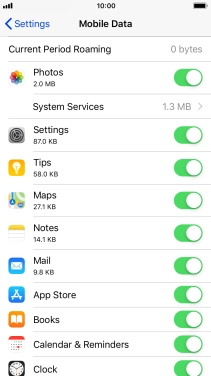
Press the Home key to return to the home screen.
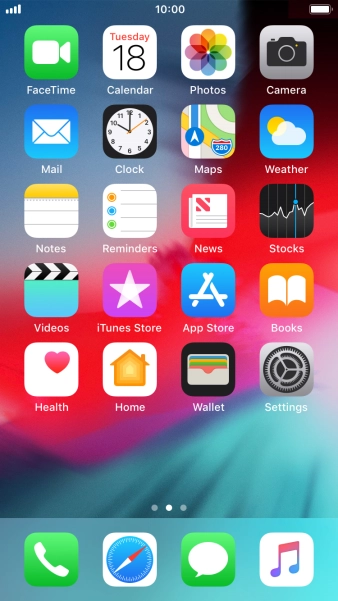
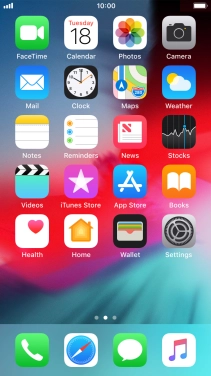
Press Settings.
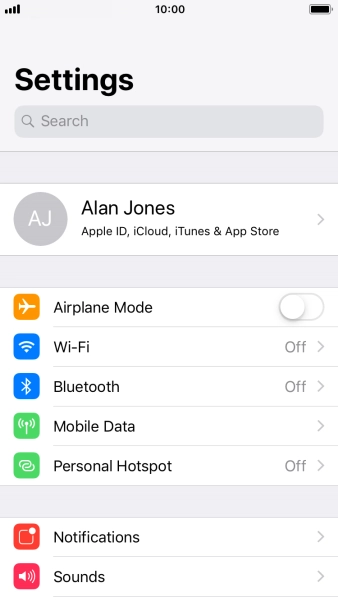
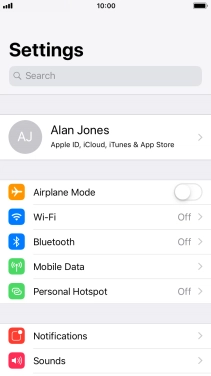
Press Mobile Data.
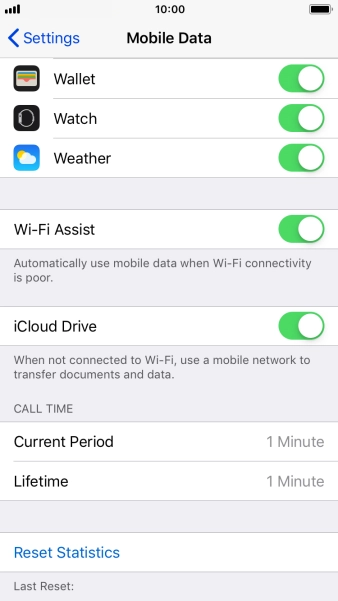
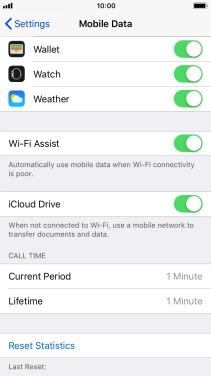
Press the indicator next to 'Wi-Fi Assist' to turn the function on or off.
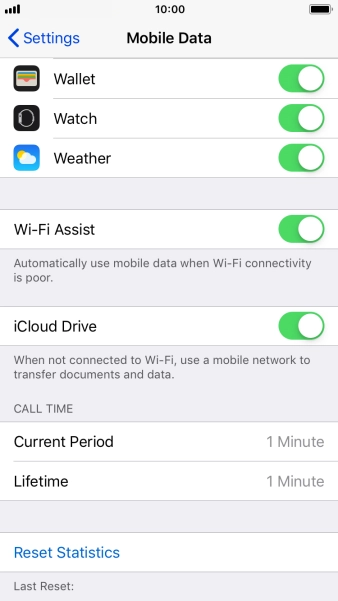
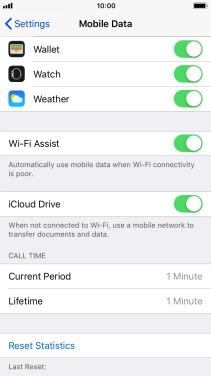
Press the Home key to return to the home screen.
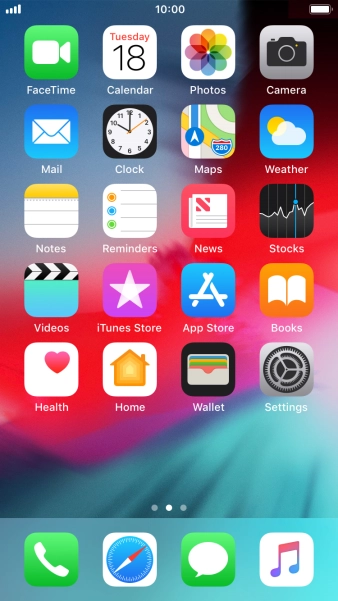
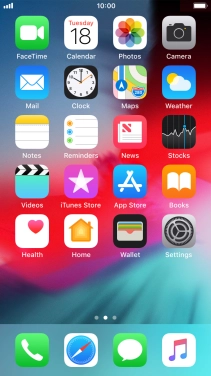
Press Settings.
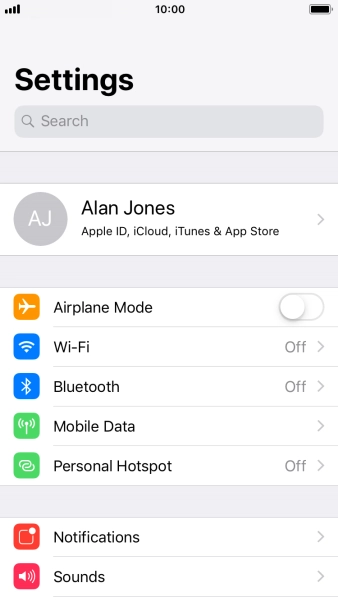
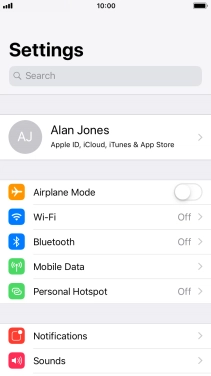
Press Notifications.
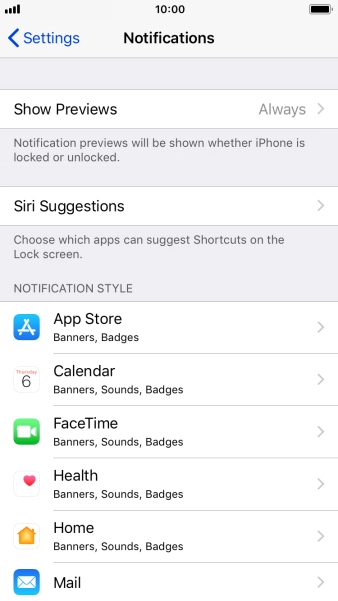
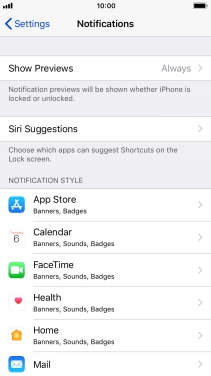
Press Show Previews.
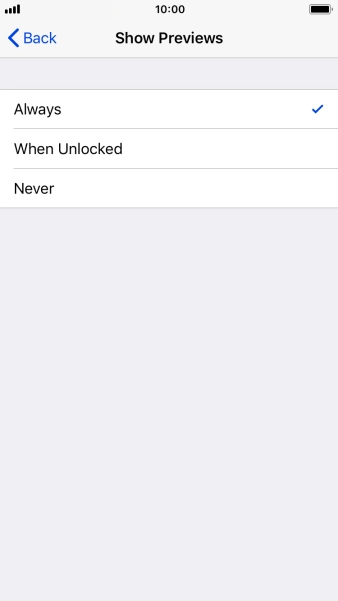
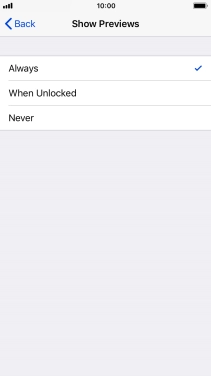
To select notification preview on the lock screen, press Always.
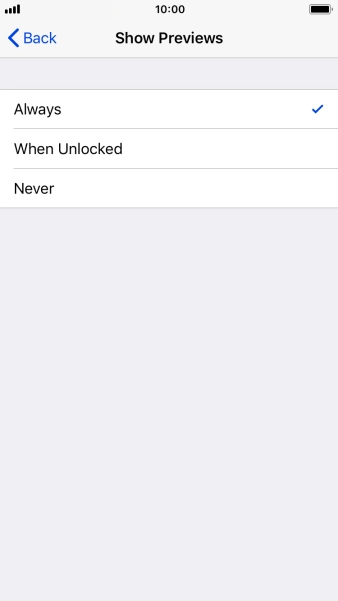
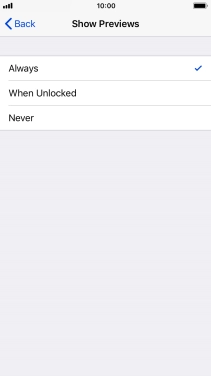
To select notification preview only when your phone is unlocked, press When Unlocked.
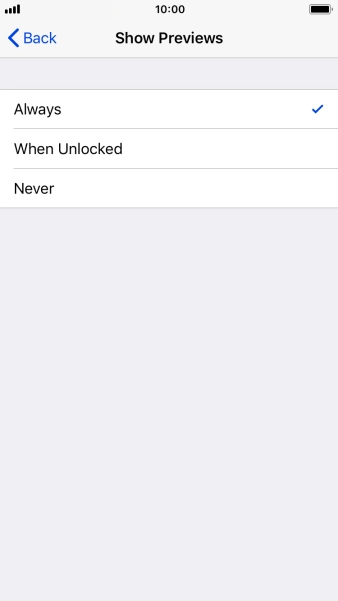
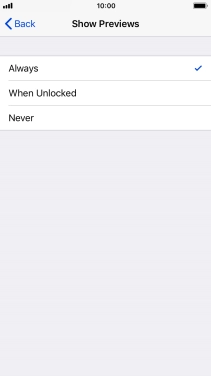
To turn off notification preview, press Never.
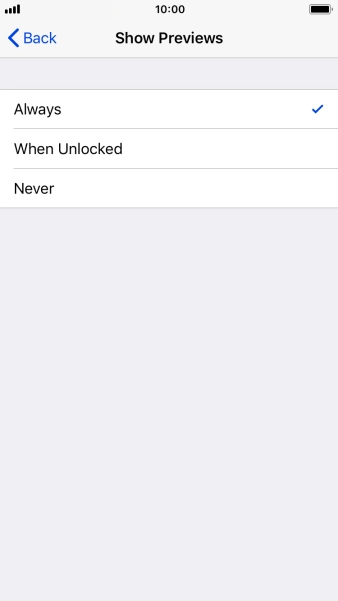
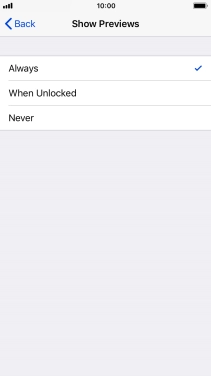
Press arrow left.
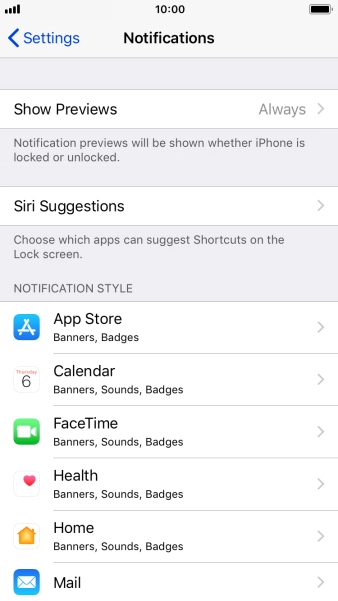
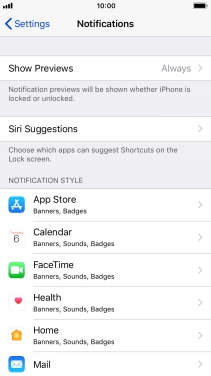
Press the required application.
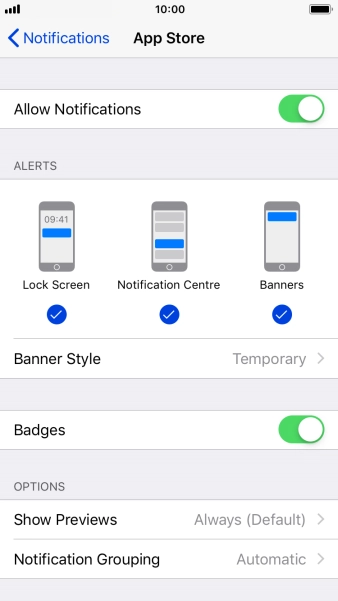
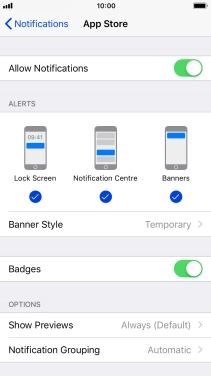
Press the indicator next to 'Allow Notifications' to turn notifications for the selected application on or off.
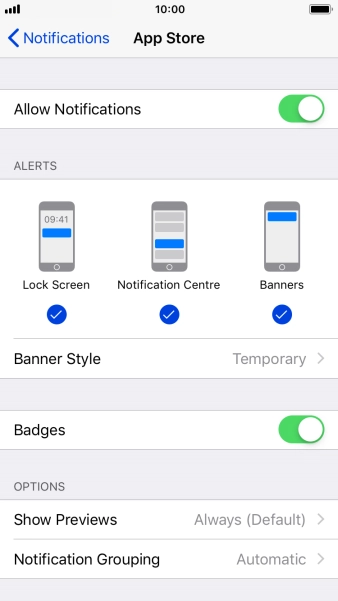
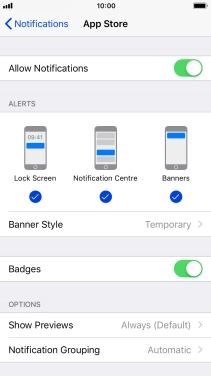
Press Notification Grouping.
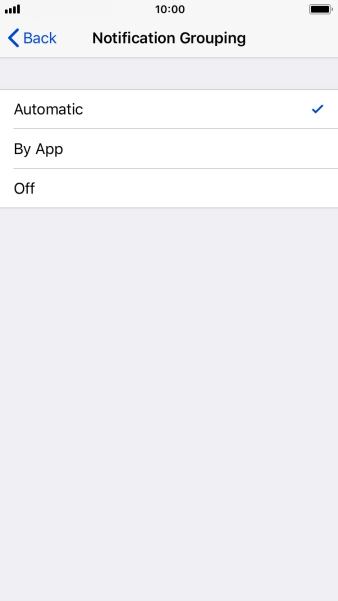
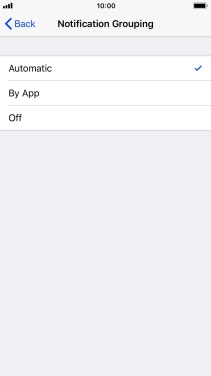
Press the required setting.
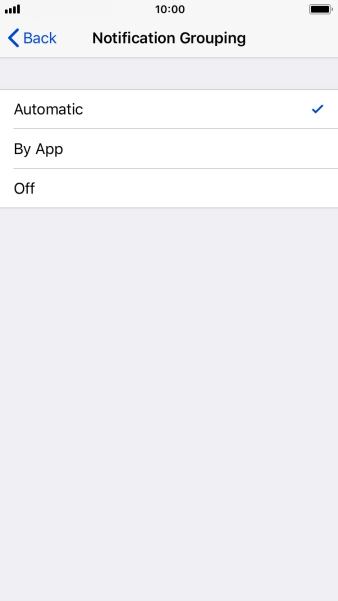
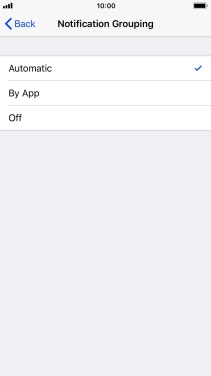
Press arrow left.
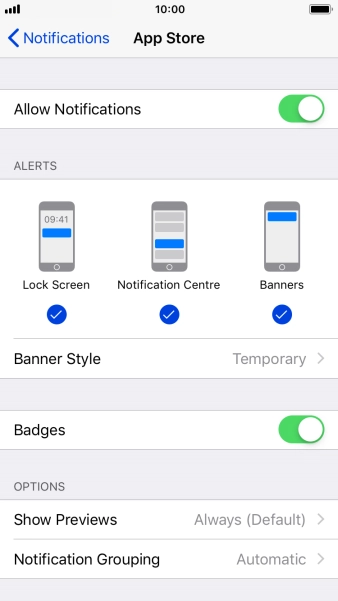
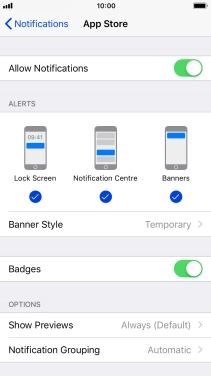
Press the Home key to return to the home screen.
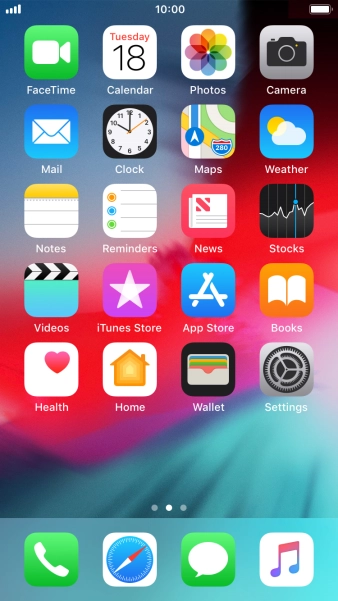
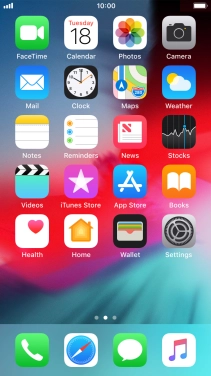
Slide your finger downwards starting from the top of the screen.
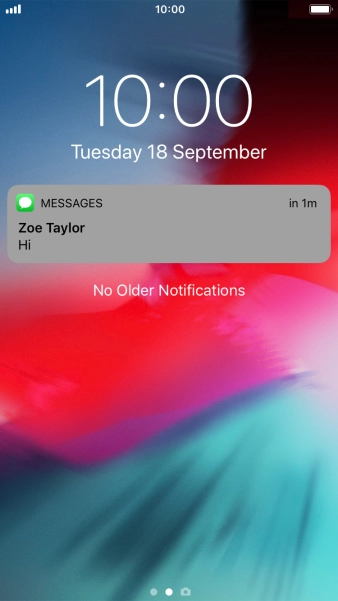
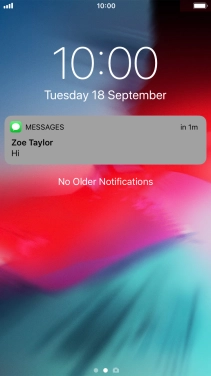
Press the required notification and follow the instructions on the screen to use the selected function.
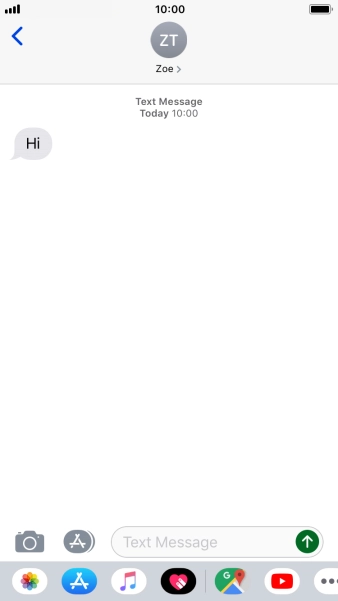
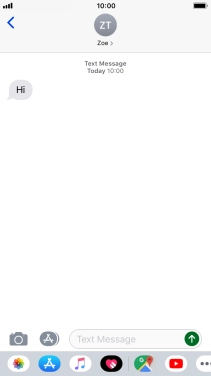
Press the Home key to return to the home screen.
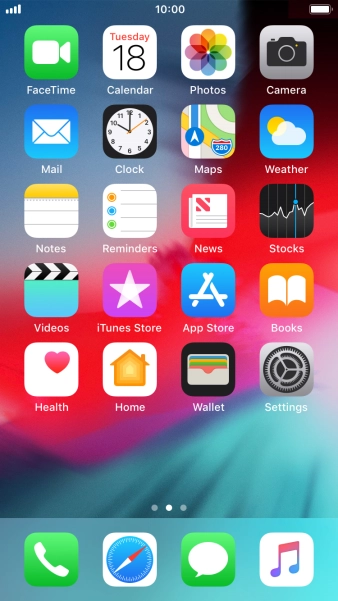
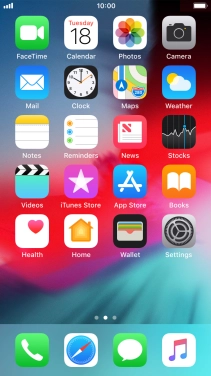
Press Settings.
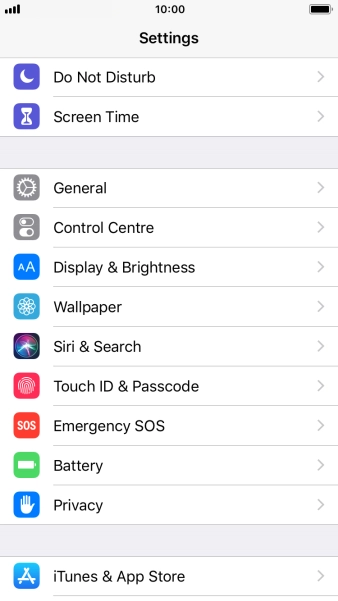
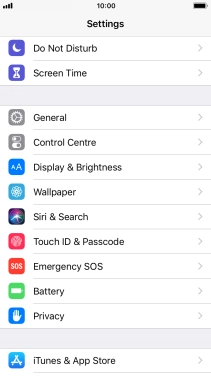
Press General.
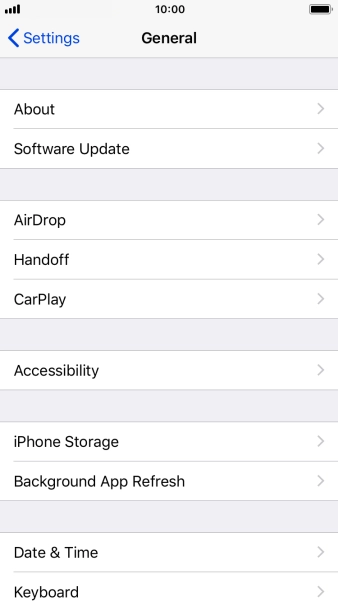
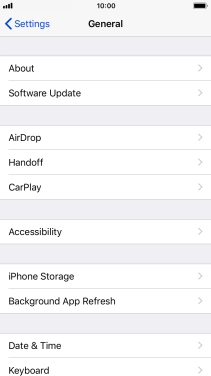
Press Background App Refresh.
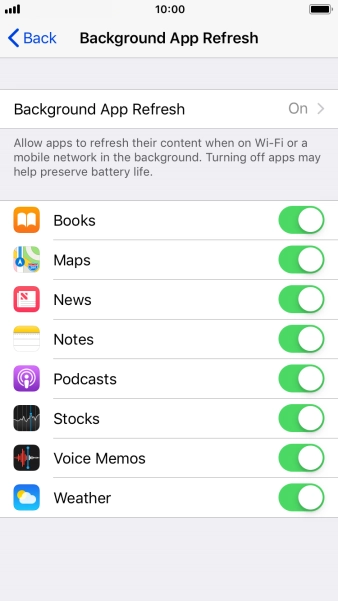
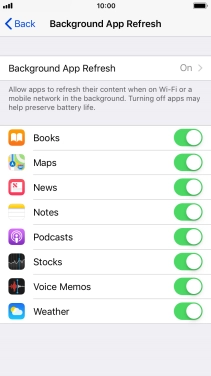
Press Background App Refresh.
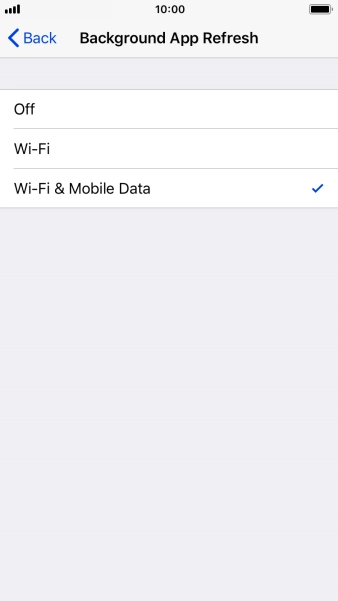
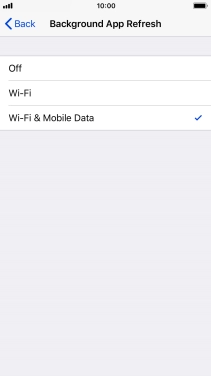
To turn off background refresh of apps, press Off.
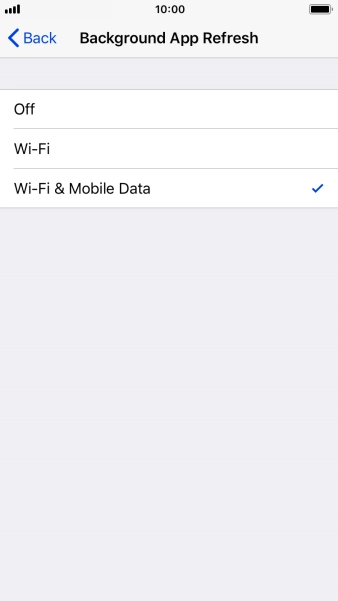
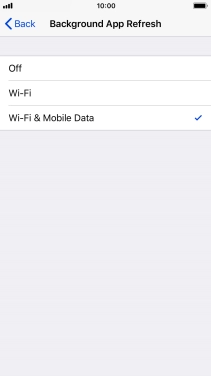
To turn on background refresh of apps using WiFi, press Wi-Fi.
If you turn on background refresh of apps using WiFi, app content will be updated when a WiFi connection is established.
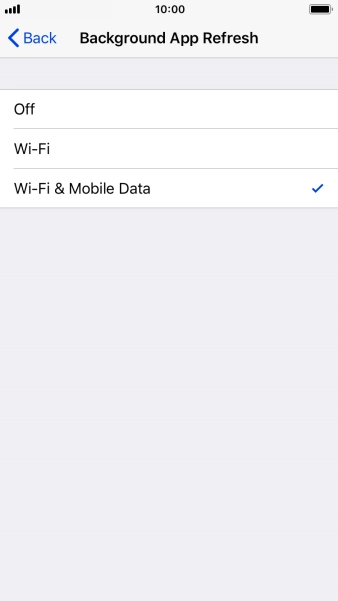
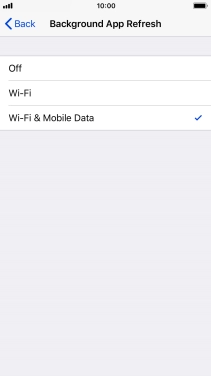
To turn on background refresh of apps using mobile network, press Wi-Fi & Mobile Data.
If you turn on background refresh of apps using mobile network, app content will be updated using mobile network when no WiFi networks are within range.
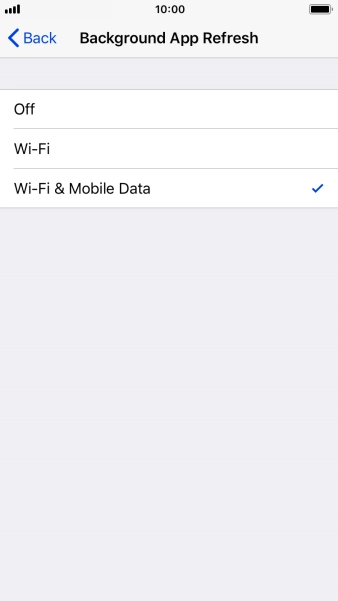
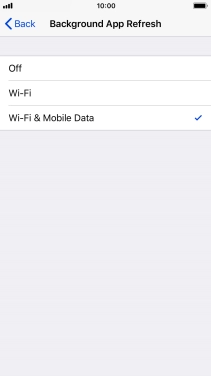
Press arrow left.
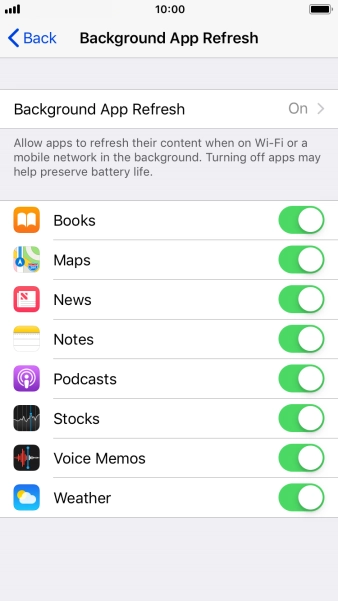
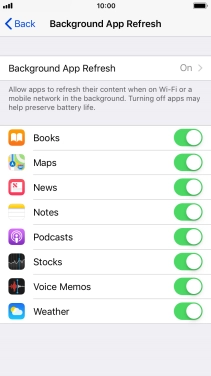
Press the indicator next to the required app to turn the function on or off.
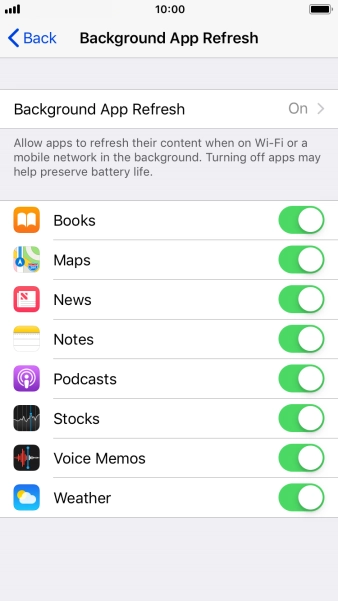
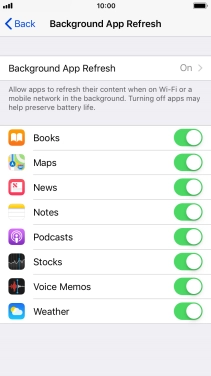
Press the Home key to return to the home screen.
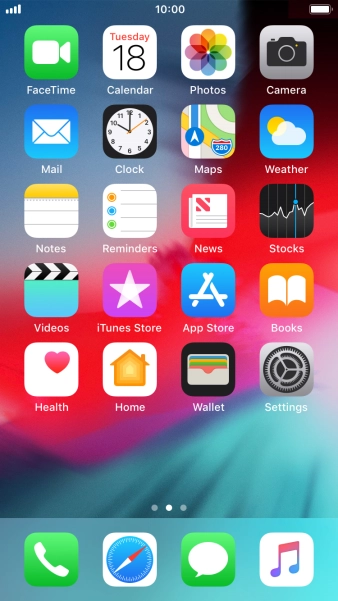
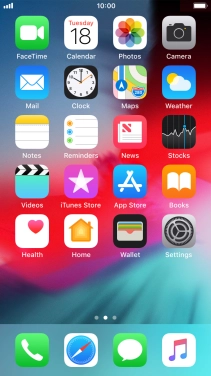
Press Settings.
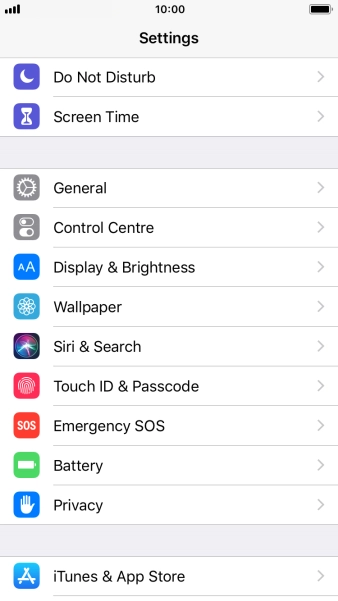
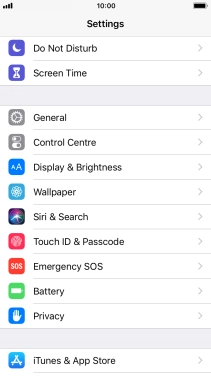
Press Privacy.
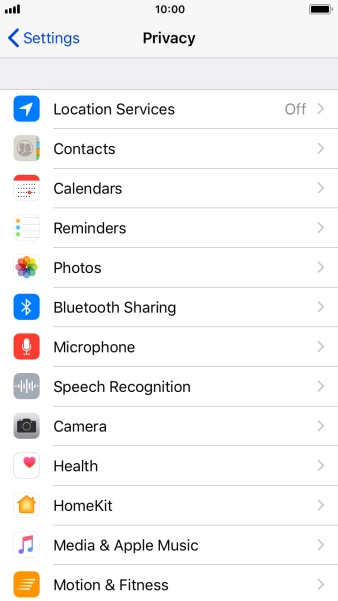
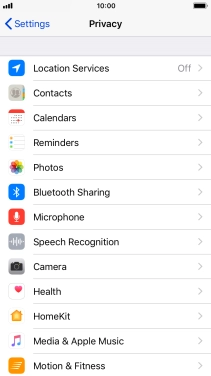
Press Location Services.
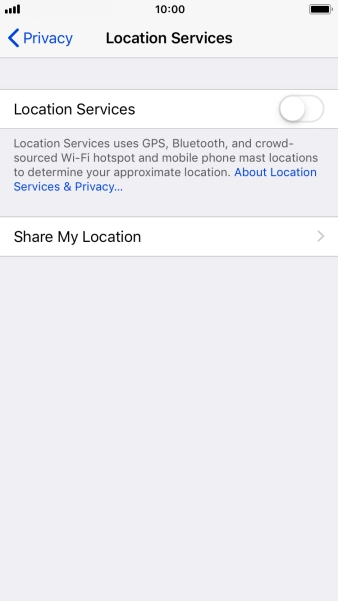
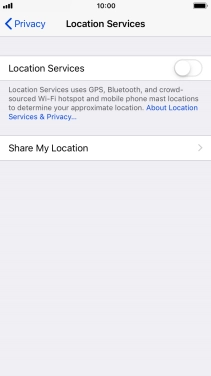
Press the indicator next to 'Location Services' to turn the function on or off.
If you turn on this function, your phone can find your exact position using GPS. If you turn off the function, you can't use any GPS functions on your phone.
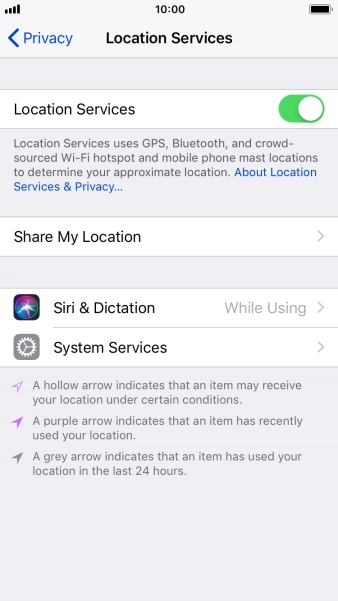
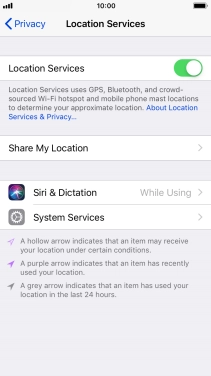
Press the required app.
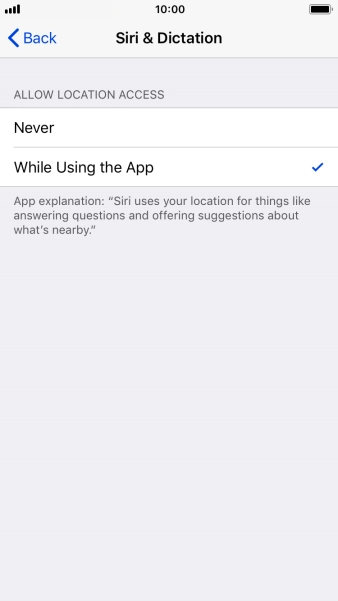
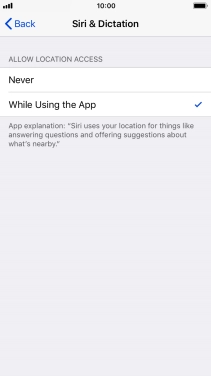
Press the required setting to turn the function on or off.
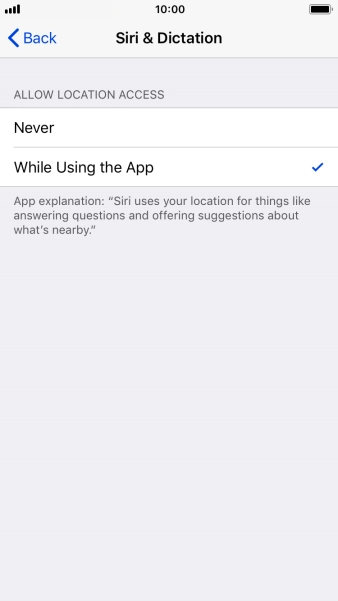
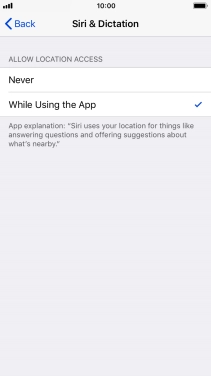
Press the Home key to return to the home screen.
