The battery life on my Apple iPhone 14 is short
If your phone uses too much power and the battery life is short, there may be several causes of the problem.
Lower the screen brightness.
Turn on automatic screen lock.
Turn off live wallpapers.
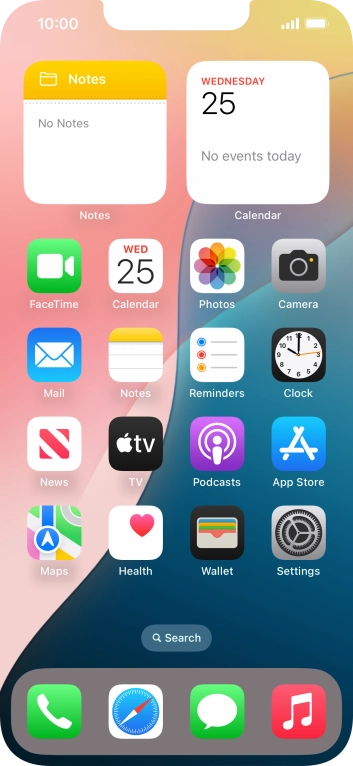
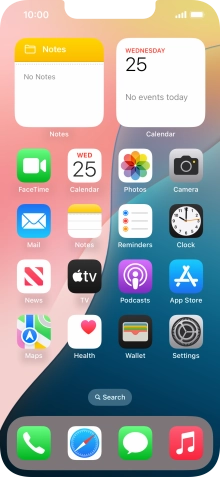
Press Settings.
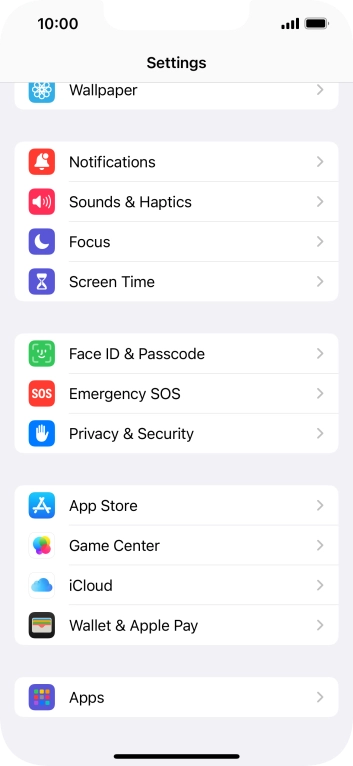

Press App Store.
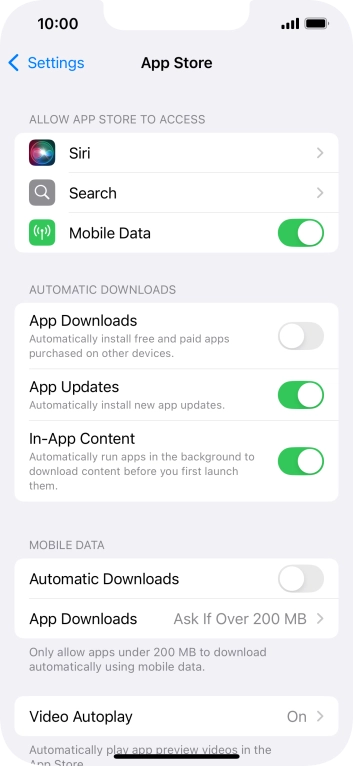
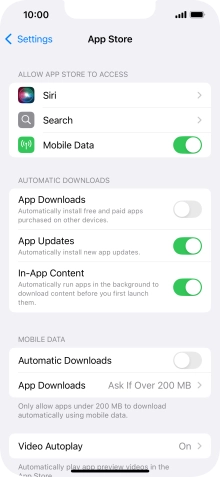
Press the indicator next to 'App Downloads' to turn the function on or off.
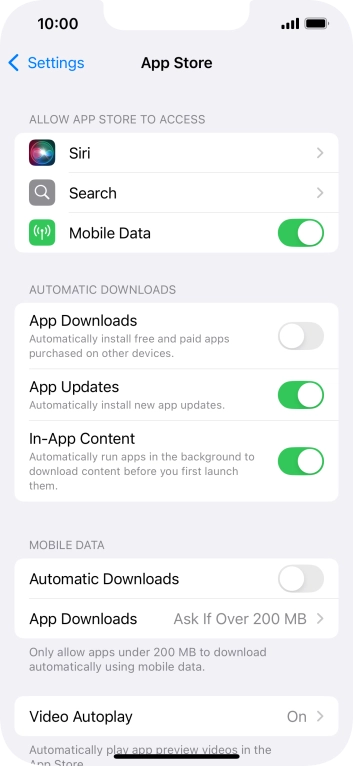
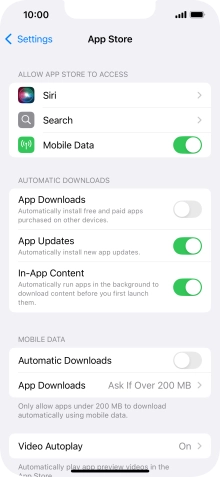
Slide your finger upwards starting from the bottom of the screen to return to the home screen.
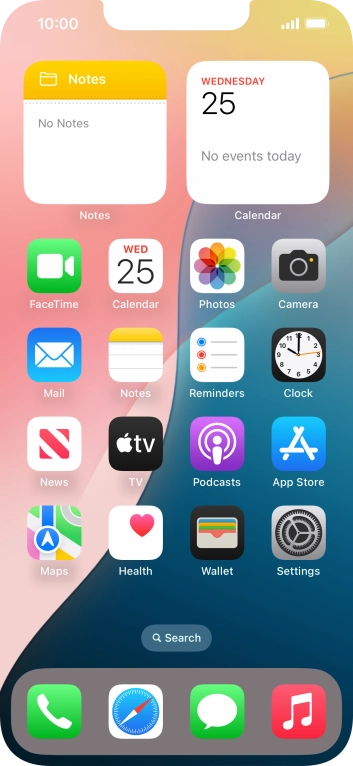
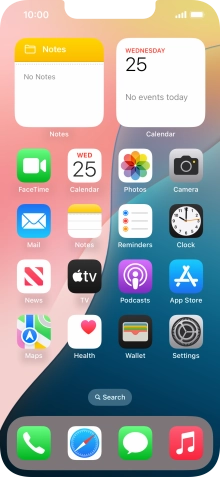
Press Settings.
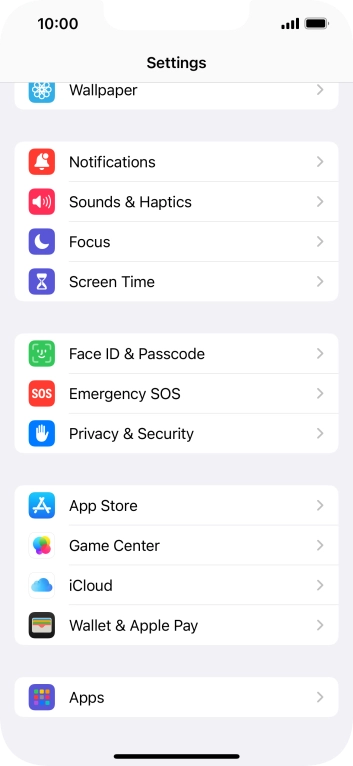

Press App Store.
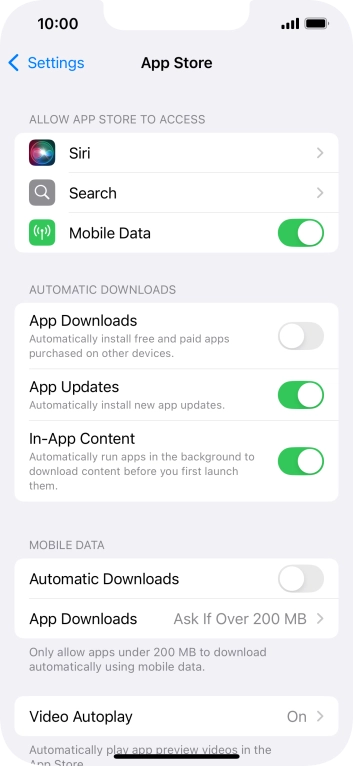
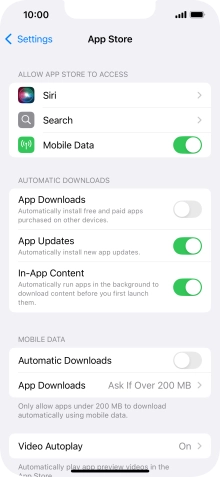
Press the indicator next to 'App Updates' to turn the function on or off.
If you turn on automatic update, your apps are automatically updated via WiFi.
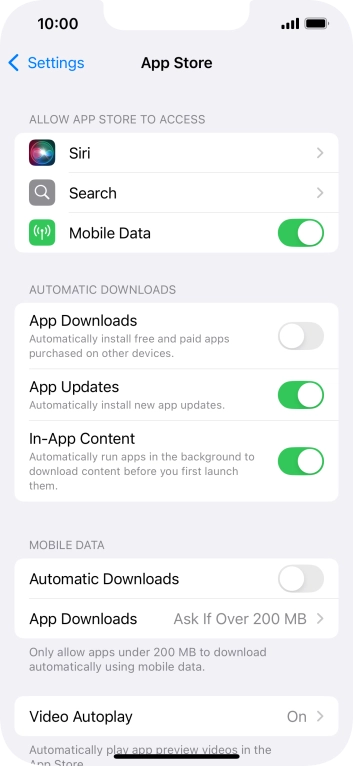
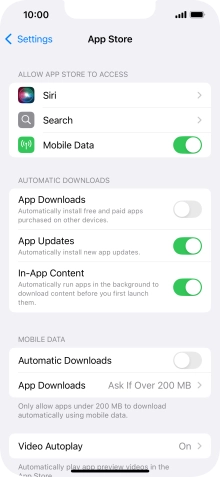
Press the indicator next to 'Automatic Downloads' to turn the function on or off.
If you turn on automatic update of apps via mobile network, your apps are automatically updated via the mobile network when no WiFi networks are within range.
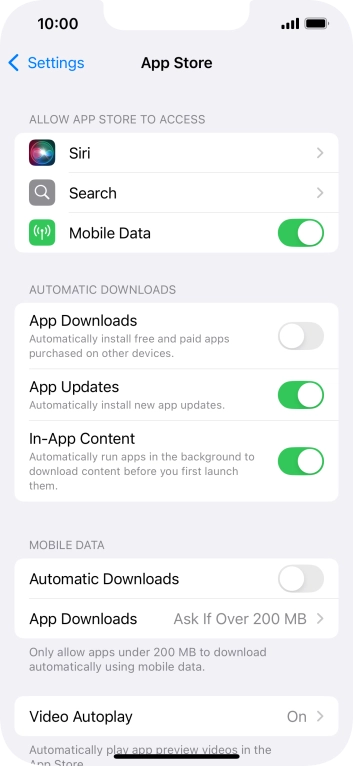
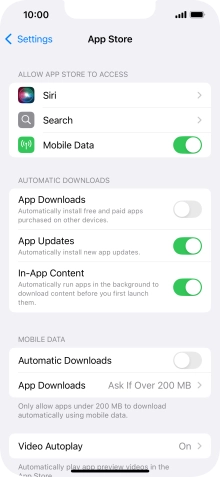
Slide your finger upwards starting from the bottom of the screen to return to the home screen.
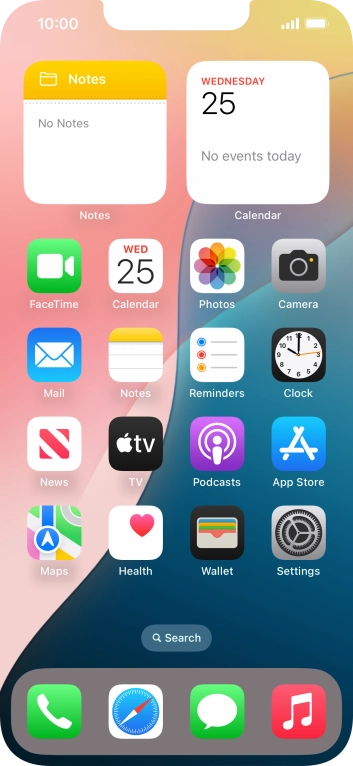
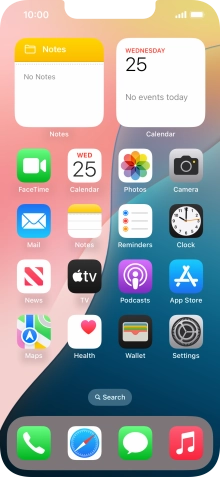
Press Settings.
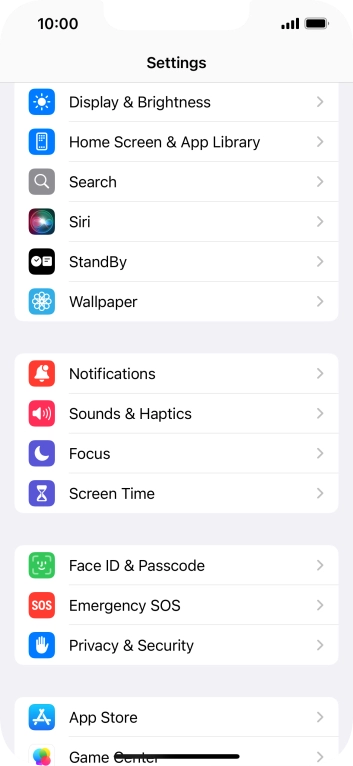

Press Notifications.
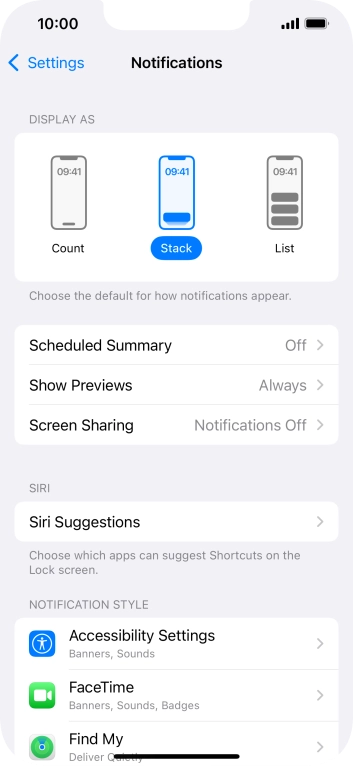
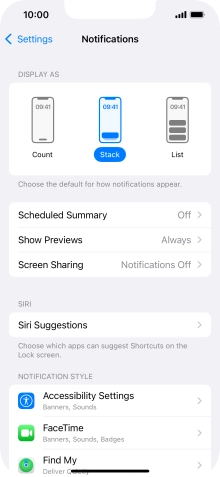
Press Scheduled Summary.
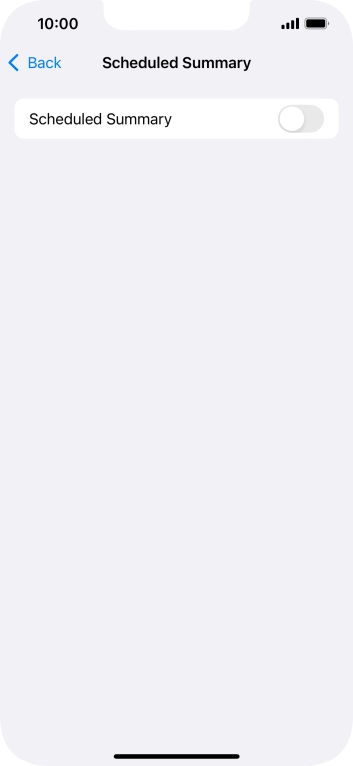
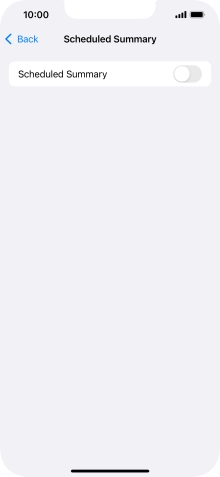
Press the indicator next to 'Scheduled Summary' to turn on the function and follow the instructions on the screen to set the notification summary.
You can set your phone to give you a personalised notification summary at a time of your choosing.
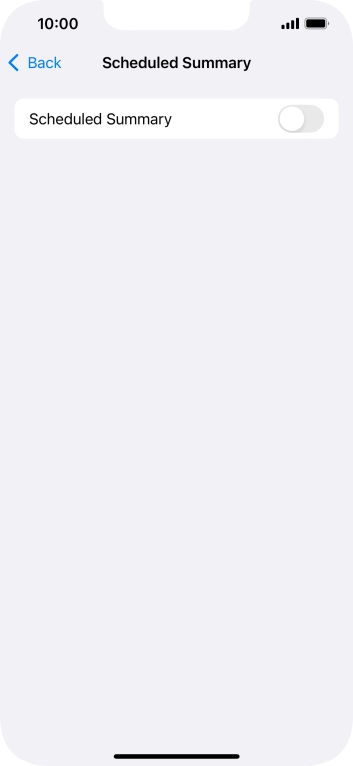
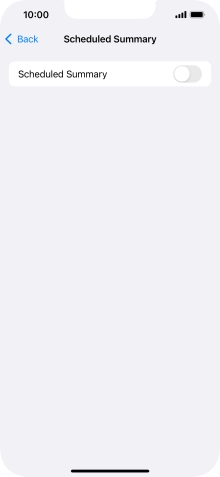
Press arrow left.
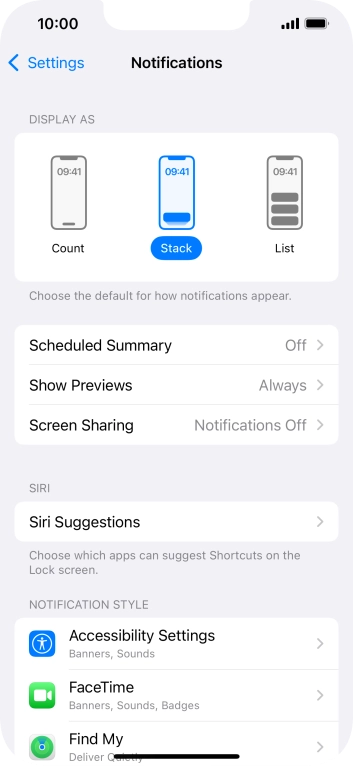
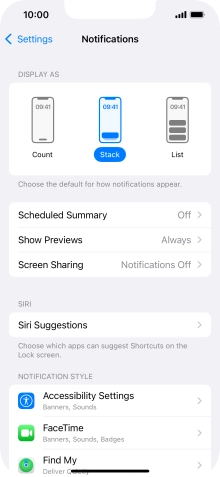
Press Show Previews.
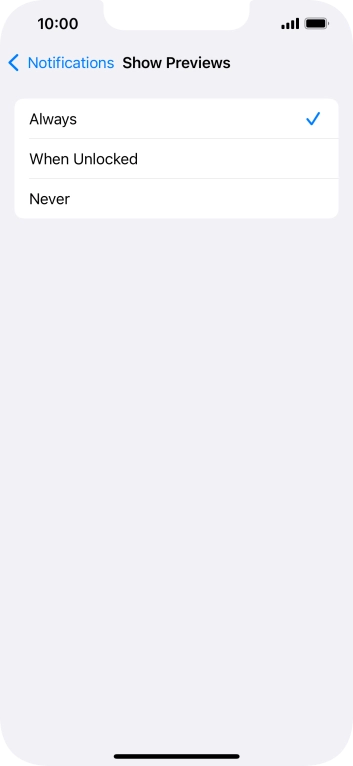
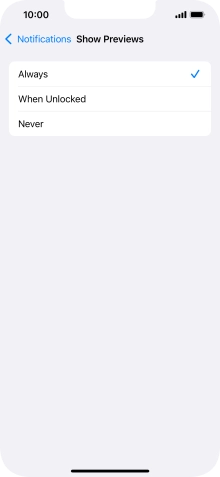
To select notification preview on the lock screen, press Always.
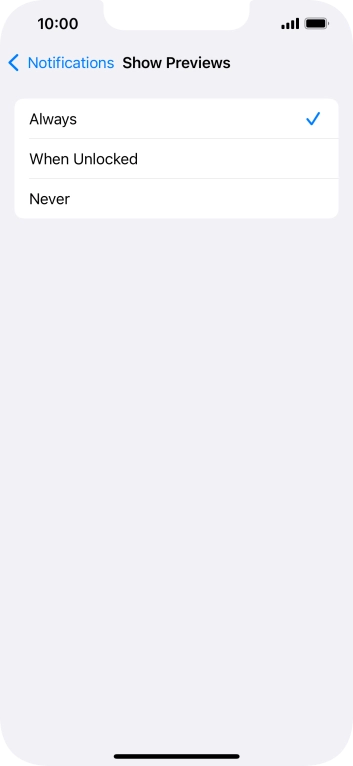
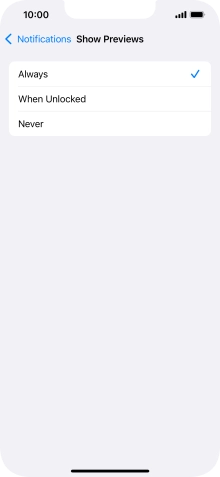
To select notification preview only when your phone is unlocked, press When Unlocked.
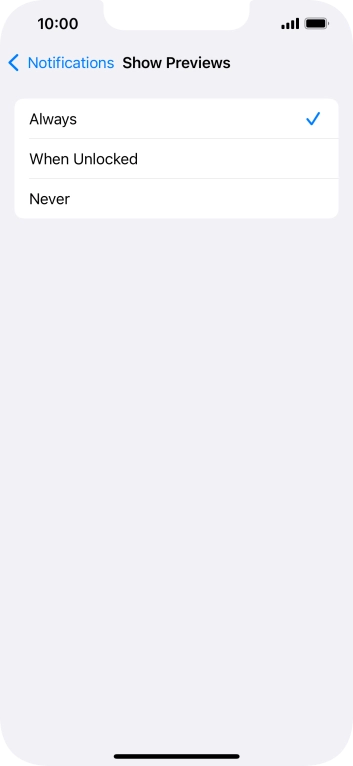
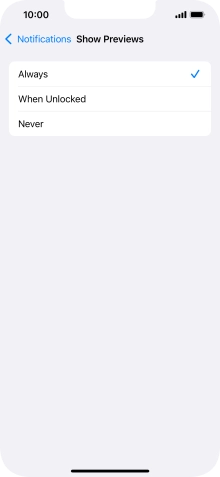
To turn off notification preview, press Never.
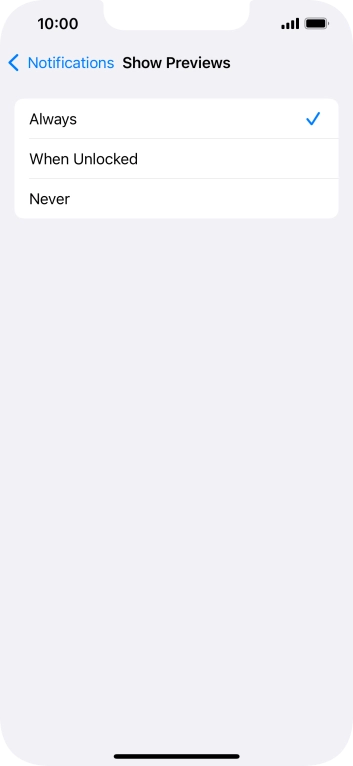
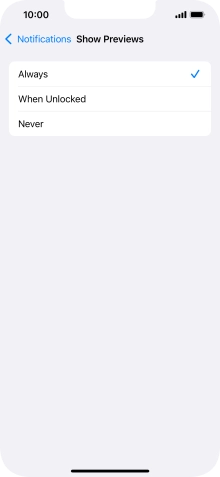
Press arrow left.
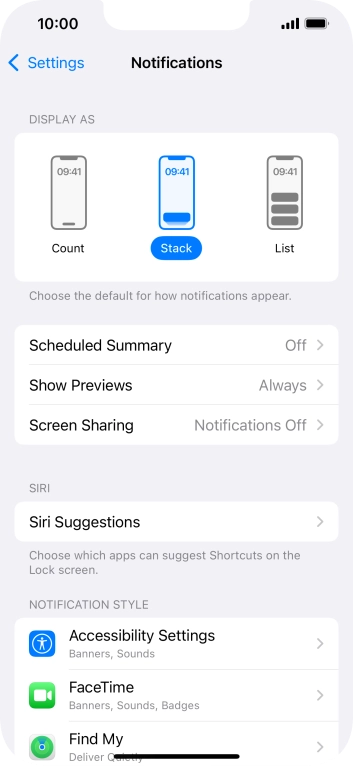
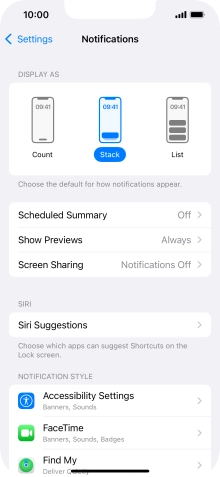
Press Screen Sharing.
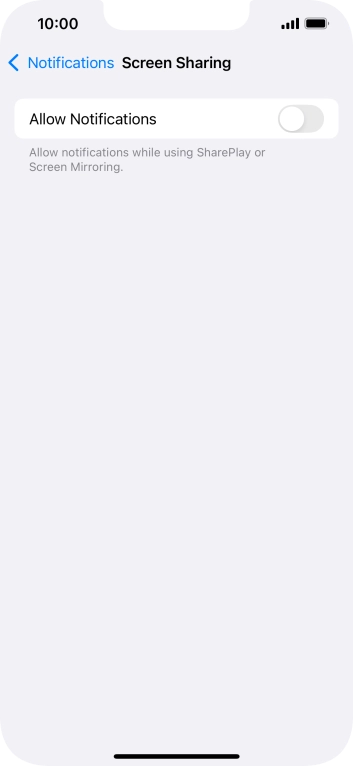
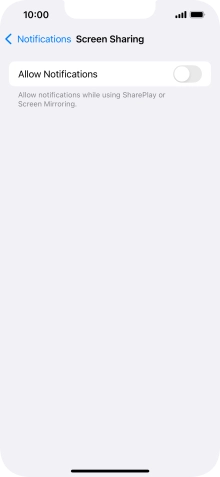
Press the indicator next to 'Allow Notifications' to turn the function on or off.
You can turn display of notifications when using SharePlay or Screen Mirroring on or off.
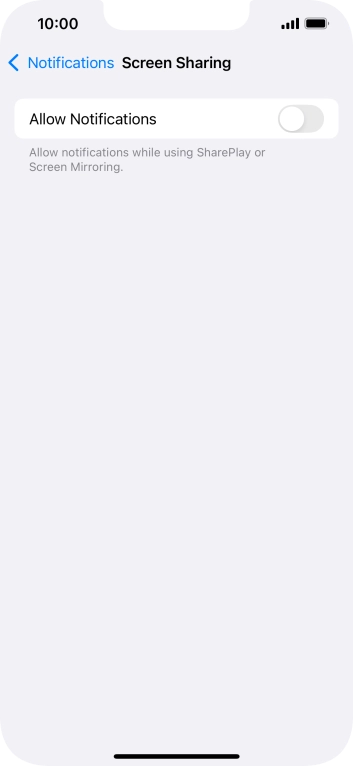
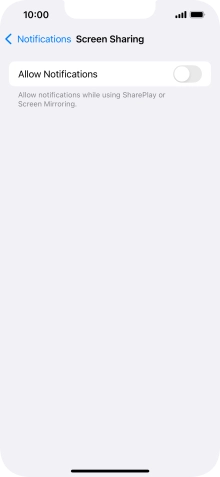
Press arrow left.
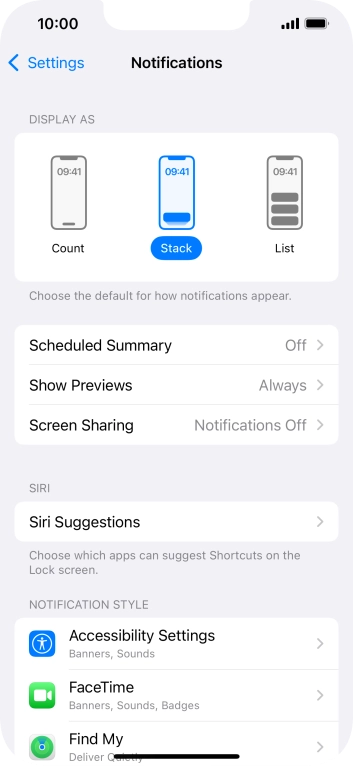
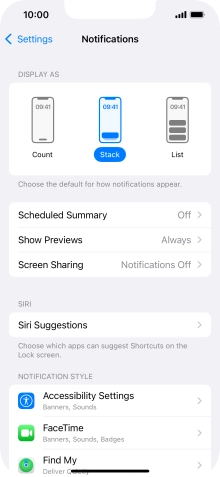
Press the required application.
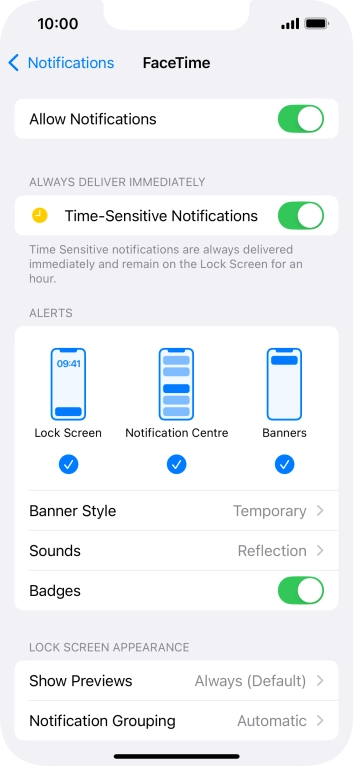
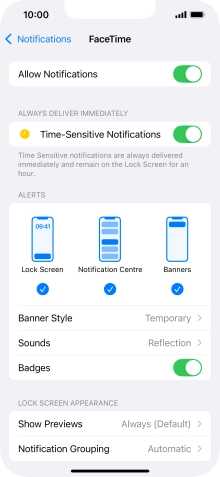
Press the indicator next to 'Allow Notifications' to turn notifications for the selected application on or off.
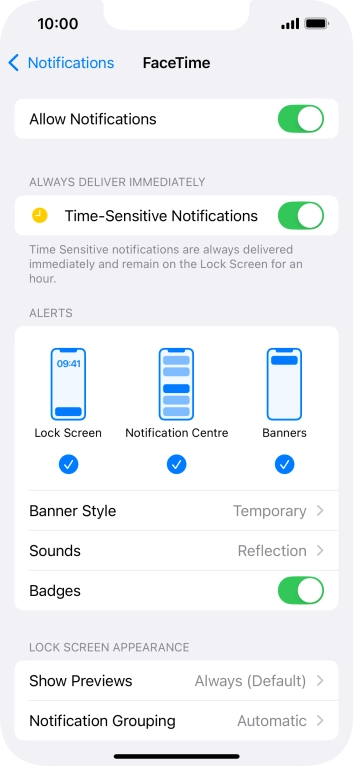
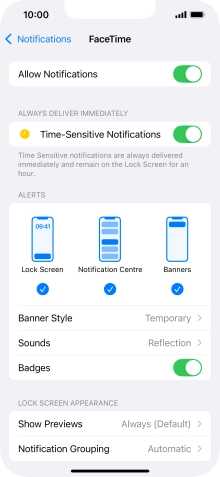
Press the indicator next to 'Time-Sensitive Notifications' to turn the function on or off.
If you turn on the function, notifications from the selected app will be displayed immediately and will be visible on the lock screen for one hour.
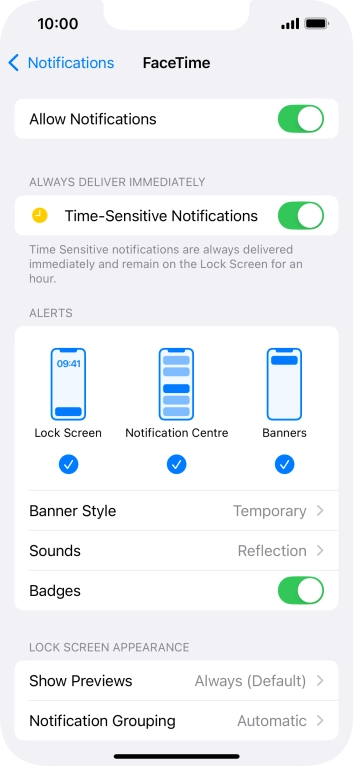
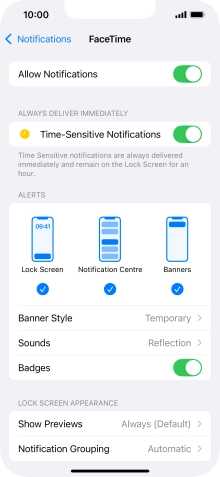
Press Notification Grouping.
This function enables you to select whether notifications should be grouped or be displayed individually.
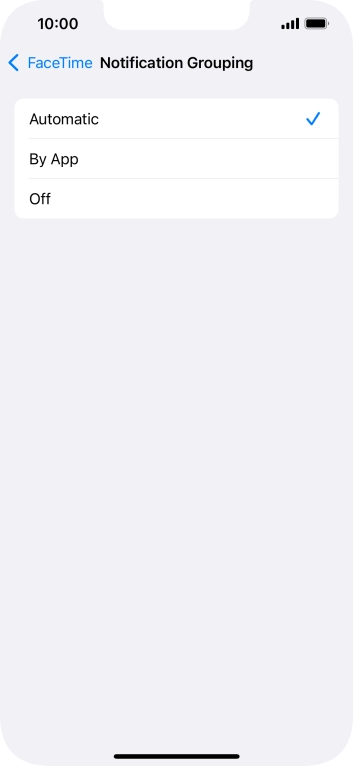
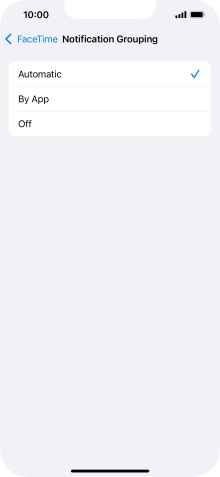
Press the required setting.
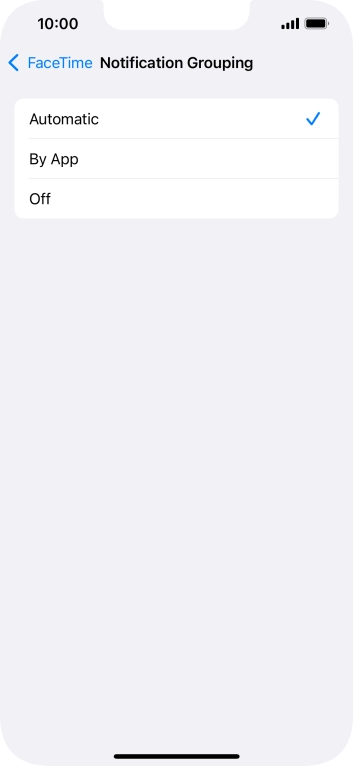
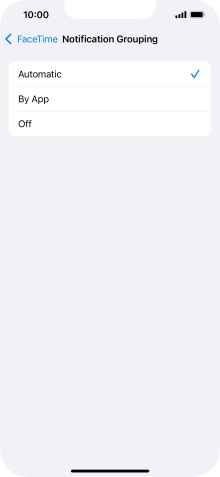
Press arrow left.
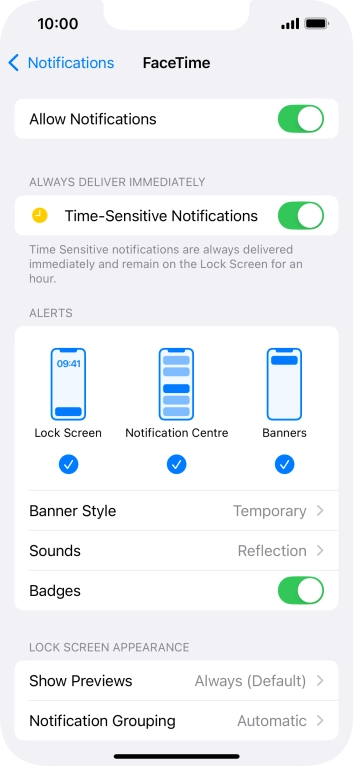
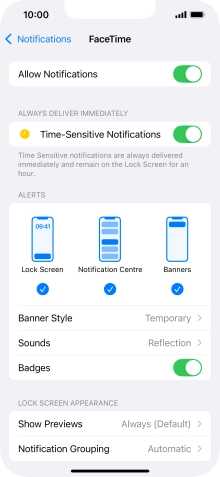
Slide your finger upwards starting from the bottom of the screen to return to the home screen.
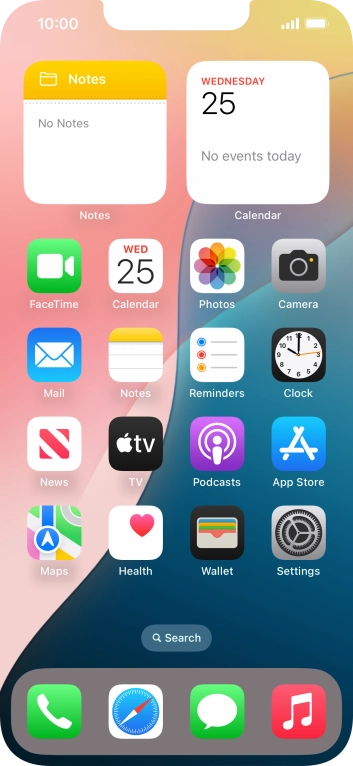
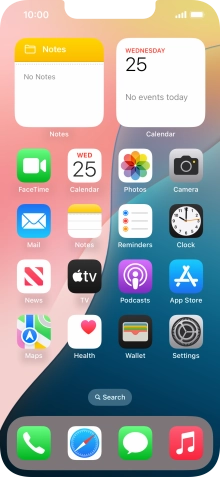
Slide your finger downwards starting from the top of the screen.
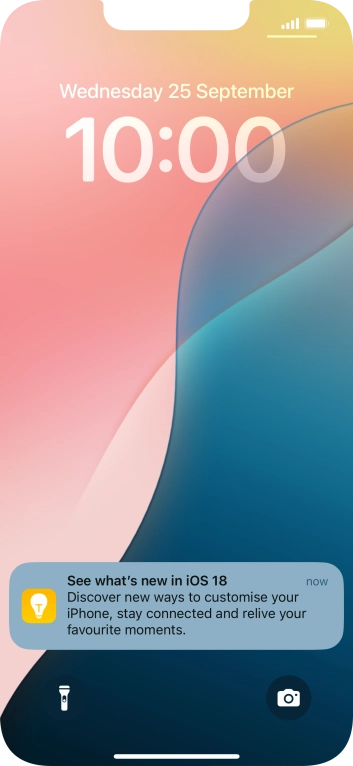
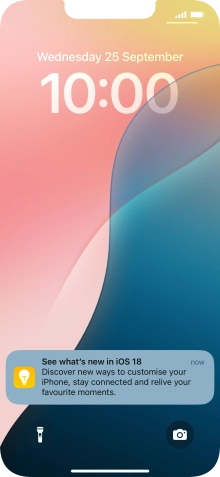
Press the required notification and follow the instructions on the screen to use the selected function.
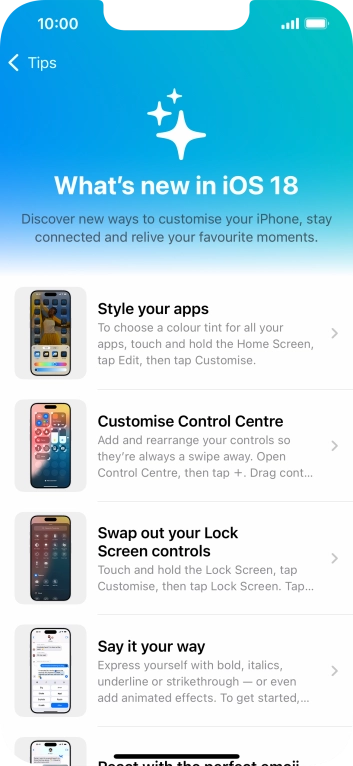
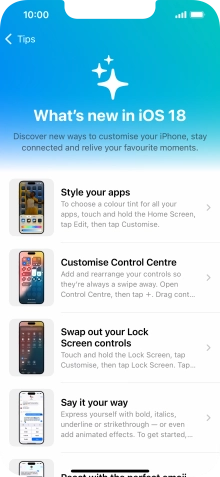
Slide your finger upwards starting from the bottom of the screen to return to the home screen.
Turn off Bluetooth.
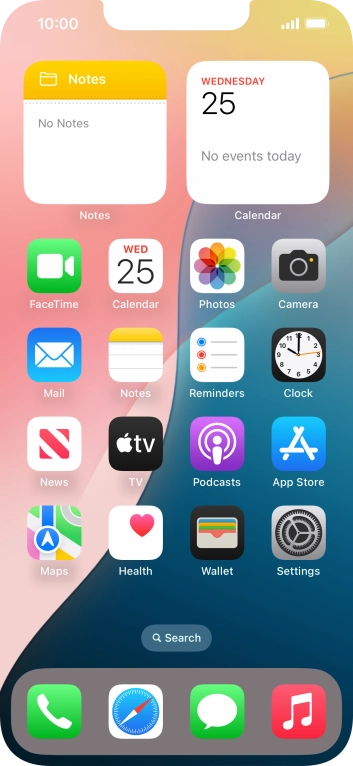
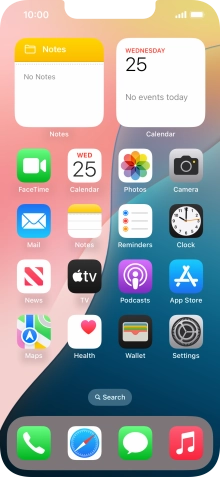
Press Settings.
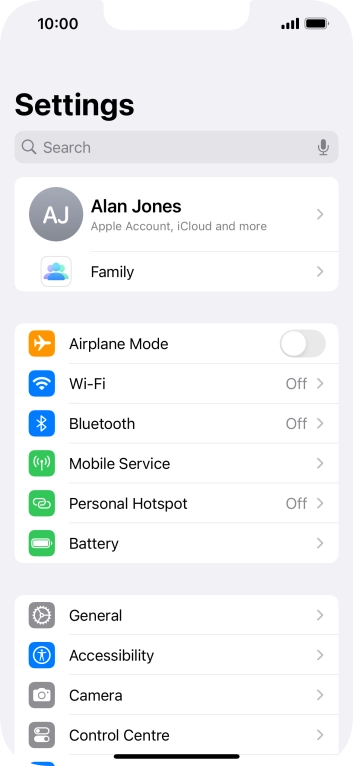
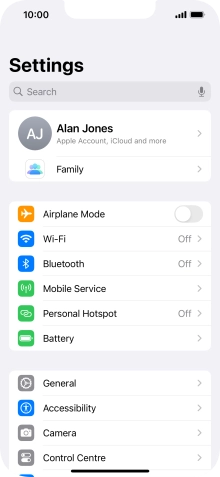
Press Mobile Service.
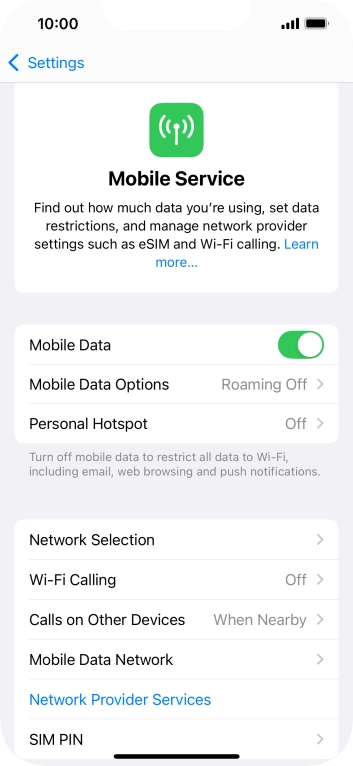
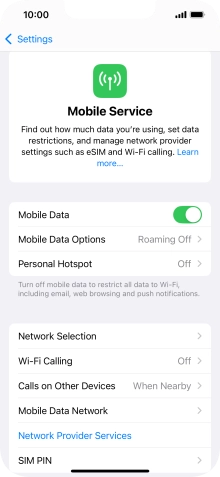
Press the indicator next to 'Mobile Data' to turn the function on or off.
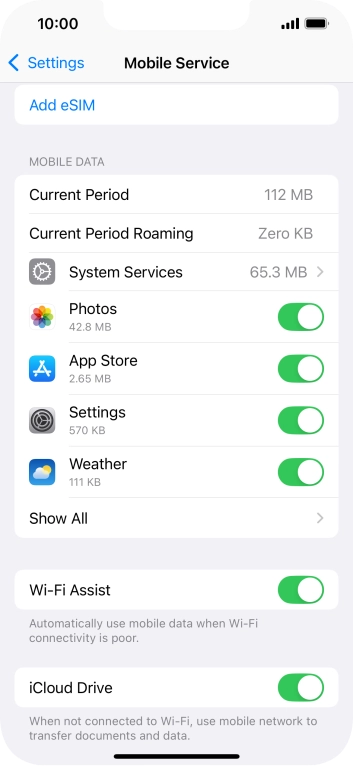
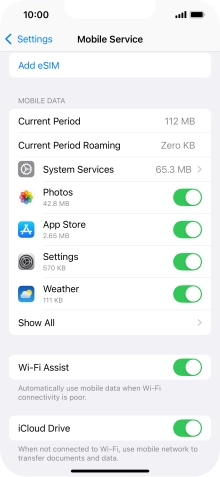
Press the indicators next to the required applications to turn the function on or off.
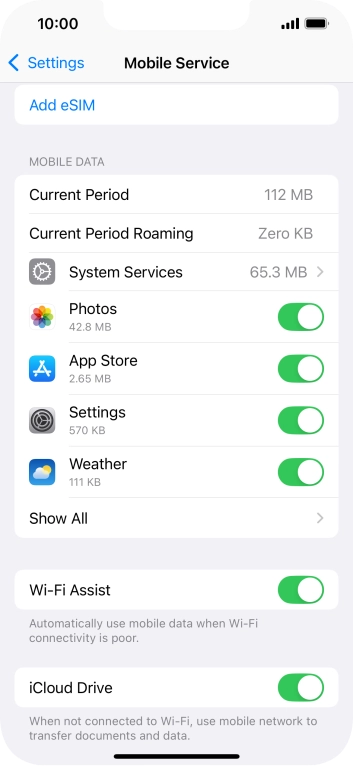
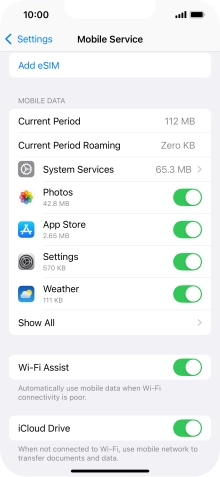
Slide your finger upwards starting from the bottom of the screen to return to the home screen.
Turn off vibration.
Go to the manufacturer's website to see if it's possible to change the battery.
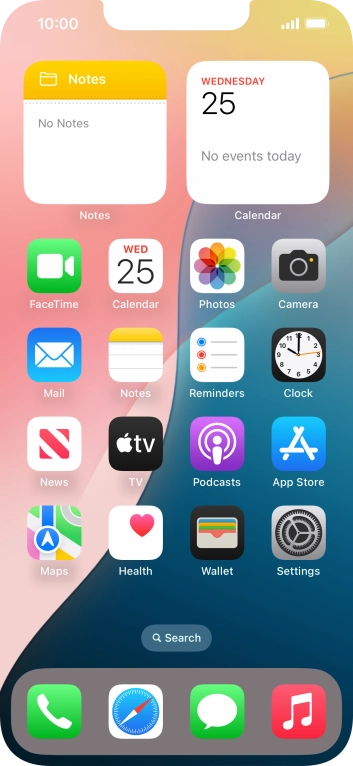
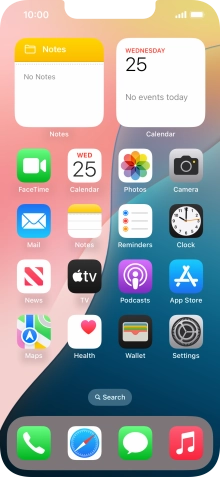
Press Settings.
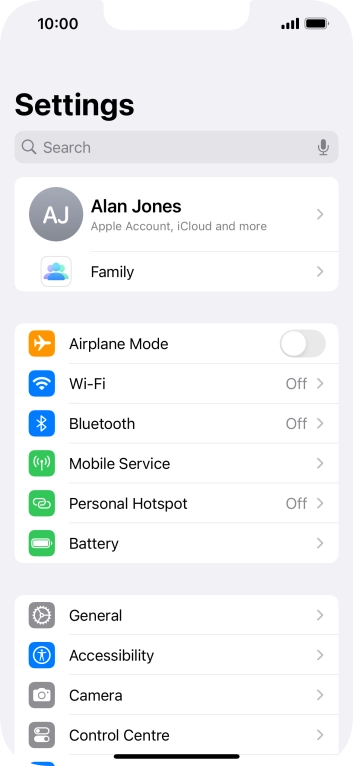
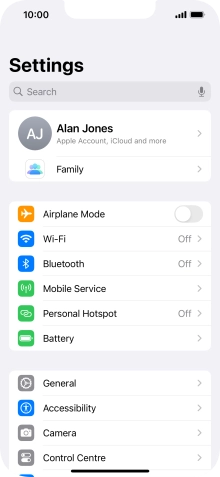
Press Battery.
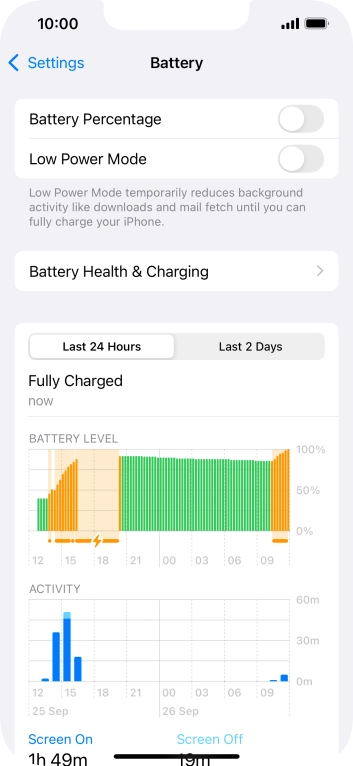
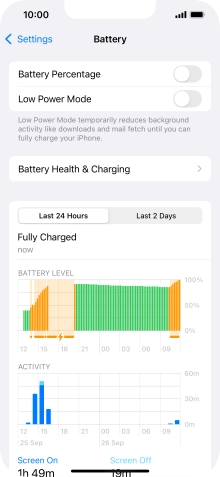
Press the indicator next to 'Low Power Mode' to turn on the function.
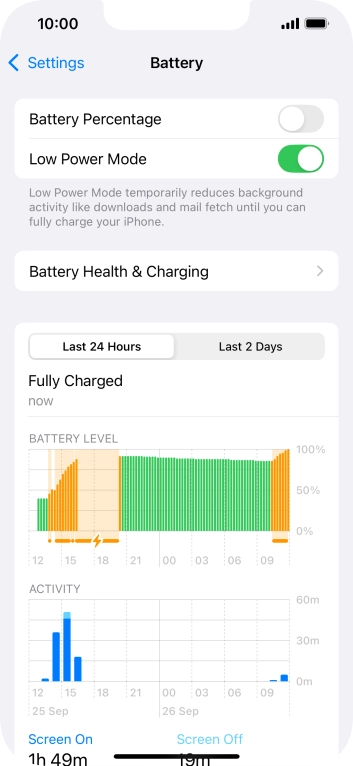
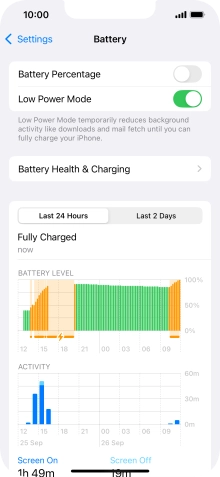
Slide your finger upwards starting from the bottom of the screen to return to the home screen.
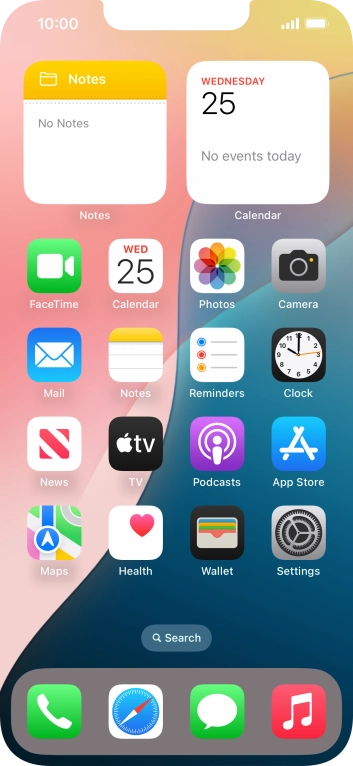
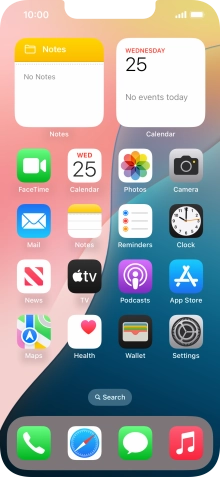
Press Settings.
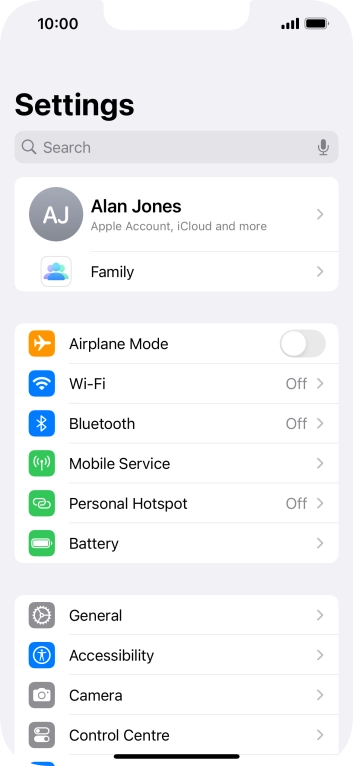
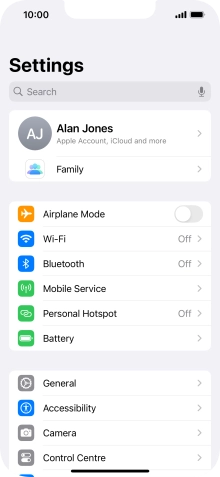
Press General.
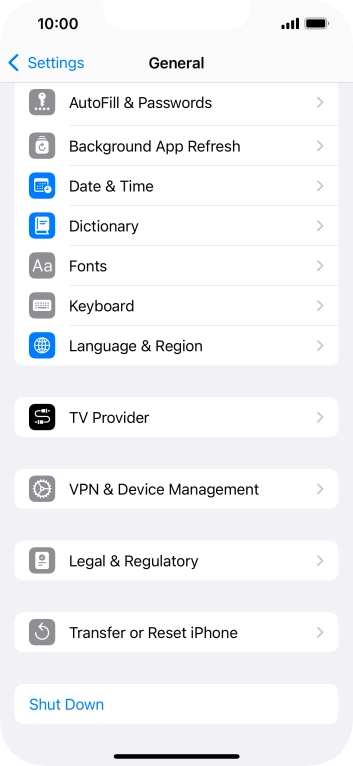
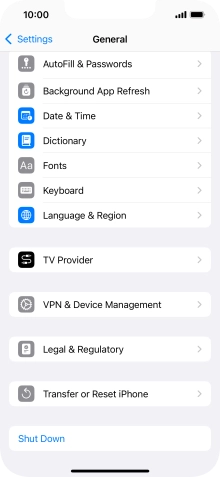
Press Background App Refresh.
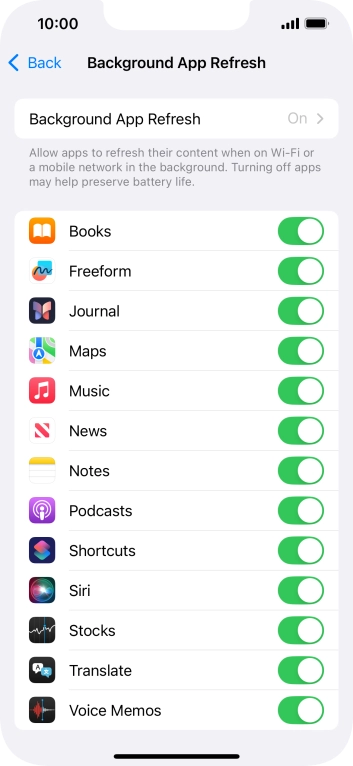
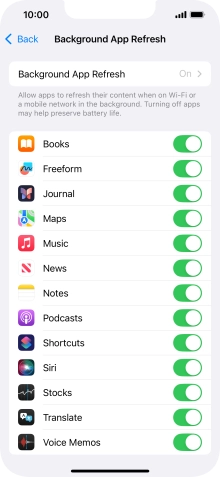
Press Background App Refresh.
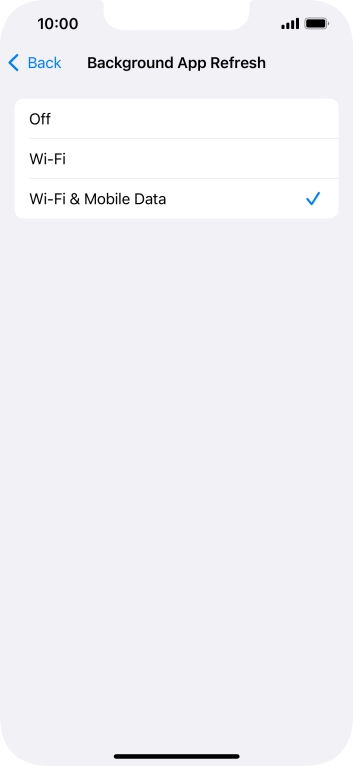
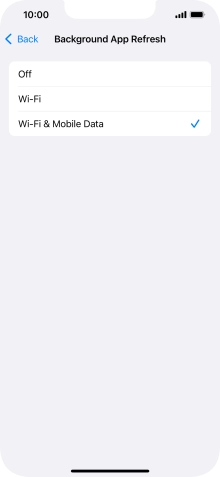
To turn off background refresh of apps, press Off.
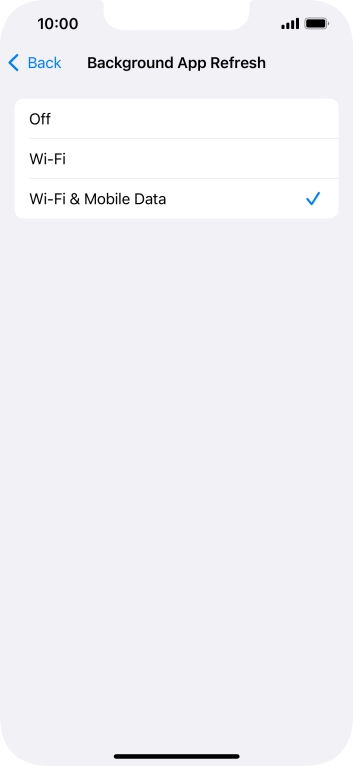
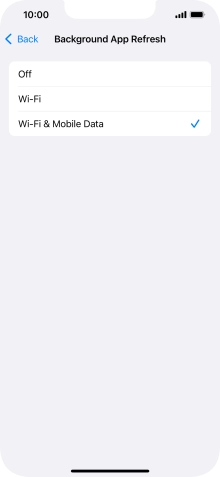
To turn on background refresh of apps using WiFi, press Wi-Fi.
If you turn on background refresh of apps using WiFi, app content will be updated when a WiFi connection is established.
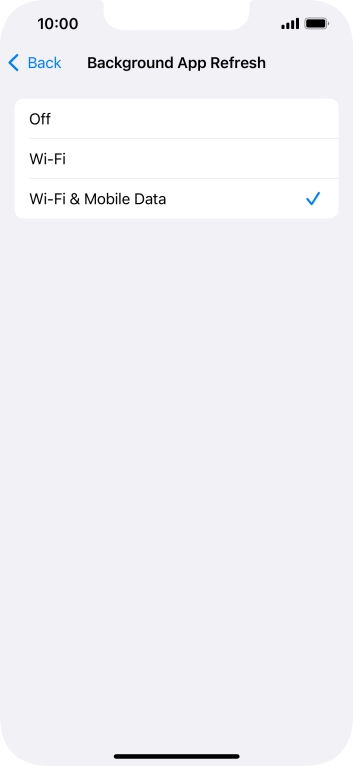
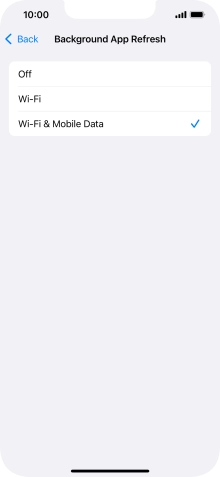
To turn on background refresh of apps using mobile network, press Wi-Fi & Mobile Data.
If you turn on background refresh of apps using mobile network, app content will be updated using mobile network when no WiFi networks are within range.
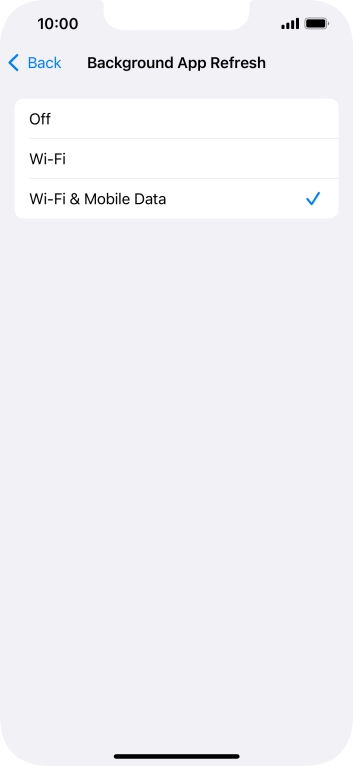
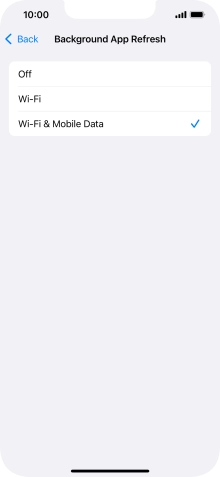
Press arrow left.
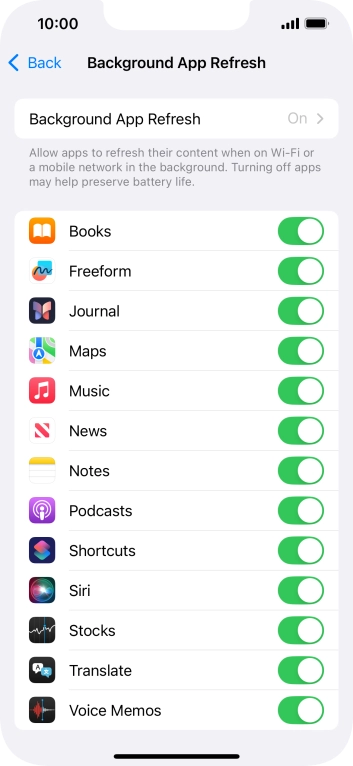
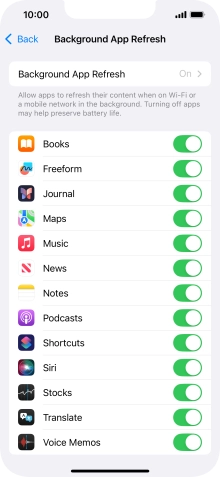
Press the indicators next to the required apps to turn the function on or off.
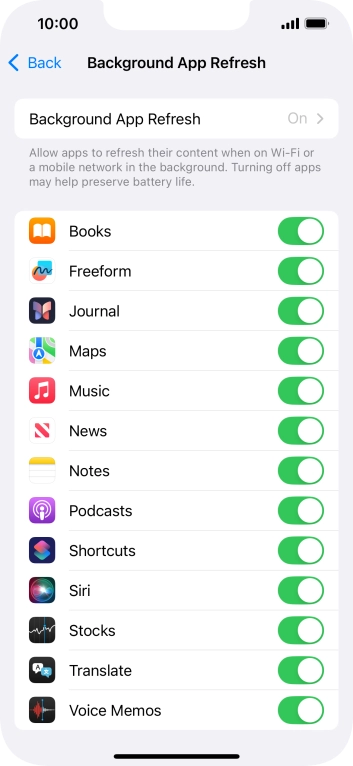
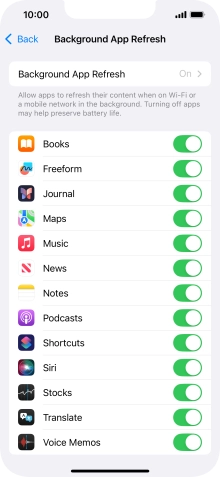
Slide your finger upwards starting from the bottom of the screen to return to the home screen.
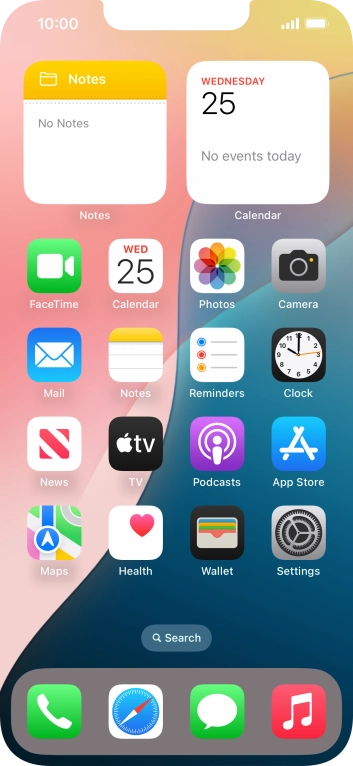
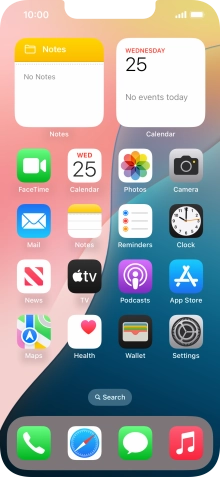
Slide your finger slowly upwards starting from the bottom of the screen until the list of running applications is displayed.
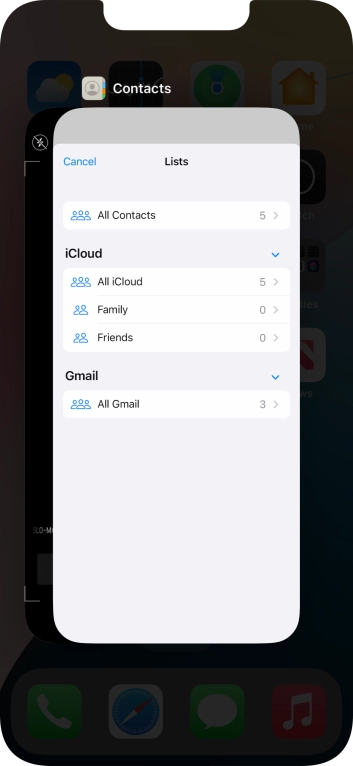
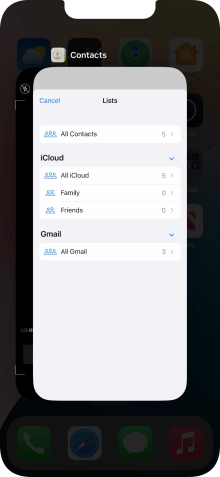
Slide upwards on the required application to end it.
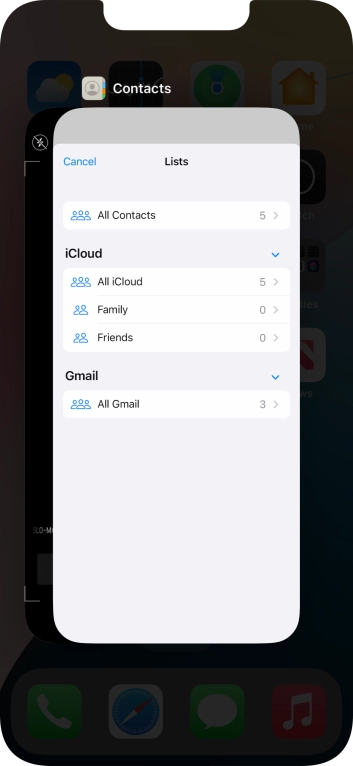
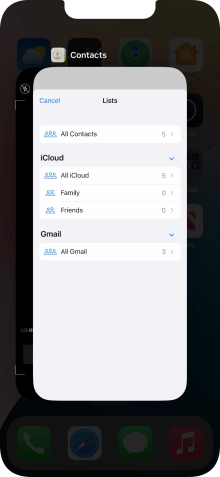
Slide your finger upwards starting from the bottom of the screen to return to the home screen.
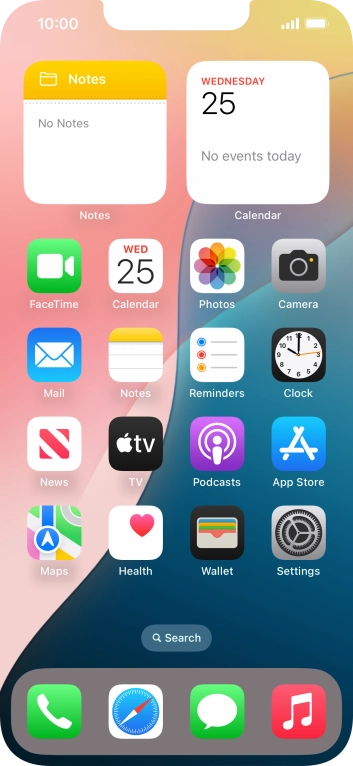
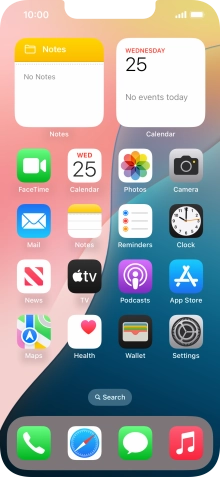
Press Settings.
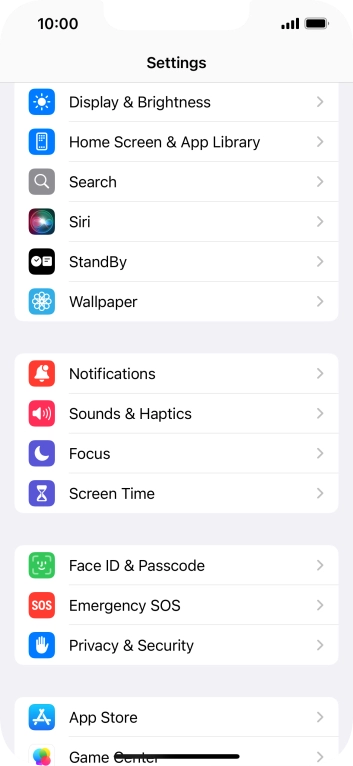

Press Privacy & Security.

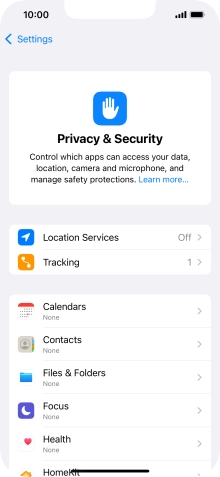
Press Location Services.
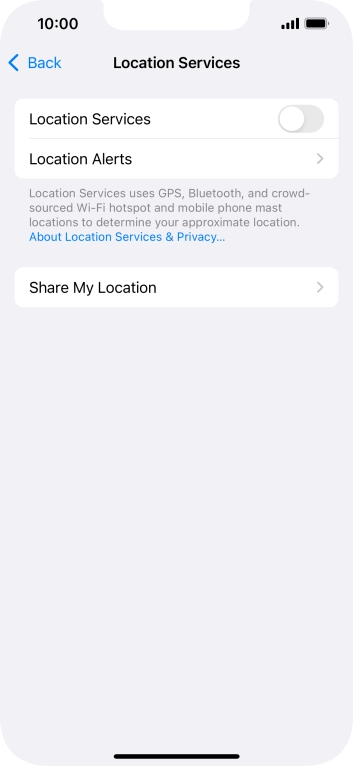
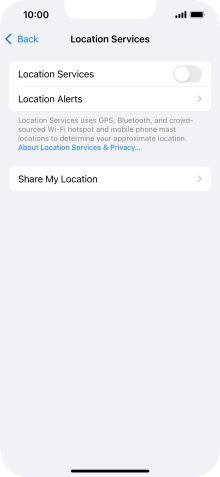
Press the indicator next to 'Location Services' to turn the function on or off.
If you turn on this function, your phone can find your exact position using GPS. If you turn off the function, you can't use any GPS functions on your phone.
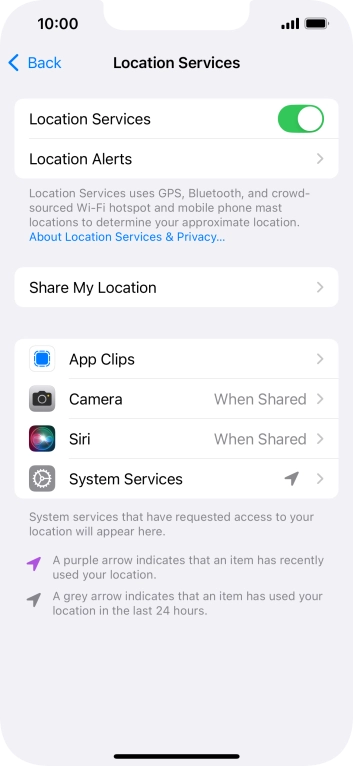
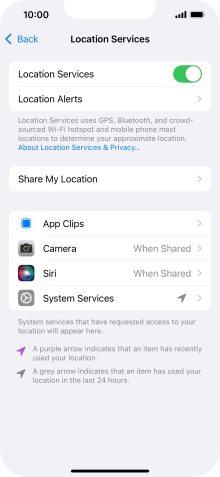
Press the required app.
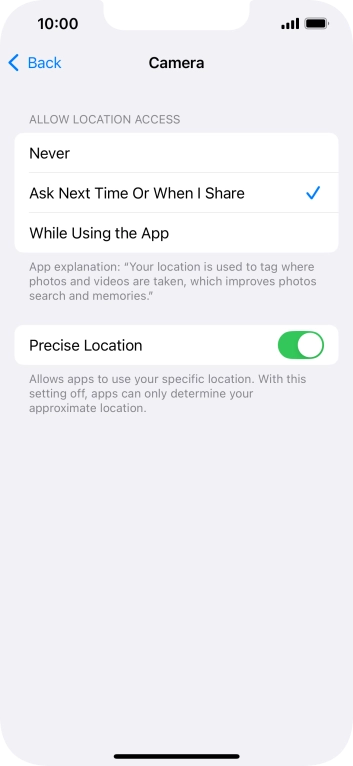
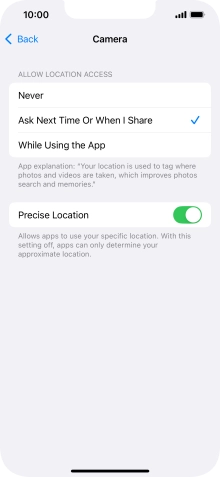
Press the required setting to turn the function on or off.
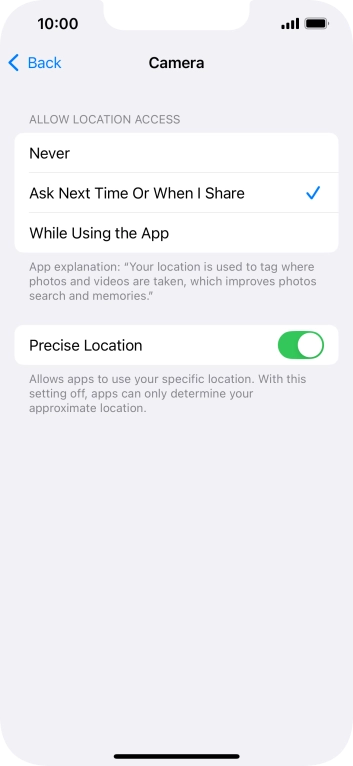
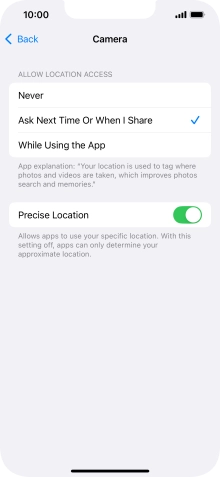
Slide your finger upwards starting from the bottom of the screen to return to the home screen.
Turn off WiFi.
