How to use widgets on your Apple iPhone 13 Pro
You can use widgets on your phone allowing you to get a quick overview of selected apps. You can choose between different widget sizes, organise widgets in stacks and place them on the home screen.
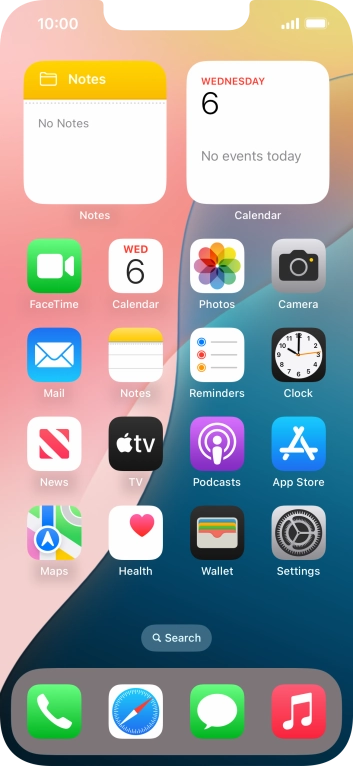
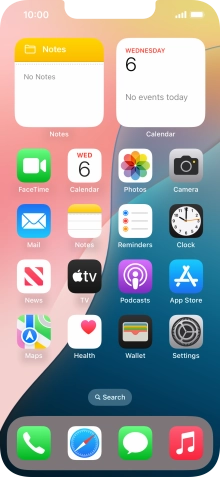
Slide your finger right on the screen to open the widget menu.
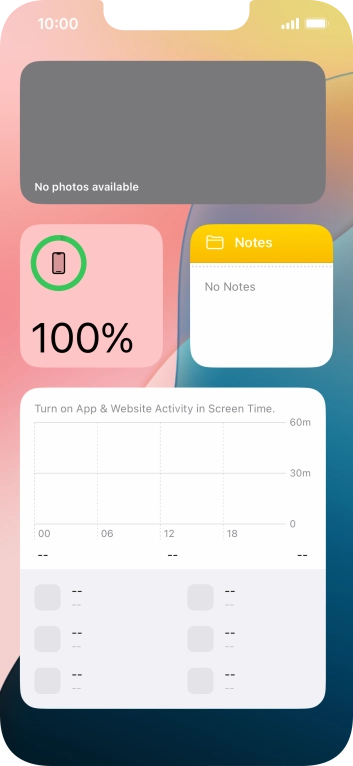
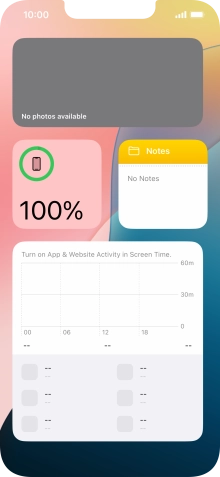
Slide your finger up or down on the screen to see more widgets.
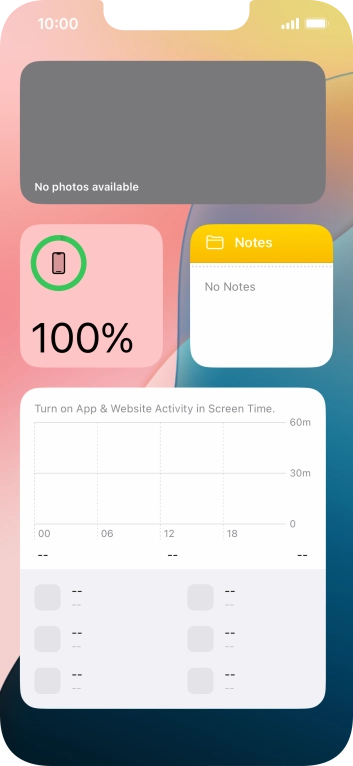
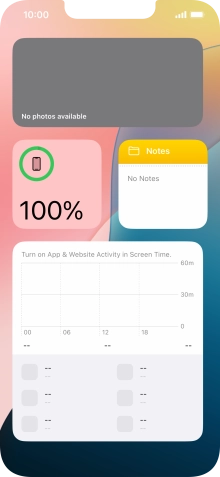
Press and hold anywhere on the screen.
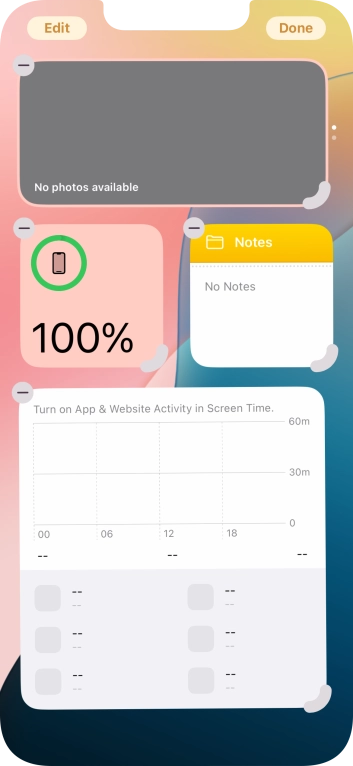
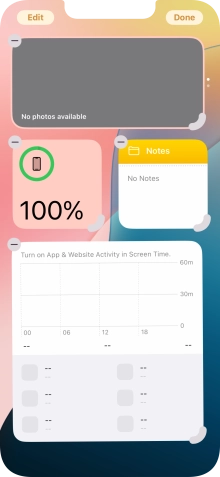
Press Edit.
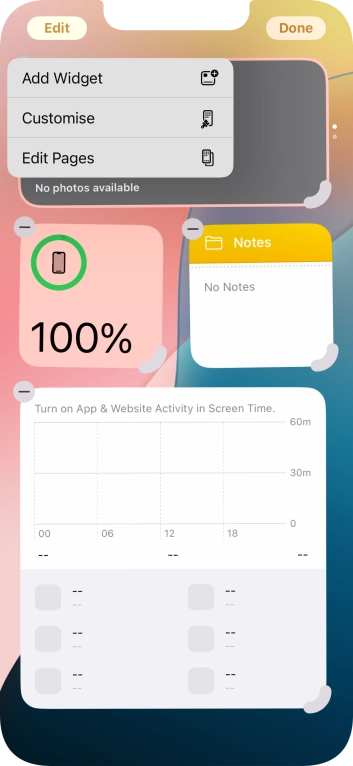
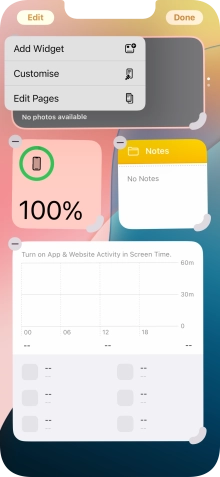
Press Add Widget.
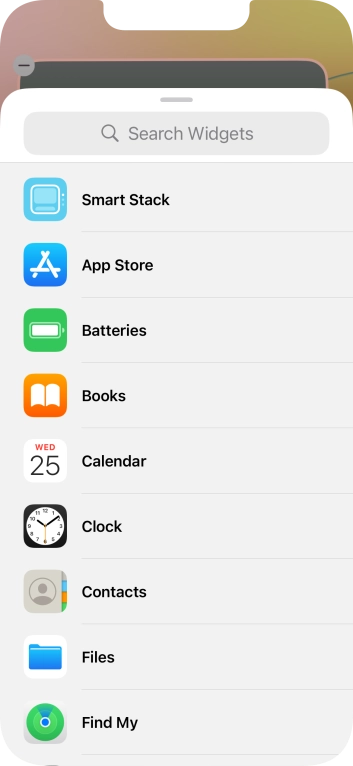
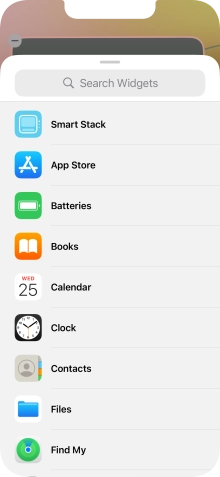
Press the required widget.
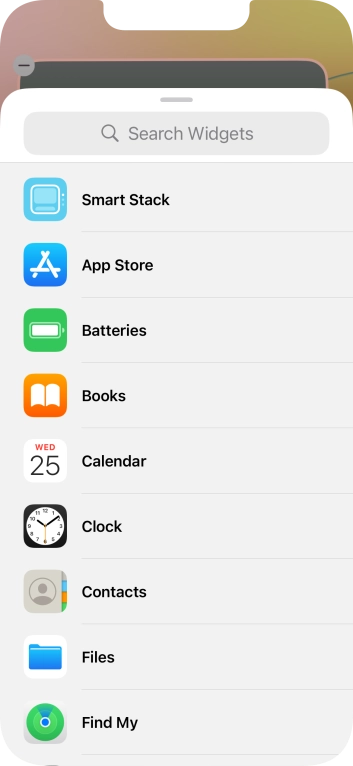
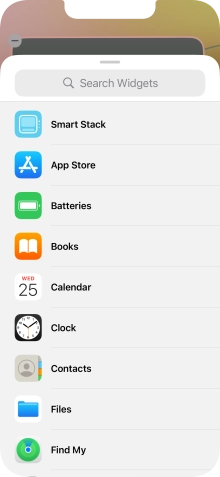
If the required widget is not displayed on the list, press the search field and follow the instructions on the screen to find the required widget.
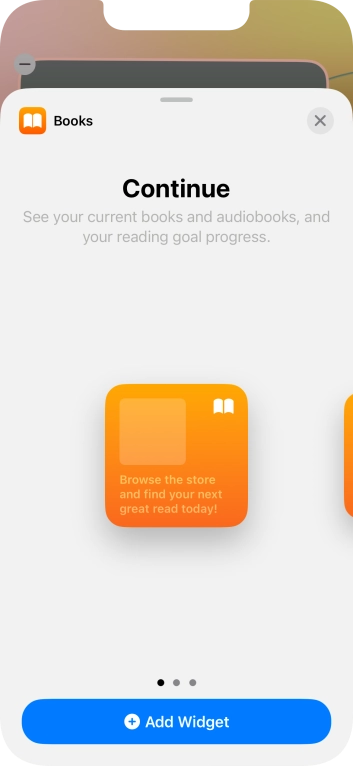
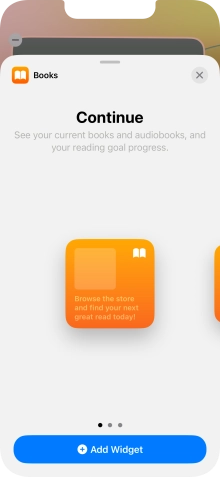
Slide your finger right or left on the screen to select the required widget size.
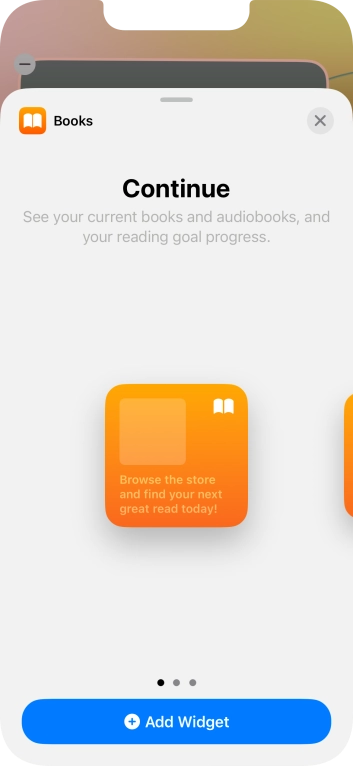
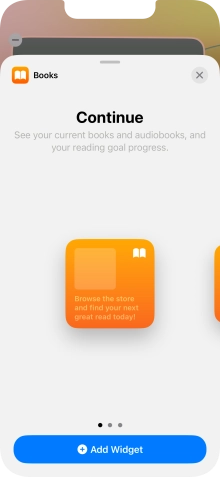
Press Add Widget.
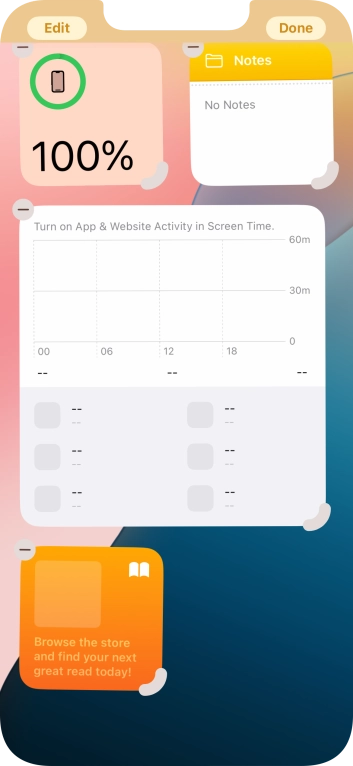
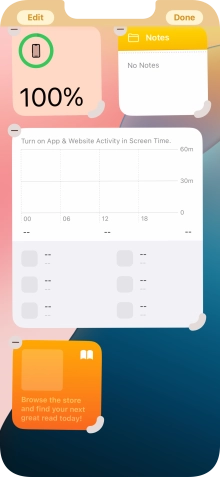
Press Done.
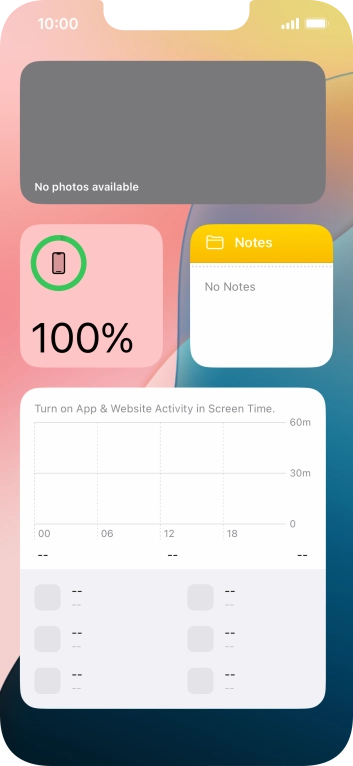
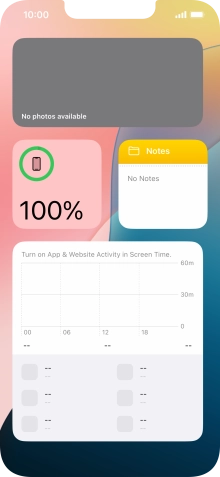
Press and hold anywhere on the screen.
A Smart Stack is an automatically created selection of widgets.
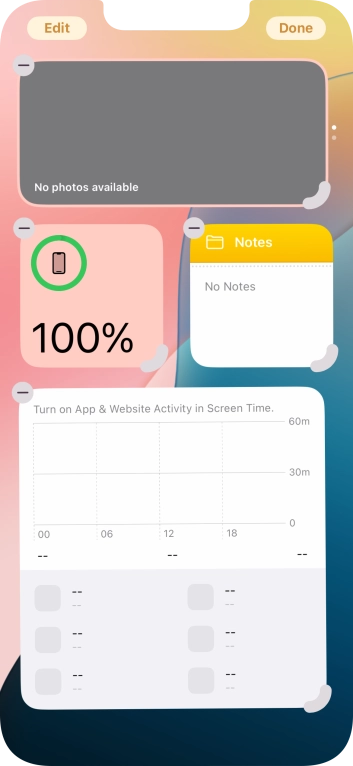
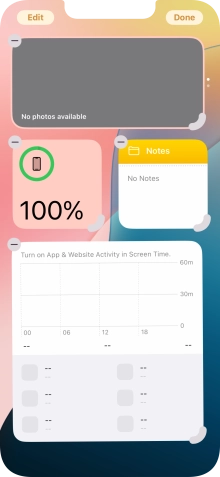
Press Edit.
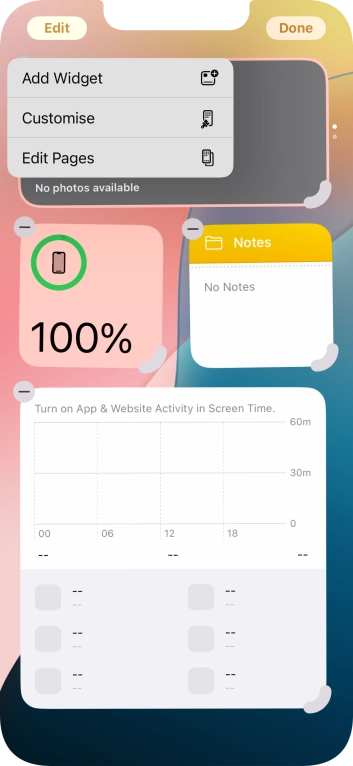
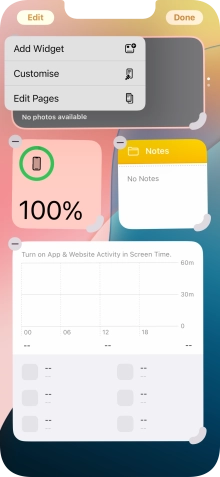
Press Add Widget.
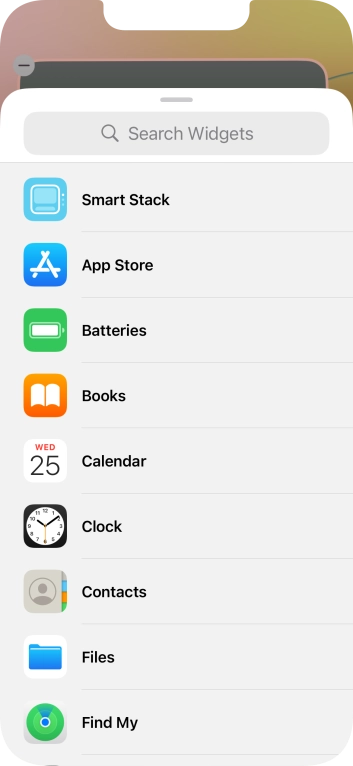
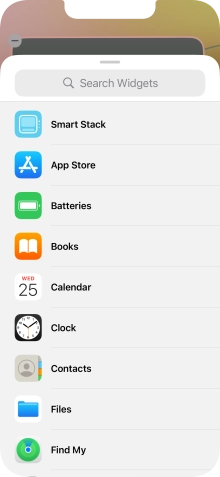
Press Smart Stack.
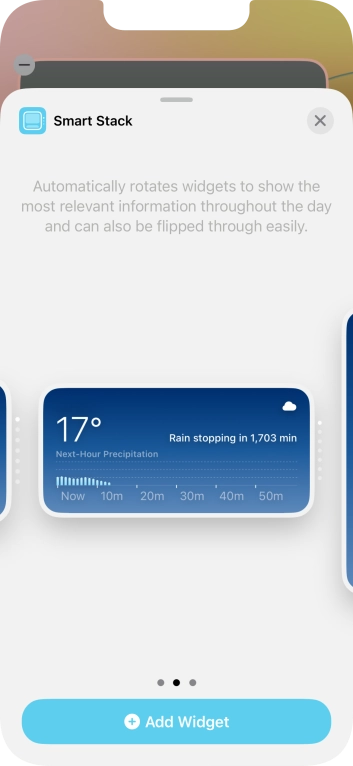
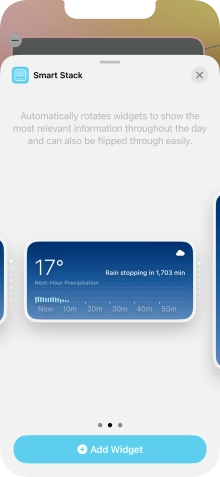
Slide your finger right or left on the screen to select the required widget size.
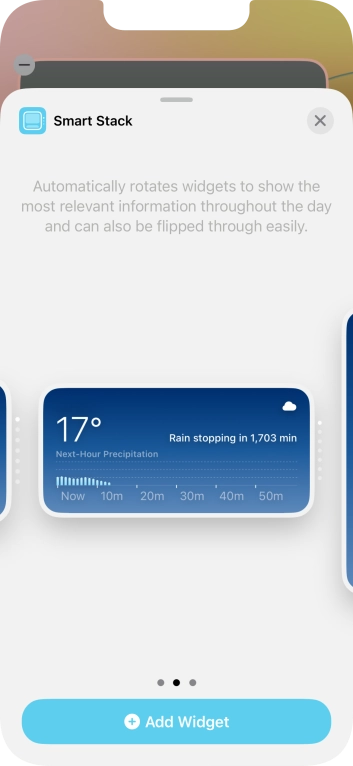
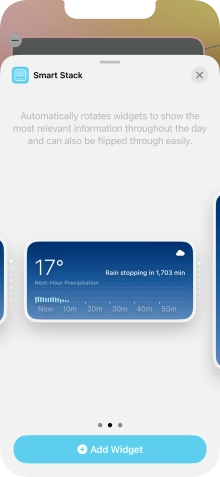
Press Add Widget.
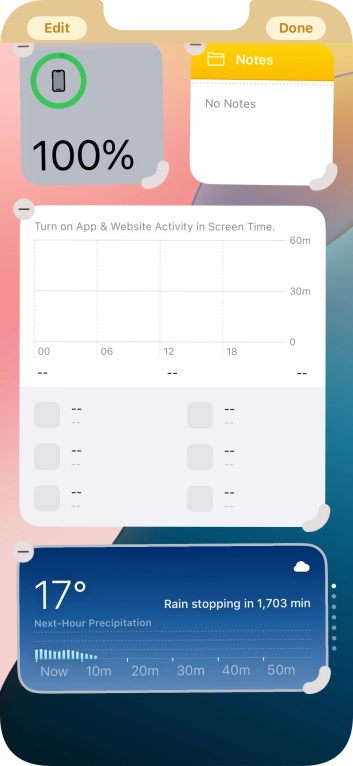
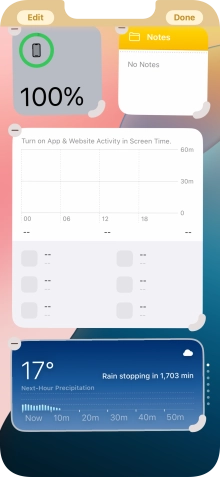
Press Done.
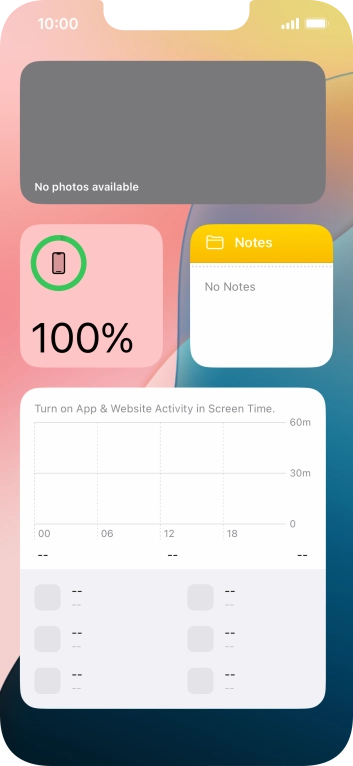
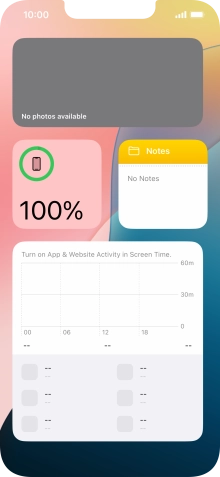
Press the required widget and drag it on top of another widget.
You can manually organise the required widgets in stacks. Please note that you can only create stacks containing widgets of the same size.
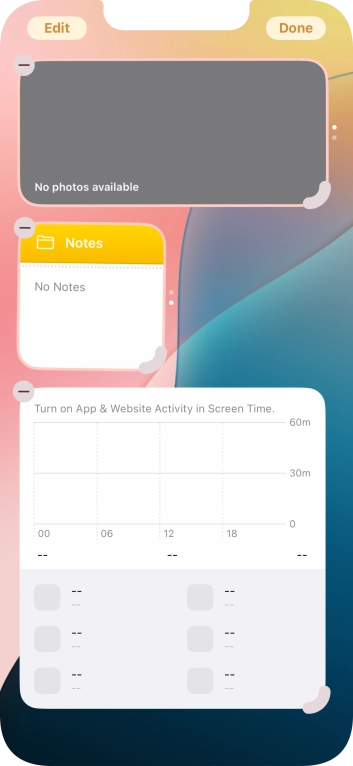
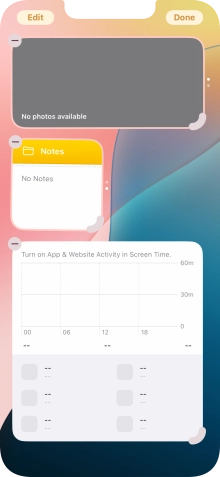
Press Done.
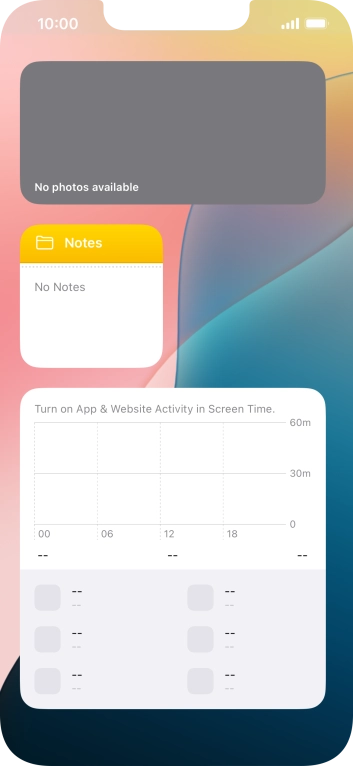
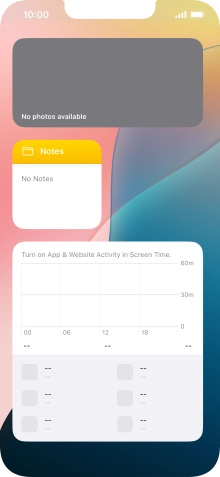
Press and hold the required Widget Stack.
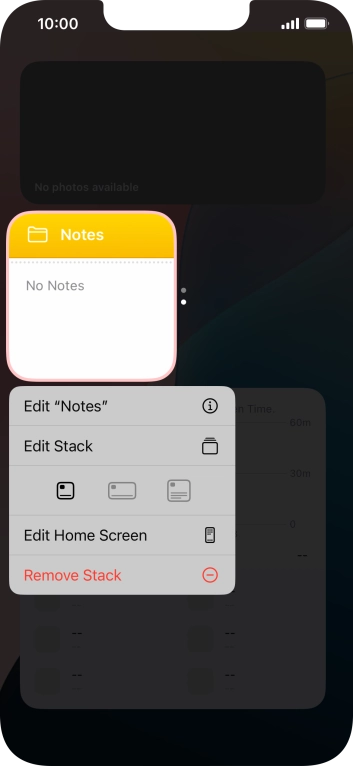
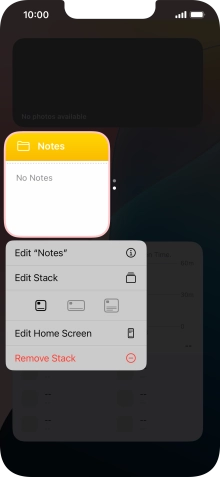
Press Edit Stack.
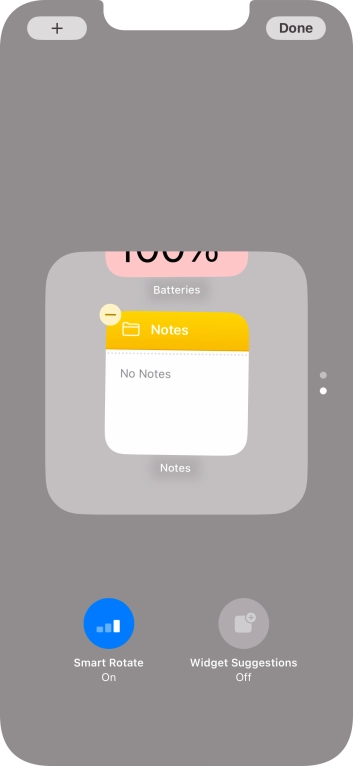
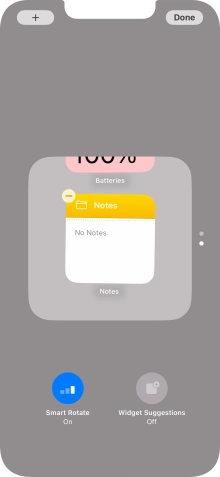
Press Smart Rotate to turn the function on or off.
Your phone can control which widgets to display based on factors such as time, GPS position or your activity.
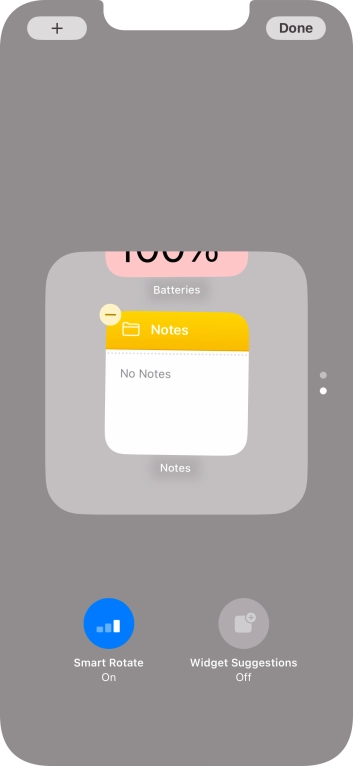
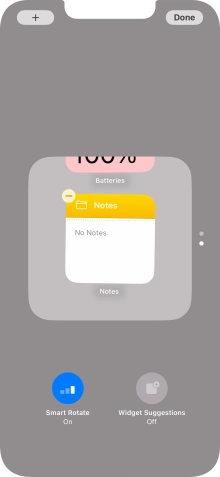
Press and drag the required widget to the required location.
You can change the display order of widgets when using a Widget Stack.
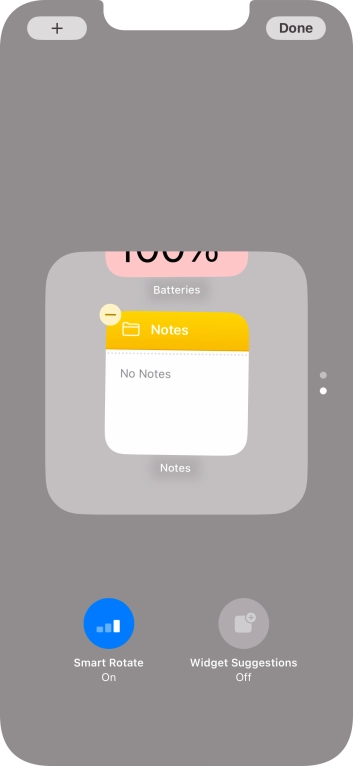
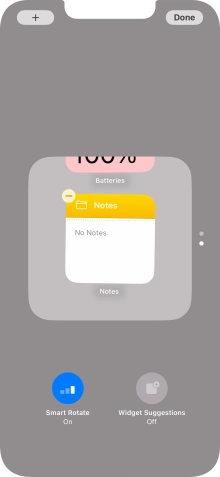
Press the delete icon on the required widget to remove it from the stack.
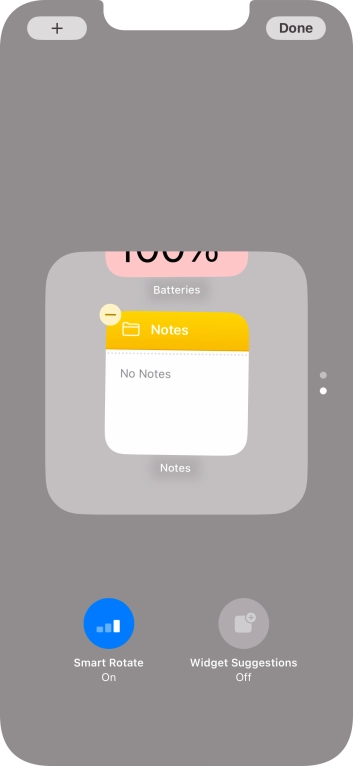
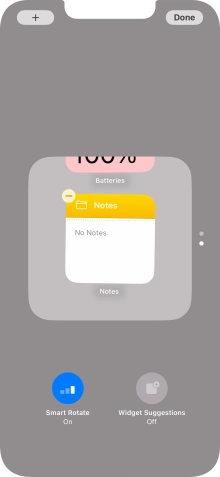
Press Done.
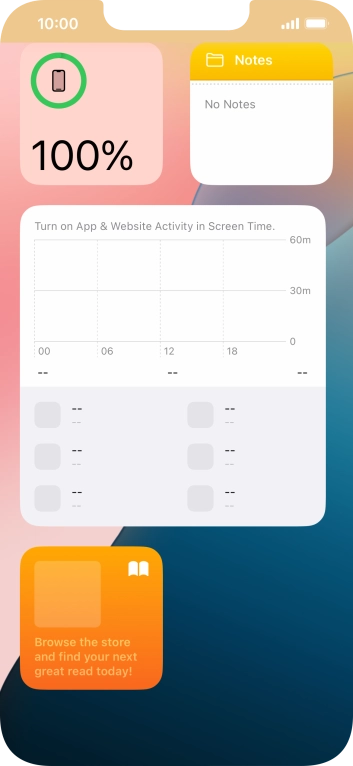
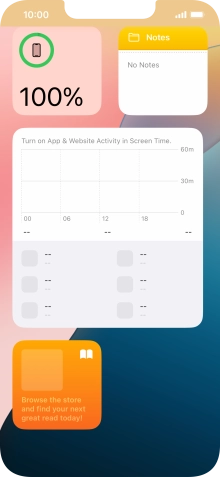
Press and hold the required widget until a pop-up menu is displayed.
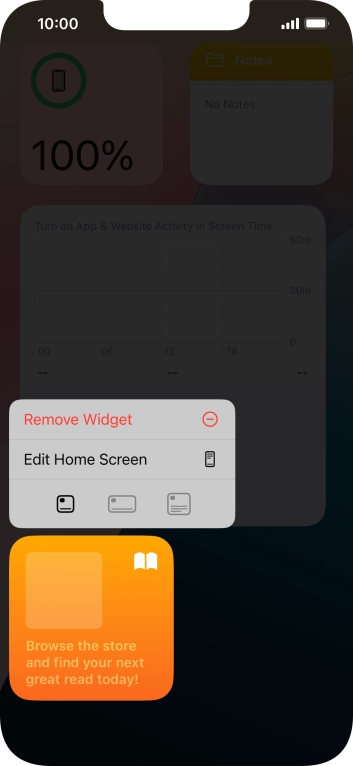
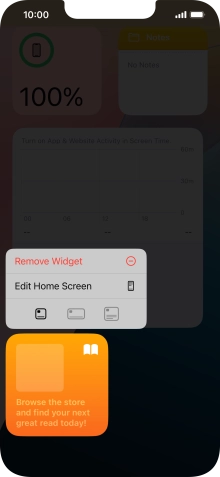
Press Remove Widget.
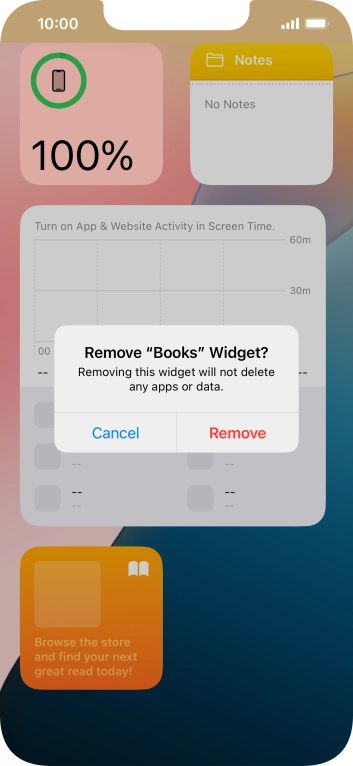
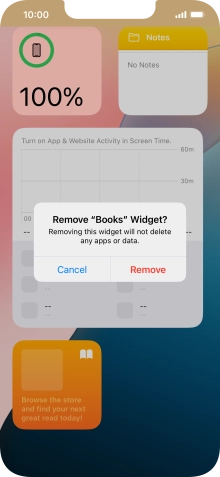
Press Remove.
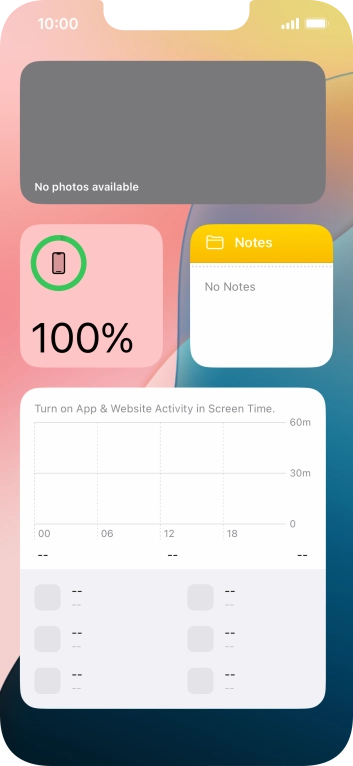
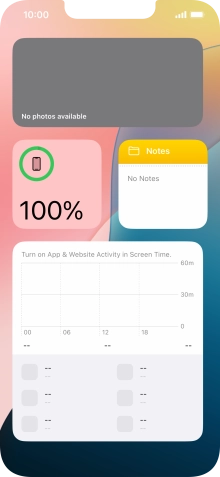
Press and hold the required widget. Drag the selected widget to the required position on the home screen.
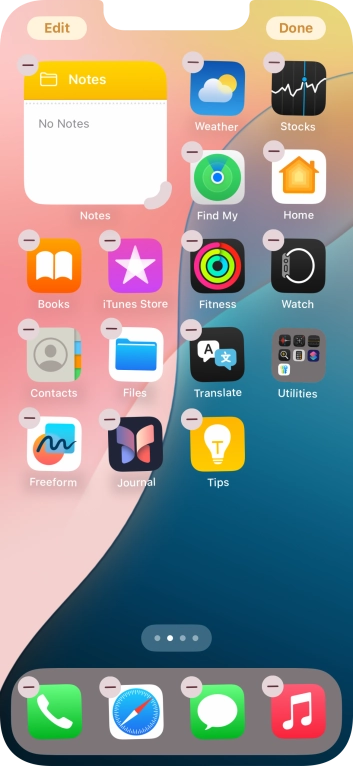
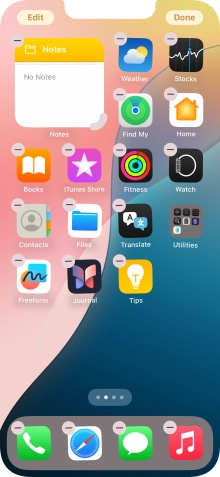
Press Done.
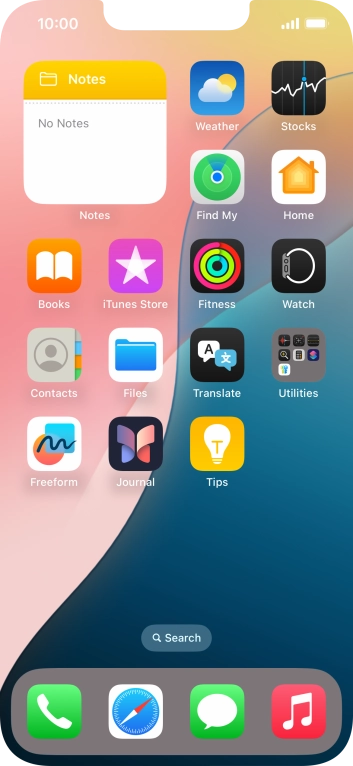
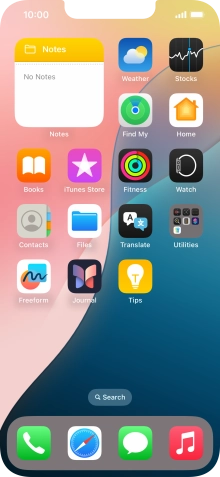
If you're using a Widget Stack: slide up or down on the stack to select the required widget.
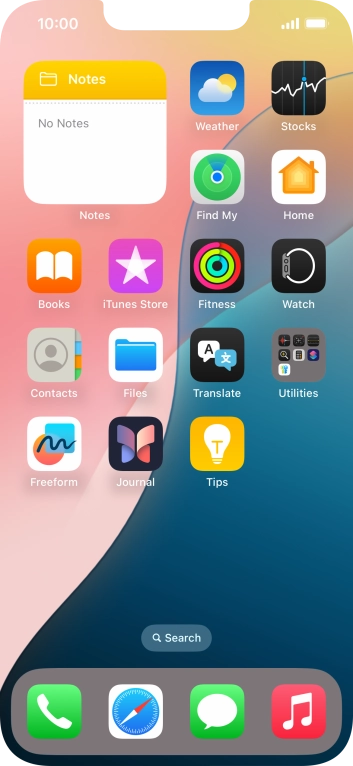
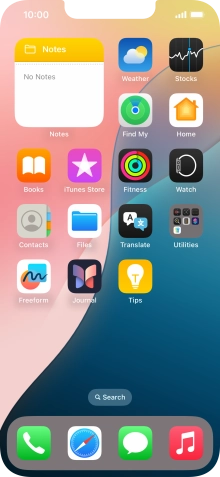
Press the required widget to open the app.
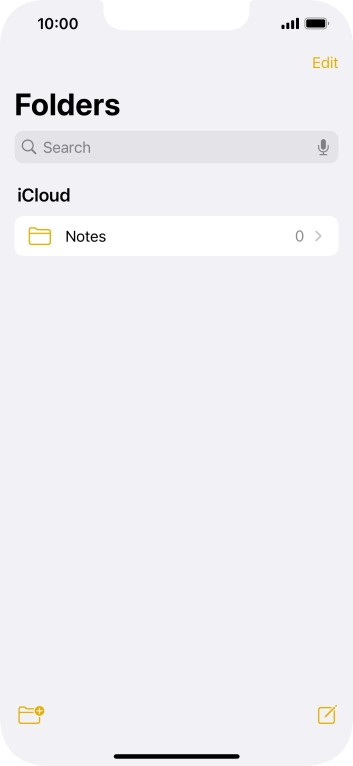
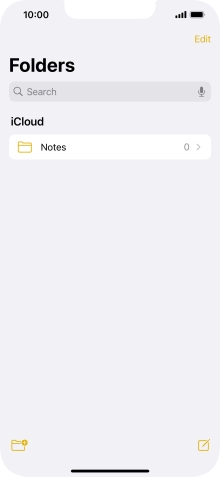
Slide your finger upwards starting from the bottom of the screen to return to the home screen.
