I have problems sending and receiving emails on my Apple iPhone 12 Pro Max
If you can't send and receive emails, there may be several causes of the problem.
Contact your email provider for the correct settings for the incoming or outgoing server.
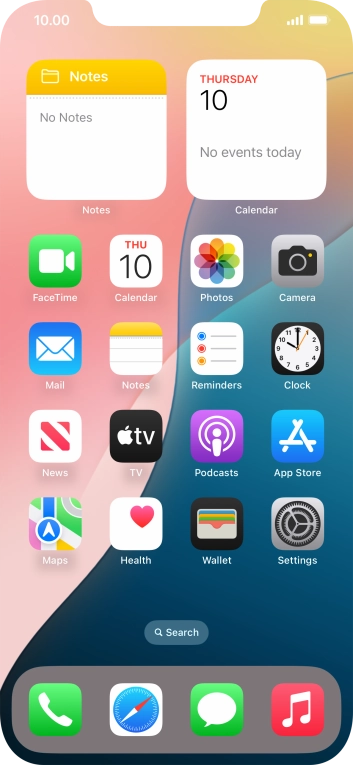
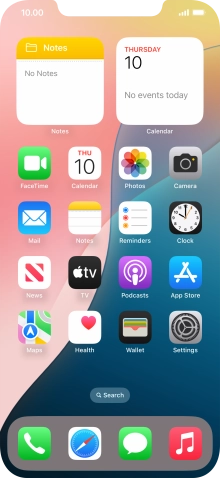
Press Settings.
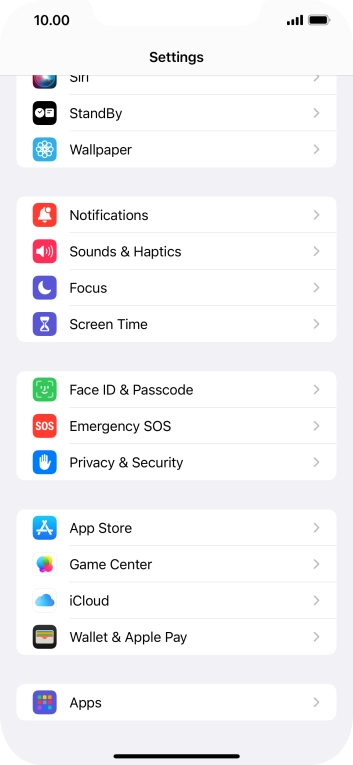
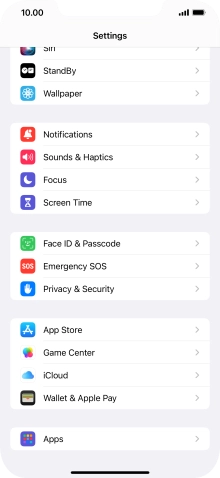
Press Apps.
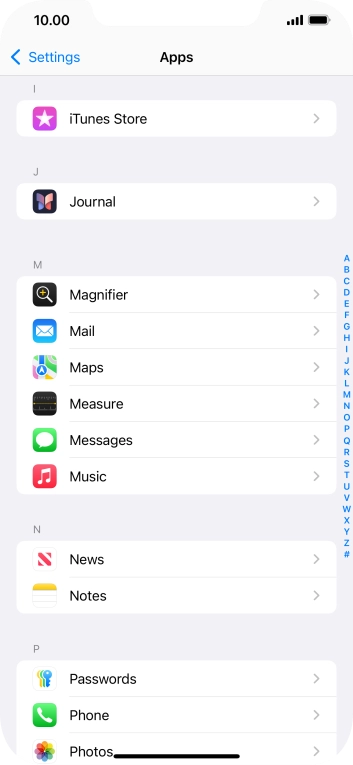

Press Mail.
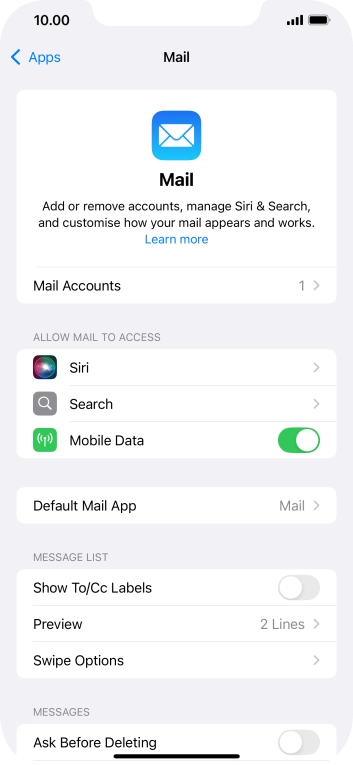
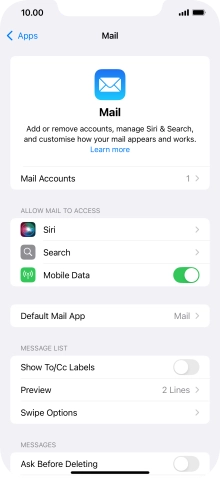
Press Mail Accounts.
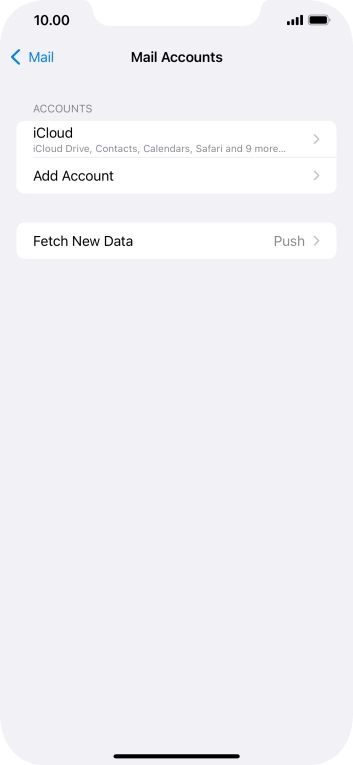
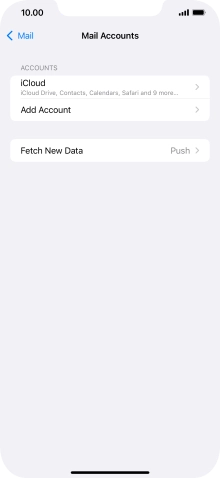
Press Add Account.
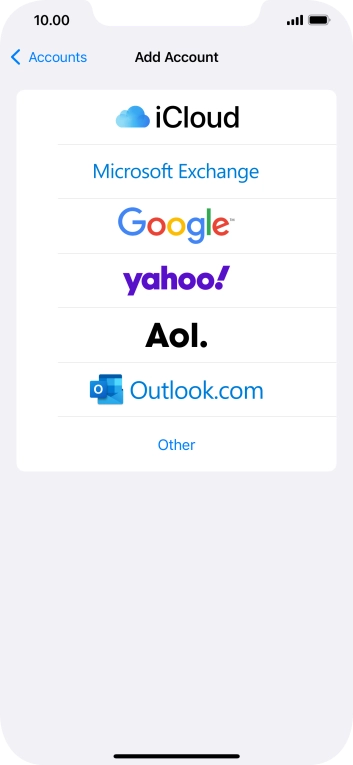
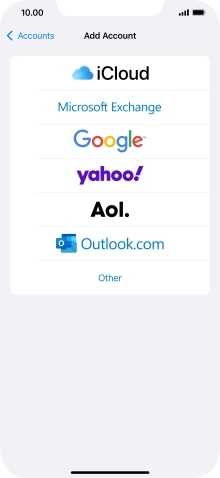
Press Other.
If the name of your email provider is on the list, press this instead.
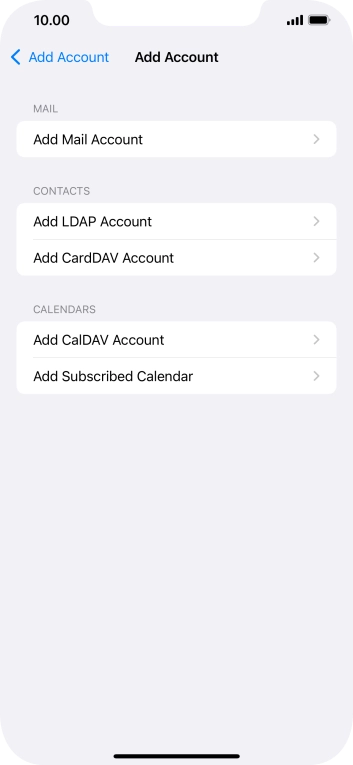
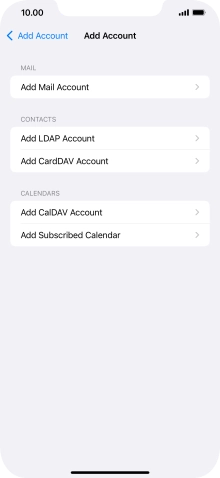
Press Add Mail Account.
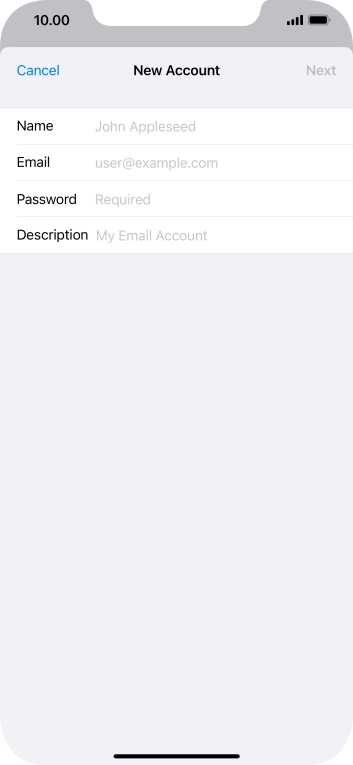
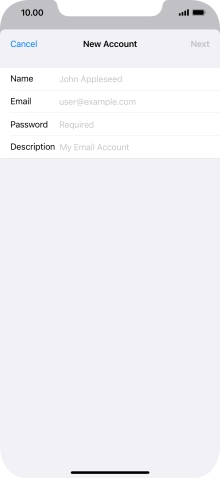
Press Name and key in the required sender name.
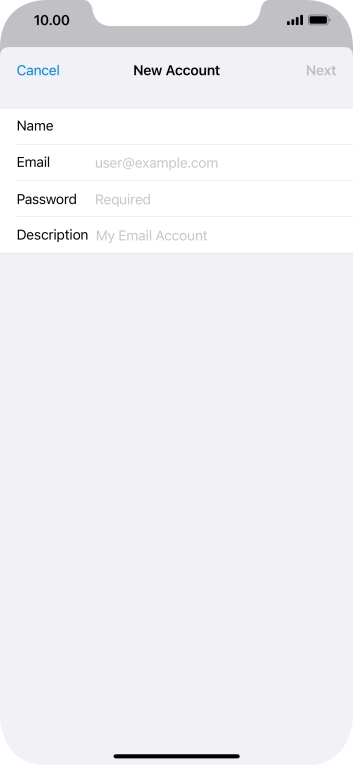
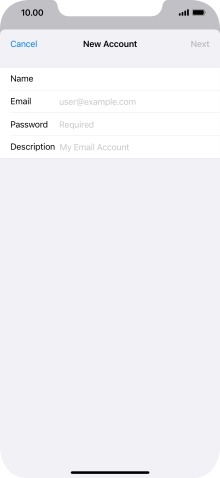
Press Email and key in your email address.
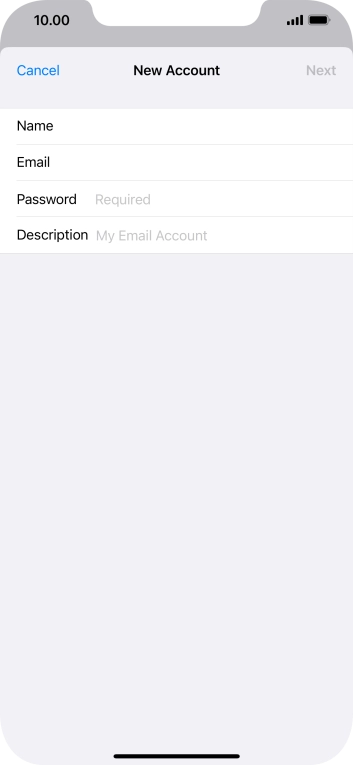
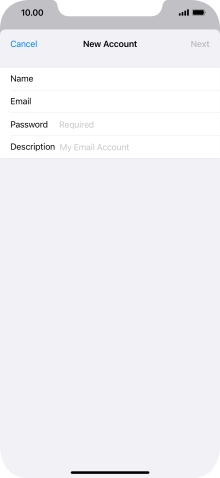
Press Password and key in the password for your email account.
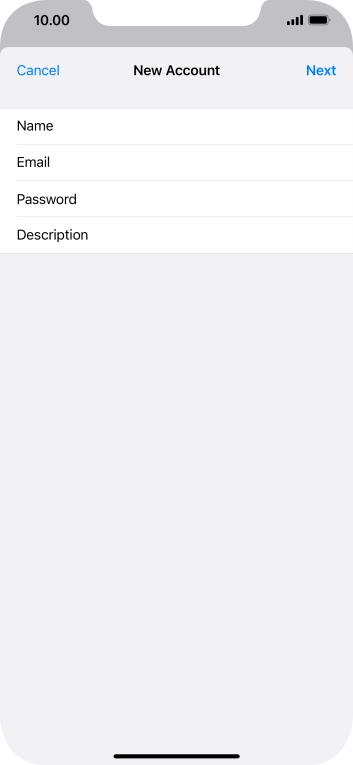
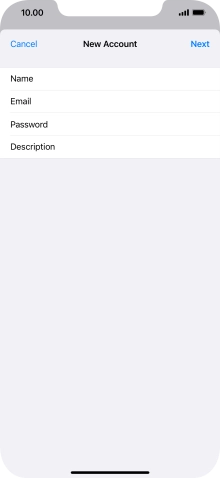
Press Description and key in the required name.
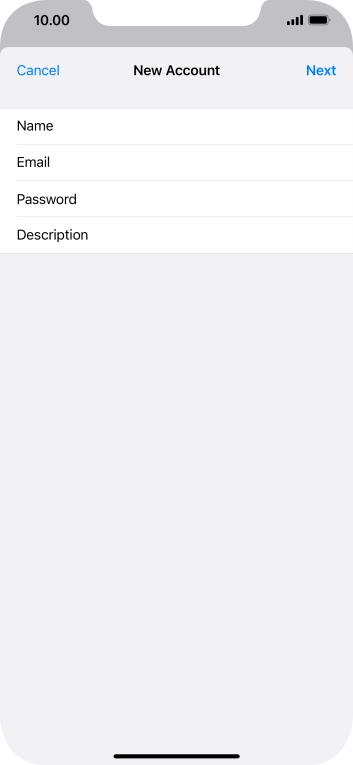
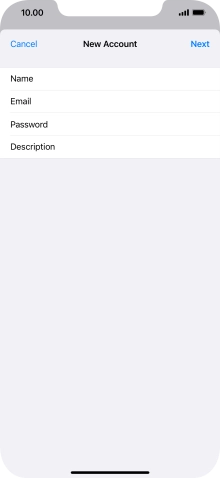
Press Next.
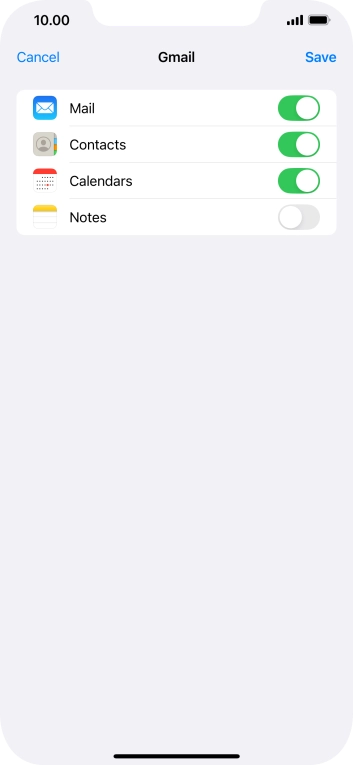
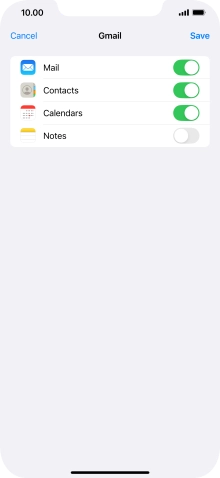
If this screen is displayed, you email account has been recognised and set up automatically. Follow the instructions on the screen to key in more information and finish setting up your phone.
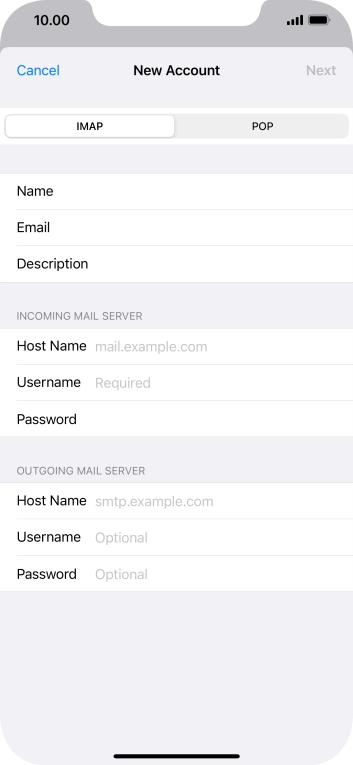
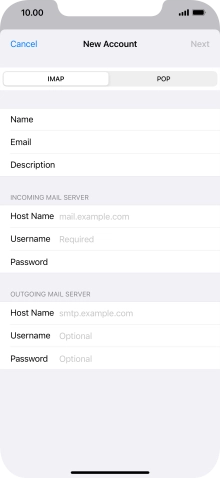
Press IMAP.
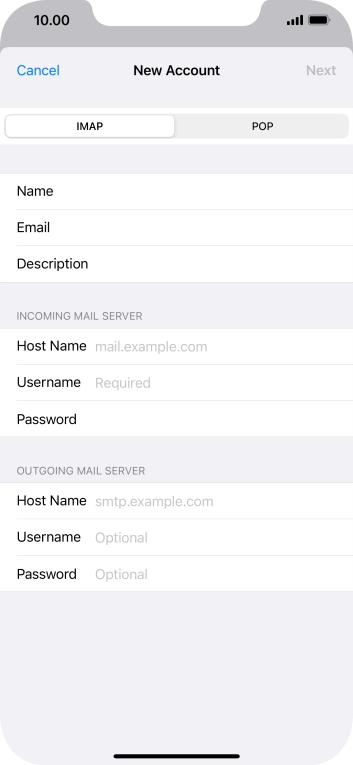
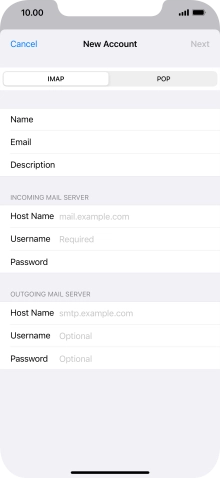
Press Host Name and key in the name of your email provider's incoming server.
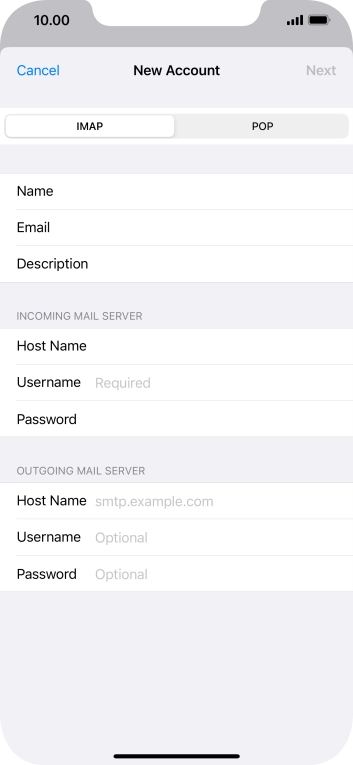
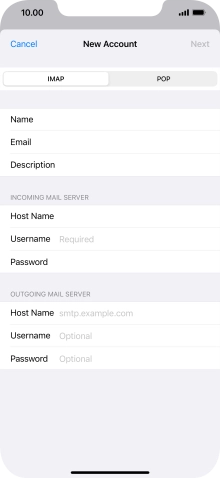
Press Username and key in the username for your email account.
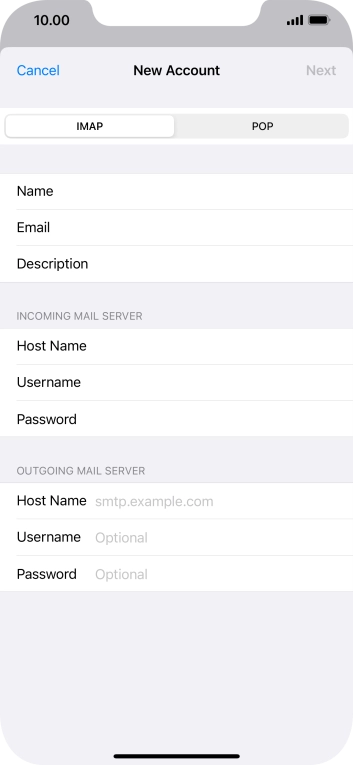
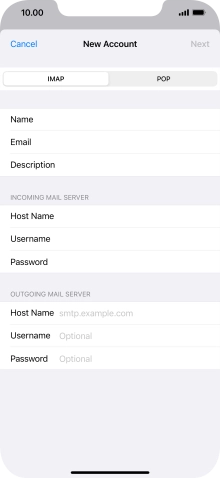
Press Host Name and key in the name of your email provider's outgoing server.
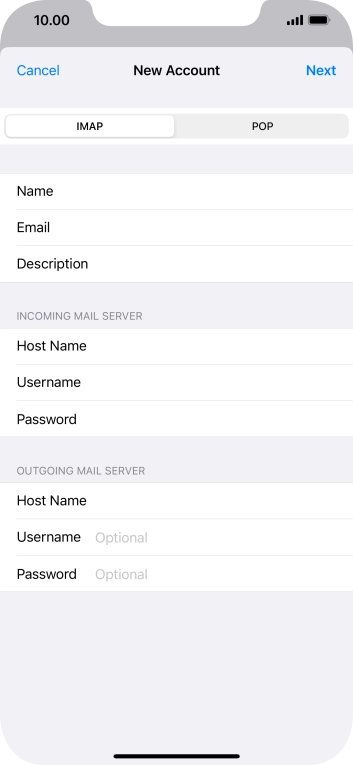

Press Username and key in the username for your email account.
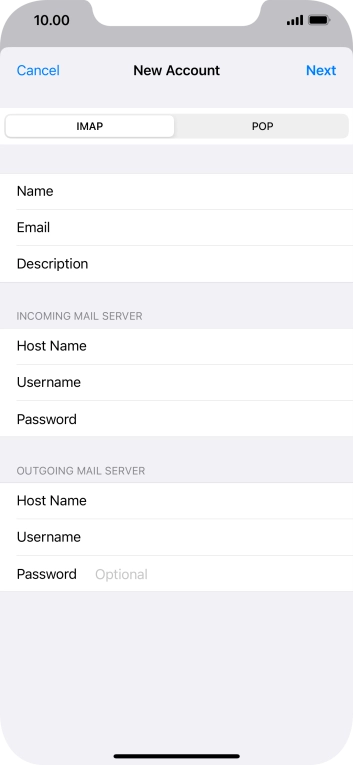
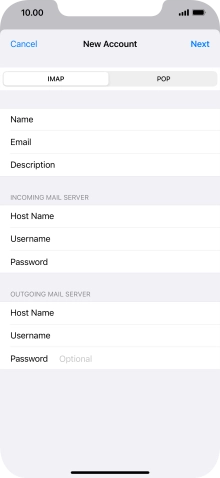
Press Password and key in the password for your email account.
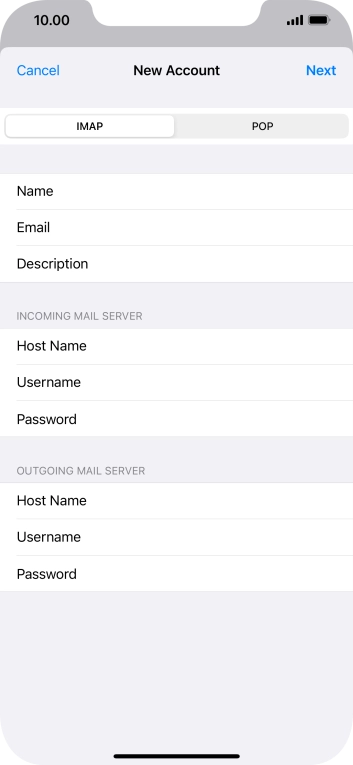
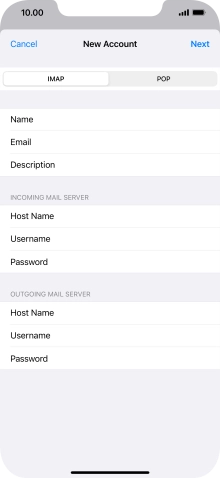
Press Next.

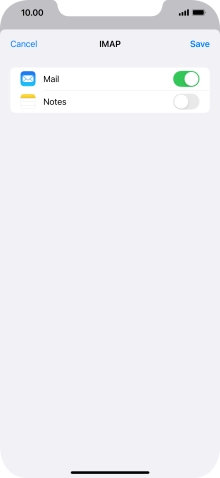
Press Save. Your email account has now been set up. To select more settings for incoming and outgoing server, proceed with the following steps.
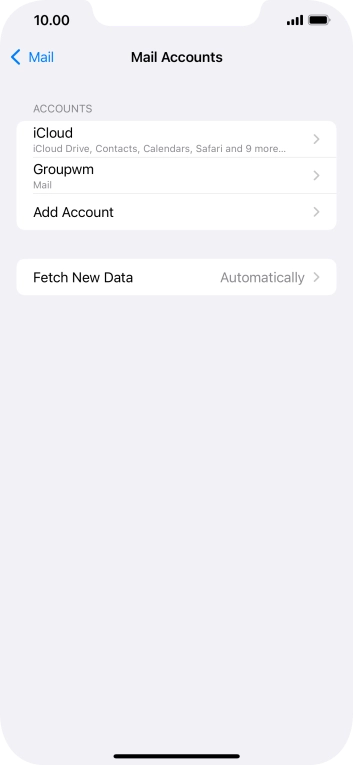
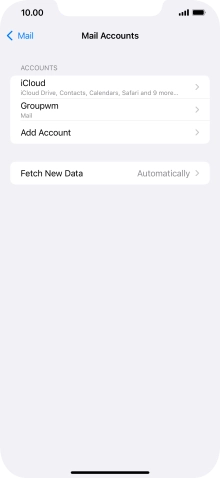
Press the name of the email account you've just set up.
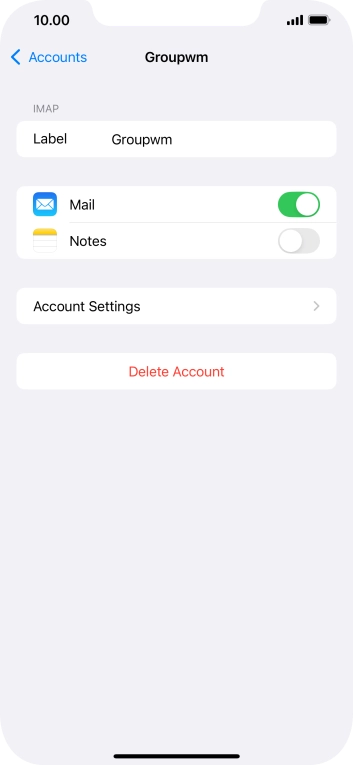
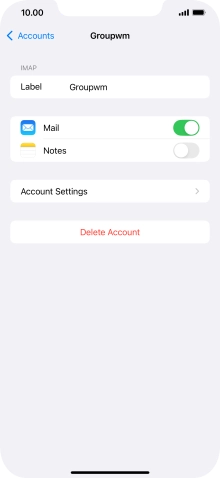
Press Account Settings.
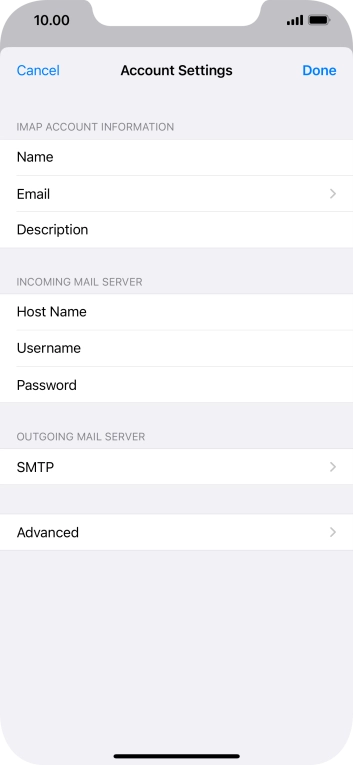
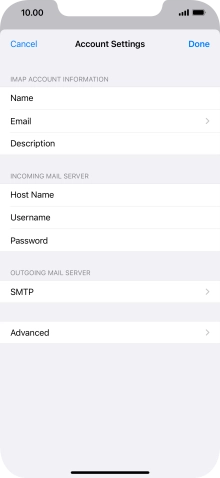
Press SMTP.
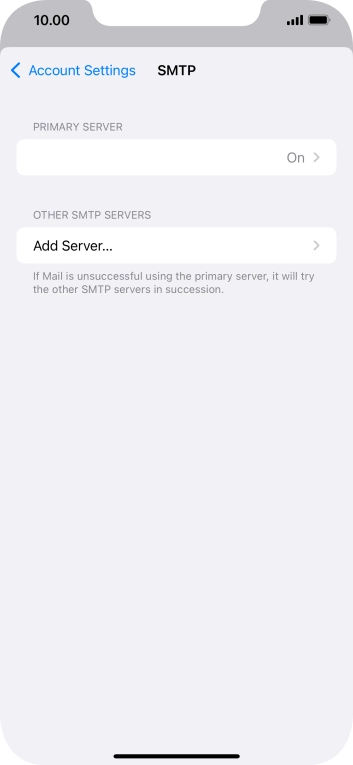
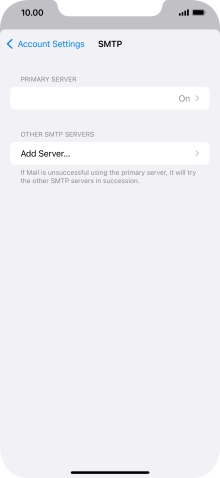
Press the field below 'PRIMARY SERVER'.
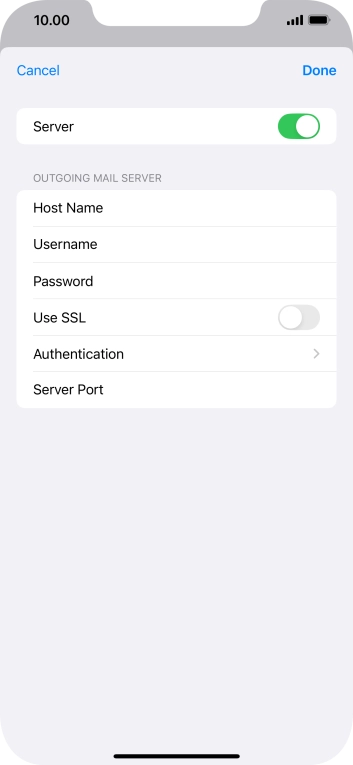
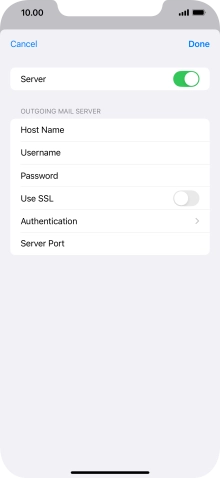
Press the indicator next to 'Use SSL' to turn on the function.
It's recommended that you turn on encryption of outgoing emails so that all emails you send are encrypted and secured in the best possible way.
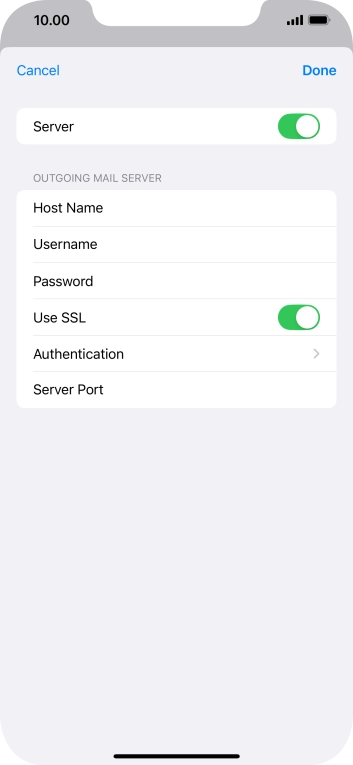
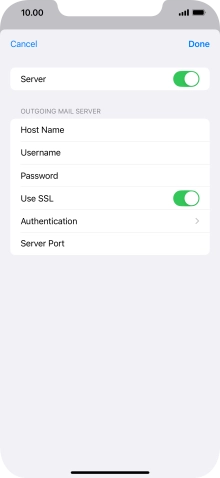
Press Authentication.
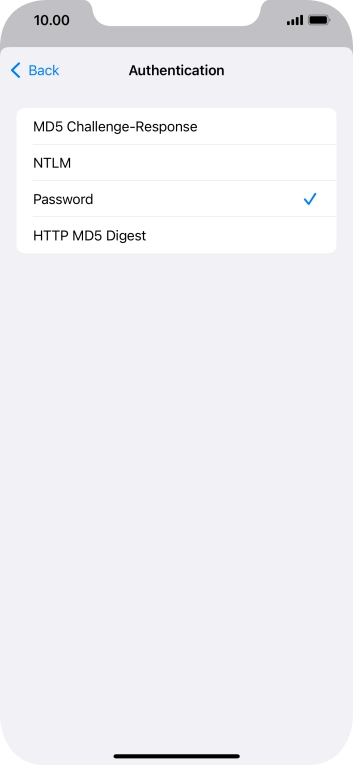
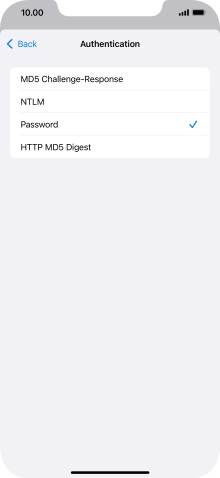
Press Password.
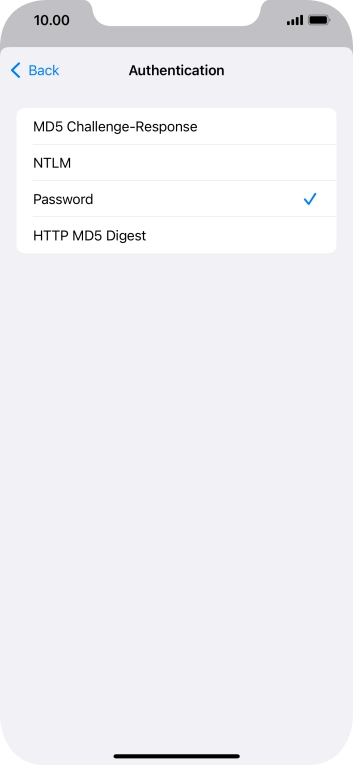
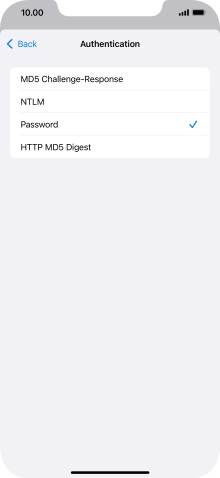
Press arrow left.
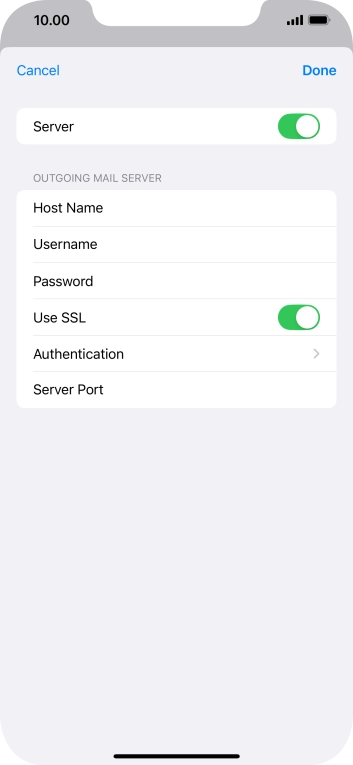
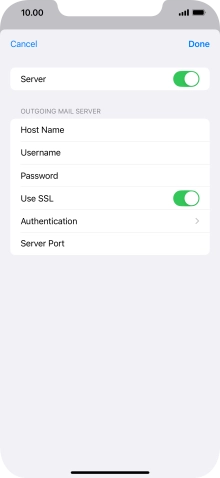
Press Server Port and key in 587.
If you're having problems sending emails, try keying in 465 instead or ask your email provider for the correct outgoing port.
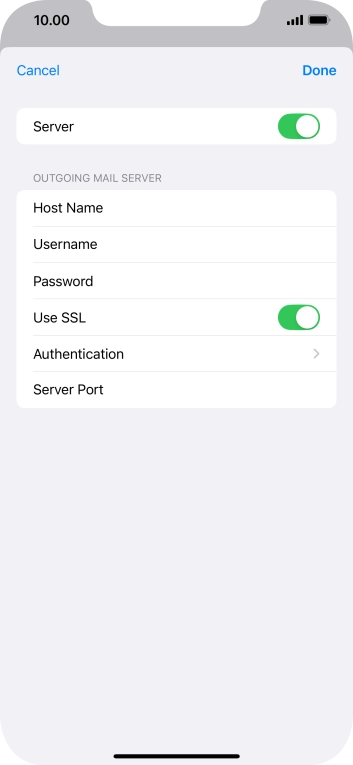
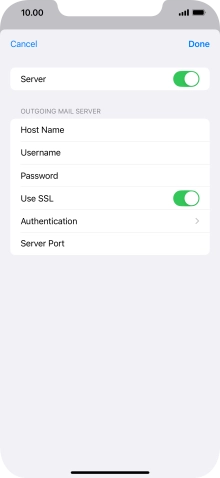
Press Done.
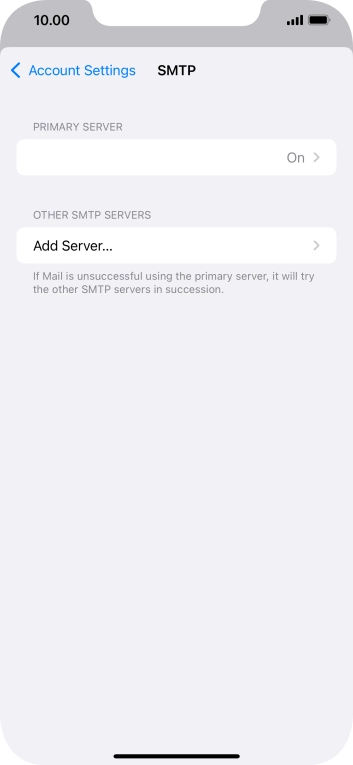
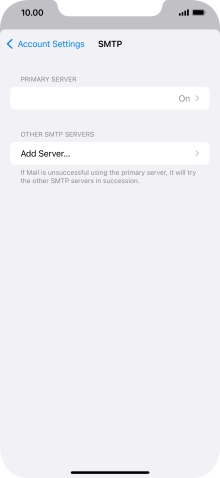
Press arrow left.
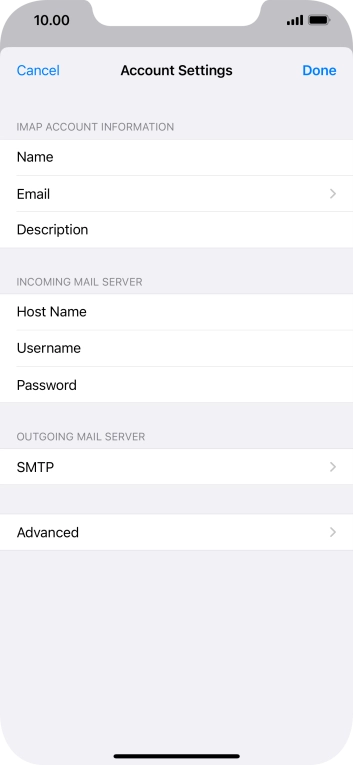
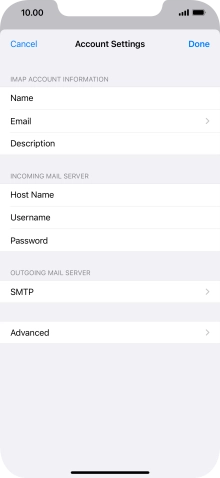
Press Advanced.
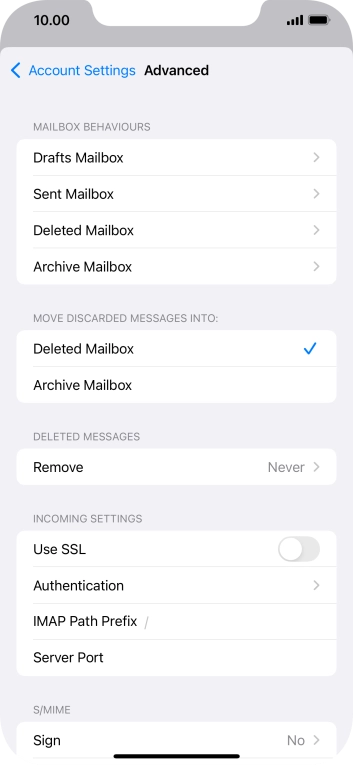
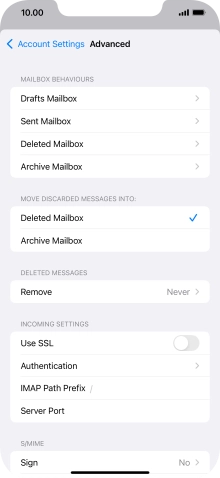
Press the indicator next to 'Use SSL' to turn on the function.
It's recommended that you turn on encryption of incoming emails so that all emails you receive are encrypted and secured in the best possible way.
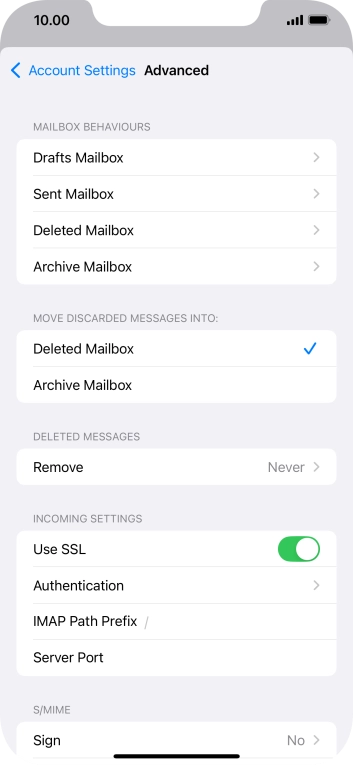
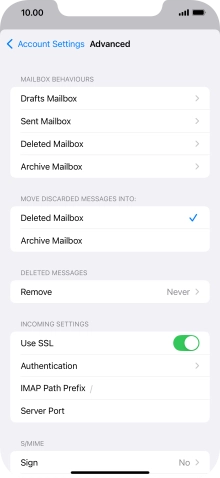
Press Authentication.
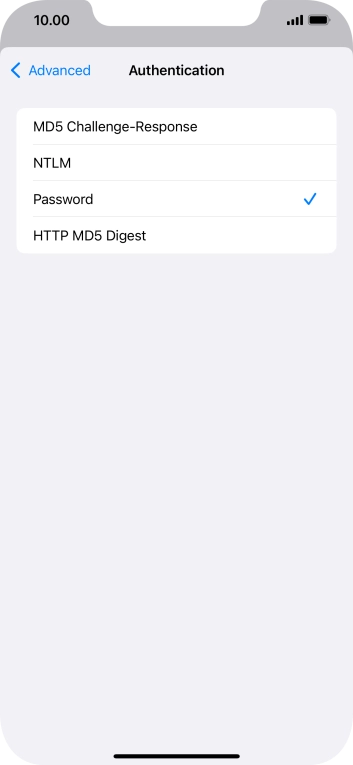
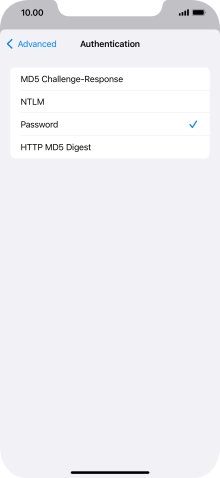
Press Password.
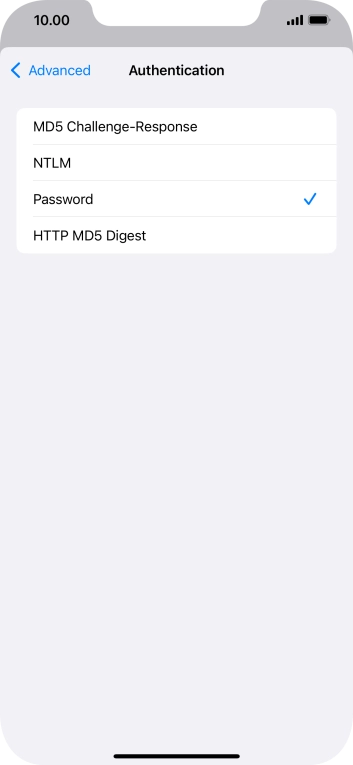
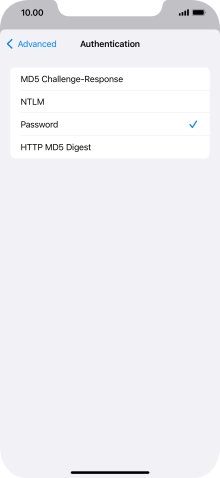
Press arrow left.
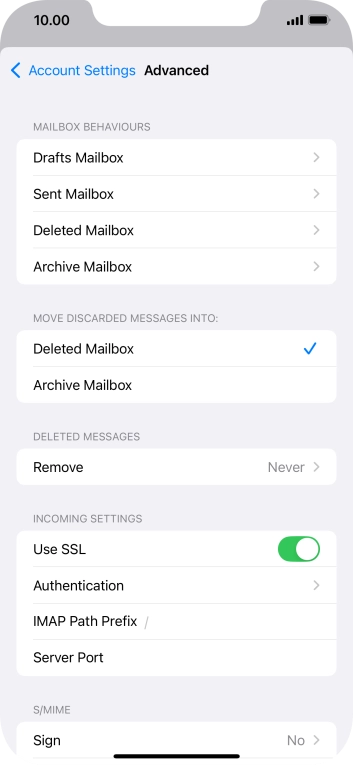
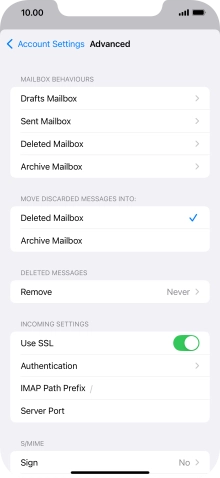
Press Server Port and key in 993.
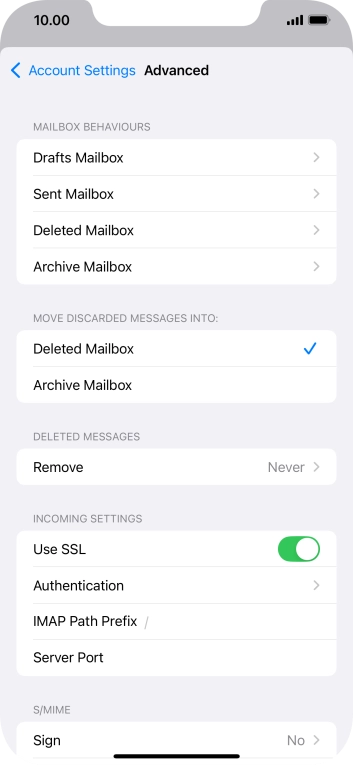
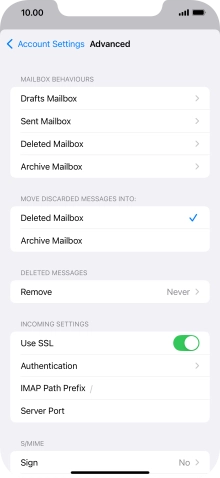
Press arrow left.
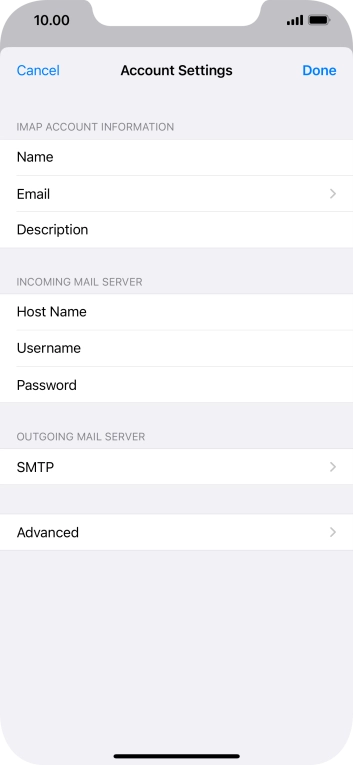
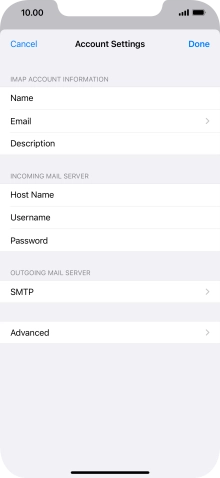
Press Done.
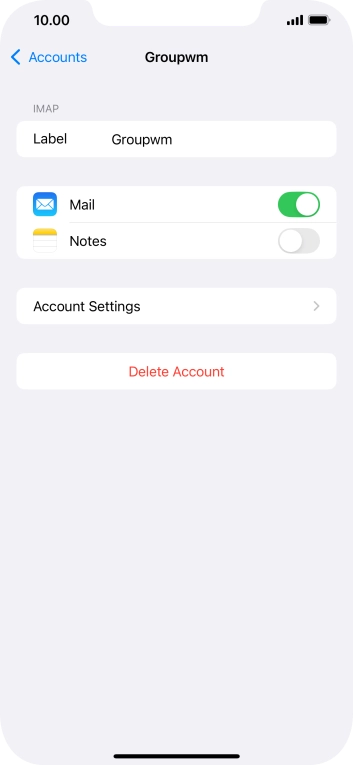
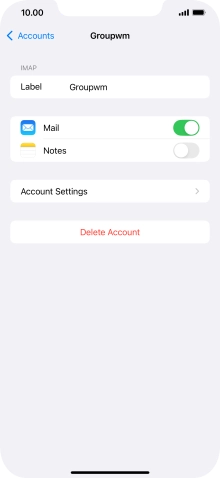
Press arrow left.
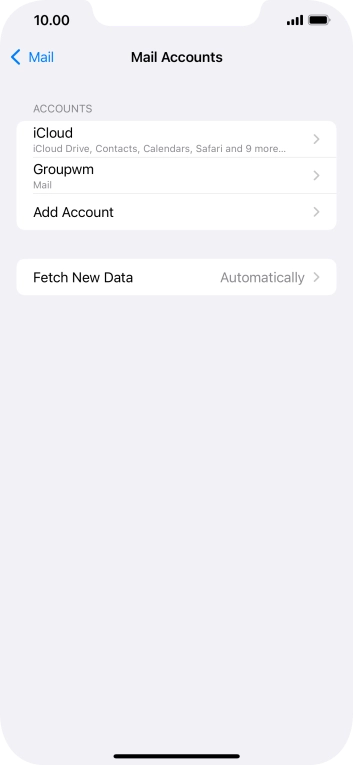
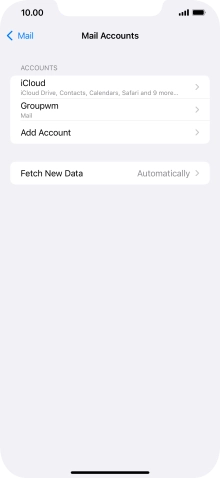
Press Fetch New Data.
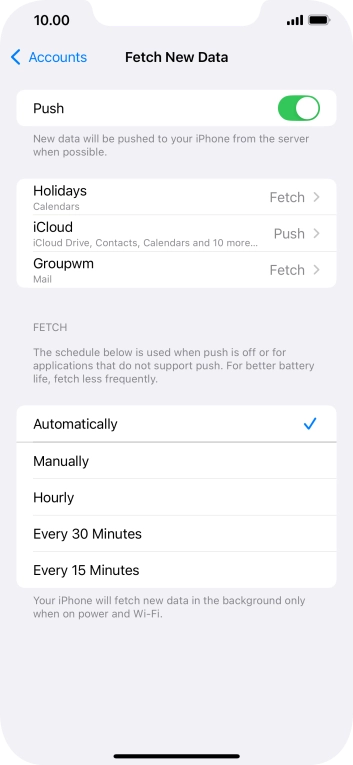
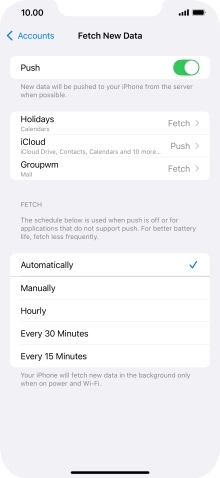
Press the indicator next to 'Push' to turn the function on or off.
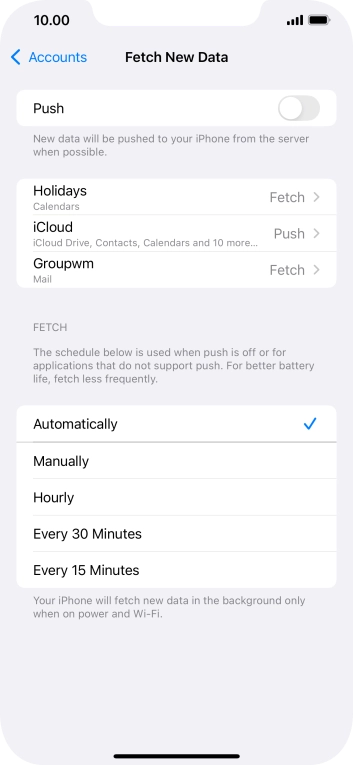
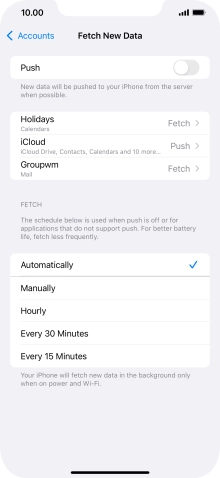
If you turn off the function, press the required setting.
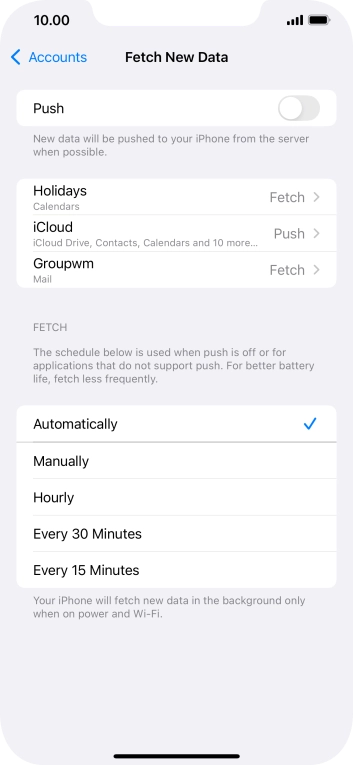
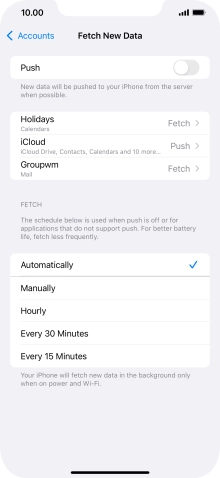
Press the required email account and follow the instructions on the screen to select settings for the specific account.
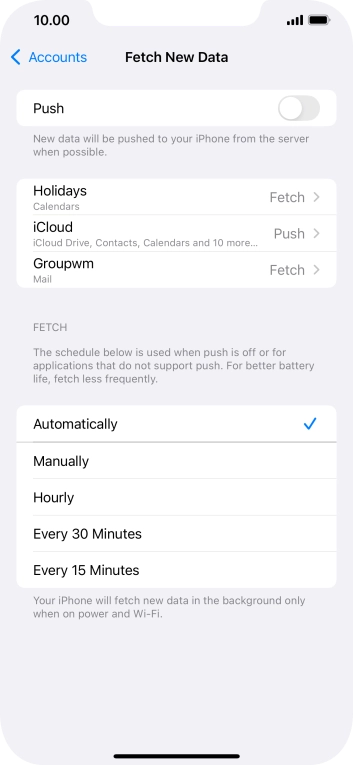
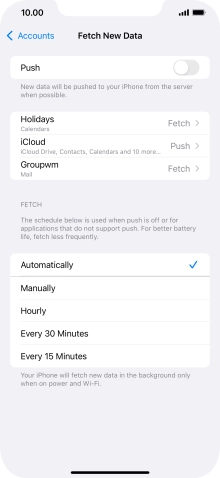
Slide your finger upwards starting from the bottom of the screen to return to the home screen.
