How to select FaceTime settings on your Apple iPhone 12
You can make a video call to another device which supports FaceTime. To select settings for FaceTime, you need to activate your Apple ID on your phone.
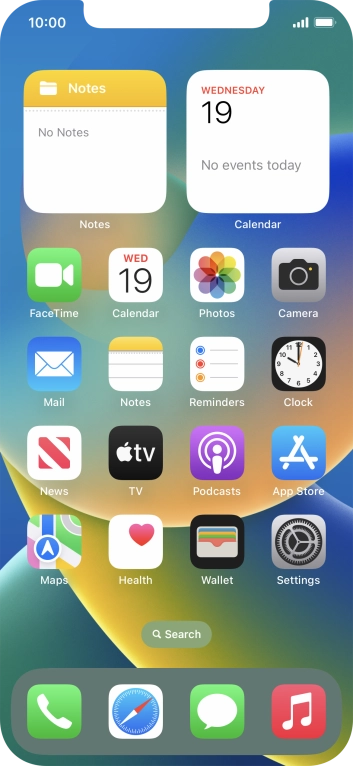
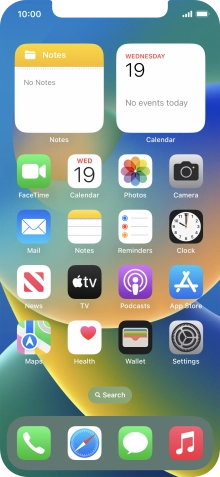
Press Settings.
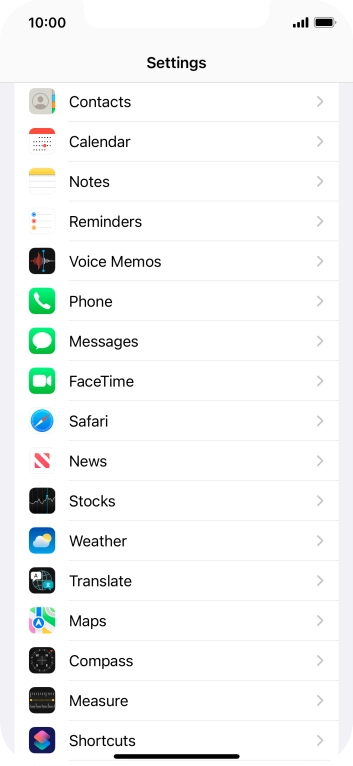
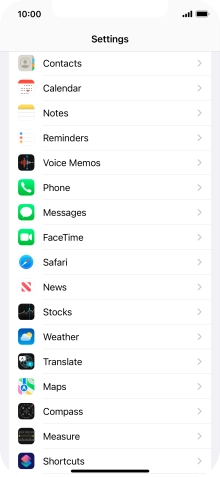
Press FaceTime.
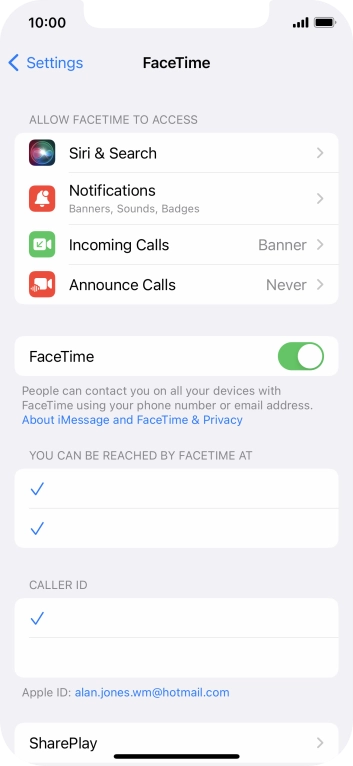
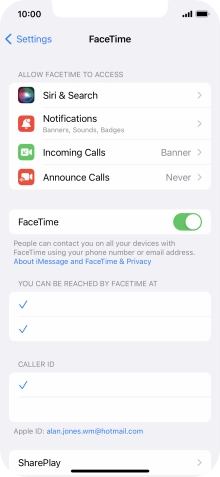
Press the indicator next to 'FaceTime' to turn the function on or off.
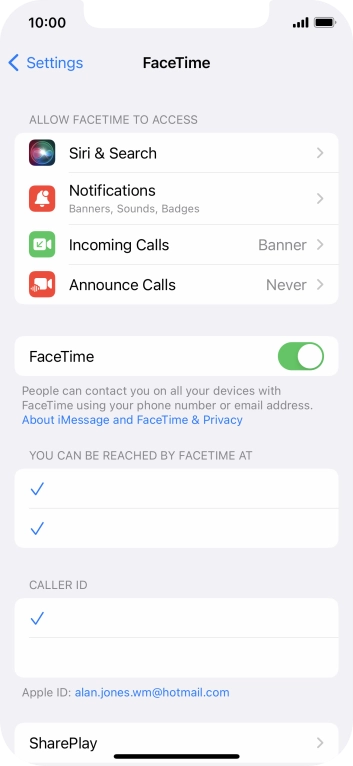
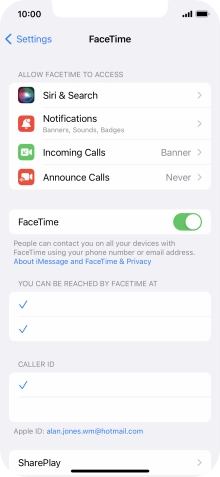
Press the required setting below 'YOU CAN BE REACHED BY FACETIME AT'.
You can select the email addresses and phone numbers others can use to contact you using FaceTime.
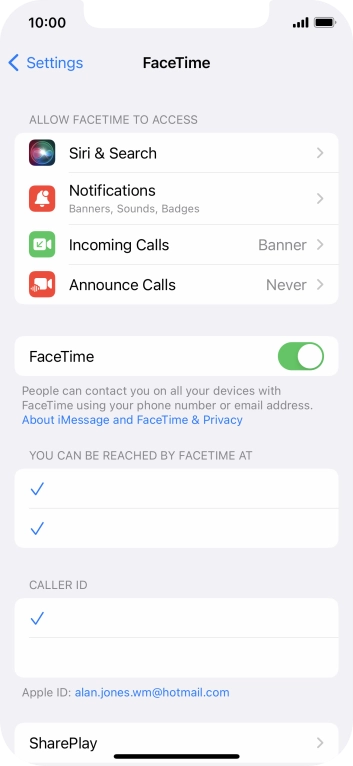
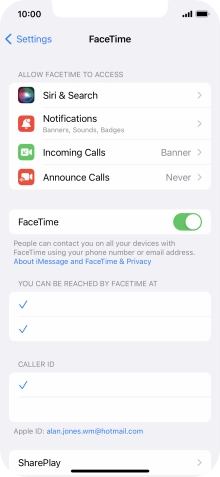
Press the required setting below 'CALLER ID'.
You can select which phone number or email address to be displayed when you call others using FaceTime.
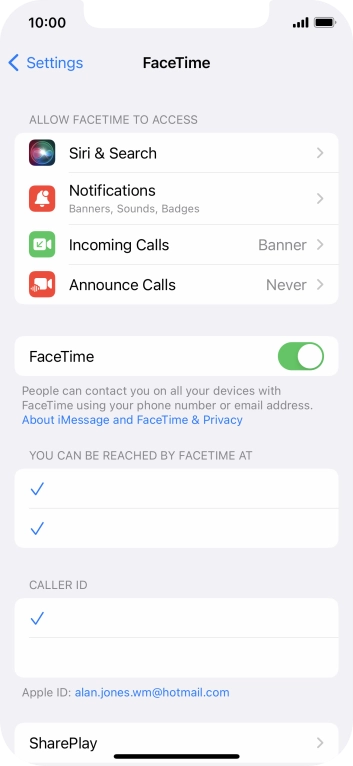
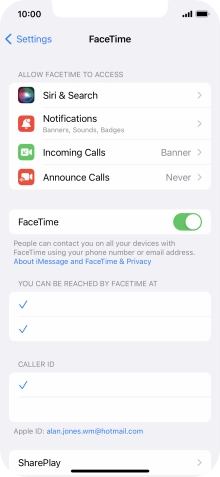
Press the required setting below 'ALLOW FACETIME TO ACCESS' and follow the instructions on the screen to allow access for specific apps and functions.
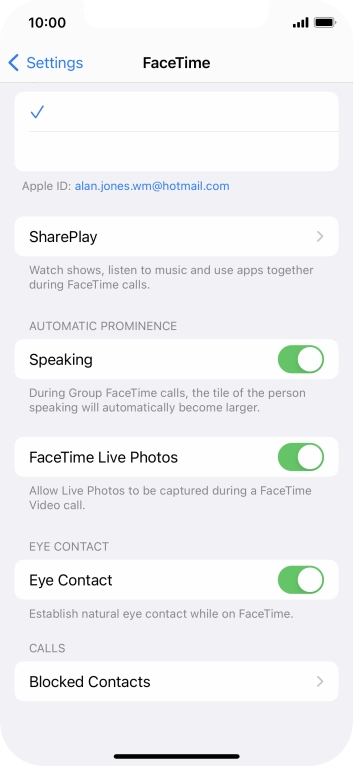
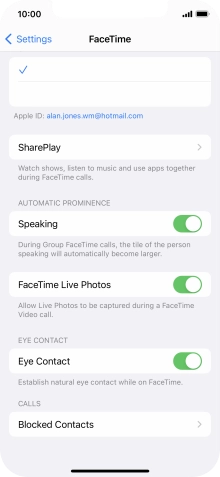
Press SharePlay.
Using SharePlay, you can share your screen, watch films and listen to music with others during a FaceTime call.
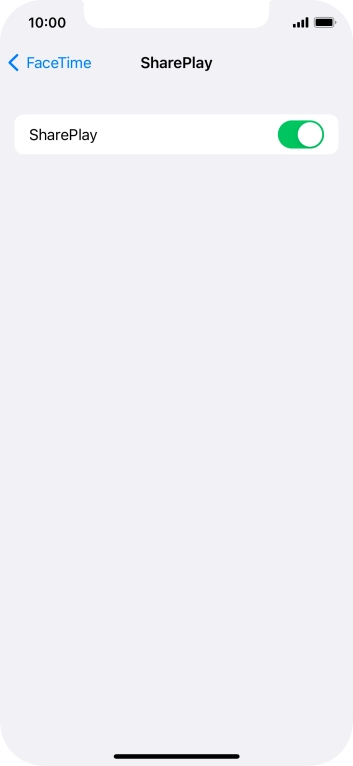
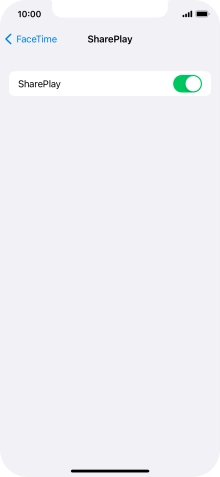
Press the indicator next to 'SharePlay' to turn the function on or off.
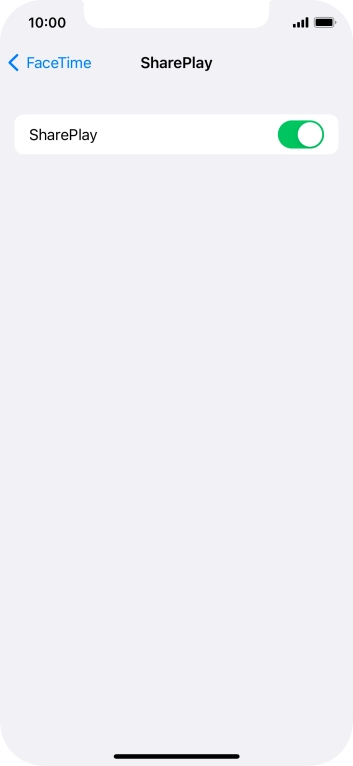
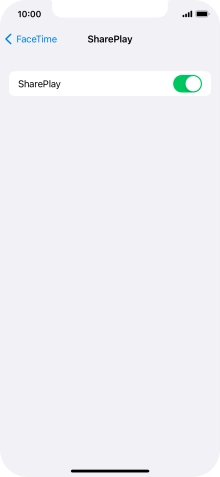
Press arrow left.
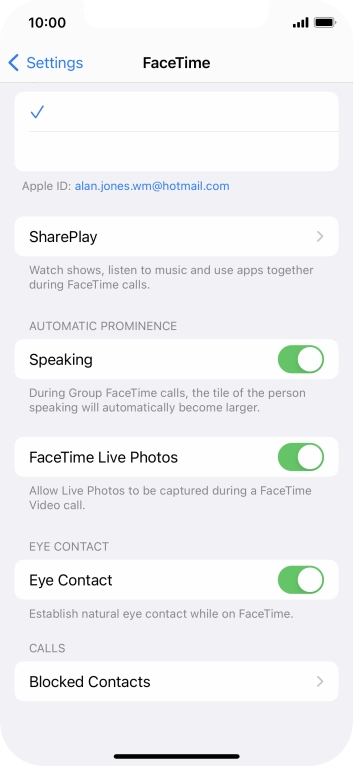
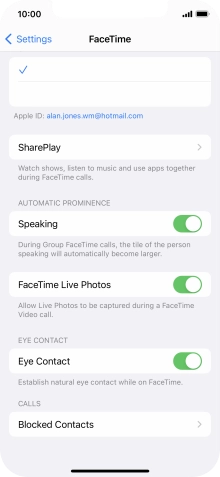
Press the indicator next to 'Speaking' to turn the function on or off.
You can set FaceTime to display a big picture of the person currently speaking.
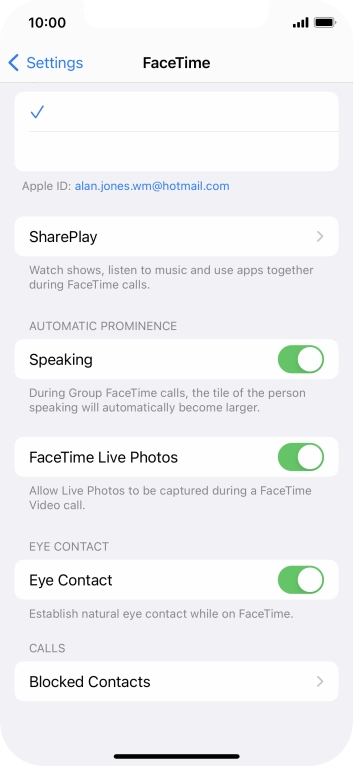
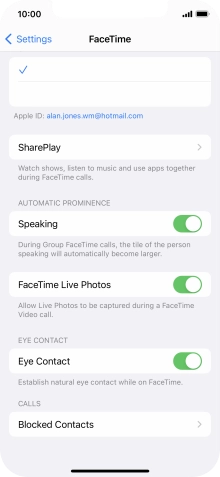
Press the indicator next to 'FaceTime Live Photos' to turn the function on or off.
With Live Photos, the camera takes a series of pictures of the conversation within a number of seconds allowing you to save an animated version of the screen.
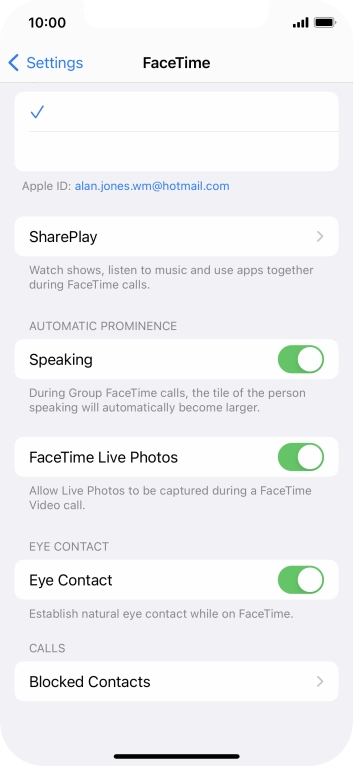
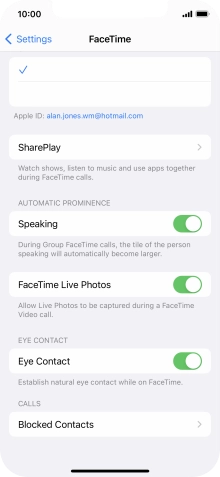
Press the indicator next to 'Eye Contact' to turn the function on or off.
You can set FaceTime to establish natural eye contact during the conversation when you look at the screen instead of the camera.
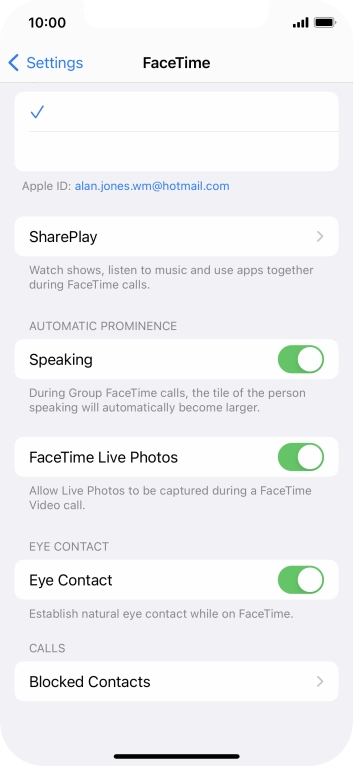
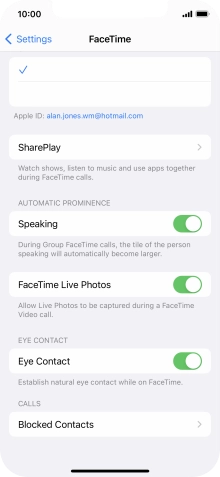
Press Blocked Contacts.
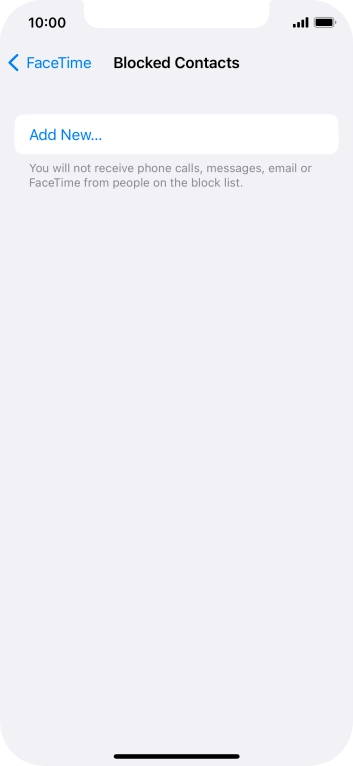
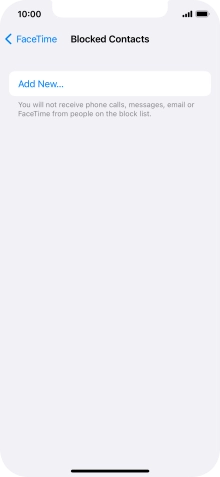
Press Add New... and follow the instructions on the screen to block a contact.
If you don't want to receive FaceTime calls from certain contacts, you can block them.
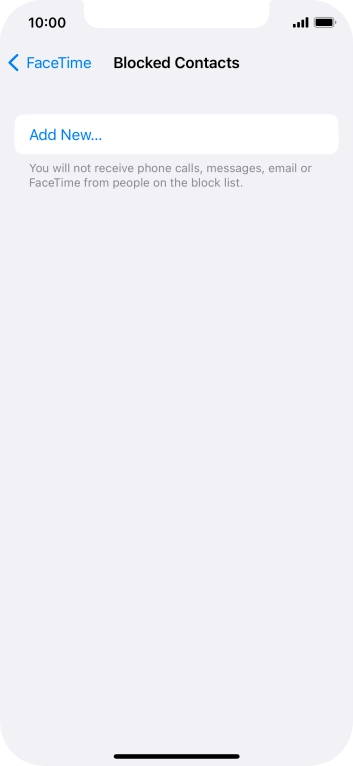
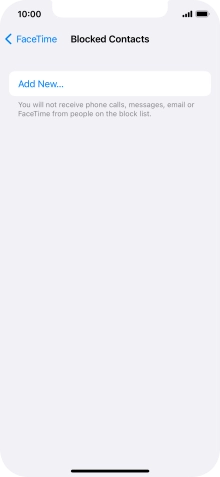
Press arrow left.
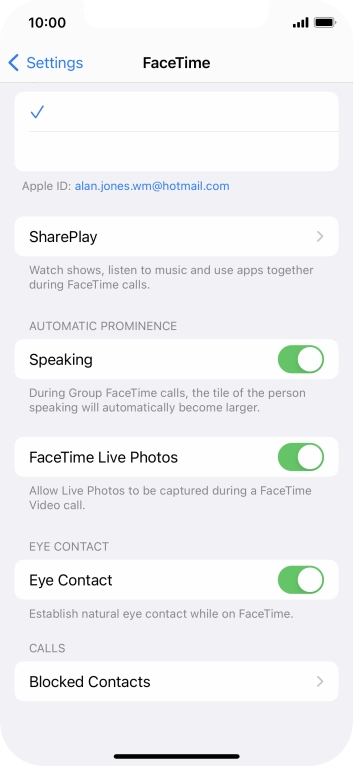
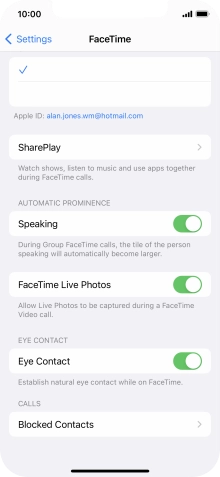
Slide your finger upwards starting from the bottom of the screen to return to the home screen.
