My Apple iPad Pro 12.9 (2022) uses a large amount of mobile data
If your tablet uses a large amount of mobile data, there may be several causes of the problem.
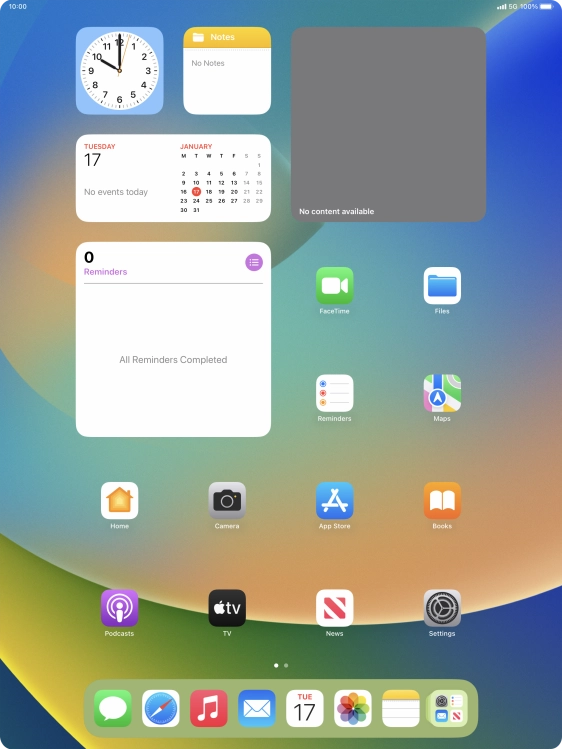
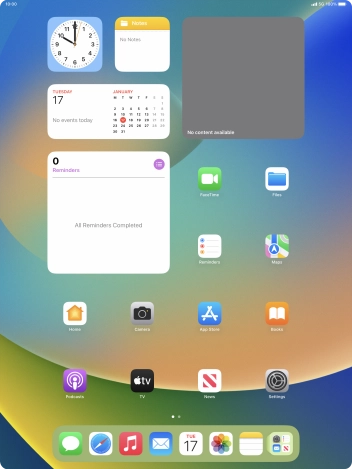
Press Settings.
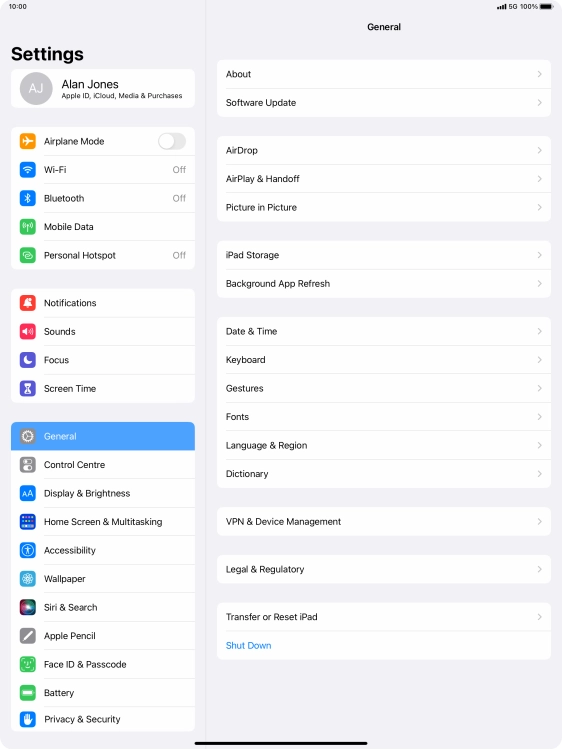
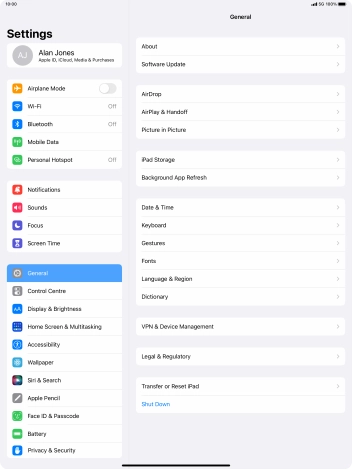
Press Mobile Data.
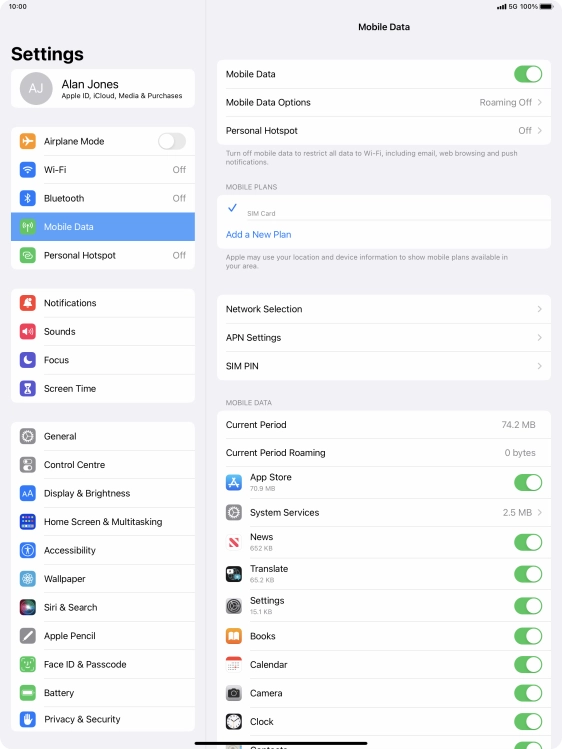
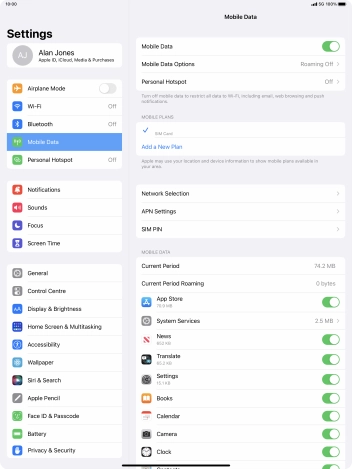
Press the indicator next to 'Mobile Data' to turn the function on or off.
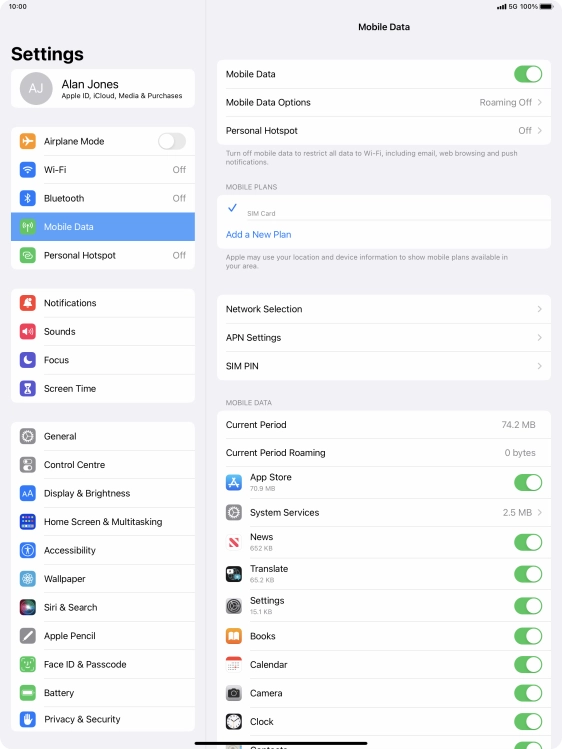
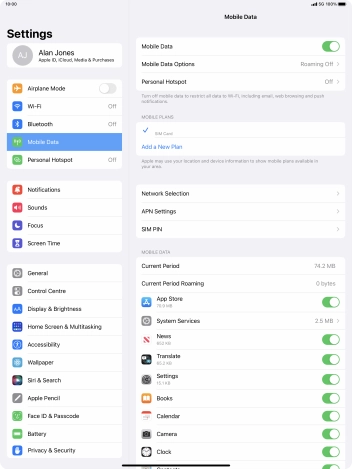
Press the indicators next to the required applications to turn the function on or off.
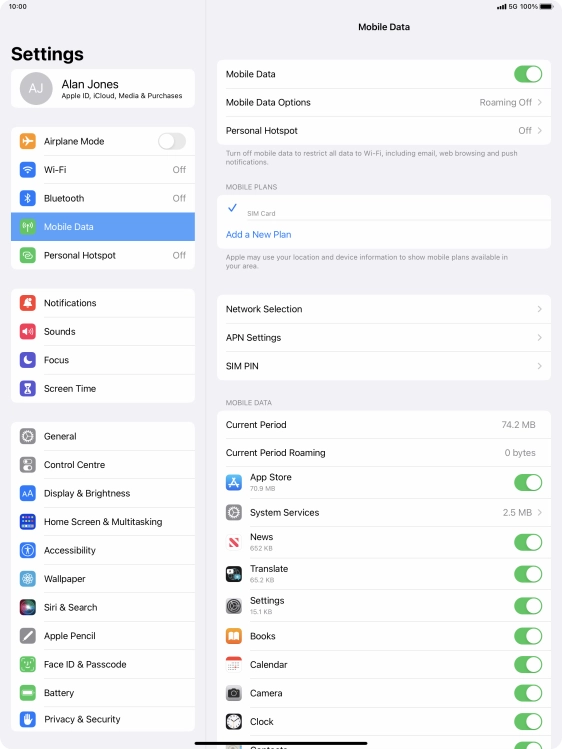
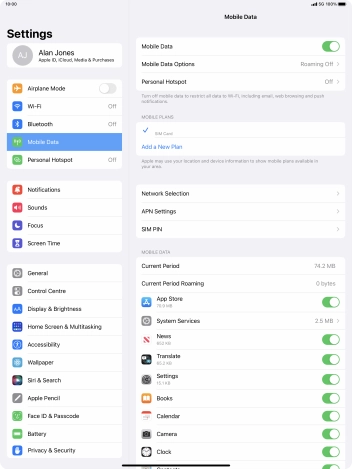
Slide your finger upwards starting from the bottom of the screen to return to the home screen.
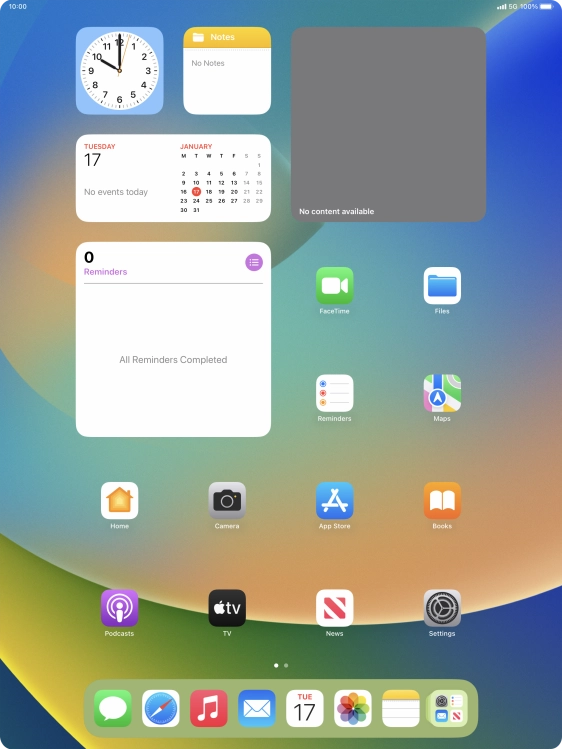
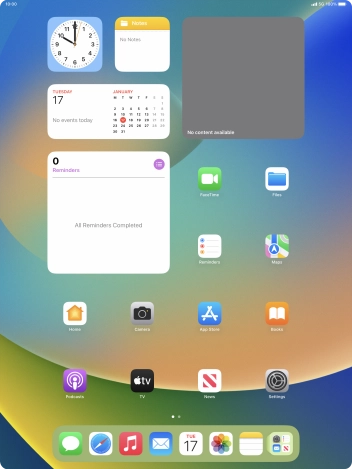
Press Settings.
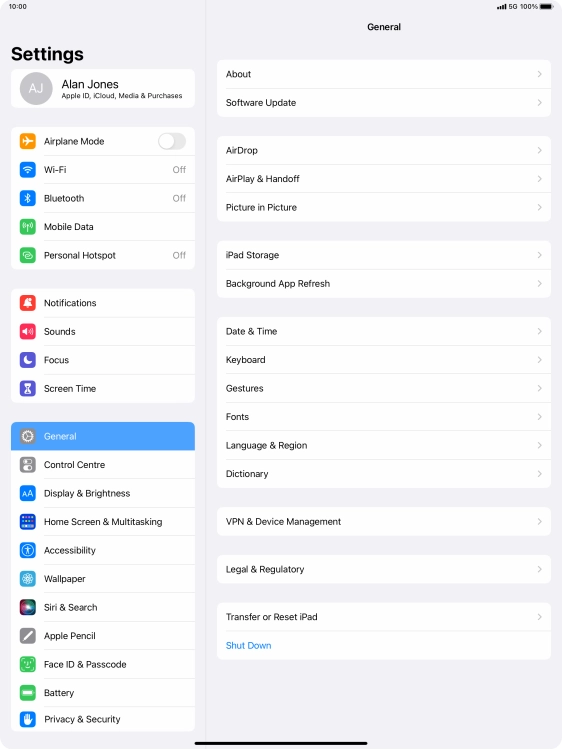
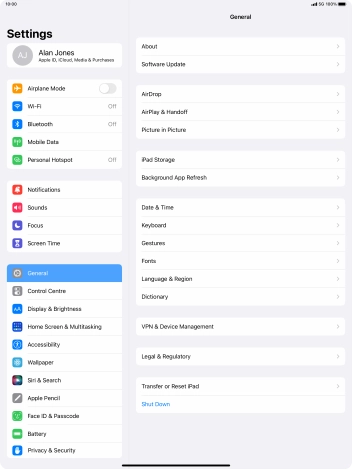
Press Mobile Data.
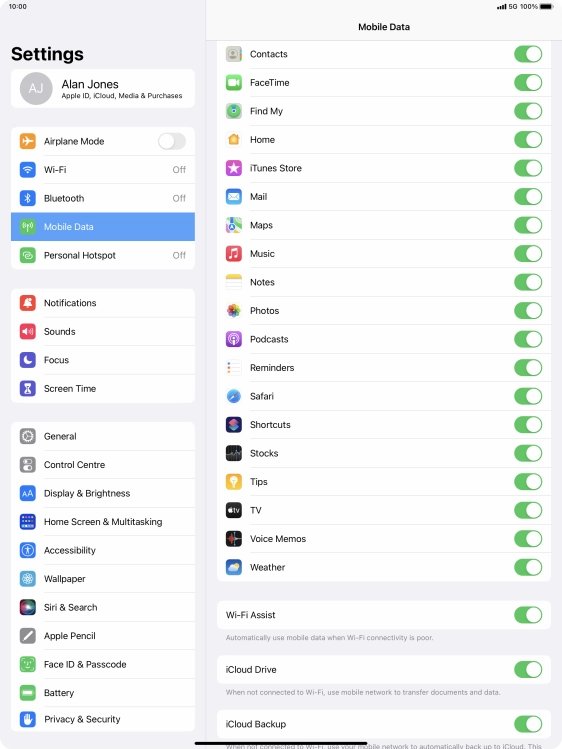
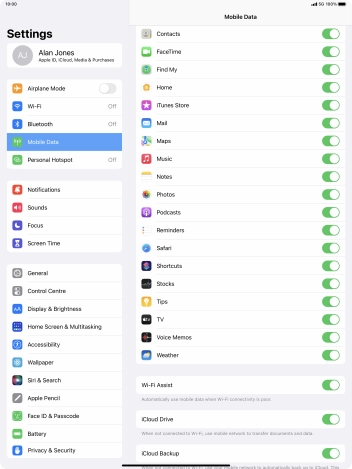
Press the indicator next to 'Wi-Fi Assist' to turn the function on or off.
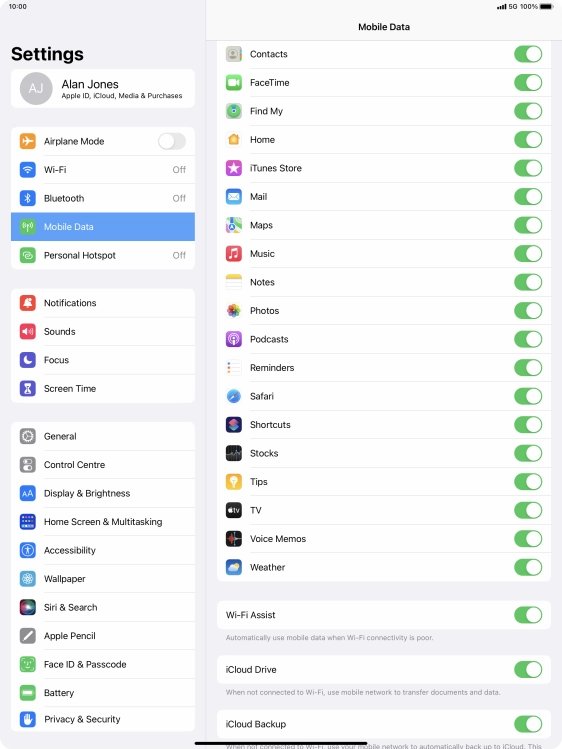
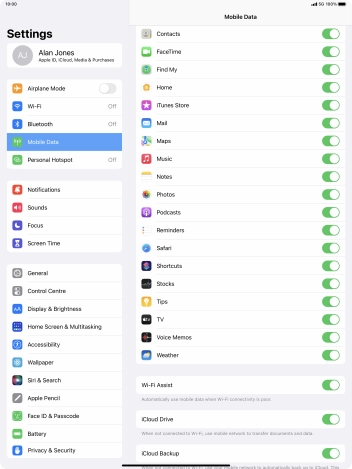
Slide your finger upwards starting from the bottom of the screen to return to the home screen.
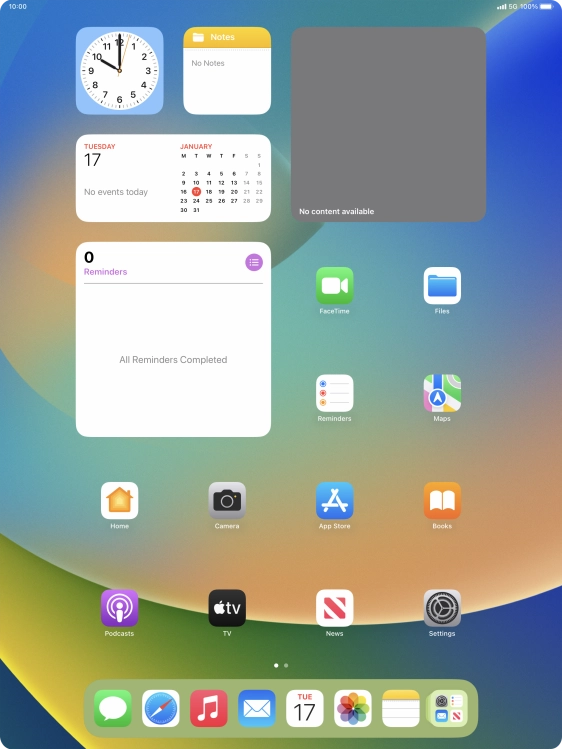
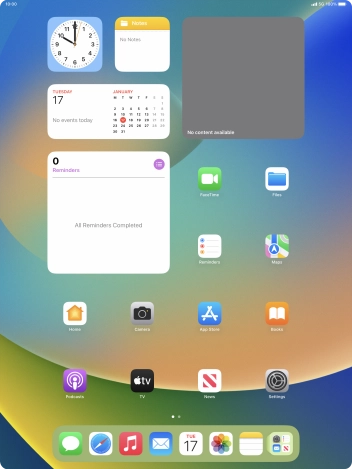
Press Settings.
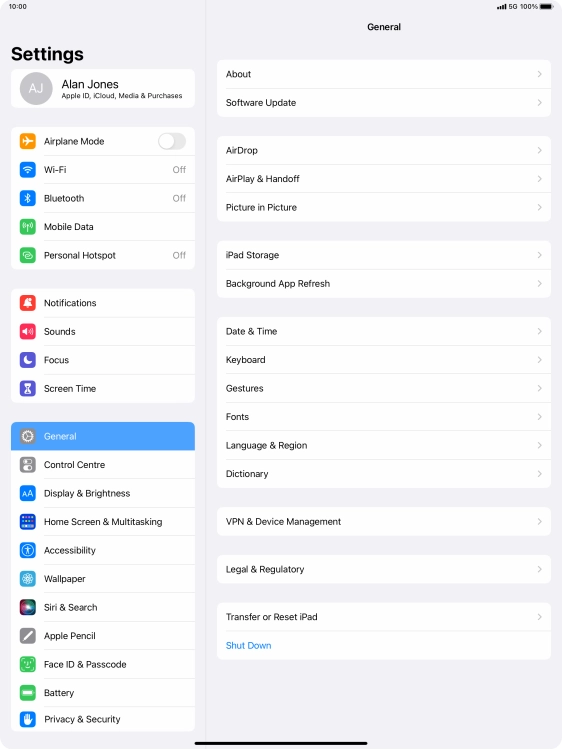
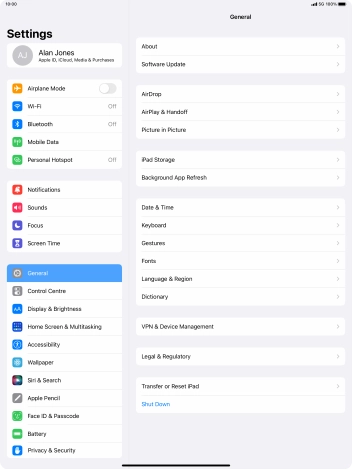
Press Notifications.
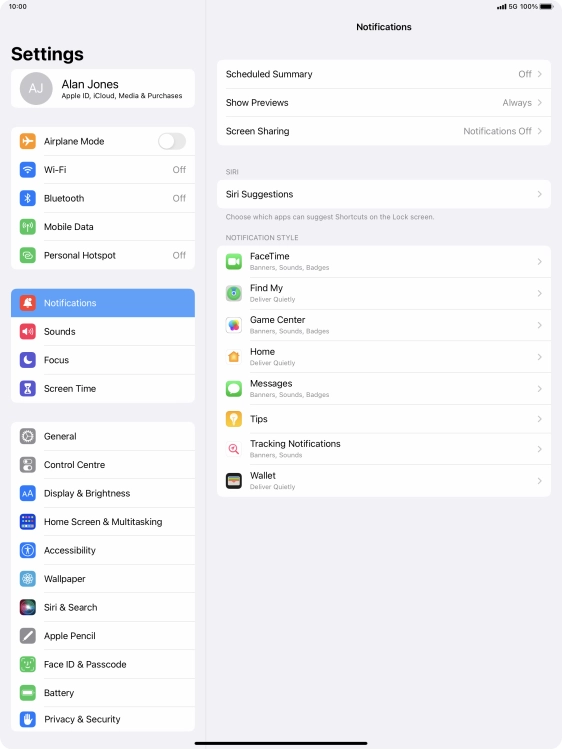
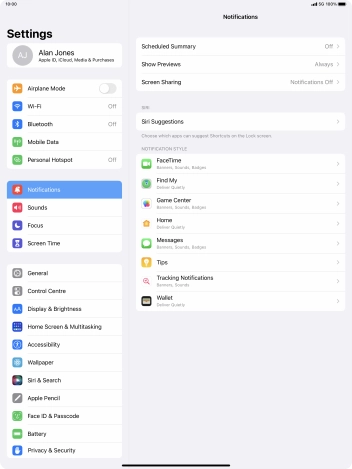
Press Scheduled Summary.
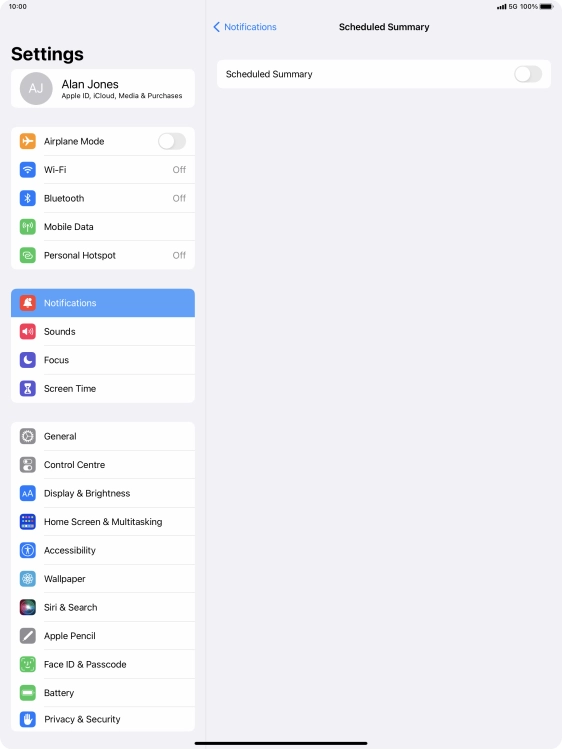
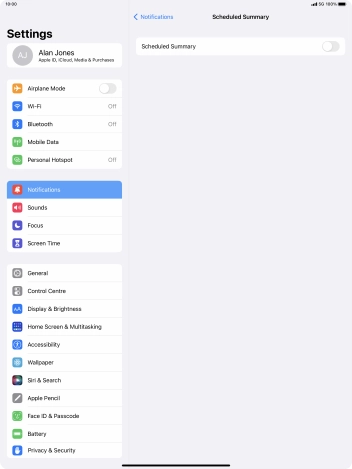
Press the indicator next to 'Scheduled Summary' to turn on the function and follow the instructions on the screen to set the notification summary.
You can set your tablet to give you a personalised notification summary at a time of your choosing.
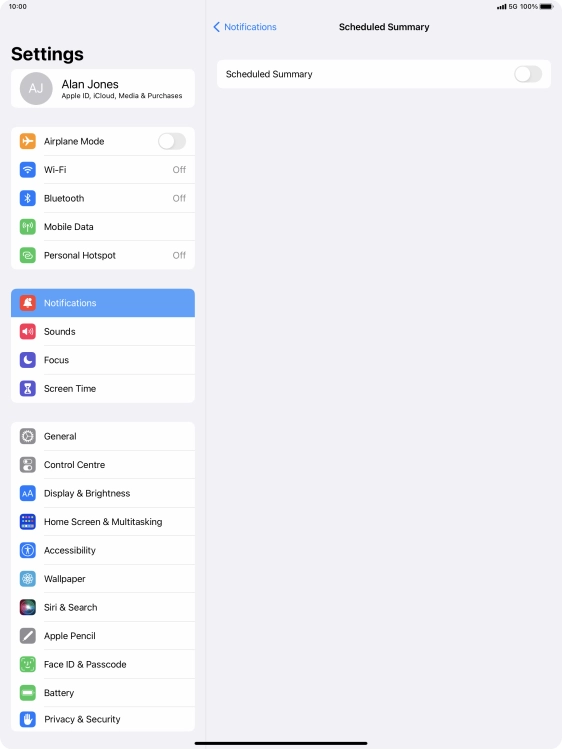
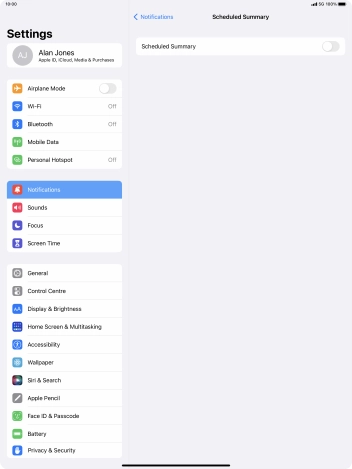
Press arrow left.
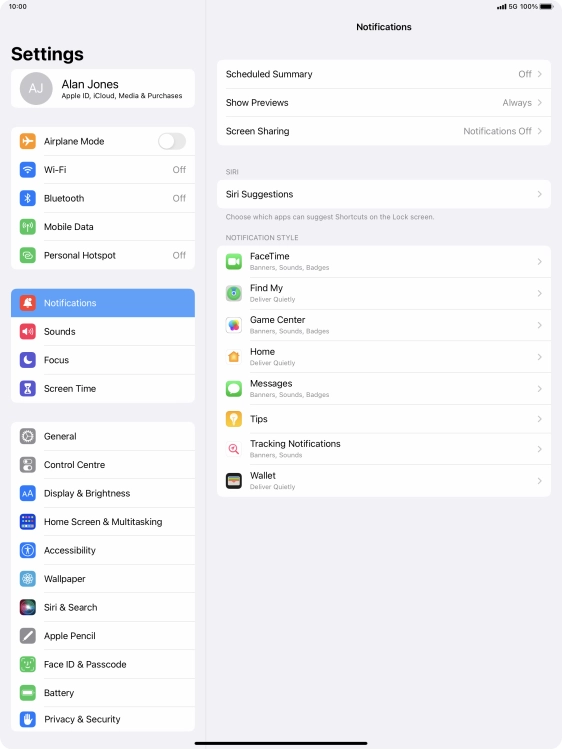
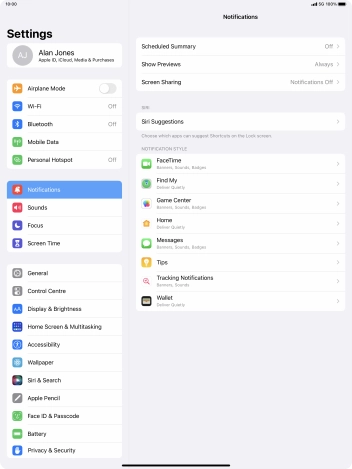
Press Show Previews.
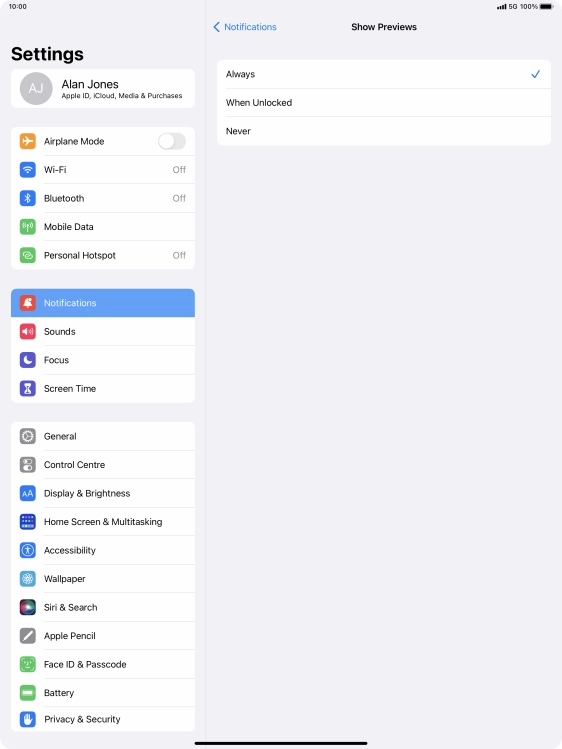
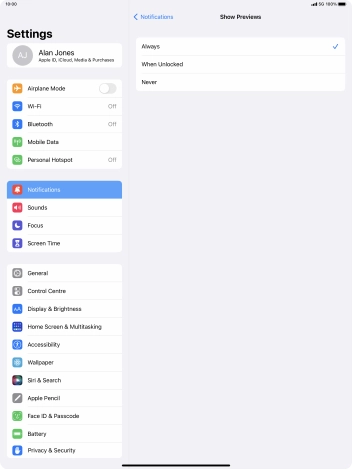
To select notification preview on the lock screen, press Always.
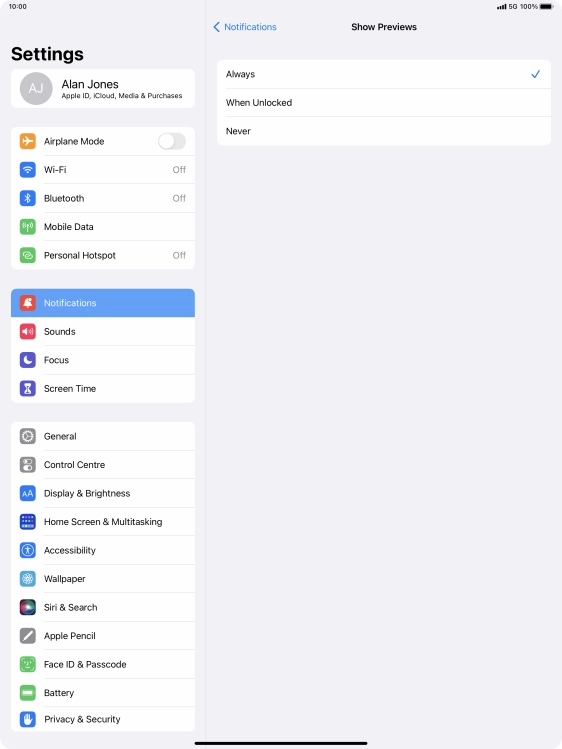
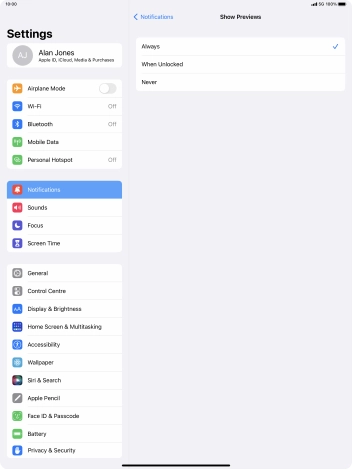
To select notification preview only when your tablet is unlocked, press When Unlocked.
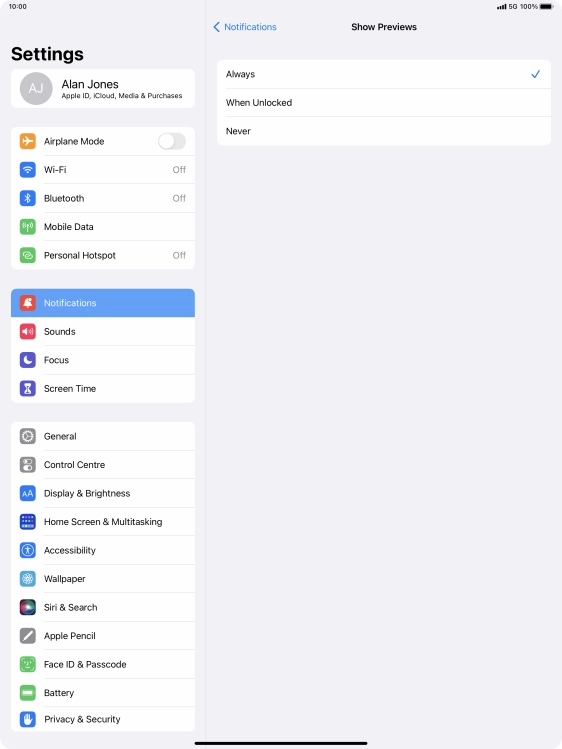
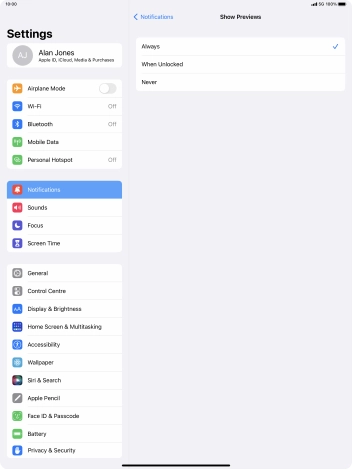
To turn off notification preview, press Never.
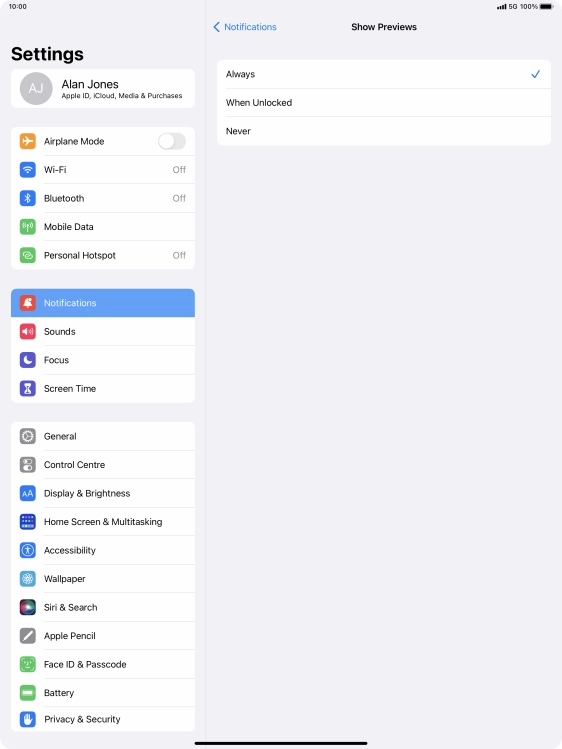
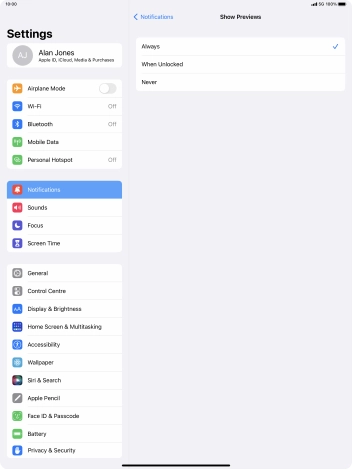
Press arrow left.
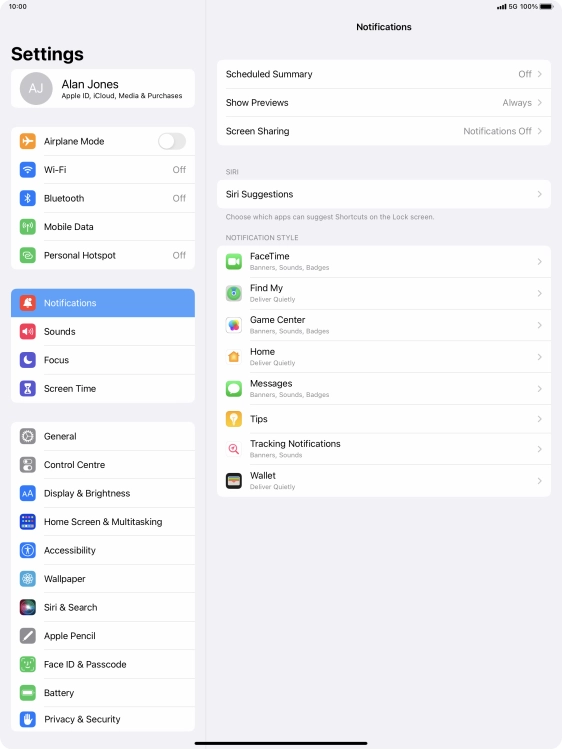
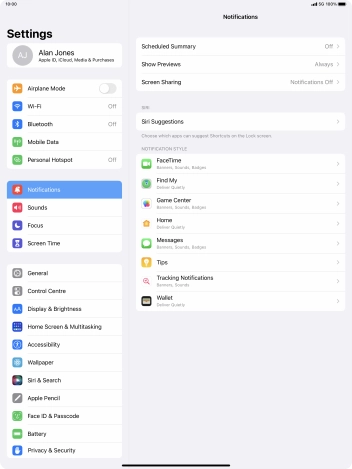
Press Screen Sharing.
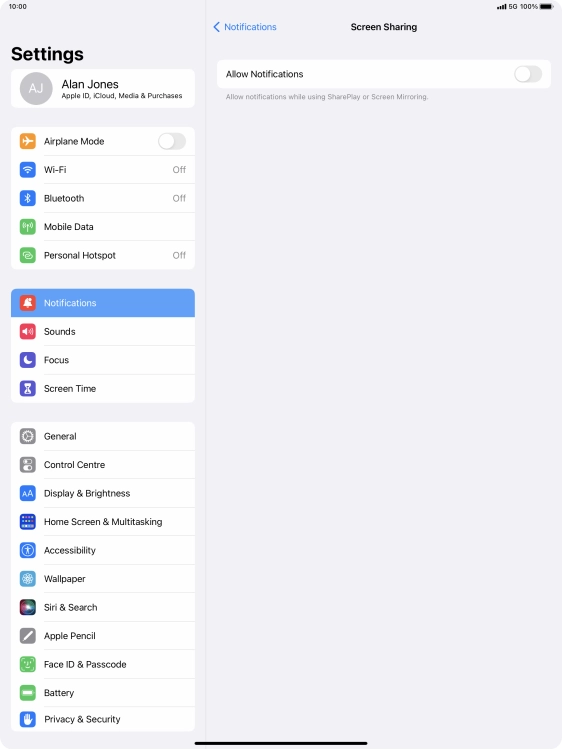
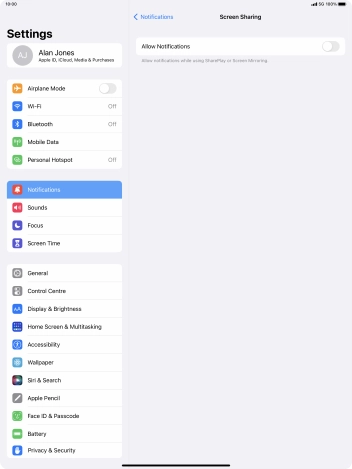
Press the indicator next to 'Allow Notifications' to turn the function on or off.
You can turn display of notifications when using SharePlay or Screen Mirroring on or off.
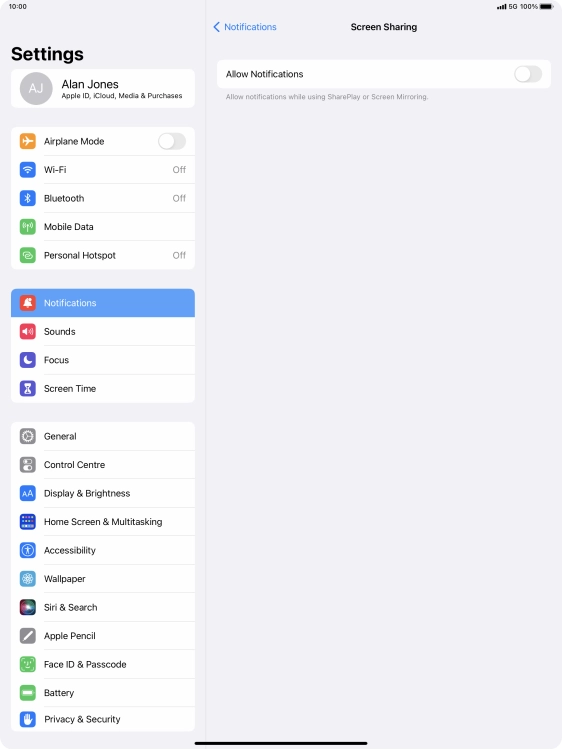
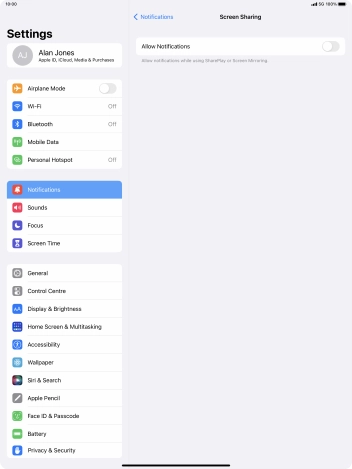
Press arrow left.
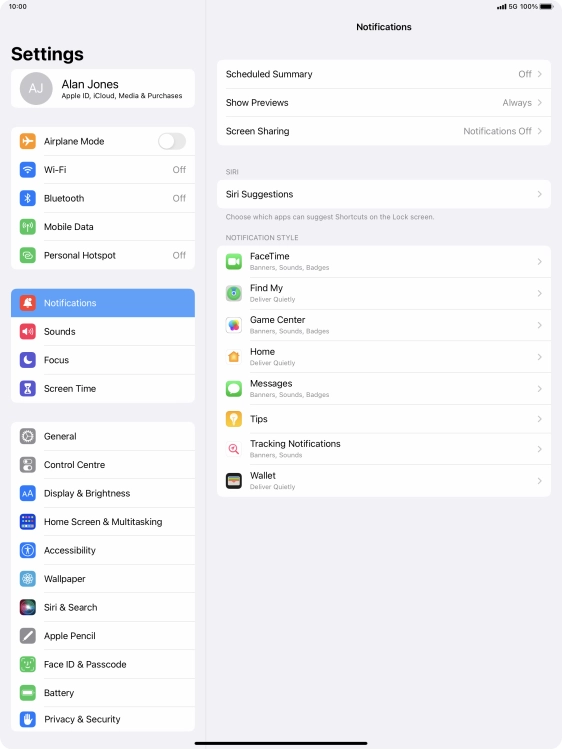
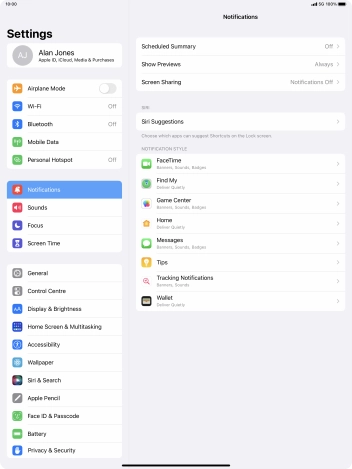
Press the required app.
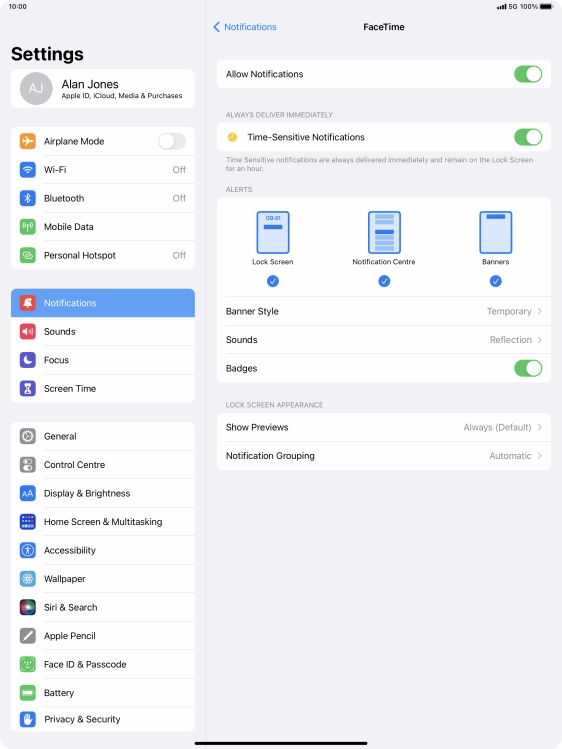
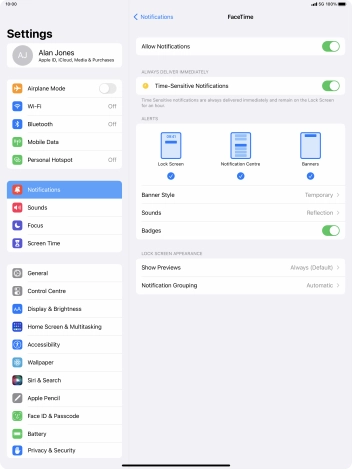
Press the indicator next to 'Allow Notifications' to turn notifications for the selected application on or off.
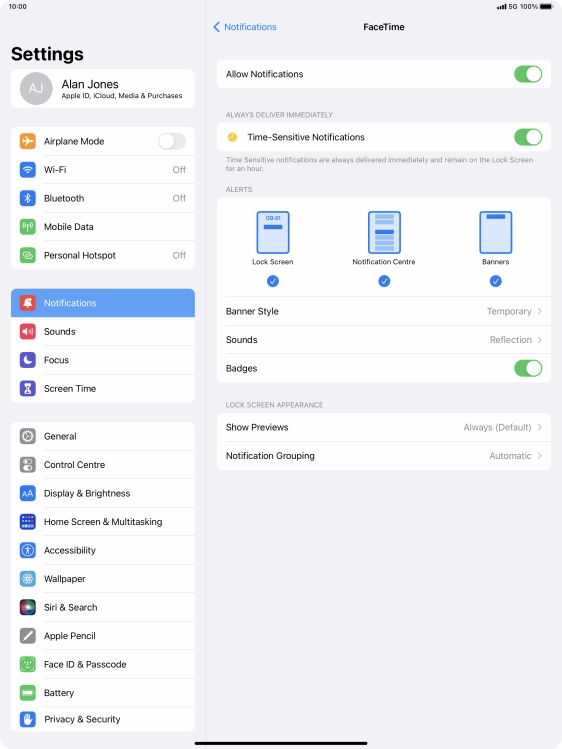
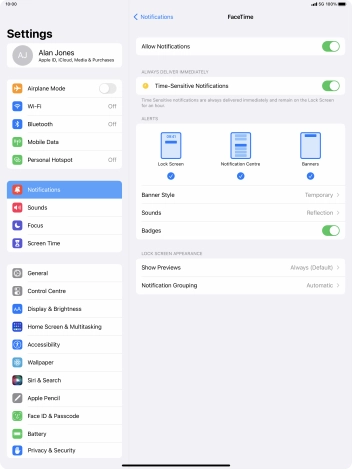
Press the indicator next to 'Time-Sensitive Notifications' to turn the function on or off.
If you turn on the function, notifications from the selected app will be displayed immediately and will be visible on the lock screen for one hour.
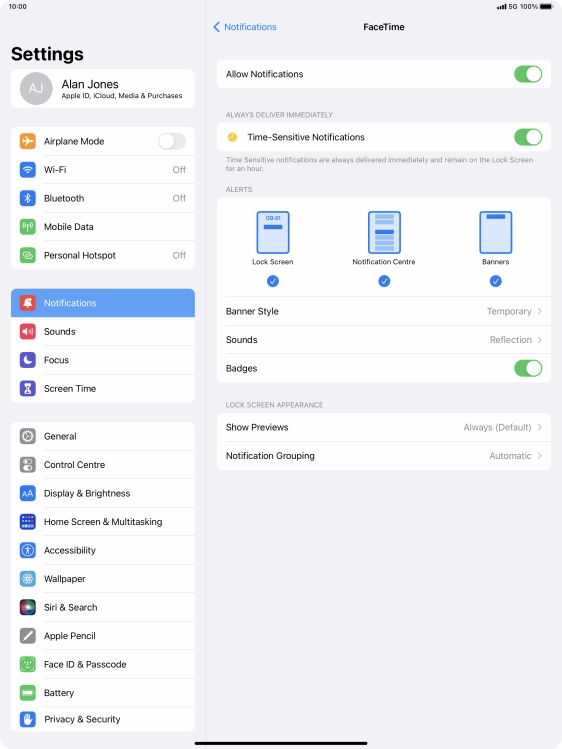
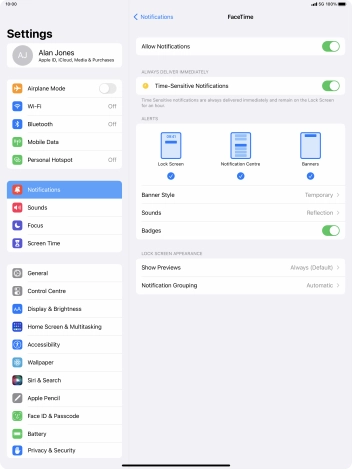
Press Notification Grouping.
This function enables you to select whether notifications should be grouped or be displayed individually.
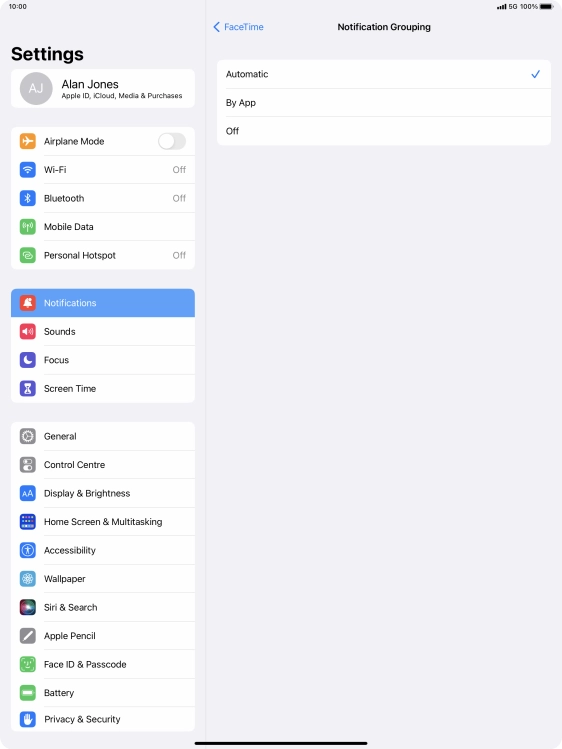
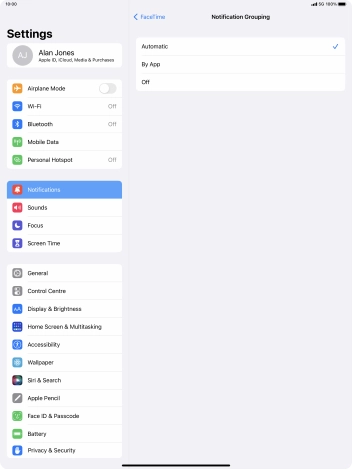
Press the required setting.
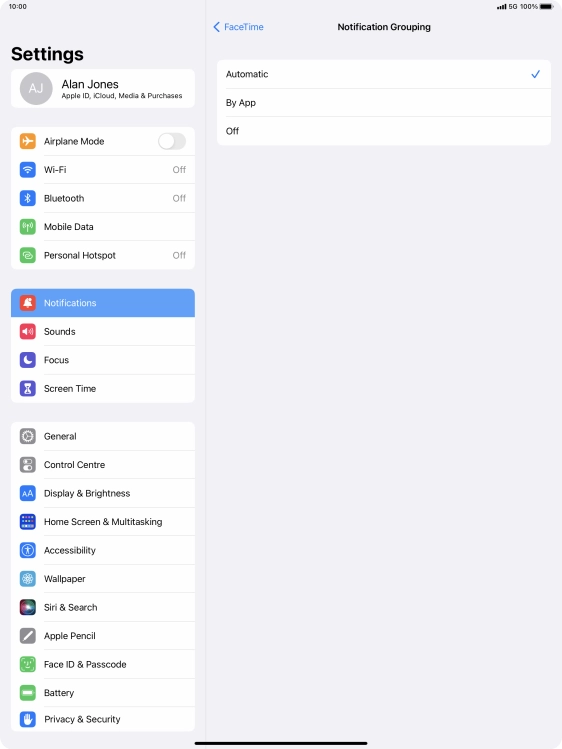
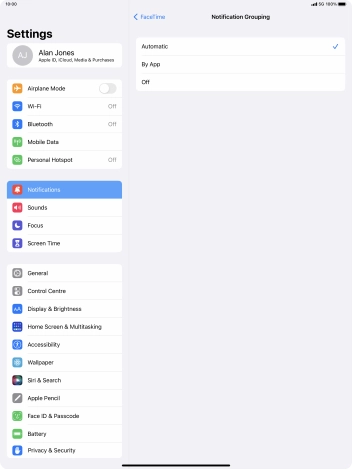
Press arrow left.
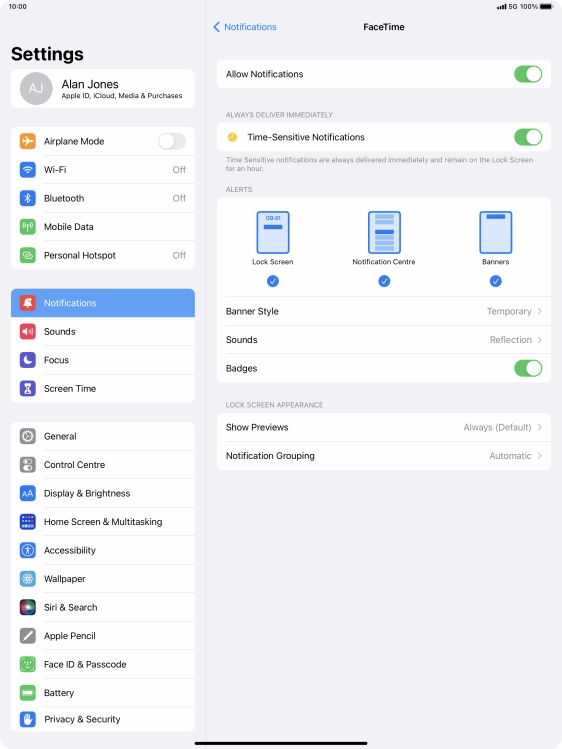
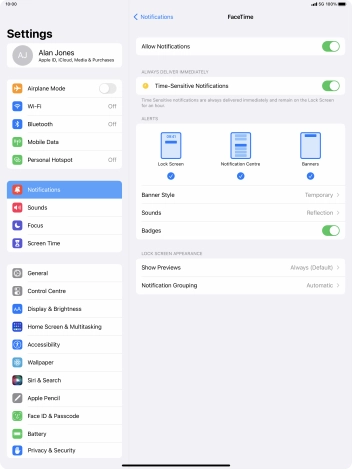
Slide your finger upwards starting from the bottom of the screen to return to the home screen.
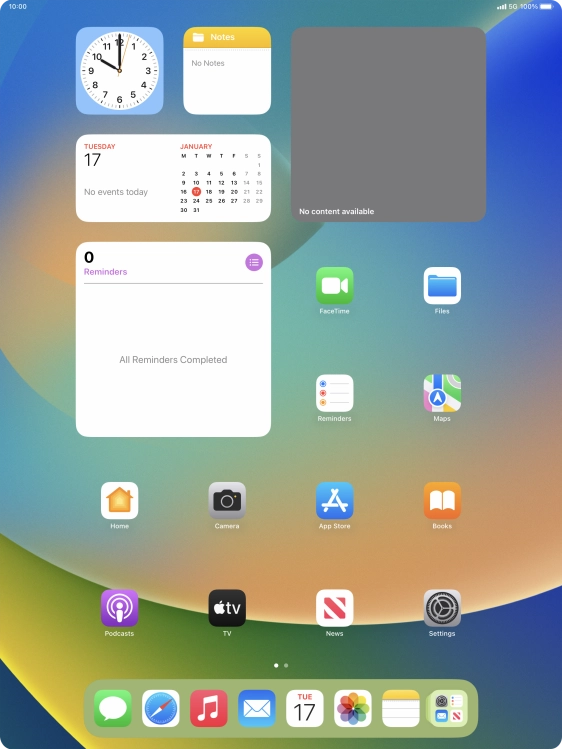
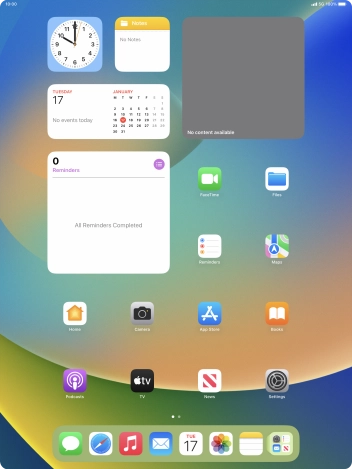
Slide your finger downwards starting from the top of the screen.
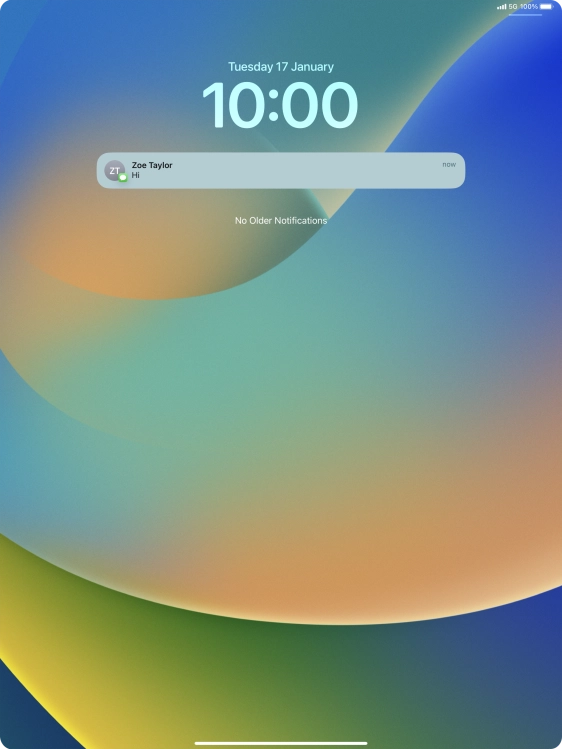
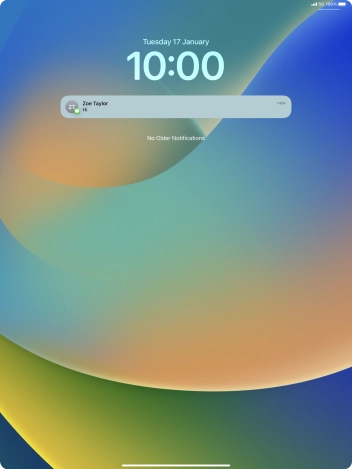
Press the required notification and follow the instructions on the screen to use the selected function.
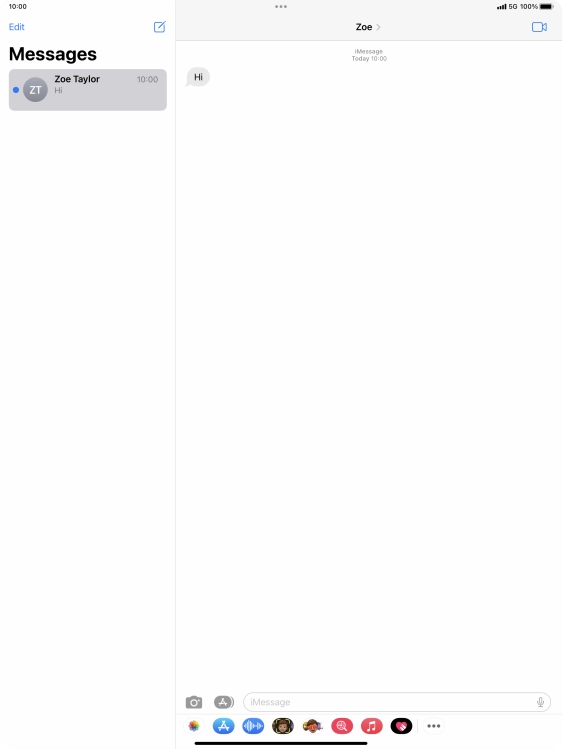
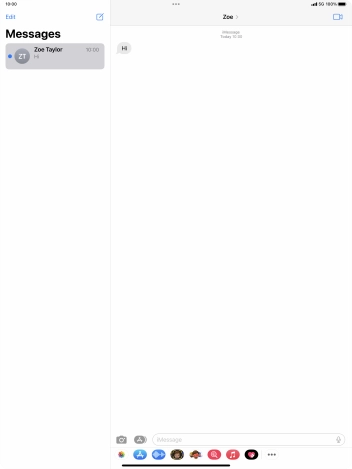
Slide your finger upwards starting from the bottom of the screen to return to the home screen.
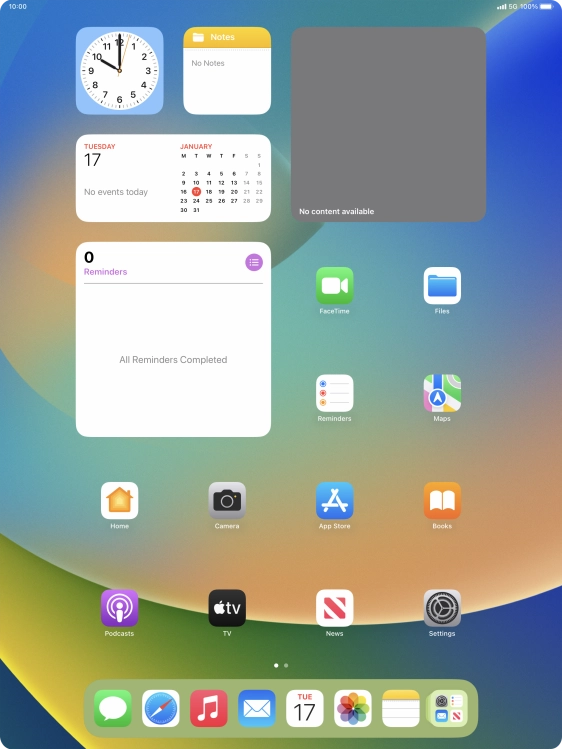
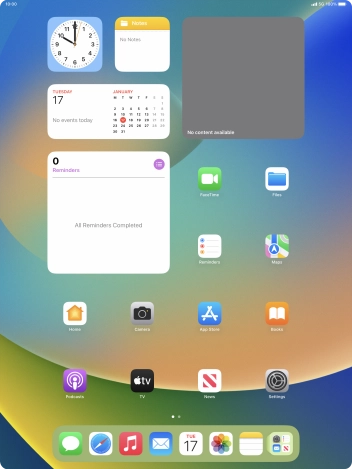
Press Settings.
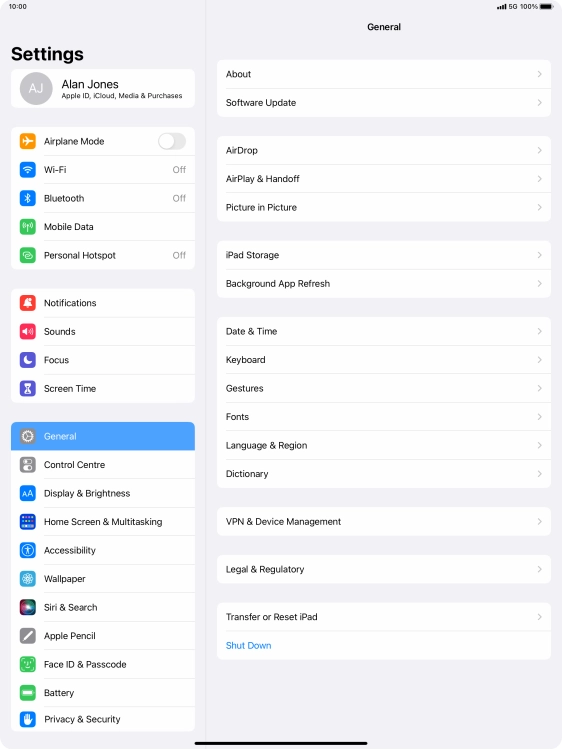
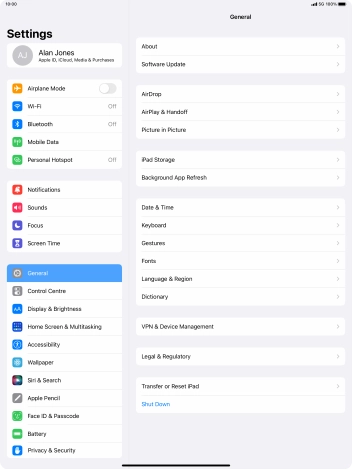
Press General.
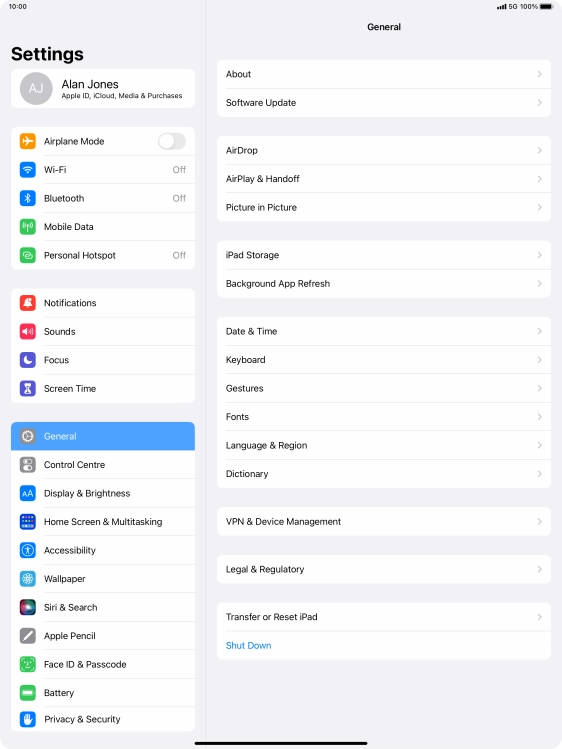
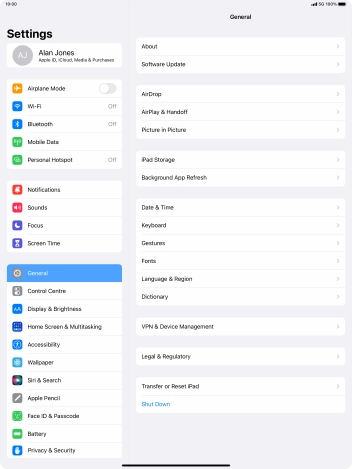
Press Background App Refresh.
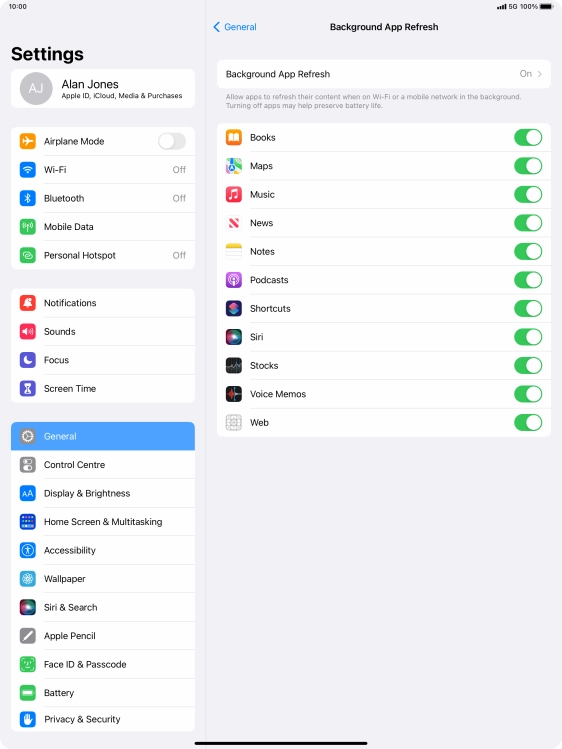
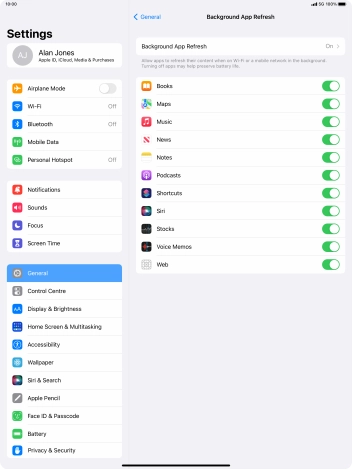
Press Background App Refresh.
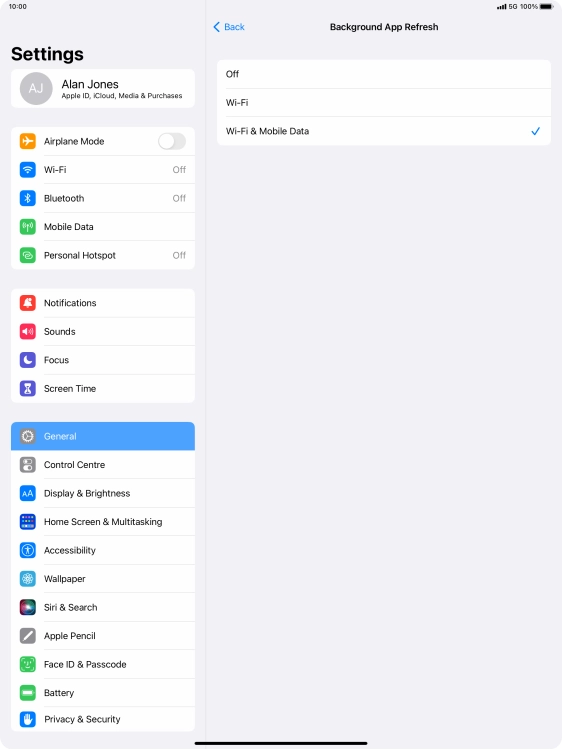
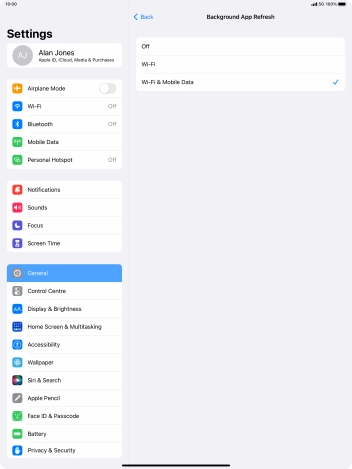
To turn off background refresh of apps, press Off.
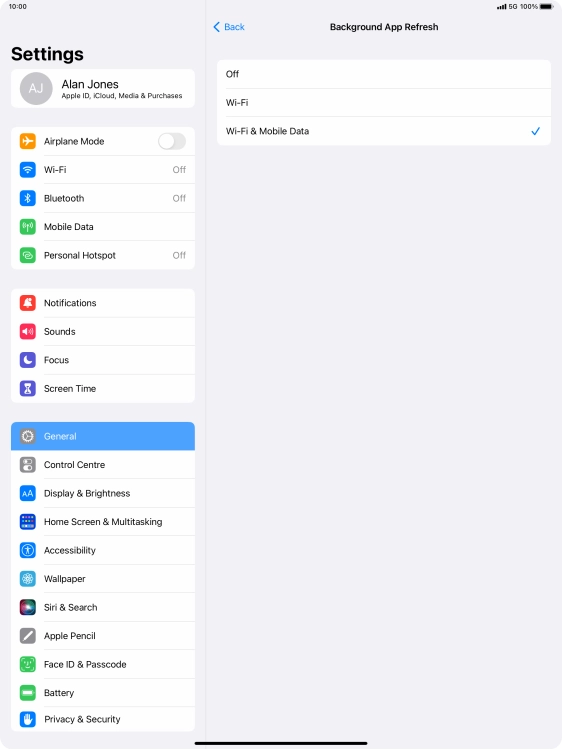
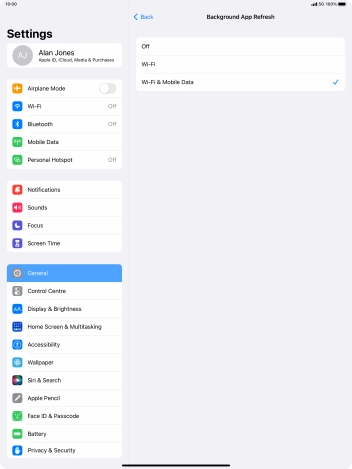
To turn on background refresh of apps using WiFi, press Wi-Fi.
If you turn on background refresh of apps using WiFi, app content will be updated when a WiFi connection is established.
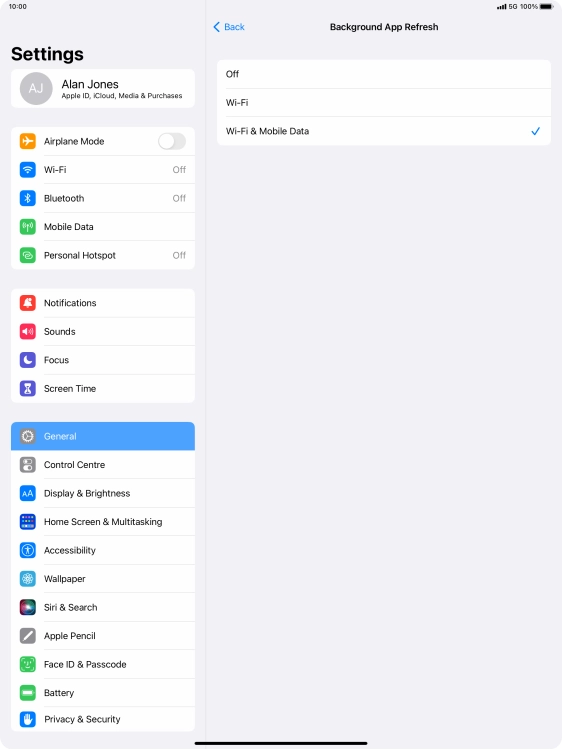
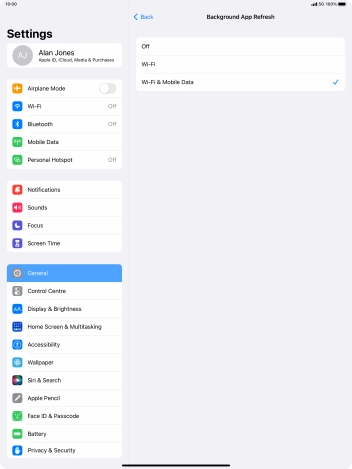
To turn on background refresh of apps using mobile network, press Wi-Fi & Mobile Data.
If you turn on background refresh of apps using mobile network, app content will be updated using mobile network when no WiFi networks are within range.
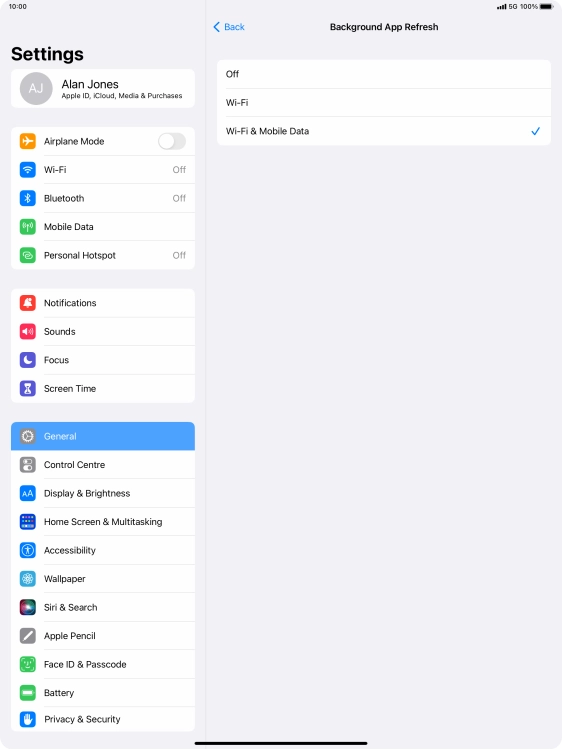
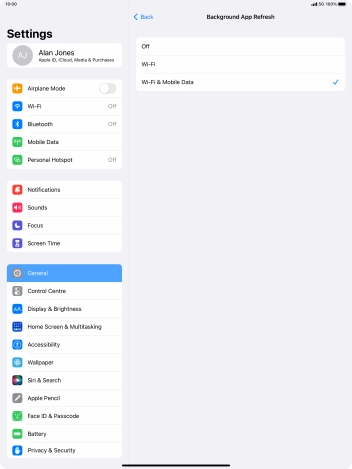
Press arrow left.
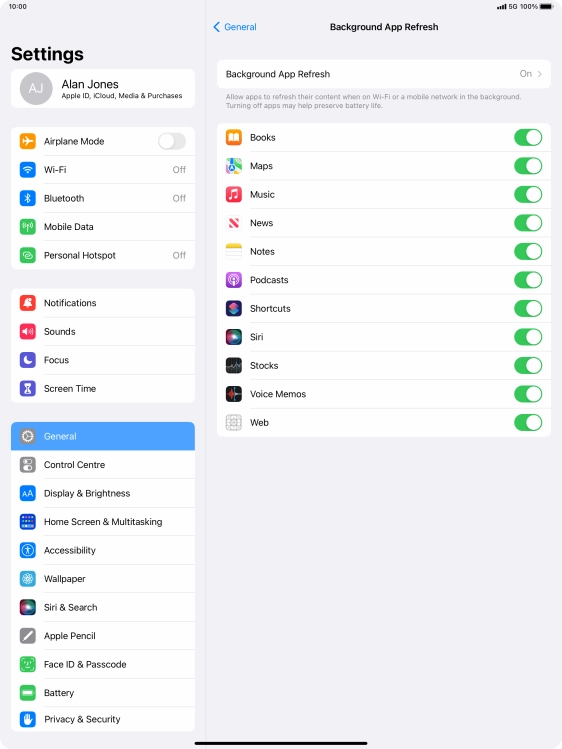
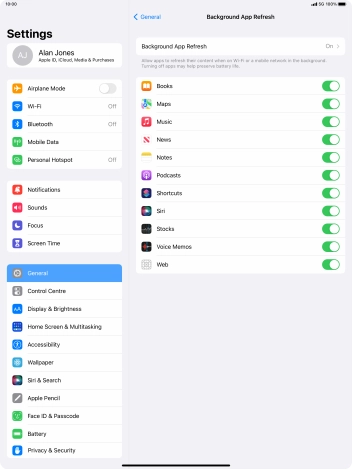
Press the indicators next to the required apps to turn the function on or off.
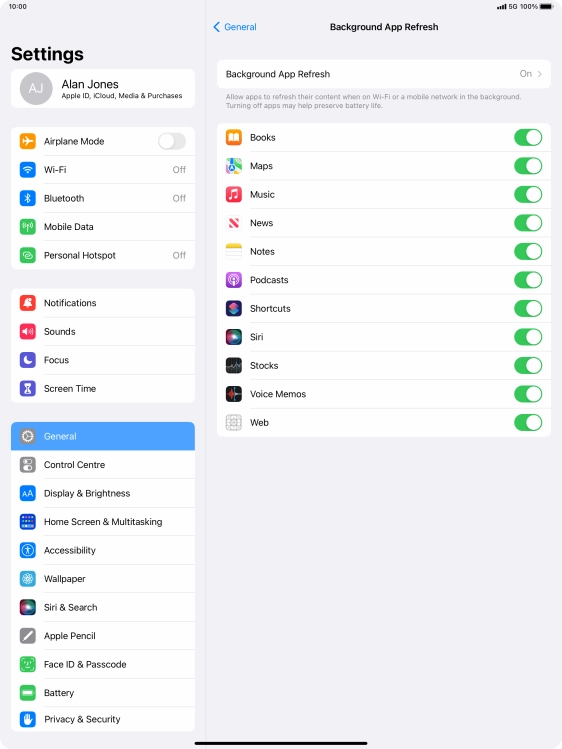
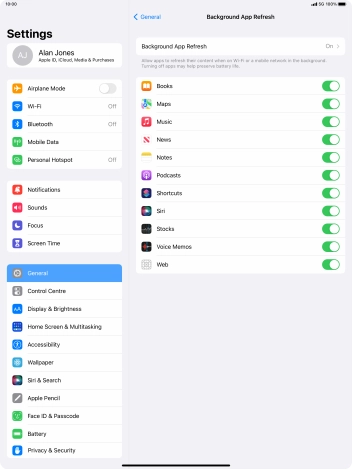
Slide your finger upwards starting from the bottom of the screen to return to the home screen.
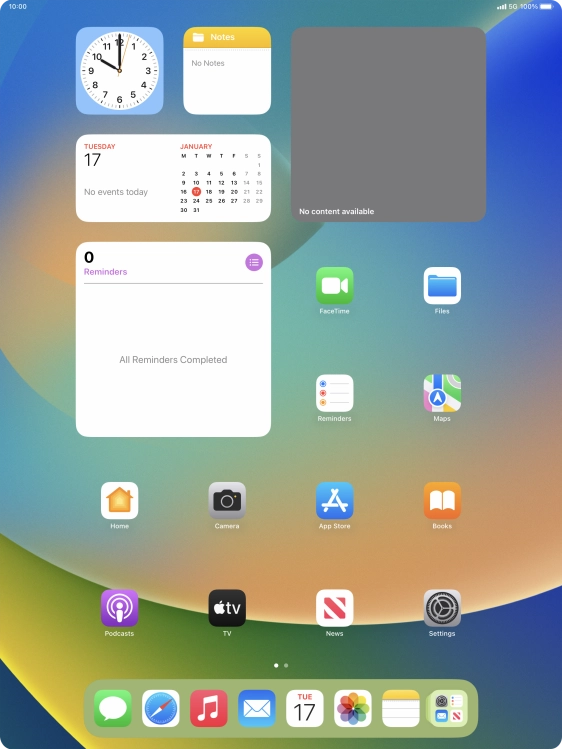
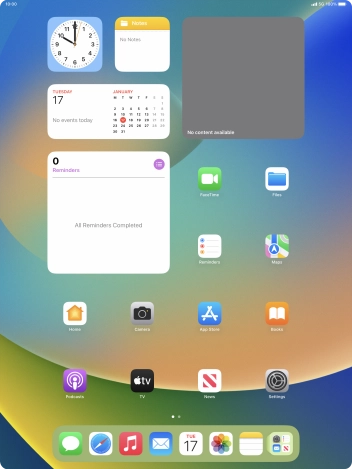
Press Settings.
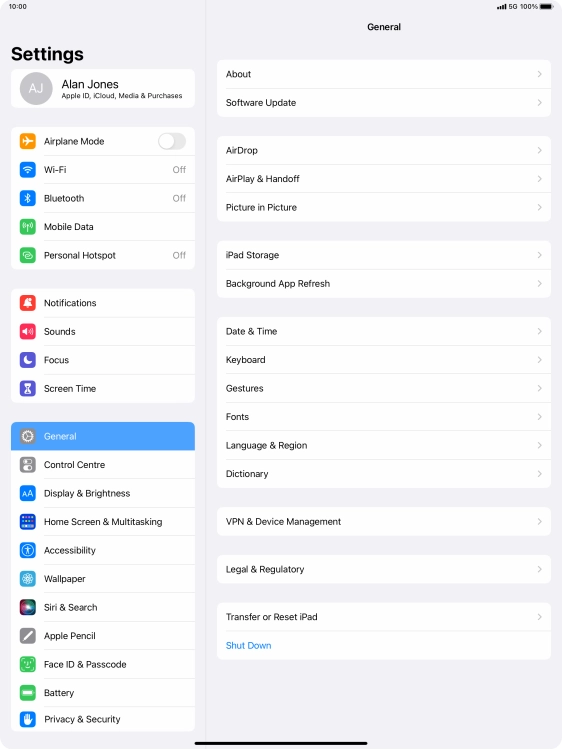
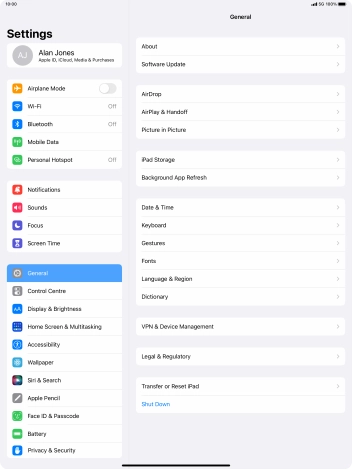
Press Privacy & Security.
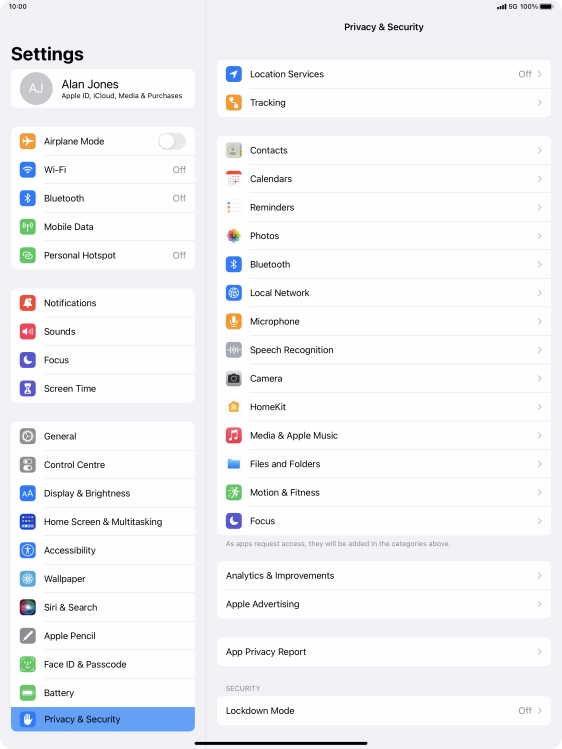
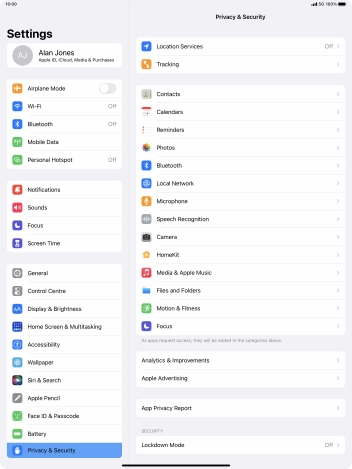
Press Location Services.
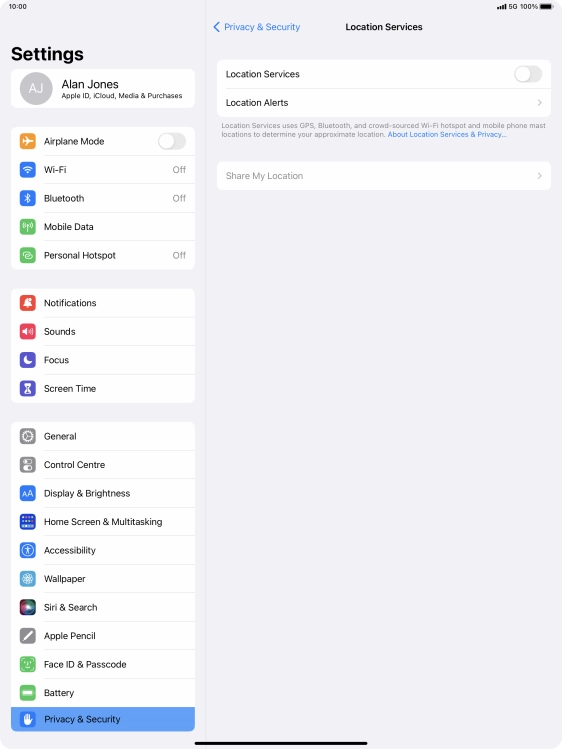
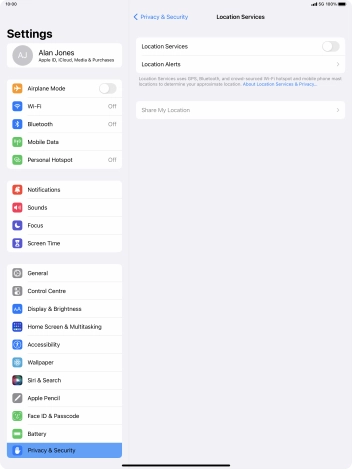
Press the indicator next to 'Location Services' to turn the function on or off.
If you turn on this function, your tablet can find your exact position using GPS. If you turn off the function, you can't use any GPS functions on your tablet.
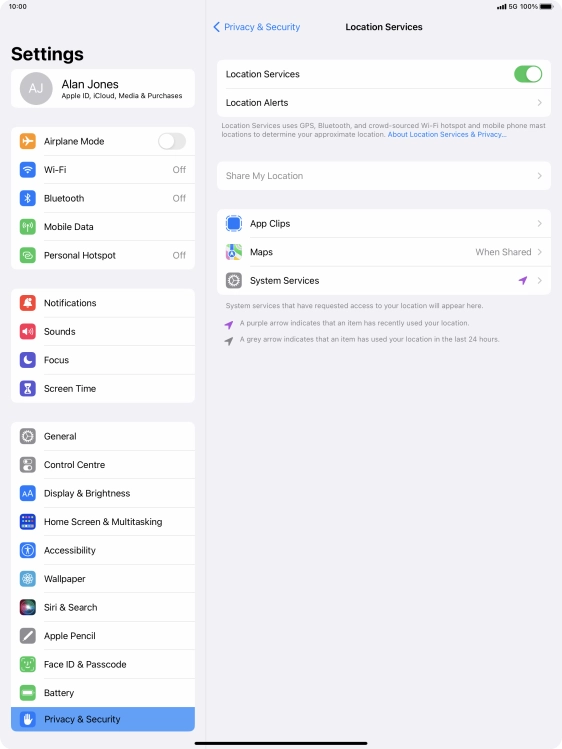
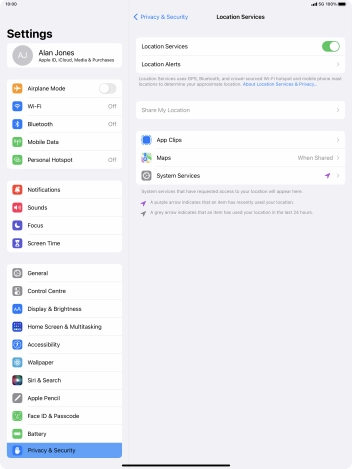
Press the required application.
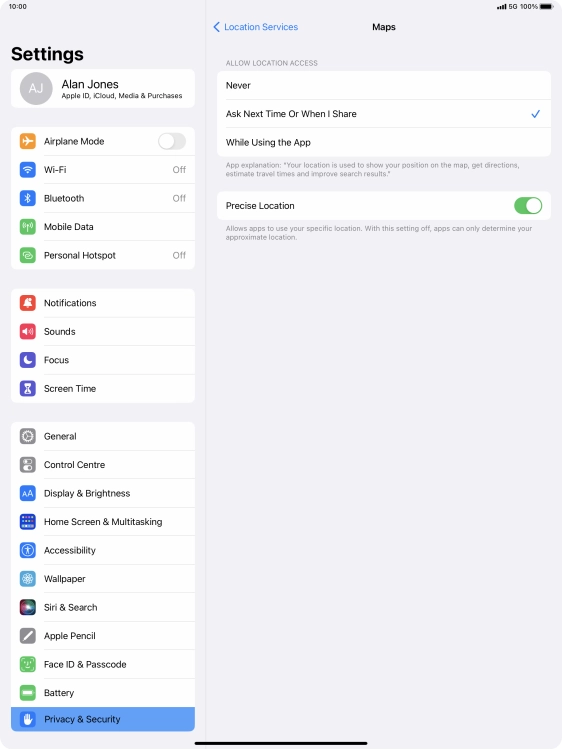
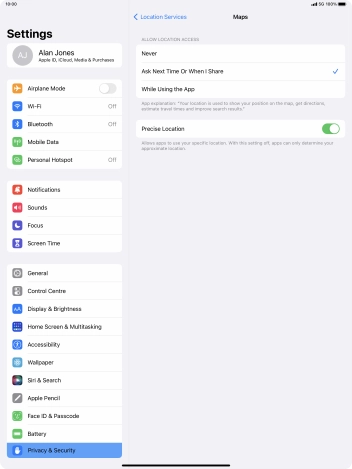
Press the required setting to turn the function on or off.
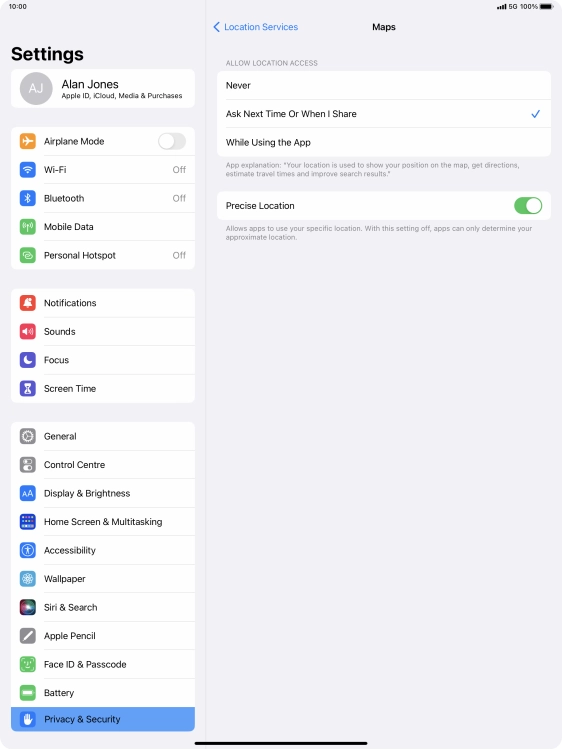
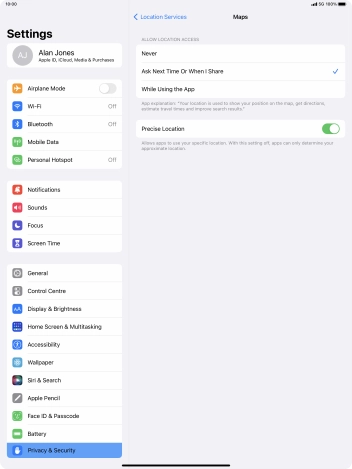
Slide your finger upwards starting from the bottom of the screen to return to the home screen.
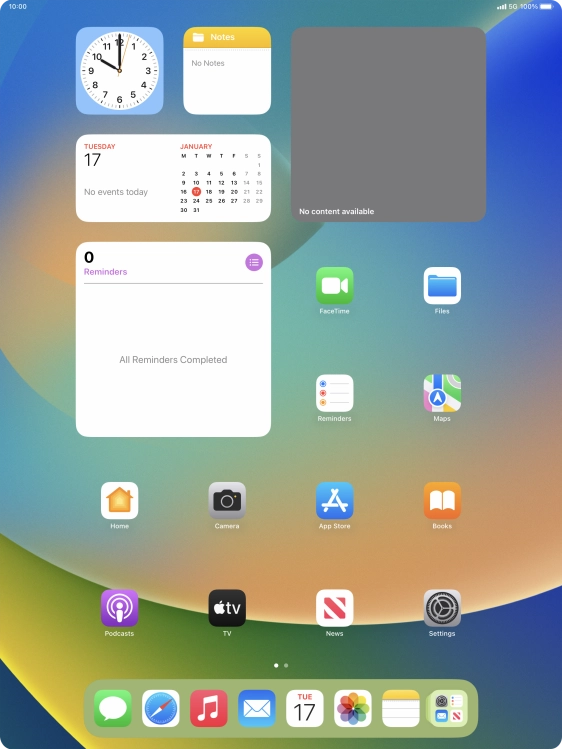
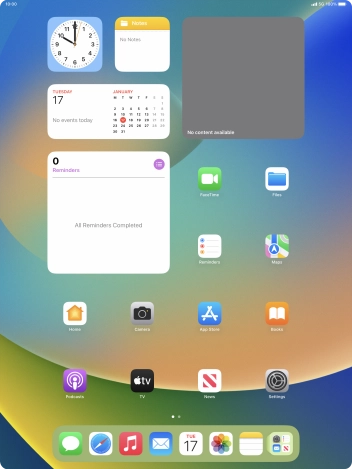
Press Settings.
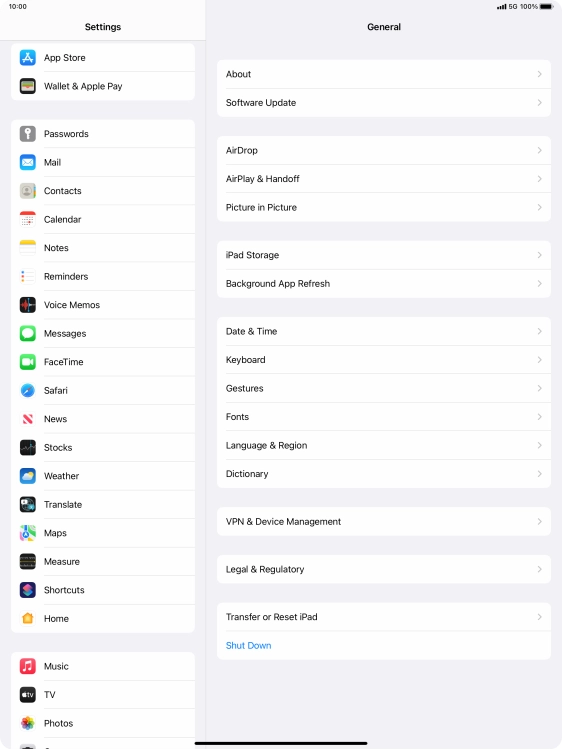
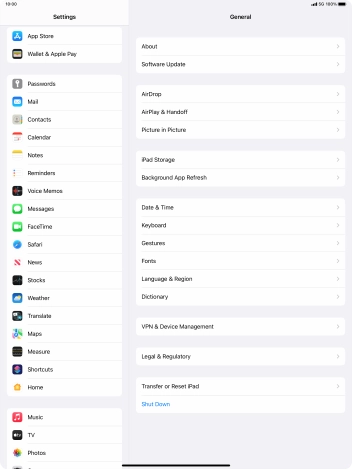
Press App Store.
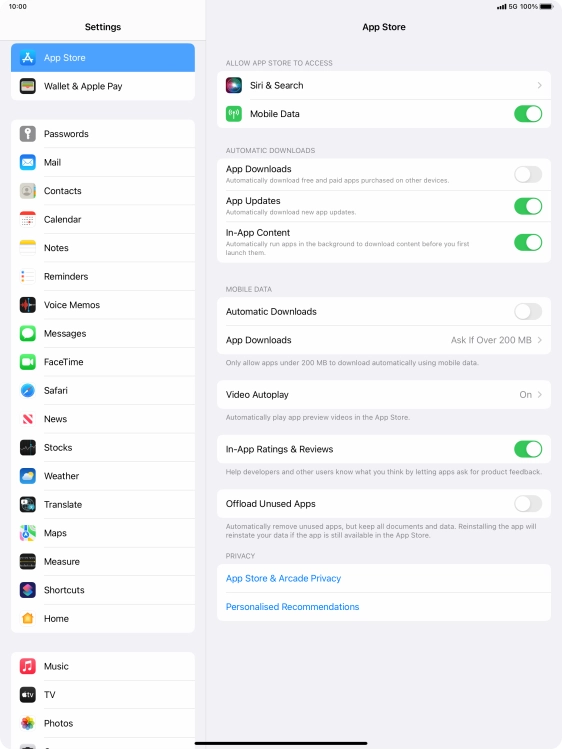
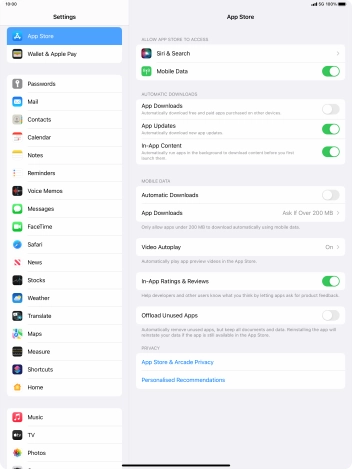
Press the indicator next to 'App Updates' to turn the function on or off.
If you turn on automatic update, your apps are automatically updated via WiFi.
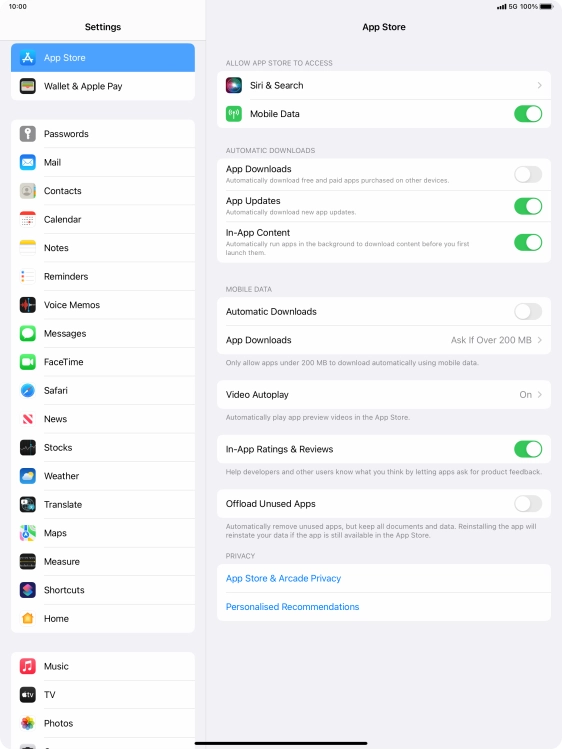
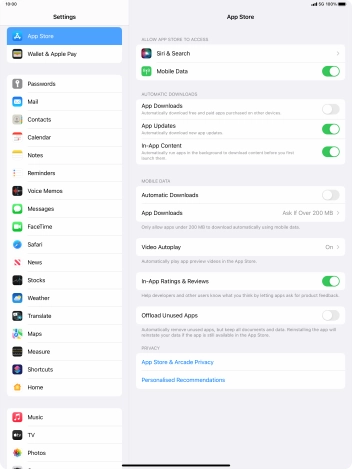
Press the indicator next to 'Automatic Downloads' to turn the function on or off.
If you turn on automatic update of apps via mobile network, your apps are automatically updated via the mobile network when no WiFi networks are within range.
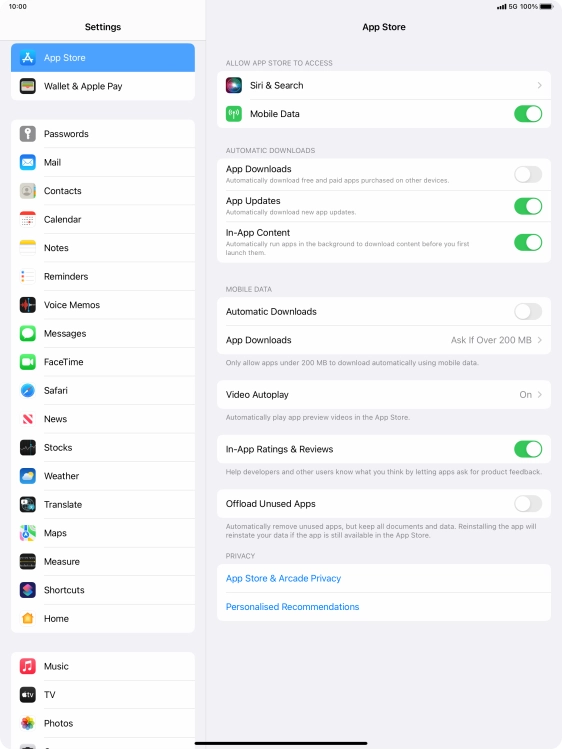
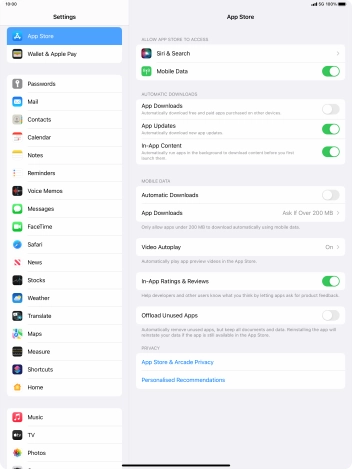
Slide your finger upwards starting from the bottom of the screen to return to the home screen.
