How to select settings for accessibility functions on your Apple iPad (9th Generation)
You can select various help function settings for screen, sound and interaction making it easier to use tablet functions.
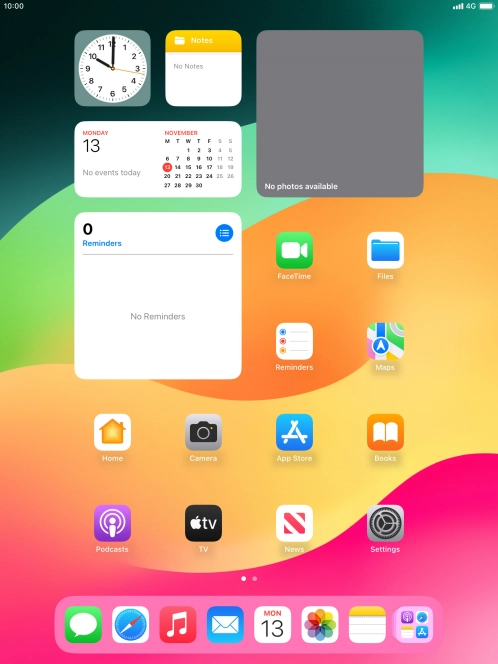
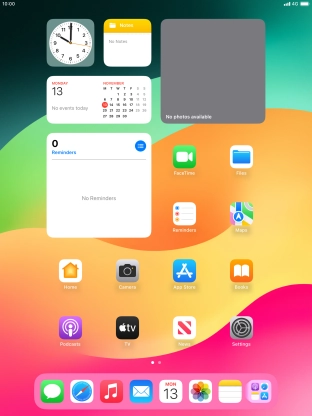
Press Settings.
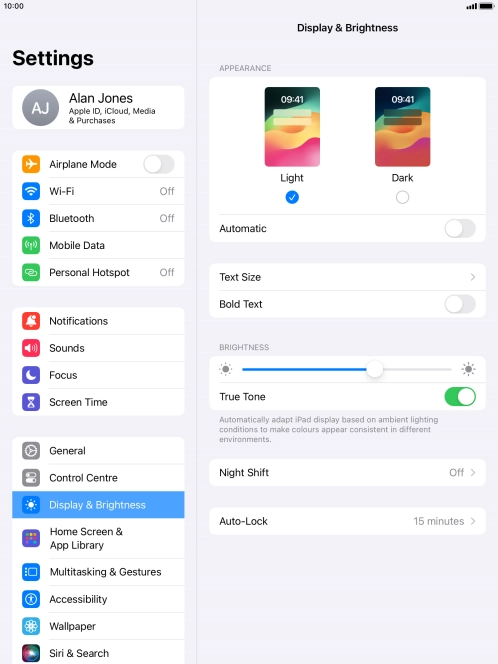

Press Accessibility.
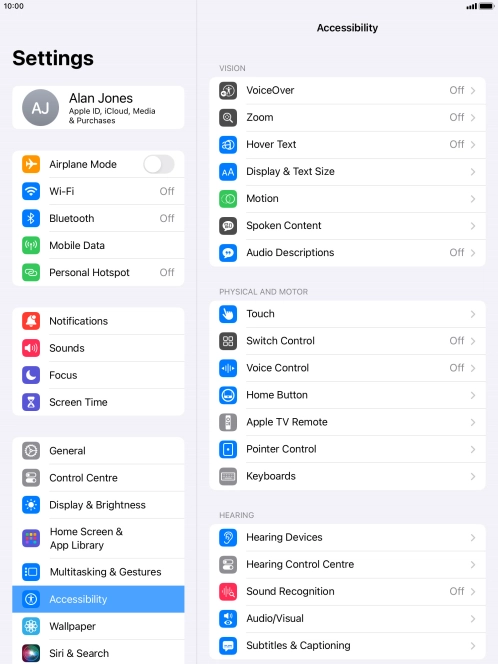

Press the required category below 'VISION' and follow the instructions on the screen to select the required settings.
You can select different settings for screen customisation, e.g. change contrast, colour and font size making it easier to use the tablet screen.
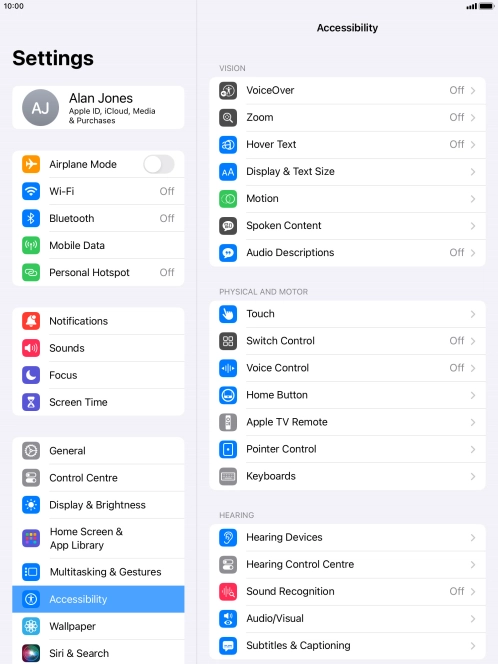

Press the required category below 'PHYSICAL AND MOTOR' and follow the instructions on the screen to select the required settings.
You can select different settings for tablet interaction control, e.g. AssistiveTouch and voice control making it easier to navigate your tablet.
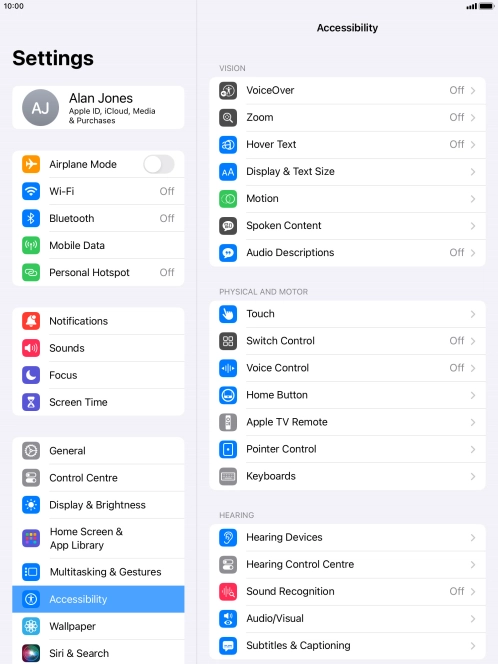

Press the required category below 'HEARING' and follow the instructions on the screen to select the required settings.
You can select different settings for sound assistance on your tablet, e.g. using of hearing aids with your tablet, loud volume notification when using a headset and generation of subtitles during media playback.


Press Live speech and follow the instructions on the screen to select the required settings.
Live Speech makes it easier for people with speech difficulties to communicate with others, e.g. during voice or video calls.


Press the required category below 'GENERAL' and follow the instructions on the screen to select the required settings.
It is possible to select more accessibility settings, you can, e.g., turn the accessibility shortcut on or off, set up Guided Access and set up accessibility functions for certain apps.


Press the Home key to return to the home screen.
