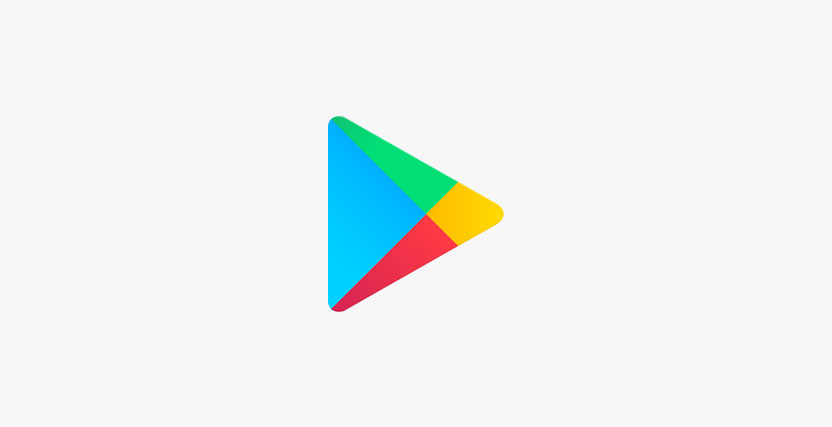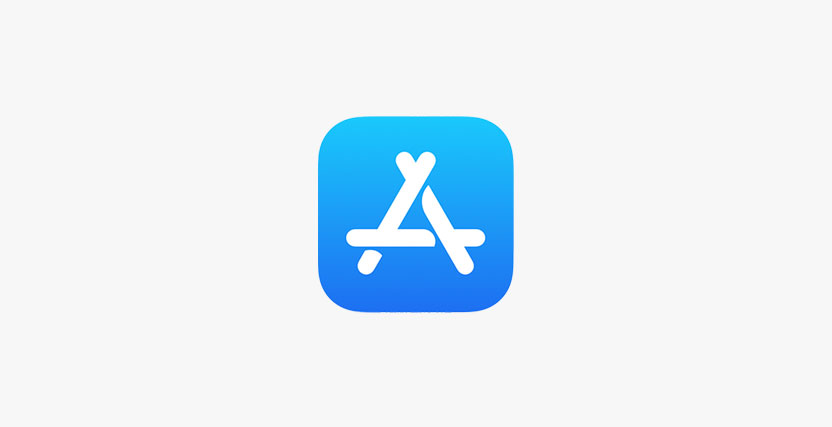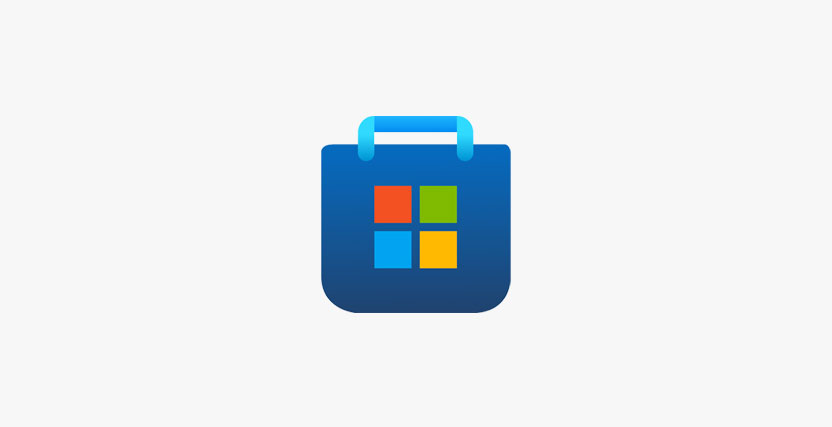All you need is your mobile
Charge to Mobile is the easy way to buy digital content. So when you're downloading a new app, ebook or movie, you don't have to spend ages finding your credit or debit card and typing your details in.
If you're on Pay Monthly, the cost just gets added to your monthly bill. And if you're on Pay As You Go, it comes out of your mobile credit. We only work with sellers we trust and we spot-check services to make sure they meet industry standards.
As a service, it's free to use, you only pay for what you buy from the seller, although you may have to pay to download the things you buy. For example, if you buy some music and want to save it on your phone, and you're not on WiFi, you'll use some of your data allowance.
If you're a Pay As You Go or Pay Monthly customer, you already have Charge to Mobile so you don't have to do anything. If you're a business customer, Charge to Mobile isn't available to you yet. But you might still be able to pay by text - check with the seller. Although Charge to Mobile is only available to UK customers, you can still use it while you're in another country. The only thing we might charge extra for is data used while browsing and downloading. Check out our guide before you travel.
There are two ways to use Charge to Mobile:
Choose what you want to buy. You'll get a payment screen describing what you're buying
Confirm what you want
Check the verification page
Not all phones are set up in the same way, so you may need to type in a PIN sent to you in a free text, like you do with a laptop or tablet.
Choose what you want to buy. You'll get a payment screen describing what you're buying.
Type in your mobile number. The seller will send a security PIN to your phone or show you the PIN on the screen. Type that in.
Check the verification page. That's it.
Where can I use Charge to Mobile?
Safety
We only work with sellers we trust. We check every service we use to make sure it meets industry standards. However, your purchases are subject to each individual retailer's terms and conditions.
We'll only share your number with our partners so we can process your payment. And they'll only share it with approved sellers if they get your permission – to send you promotional offers, for example. Or, if they need to send things you've bought straight to your phone.
Buying through your mobile is simple and quick. If you don’t recognise a charge, it could be that you’ve bought something whilst browsing on your phone. Phone-paid services are heavily regulated, and we constantly review providers to make sure they’re doing enough to let customers know before they buy something. Before a charge is added to your bill, the companies in question will display an initial payment page including the charge cost and subscription details, if applicable, as well as a link to the terms and conditions. To continue to the next page, you’ll need to click on a button that says Subscribe or Buy now.
Since May 2019, we’ve introduced an extra layer of protection for our customers before you progress to the second payment page. You’ll need to enter a PIN that’s shown on screen or respond to a text before being able to continue.
On the second payment page you need to click on a further button to confirm the charge to your mobile. The purchase is then confirmed. This is known as a two-step verification process and by clicking on both buttons, the charge is added to your mobile bill.
FAQs
If you're a Pay As You Go or Pay Monthly customer, you already have Charge to Mobile on your device. If you're a business customer, Charge to Mobile isn't available to you yet. But you might still be able to pay by text - check with the seller. Although Charge to Mobile is only available to UK customers, you can still use it while you're in another country. The only thing we might charge extra for is data used while browsing and downloading. Check out our guide before you travel.
You can also use Charge to Mobile on the App Stores.
To set it up on Android:
Choose what you'd like to buy on Google Play and go to 'Buy'
Go to the ‘Payment Methods’ window. It should appear automatically. If not, go back to the window with the ‘Buy’ button and open the dropdown menu by tapping the arrow next to the price
Choose ‘Use O2 Billing’, follow the steps and then enter your details and save as your payment method
To set it up on iPhone:
Go to the App Store
Scroll down to the bottom of the screen and tap your Apple ID
Tap ‘View Apple ID’ and sign in
Go to ‘Payment Information’
Select ‘Mobile Phone’
Tap ‘Use This Mobile Number’
Yes. We only work with sellers we trust. And we check services to make sure they meet industry standards.
We only share your mobile number with our partners so we can process your payment. And they only share it with approved sellers if they have your permission. Or if they need to send things you've bought straight to your phone. We won’t share any other details with our partners.
If there’s a charge you don’t recognise, tap on the “i” next to the charge on your bill to see the name of the provider you’ve been charged by. You can then use our handy premium service checker to get their contact details should you want to get in touch. They’ll be able to help with your query and stop any recurring charges in the future.
Buying through your mobile is simple and quick. If you don’t recognise a charge, it could be that you’ve bought something while browsing on your phone. Phone paid services are heavily regulated, and we constantly review providers to make sure they’re doing enough to let customers know before they buy something. Before a charge is added to your bill, the companies in question will display an initial payment page including the charge cost and subscription details, if applicable, as well as a link to the terms and conditions. To continue to the next page, you'll need to click on a button that says Subscribe or Buy now.
Since May 2019, we’ve introduced an extra layer of protection before you progress to the second payment page. You’ll need to enter a PIN that’s shown on your screen or respond to a text before being able to continue.
On the second payment page you need to click on a further button to confirm the charge to your mobile. The purchase is then confirmed.
This is known as a two-step verification process and by clicking on both buttons, the charge is added to your mobile bill.
You should only buy what you can afford to pay for.
If you're on Pay As You Go, you can spend up to the limit of your credit. If you're on Pay Monthly, anything you buy will be added to your monthly bill. The amount you can spend depends on how long you've been a customer, how much you normally spend and if you pay your bill on time. What you spend is also dependent on the seller’s own limit, which they can set themselves.
If you're not the bill payer, you should seek their permission first. Every time you buy something, you’ll receive a free receipt confirming your purchase.
If you're unsure about your spend you can ask the seller to directly block you from their services. Alternatively you can speak with our customer service team who can add a Charge to Mobile bar on your account.
Some sellers set their own spending limits, too.
Yes. Every time you buy something the third party provider of the Charge to Mobile service will always contact you to let you know of any charges. These messages aren't spam – so don’t delete them. They’ll tell you what you’ve bought, how often you’ll be charged and how to stop them if you’ve changed your mind.
If you're unsure about your spend then you can ask the seller to directly block you from their services. Alternatively, you can speak with our customer service team who can add a Charge to Mobile bar on your account.
You can also keep track of your spending by checking your recent charges on My O2 or text the word BALANCE to 21202. Everything you've bought will show up within 48 hours in the 'Things you've bought' section on your online mobile bill, so don't forget to regularly check that as well.
Yes. If you pay someone else’s bill, you might not see the text receipts the company in question sends when they buy something with Charge to Mobile, but you can still check what they’re spending on your online bill. Anything they have bought will show up within 48 hours. You’ll find this in the “Things I have bought” section of My O2.
It works in the same way as data and call usage. If you don’t want the Charge to Mobile facility on your phone, we can add a bar to stop the service.
If your child’s using Charge to Mobile on their own phone, make sure they know what they're getting and how much it costs. Find out more about unexpected charges.
And if you don't want your child or the person you pay the bill for to use Charge for Mobile at all, get in touch and we'll switch it off.
You can find the seller's info in the text you received when purchasing or subscribing to the service or product. Find out more.
You should get in touch with the seller directly to resolve the query or to seek a refund.
Google may ask for your correlation ID. This is a 15-digit ID that can be found in your Google account. Take a look at our Premium Service Checker for more information about Charge to Mobile.
Last updated: 07/02/2025