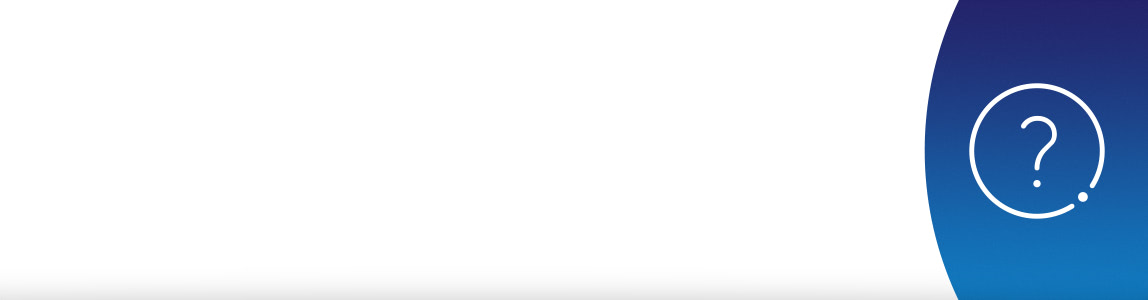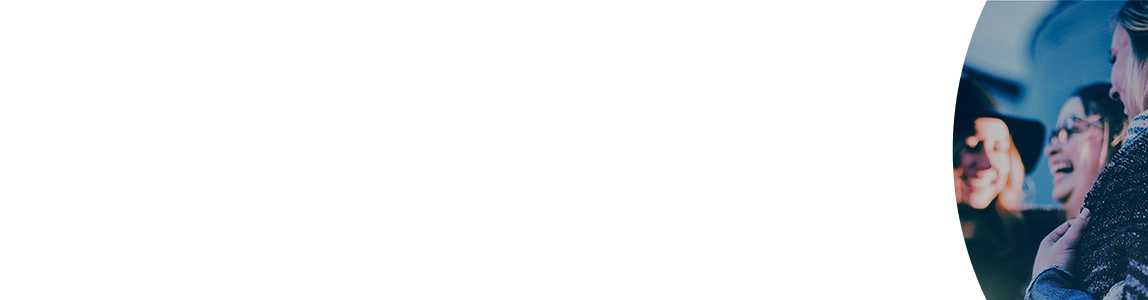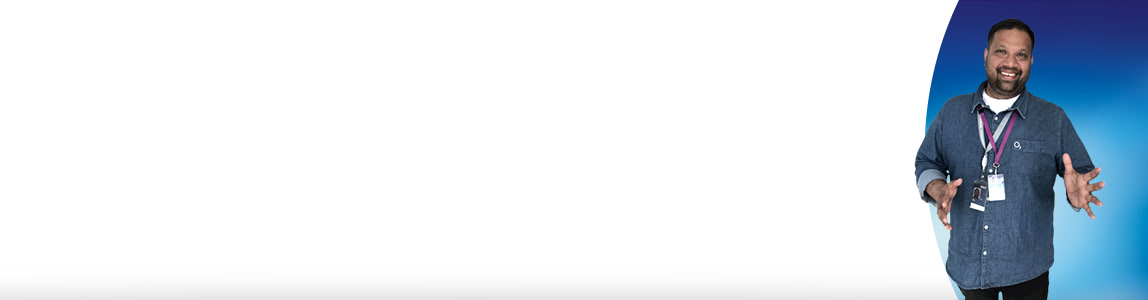Microsoft 365 support
Help & support
Microsoft 365 | Help & Support | O2 Business
Benefits of using Microsoft 365
Work your best from anywhere with always up-to-date Office tools and collaboration services.
Make your business smarter with Microsoft 365 on O2 Business
About Microsoft 365
- What's Microsoft 365?
It's like Office on your desktop, but better.
With Word, Excel, PowerPoint and Outlook on your desktop, laptop, tablet and phone, you can create and edit documents, check your emails and sync them all, wherever you are. It's a smarter way to work on the move.
Setting up Microsoft 365
- How do I set up Microsoft 365?
- On the Microsoft 365 portal go to settings (top right of your page) and select Microsoft 365 settings.
- Select Software, then scroll to the bottom of the page and select Install.
- You can load Microsoft 365 on up to five devices.
- Your devices will be listed once you’ve downloaded Microsoft 365.
- How do I configure my Microsoft 365 apps on my desktop?
If you already have a desktop version of Office installed (like Word 2010, Outlook 2010 or Outlook 2007) you’ll need to run the desktop setup to make sure you get all the necessary updates.
- Sign into the Microsoft 365 portal ,
- Click Settings and then Microsoft 365 Settings.
- Click Software and then Desktop setup from the menu on the left.
- On the desktop setup page, click on Set up.
- When you’re asked if you want to run the application, click Run, and follow the instructions.
During the setup you'll need to sign in with your user ID.
- How do I add and verify a new website domain?
- In the Microsoft 365 portal go to Admin Microsoft 365 Domains Add a domain
- Verify that you own the domain by creating a record at your DNS hosting provider or domain registrar
- Create the users with email addresses for this domain
- How do I add users?
From the Microsoft 365 portal:
- Select Admin from the options behind the icon at the top left of the page
- Then select add new users from admin shortcuts and on the details page
- Follow the onscreen instructions to complete all the details and select Next
You can also provide or change users' administration levels. Select an active user and edit their settings.
- Select settings and then the level of administrator access you want to provide
- You'll need to supply an alternative email address
- Select save
- How do I administer mailbox permissions?
From the Microsoft 365 portal:
- Select Service settings on your home page
- Then select Mail
- At the bottom of the page select Manage additional settings in the Exchange admin centre
From there you can manage the features of your mailboxes, create shared mailboxes, add access to a mailbox for another user and more.
To give access to a shared mailbox:- Click on Shared
- Select the mailbox you want to give access to
- Under Mailbox delegation add the users you want to access this mail
- How do I synchronise iPhone / iPod / iPad?
If this is the first email account on your iPhone/iPod/iPad:
- Select Mail
If you already have an email account:
- Go to Settings Mail, Contacts, Calendars Add account
- Select Microsoft Exchange
- Enter your full email address password and select Next on the upper-right corner of the screen
- If you’re connecting to your Microsoft 365 email, in Server, enter outlook.office365.com. If you're prompted to create a passcode, select Continue and enter a numeric passcode
- Choose the type of information you want to synchronise between your account and your device (mail, contacts and calendar are all synchronised by default) and select Save
Note: If your device can’t find your settings, you’ll need to manually enter your server name.
- I'll need extra help setting up Microsoft 365 – who can help?
All of our Microsoft 365 for business plans come with phone setup help from O2 Business. Call us on 0800 977 7337.
- How do I reset my password?
We’ll need to do this over the phone – call us on 0800 977 7337.
- How do I administer mailbox permissions?
End Users
Contact the person who set you up with Microsoft 365 and they can reset your password through the Microsoft 365 portal. They’ll give you a temporary password to access your account which you can then change when you sign in.
Administrators
If you've forgotten your password for the Microsoft 365 Portal or need it reset, call us on 0800 977 7337.
To reset passwords for your users on the Microsoft 365 portal:
- Go to Admin and select Users(or Users and groups)
- On the Active user’s page, select the user, and then click Reset password
To send the temporary password to yourself or the user:
- Go to the Send results in email page
- Select the Send email check box, and type their email address
- Click Reset password. Microsoft 365 creates the temporary password, and sends it to the email address you gave us
- On the Results page, you'll see the user name and temporary password
- Click Finish
Note: These passwords are temporary and your end users will need to change the password when they sign in.
Using Microsoft 365
- Will Microsoft 365 work with my existing Microsoft Office apps?
Microsoft 365 works best with the latest version of Office, Office 2010, and Office 2011 for Mac.
It also works with slightly limited functionality with Office 2007. If you have an earlier edition of Office, you'll need to update to a newer version, or you can subscribe to one of the many Microsoft 365 plans that include the latest version of Office.
You'll get the latest version of Office as part of your subscription, plus automatic updates, so your Office will always be up to date.- Do I need internet access for Microsoft 365?
Yes. You'll need internet access to install and activate your Microsoft 365 plan and to manage your subscription account. You'll also need internet access for Microsoft 365 cloud productivity services, including email, conferencing, IT management, cloud storage and other services.
However, with an Microsoft 365 plan that includes desktop versions of Office apps, such as Microsoft 365 Business Premium, you can work offline and your work will automatically sync the next time you go online, so you don't have to worry about your documents staying up to date.
- How many users does Microsoft 365 support?
Microsoft 365 can support everything from a one-person business to companies with tens of thousands of users:
- Microsoft 365 Business plans are best for companies with 1 to 300 users
- Microsoft 365 Enterprise plans fit organisations ranging from a single employee to 50,000-plus users
- How long is my contract?
All our Microsoft 365 business plans come with a rolling 30-day contract. You can cancel any time with no penalty.
- What happens to my data if I cancel my subscription?
Your data is yours. If you decide to cancel your Microsoft 365 subscription, you can download your data – for example, your email and documents on shared sites – and save it to another location.
You should save your data before you cancel. After you cancel your subscription, data associated with your Microsoft 365 account will be available to your administrator(s) in a limited function account for 90 days.
Microsoft Enterprise Mobility and Security (EMS)
- What’s the Cloud Service Provider (CSP) platform?
Microsoft's new Cloud Service Provider (CSP) platform provides a set of terms and conditions which recognise Microsoft as a legal entity in your contract with O2 Business. This ensures that as a customer you're always supported by Microsoft. It also gives you more flexibility to manage your setting-up-microsoft-365 365 services, as you can easily add more services with O2 Business, even if you have licences with other providers.
Read the full terms and conditions, effective from 1 March 2017.
- What if I have Microsoft 365 licences with another provider but I want to buy from O2 Business?
You'll need to tell our sales advisors that you have an existing Microsoft 365 tenancy elsewhere. The advisor will then authorise O2 Business to support your account, before we place the order. Call us on 8002 from your O2 mobile or 0800 977 7337.
Can't find what you're looking for?
Template inclusion failed (for parameter value "/o2-theme_SERVLET_CONTEXT_/wcm/templates/eckoh-chat-template.ftl"):
Unable to find FreeMarker template with ID o2-theme_SERVLET_CONTEXT_/wcm/templates/eckoh-chat-template.ftl
----
FTL stack trace ("~" means nesting-related):
- Failed at: #include "/o2-theme_SERVLET_CONTEXT_/... [in template "20101#20128#1642223" at line 6, column 1]
----
1<#--
2Please add the below entries in portal-ext.properties file
3eckho.chat.url=https://o2chat.o2.co.uk/v03/providers/O2/button/status.php
4-->
5
6<#include "/o2-theme_SERVLET_CONTEXT_/wcm/templates/eckoh-chat-template.ftl">