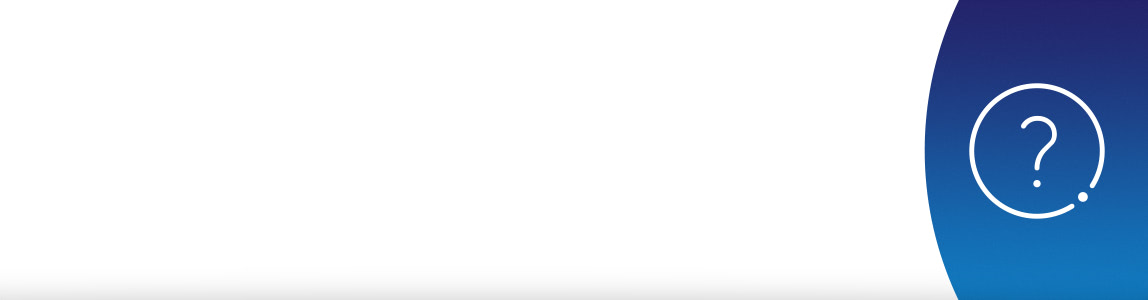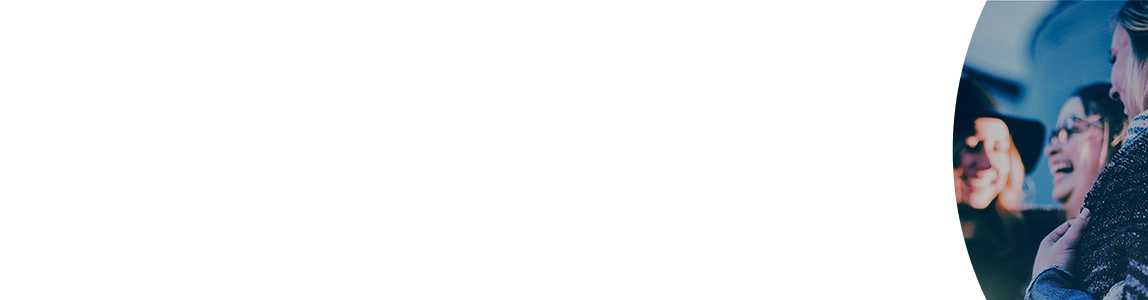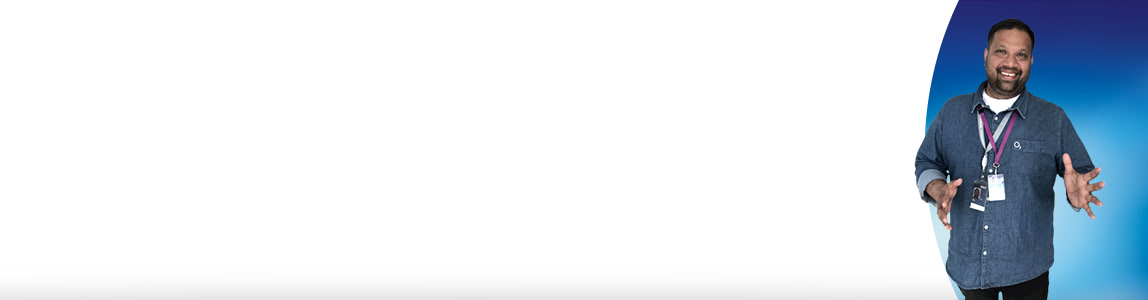Add a user to Bill analyser
Help & support
Add a user - bill analyser | Billing Help & Support | O2 Business
Add a user to Bill Analyser
You'll need to be an administrator to create and manage users.
Sign in to My O2 Business and choose Bill analyser.
Here, you’ll be able to create new users, manage access and look at their activity.
To create a new user:
- Go to ‘Administration’ and select ‘User Administration’
- Click ‘Create a New User’ and enter the details of the user
- Select the type of access they need (administrator or end user)
- Choose the access you wish to provide them with, and finish.
To edit the user, select the ellipses icon on the right-hand side of their row, click ‘Edit’ and update as needed.
To edit a new user:
- Go to ‘Administration’ and select ‘User Administration’
- Select the user you wish to edit
- Go to the ‘More action’ drop-down
- Click ‘Edit’
- Make the relevant changes
- Click ‘Submit’.
How do I know which role to give to a user?
You can give an administrator role if:
- You want them to be able to add and manage users on the system
- You want them to have full access to every feature available for the account.
You can give an end user role if:
- You want them to be able to see their own phone number.
How can other people in my company get access to My O2 Business?
Anyone in your company can have access to My O2 Business. Everyone using Bill Analyser, or My Account needs to be registered as a My O2 Business user with their own username and password.
You can give someone access to just Bill Analyser, just My Account, or both – depending on what level of access they need, and you want to give.
If you’re an administrator, you’ll have access to the ‘Administration’ tab and will be able to create new users.
How to add a new user in My Account:
Sign in to My O2 Business and go to My Account Select ‘Manage Users’ from the top navigation Select ‘Create new user’.
To edit an existing user, go to ‘Manage Users’ in the top navigation and edit the required fields.
If you’re not already signed up to My O2 Business, you’ll need to ask your company administrator to register you.
- Enter the new user details and assign a mobile number on the account (usually their own number on your account)
- Click ‘Select’ then ‘Add selected’
- Finally, click ‘Submit’.
Can't find what you're looking for?
Template inclusion failed (for parameter value "/o2-theme_SERVLET_CONTEXT_/wcm/templates/eckoh-chat-template.ftl"):
Unable to find FreeMarker template with ID o2-theme_SERVLET_CONTEXT_/wcm/templates/eckoh-chat-template.ftl
----
FTL stack trace ("~" means nesting-related):
- Failed at: #include "/o2-theme_SERVLET_CONTEXT_/... [in template "20101#20128#1642223" at line 6, column 1]
----
1<#--
2Please add the below entries in portal-ext.properties file
3eckho.chat.url=https://o2chat.o2.co.uk/v03/providers/O2/button/status.php
4-->
5
6<#include "/o2-theme_SERVLET_CONTEXT_/wcm/templates/eckoh-chat-template.ftl">