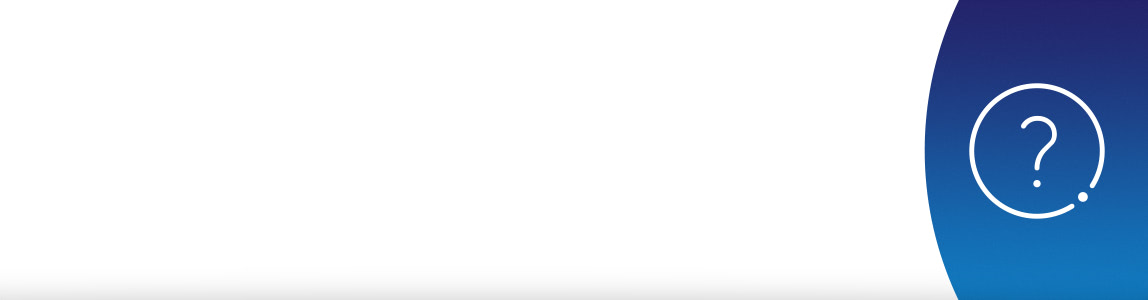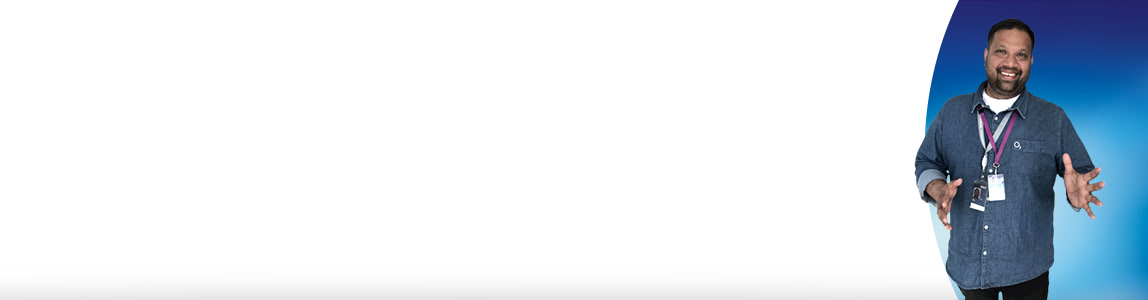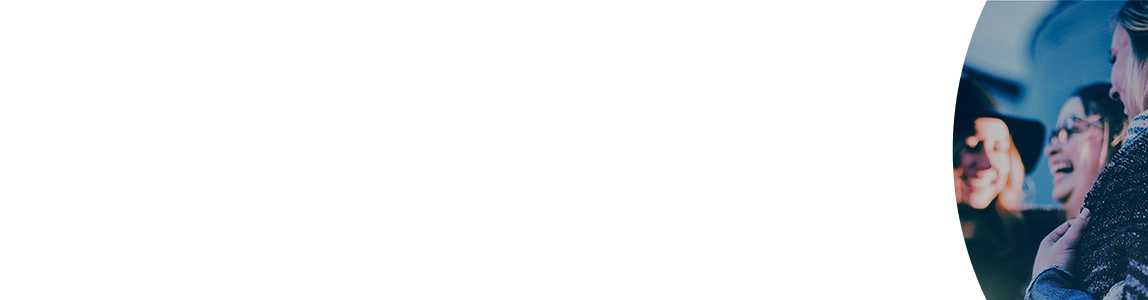Manage users
Help & support
Manage Users | Help & Support | O2 Business
Manage users
To manage users in My Account you'll need to register on My O2 Business and select the account you want to view if you have access to more than one.
- How do I change a user name or cost centre (eg. from sales to marketing)?
If you’re an administrator, to apply these changes:
- Sign in to My O2 Business and go to My Account
- Select ‘Manage Contracts’
- Select ‘Update names and cost centres’
- Choose the user you’d like to update
- To change a user’s name, type the new name into the box provided
- If you want to assign a new user, you’ll also need to select ‘Change user’
- To assign a new Cost Centre, type the new Cost Centre into the box provided
To see how to easily manage users and cost centres in My O2 Business, watch this short video on our O2 Business YouTube channel.
If you don’t have access to the My Account section of My O2 Business, speak to your usual O2 Business contact who’ll be able to set it up for you.- The link has expired on my registration email. How do I get a new link?
The link in the email we sent you to activate your account expires after 24 hours.
To get a new link, just go to My O2 Business and select the sign in box. Then, click ‘request another email’.
We’ll send a new link to your registered email address within a few minutes (remember to check your junk email folder). Just click on the link and activate your account to sign in.
If the link has expired but it hasn’t been 24 hours, you can find out how to fix that here.
- If I change my name and email address in My O2 Business, will it update anywhere else?
You can change your email address (username), password and security questions once you're signed into My O2 Business. But any changes here will not be reflected anywhere else.
To change your details in My O2 Business, click on your name in the ‘Edit my details’ section.
If you need to make these changes in Bill Analyser and My Account, you’ll need to get in touch with your usual O2 Business contact to update our systems.